Recording your screen can be an essential part of your workflow, especially if you’re documenting something or making a tutorial. There are a lot of free screen recording programs available as well, with most of them being rather good.
In this article, we’re talking about ShareX, or more specifically, the ShareX authentication error, its causes and what you can do to fix the problem.
What causes this error?
As the name suggests, the error is generally triggered by authentication issues when you’re trying to upload something you captured or recorded to the online storage service of your choice. Common causes include:
- Internet connectivity issues.
- Wrong credentials for the target service.
- Issues with ShareX.
Also read: Instagram DMs not working: 8 Fixes
How to fix this?
Here are three fixes you can try out.
Restart your router
Restarting your router can help eliminate any unseen network or connectivity issues that you may be facing. You have to turn off your router, wait a bit, and then turn it back on again.
Relogin to the target service
Incorrect or outdated credentials for your target service can also cause this error. Additionally, some services automatically log out of third-party services for security reasons. In such cases, it’s best to log in again to the service you want to upload to to fix the issue. You’ll find the related settings under Destination Settings.
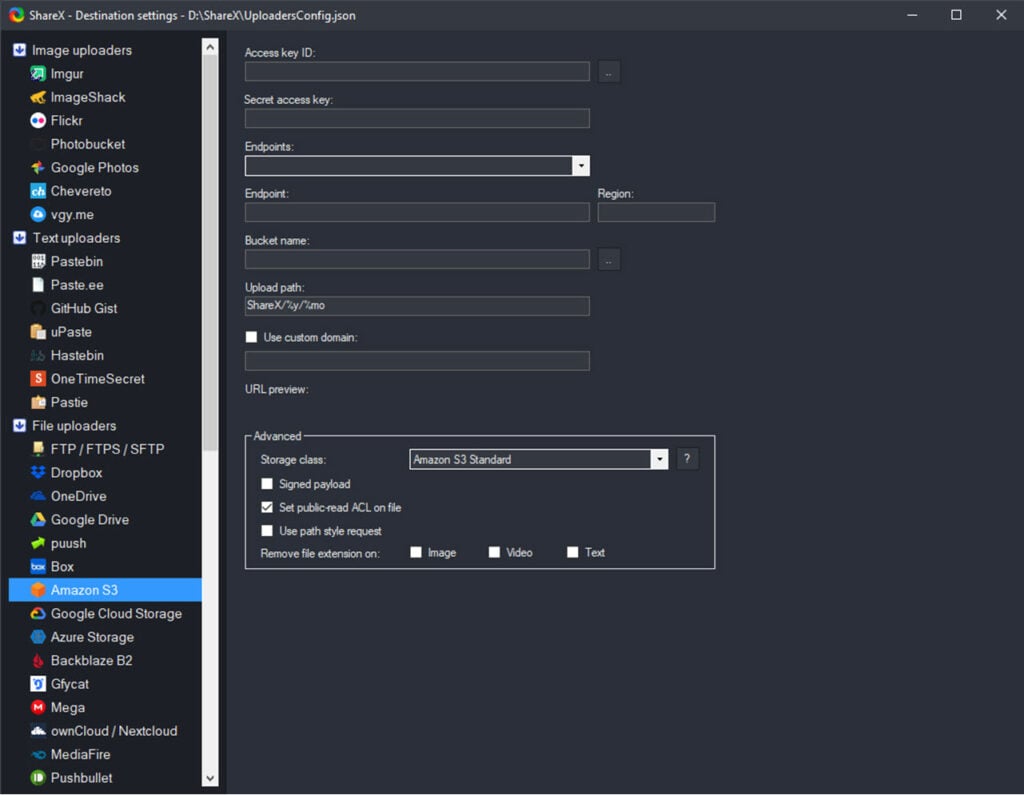
Also read: Bosch dishwasher error codes
Reinstall the program
Your best bet is to reinstall ShareX from scratch if all else fails.
Step 1: Press the Windows key + X to open the Quick Access menu and click on Apps & Features.
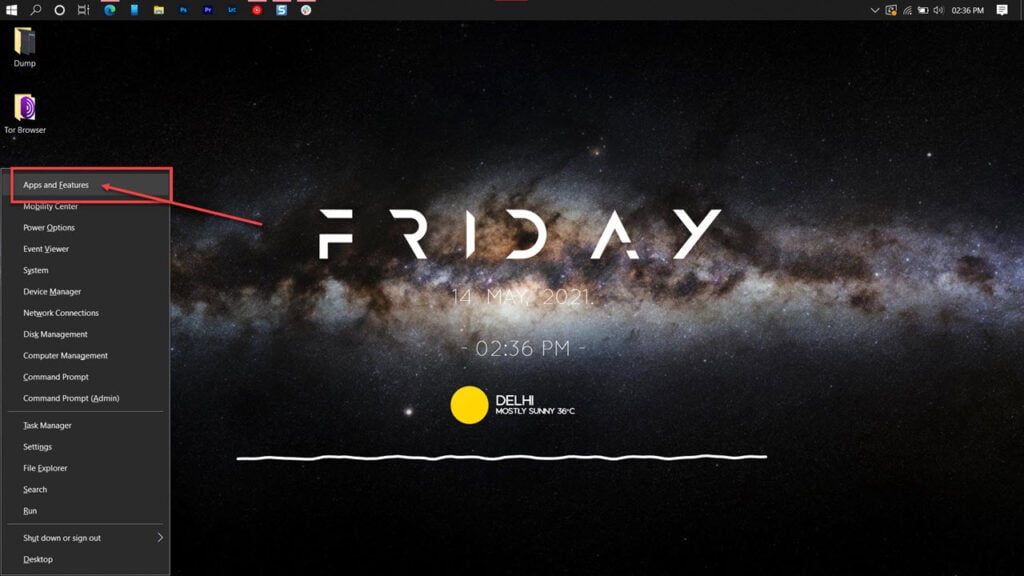
Step 2: Find ShareX in this list and click on Uninstall.
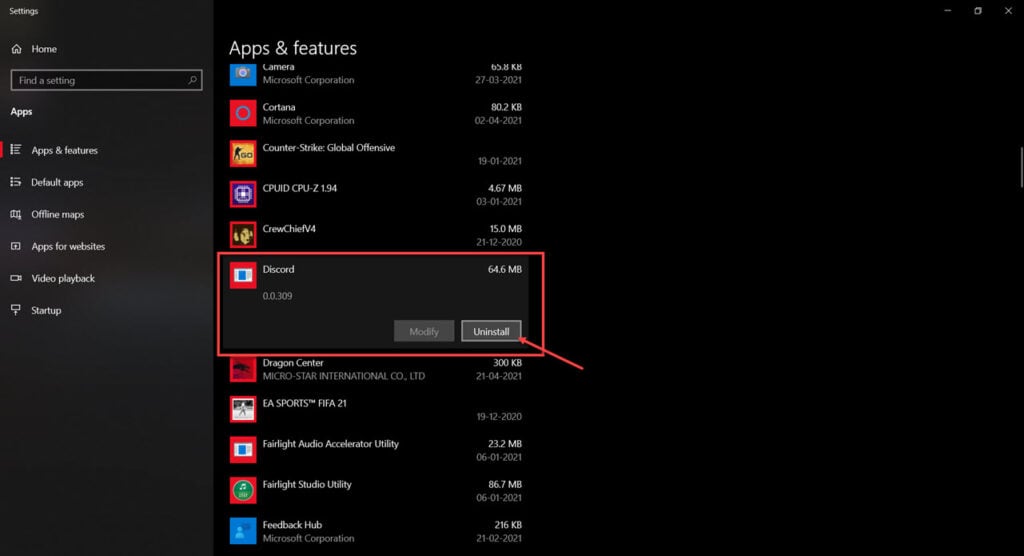
Once the program has been removed, restart your PC, reinstall it and try launching again.
Also read: Whirlpool Duet washer error codes






