As amazing an experience gaming on the PS4 is, it sometimes does come up with random errors here and there. One rather infamous one is the CE-36329-3 error faced by PS4 users when trying to launch a specific game or application.
In this article, we’re going over what causes this error and how you can resolve it to get your console up and running again.
Also read: How to clear the cache on PS4?
What causes the Playstation error CE-36329-3?
There are a number of reasons why this error could occur, the most common ones being either a data conflict or your game/app data might be corrupted because of an improper shutdown of the console.
PS4 server maintenance can also cause the CE-36329-3 error sometimes. Luckily enough, the error is easy to resolve, and several solutions are available.
How to resolve the PS4 error CE-36329-3?
Here are nine solutions you can try out to resolve the CE-36329-3 error.
Restart your console
Apart from the error being caused by a simple game crash, which you can try to troubleshoot by restarting the game, you should also try restarting your console as well.
Restarting just about any device can fix a bunch of seemingly random issues including this one as well.
Use a different PS4 account
Several people have reported that they resolved the CE-36329-3 error by using a different PS4 account. However, doing so will mean that you’ll lose all progress and games associated with your current account.
Therefore, we only suggest trying this method out to diagnose whether the issue is specific to your accountant then using the other solutions on this list to try and resolve the error.
Revert to your original Hard Drive
If you’ve recently upgraded or replaced the HDD or SSD on your console, try reinstalling the old one to check if it’s a drive replacement issue.
The CE-36329-3 error could be caused by the PS4 hardware locking your old drive. Another possible cause is that the system software on your new drive isn’t installed properly.
Try disconnecting the PS4 Camera
If you’ve got the PS4 camera connected to your console, the facial recognition might be causing this issue for you. Make sure you remove the camera and restart the console before following these steps.
Step 1: Head over to the PS4 Settings.
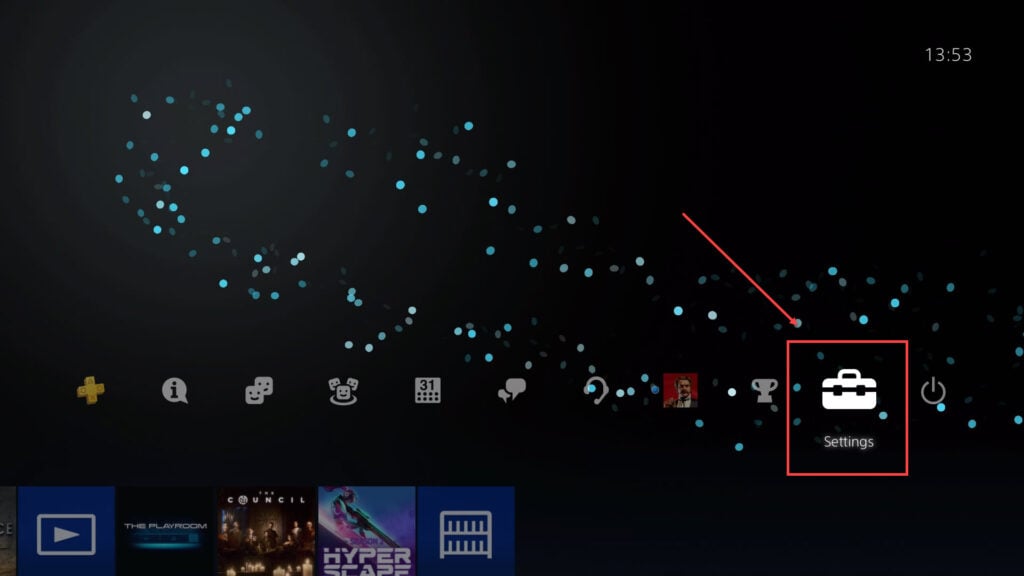
Step 2: Click on Login Settings.

Step 3: Disable the Enable Face Recognition setting.

Also read: How to fix ‘Playstation 4 error SU-30746-0’?
Update your games and console
Another rather easy fix is to check for updates to your game or console. More often than not, developers are aware if their game is facing any issues and release a patch to fix the problem.
Step 1: Head over to your game library and choose the game you’re having issues with.
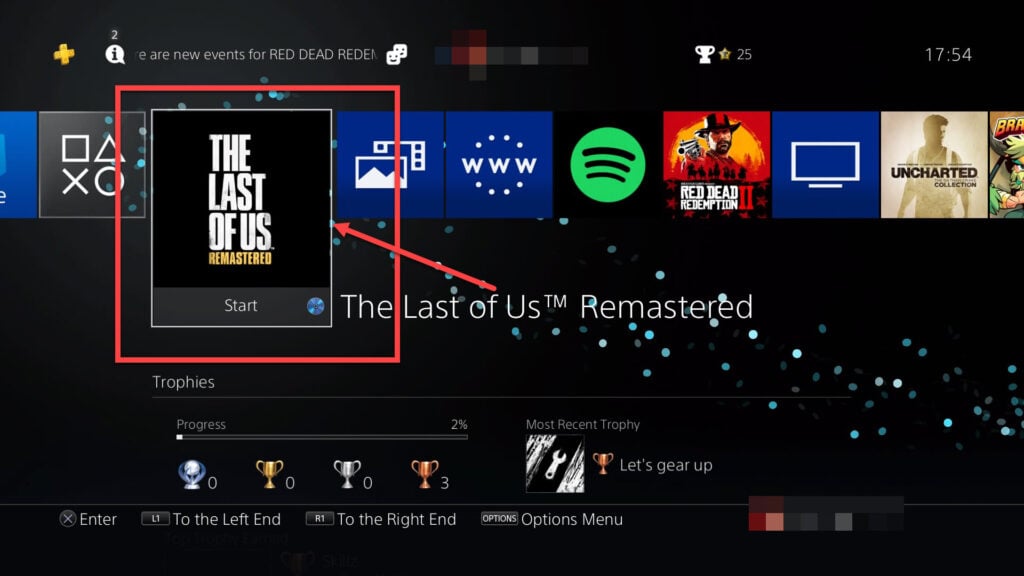
Step 2: Press the Options button on your Dualshock 4 controller. Select Check for Update from the options menu.

Alternatively, you can check out our detailed guide on how to update the PS4.
Reinstall your games
If updating doesn’t resolve the CE-36329-3 error, you can try outright installing the game or the app you’re facing issues with. Note that we recommend you back up your progress in the cloud since your system storage is potentially facing issues.
Step 1: Head over to the PS4 Settings.
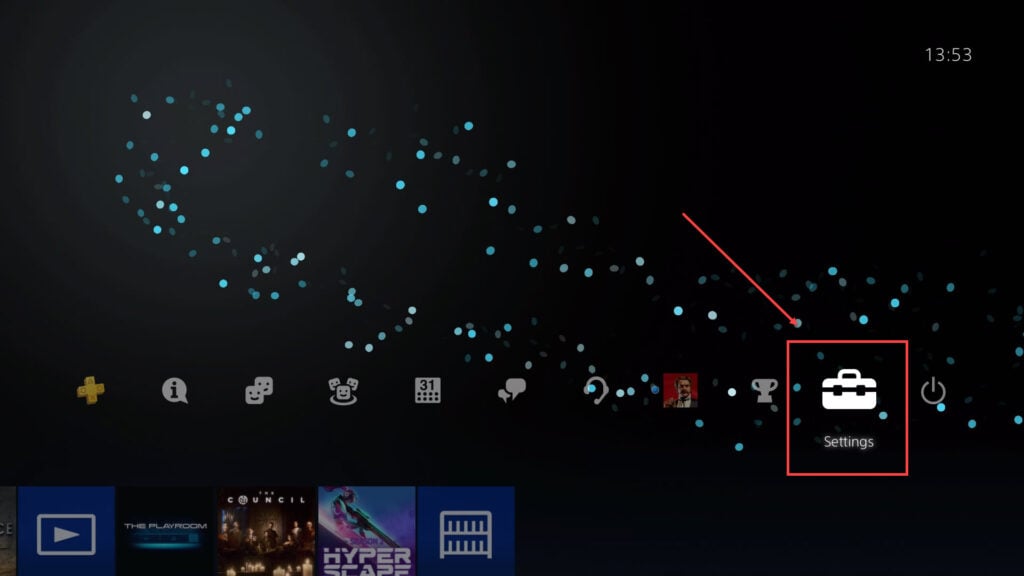
Step 2: Find Storage in the list.
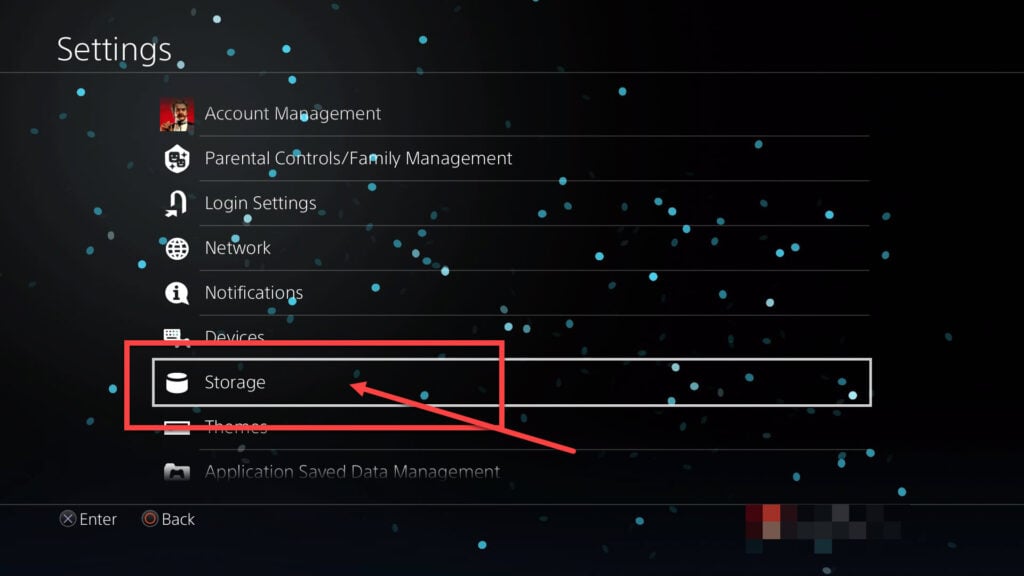
Step 3: Click on Applications.
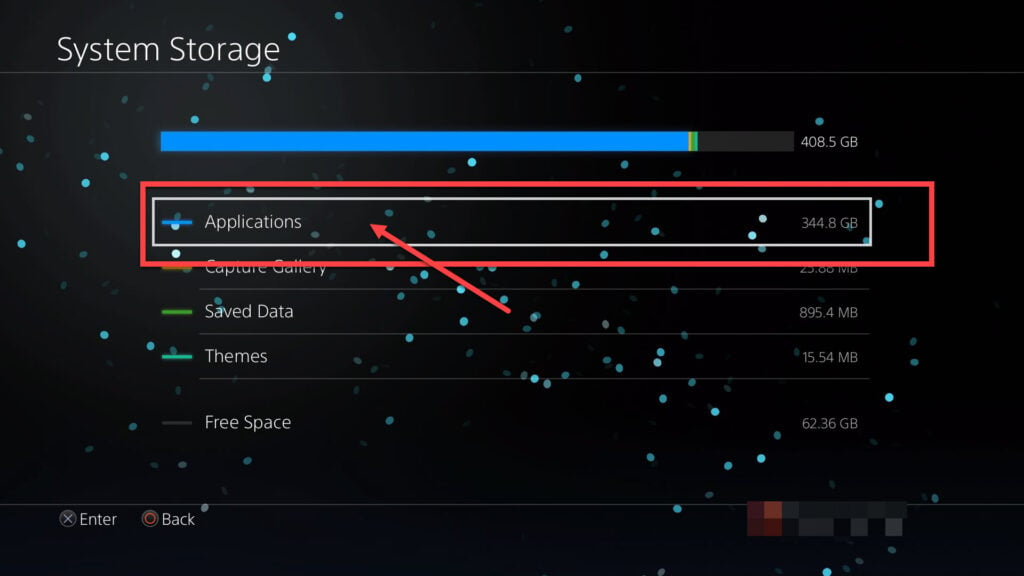
Step 4: Highlight the game or app you want to remove, press the Options button on your Dualshock 4 controller and click on Delete from the side menu.

Now restart your console and reinstall the game. The error should go away.
Rebuild your PS4 database
As the error suggests an error in the system software, rebuilding your database can potentially resolve the issue.
To do so, first, boot into the PS4 Safe Mode and then select the Rebuild Database option.
Read our in-depth guide to know how to enter (or exit) the PS4 Safe Mode.
Initialise your PS4
If rebuilding your console’s database doesn’t help, you’re going to have to factory reset or initialise your console to fix the PS4 error CE-36329-3.
Note that there are two ways to do this.
- Using the console interface.
- Using the PS4 Safe mode.
We recommend going through the console interface and resetting your console from there first as the process is relatively straightforward and safe.
If that doesn’t work, you can try updating your console from the Safe Mode using the Initialise PS4 option.
Check out our detailed guide on how you can reset your PS4.
Clean format your PS4 Storage Drive
If nothing else works, you’re going to have to completely wipe your PS4’s system storage drive and start from scratch.
You’re going to have to take out the drive from the console, attach it to a PC and format it there for this process to be successful. This is an extreme measure, but it will surely resolve your issue.
Also read: How to fix ‘Playstation 4 error NW-31253-4’?






