One feature that makes Windows quite versatile for corporate deployment is that organisations can control deployed computers remotely and change settings and configurations as per their requirements.
However, that’s not always a good thing, especially if you’re seeing this message out of the blue. This article explains the “some settings are managed by your organisation” error in Windows and gives you four fixes for the problem.
What does this mean?
If you’re seeing this message on your personal computer, the chances are that you’ve misconfigured some of the settings that have caused your computer to be locked down by a non-existential organisation. This will cause several settings on your PC to get locked, especially Windows updates and related settings.
Also read: Windows does not have enough information to verify this certificate: 6 Fixes
How to fix this?
Here are four simple solutions you can try to fix the ‘remote desktop some settings are managed by your organisation’ issue.
Remove your Work or School accounts
The most obvious thing to do is remove any Work or School accounts you may be using on Windows.
Step 1: Press Windows key + I to open Windows Settings and click on Accounts.
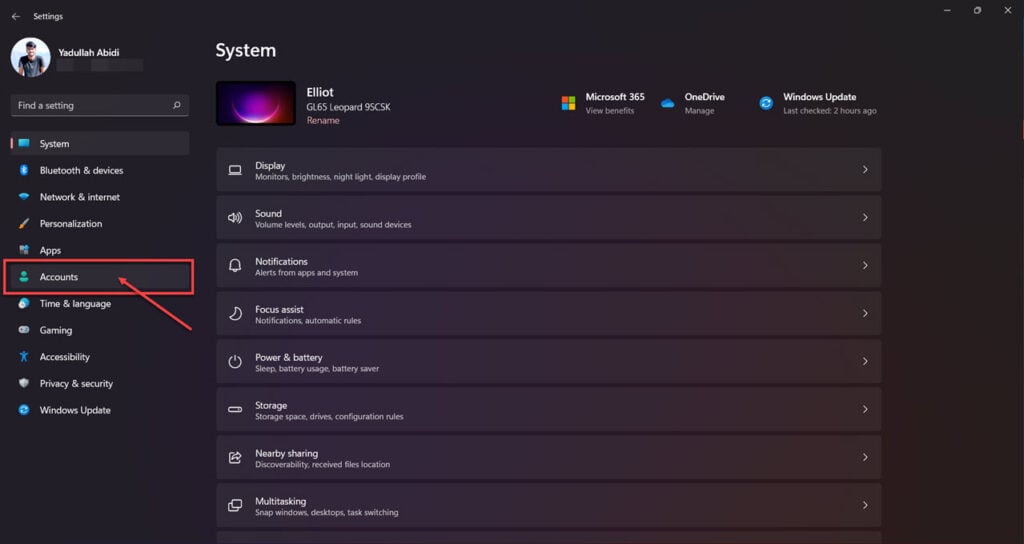
Step 2: Click Access work or school.
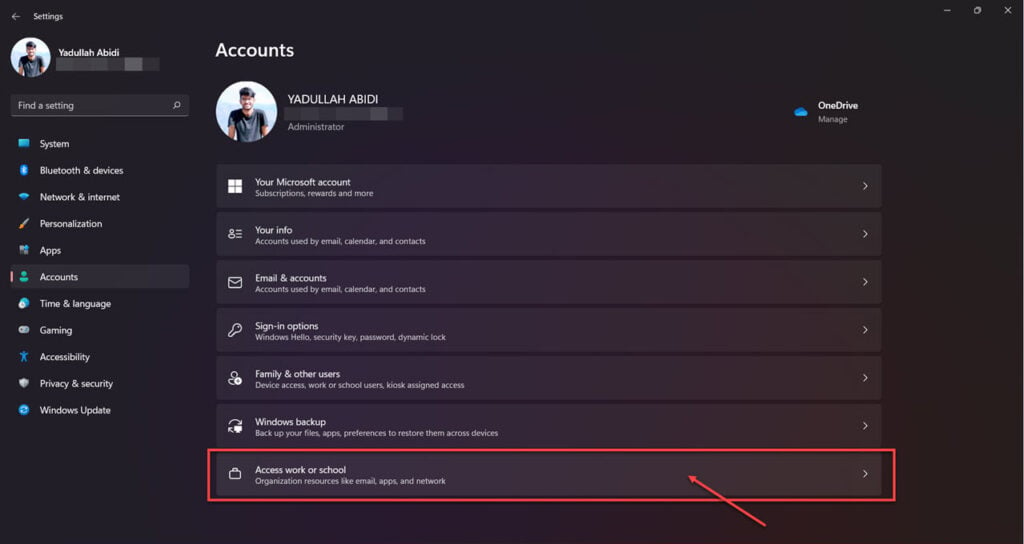
Step 3: Log out of any accounts you’ve added here.
Update registry
Deleting a few registry keys can also do the trick. Here’s how.
Step 1: Press Windows key + R to open the Run prompt, type cmd and hit enter.
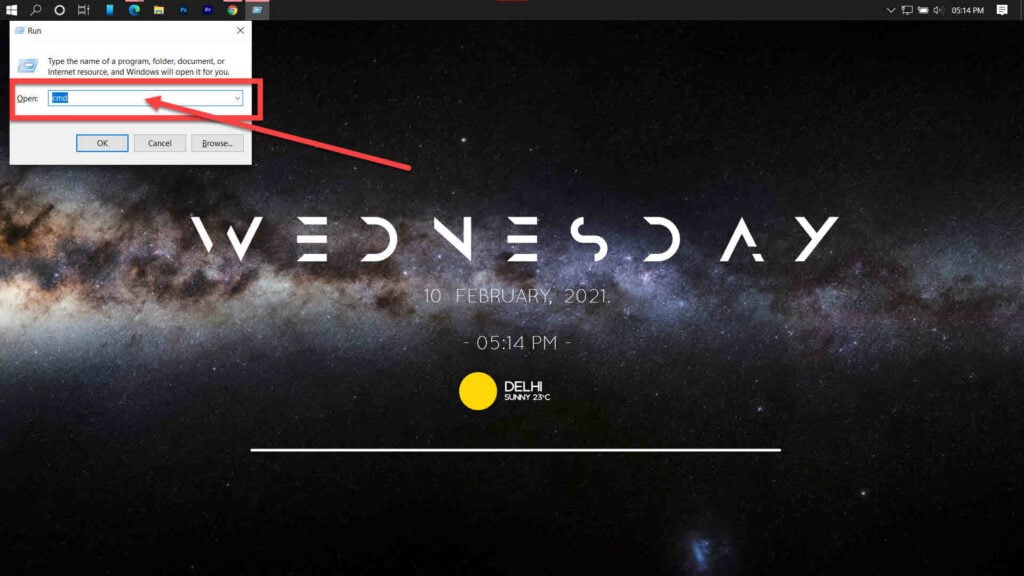
Step 2: Enter the following commands one at a time.
reg delete "HKCU\Software\Microsoft\Windows\CurrentVersion\Policies" /f
reg delete "HKCU\Software\Microsoft\WindowsSelfHost" /f
reg delete "HKCU\Software\Policies" /f
reg delete "HKLM\Software\Microsoft\Policies" /f
reg delete "HKLM\Software\Microsoft\Windows\CurrentVersion\Policies" /f
reg delete "HKLM\Software\Microsoft\Windows\CurrentVersion\WindowsStore\WindowsUpdate" /f
reg delete "HKLM\Software\Microsoft\WindowsSelfHost" /f
reg delete "HKLM\Software\Policies" /f
reg delete "HKLM\Software\WOW6432Node\Microsoft\Policies" /f
reg delete "HKLM\Software\WOW6432Node\Microsoft\Windows\CurrentVersion\Policies" /f
reg delete "HKLM\Software\WOW6432Node\Microsoft\Windows\CurrentVersion\WindowsStore\WindowsUpdate" /fRestart your computer, and you should be good to go.
Also read: What is Modern Setup Host?
Check your data sharing settings
Changing your data sharing settings in Windows can resolve the problem. Here’s how.
Step 1: Press Windows key + I to open Windows Settings and click on Privacy & security.
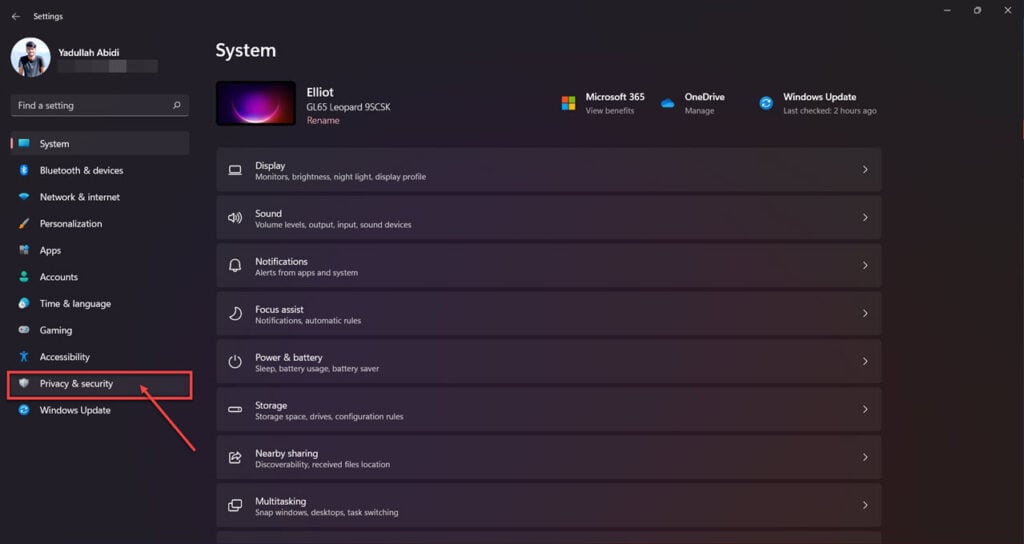
Step 2: Head over to Diagnostics & feedback.
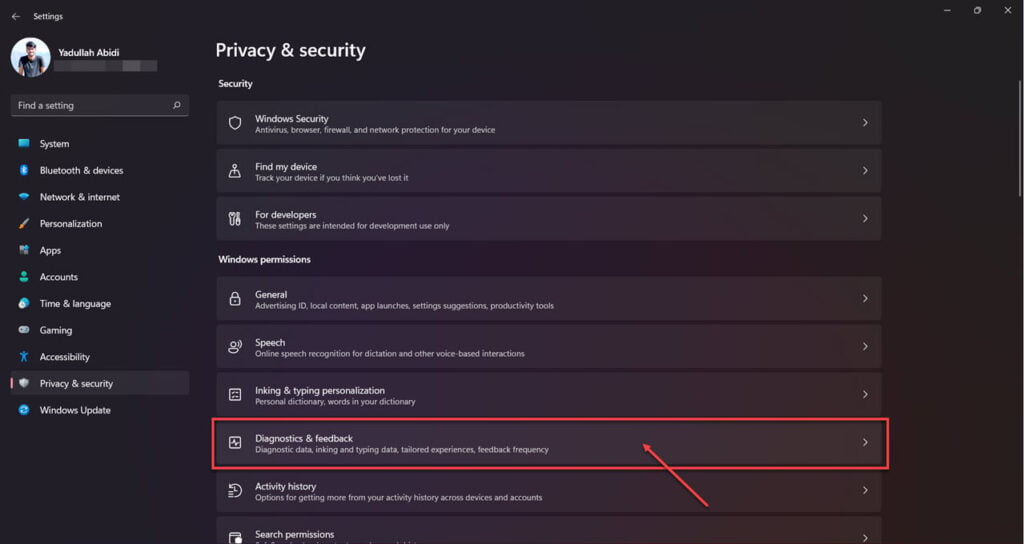
Step 3: Disable the Send optional diagnostic data slider.
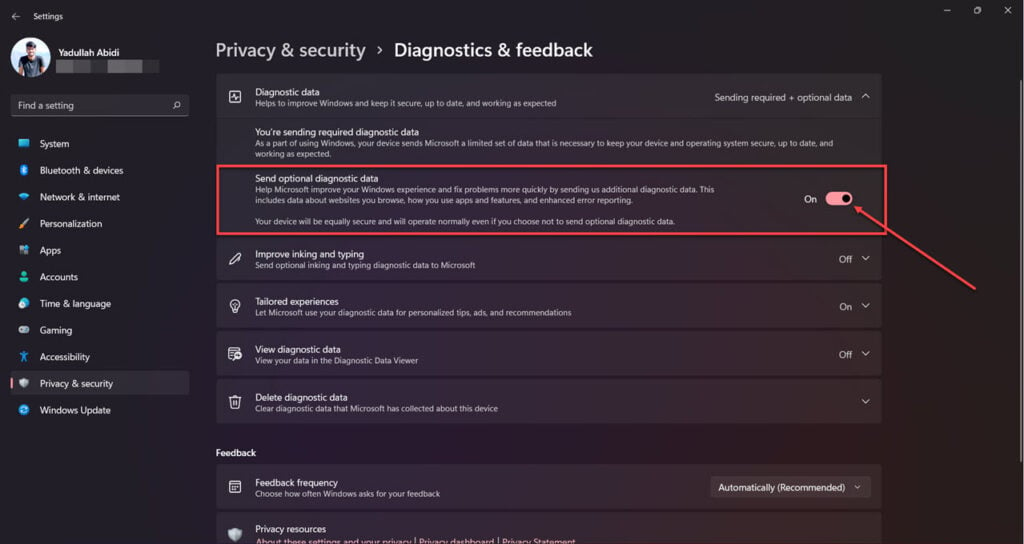
Using the Group Policy Editor
Using the Group Policy Editor, you can control telemetry options that can let you circumvent the issue.
This fix only applies to Windows Pro or Enterprise edition users.
Step 1: Press the Windows key + R to open the Run prompt. Type gpedit.msc and hit enter.
Step 2: Head over to the following path.
Computer Configuration > Administrative Templates > Windows Components > Data Collection and Preview BuildsStep 3: Select Data Collection and Preview Builds and double click Allow Telemetry.
Step 4: Check the Enabled button and click OK to save changes.
Step 5: Now open the Allow Telemetry window again.
Step 6: Check the Not Configured button and click OK.
Restart your PC for the changes to take effect.
Also read: PDC Watchdog Timeout: 8 Fixes






