So you’ve bought that flashy new smartwatch just to realise that one of the flagship feature advertised with the watch doesn’t even work in our country? Well don’t worry, you’re not the first to be disappointed.
While you may be able to use Samsung Pay with your Samsung phone, you won’t be able to with your smartwatch. For some reason, Samsung has decided to not roll out Samsung Pay for its wearables in India and several other countries.
However, if you’re rocking a Galaxy Gear Sport and have some time to spare on your hands, you’re in luck, as some guys over at XDA-Developers have found a way to get Samsung Pay to work in pretty much all countries it isn’t supported in.
The method basically involves resetting your watch and changing the region to a country in which Samsung Pay is supported.
Make sure your Gear Sport is R-600. You can check this in the about section of your Galaxy Wearables app. Also, make sure to take a backup of your watch as we’re going to reset it.
Note that some users have reported that this method has worked for other Samsung watches as well. So feel free to try on other Samsung Galaxy smartwatches too.
Also read: How to run Google Maps on Samsung Galaxy Watch or Gear Sport?
Changing regions on your Gear Sport
Step 1: Download SDBstarterKidv1.
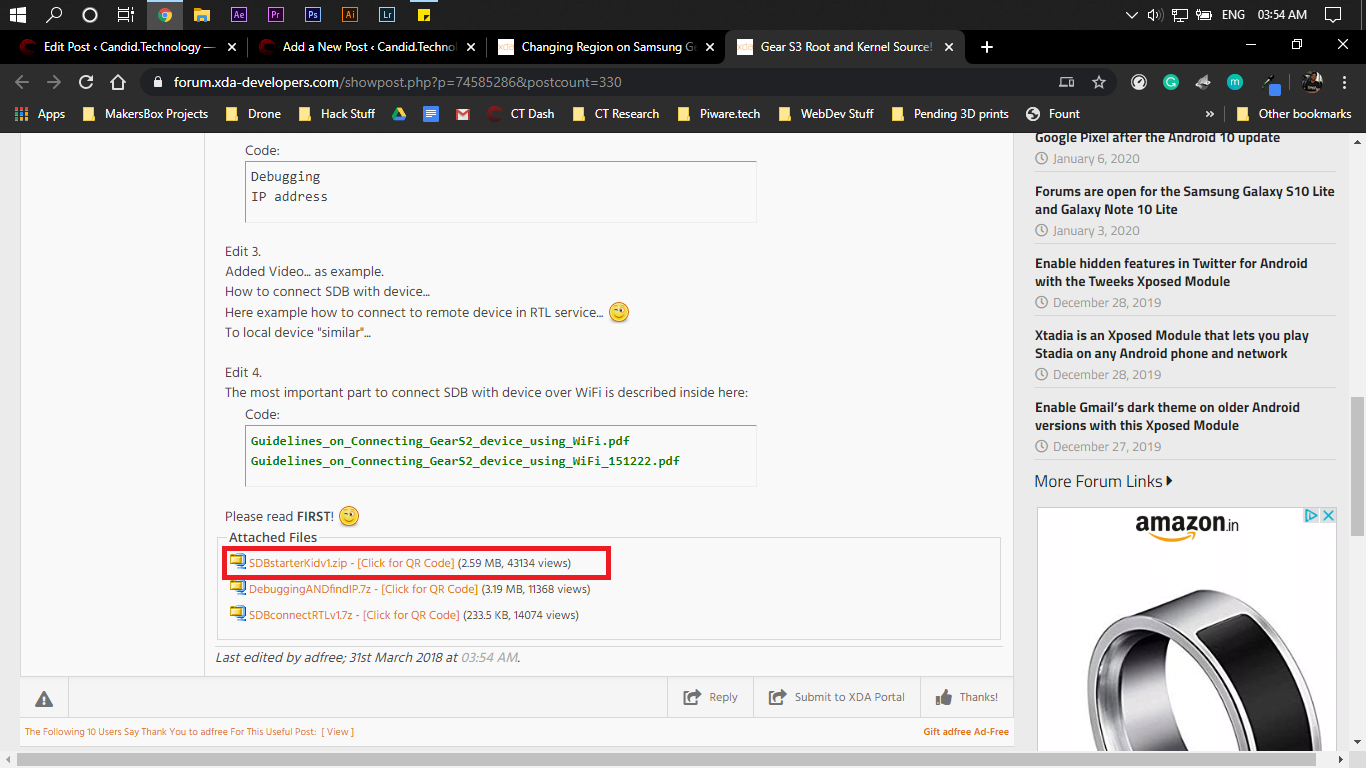
Step 2: Connect your Gear Sport to WiFi and disconnect it from your phone. Turn the Bluetooth on the watch off as well. Make sure Debugging Mode is on your watch and Remote Connection disabled in the Galaxy Wearables app (you can find it under Accounts and Backup).

Step 3: Find the IP address of your watch.

Simply go to Settings > Connections > Wifi > Wifi Networks > [your network] > Scroll down to IP address.
Step 4: Now unzip the folder we downloaded in the first step and launch ‘Ansicon.exe’ from sdb_2.2.60_windows-64\data\tools. Make sure to give it admin privileges.

Step 5: Type in the following command
sdb connect [IP of the Gear Sport]
Look at your watch, it’ll prompt you to accept a message. Furthermore, if you try the sdb connect command again, it’ll output ‘already connected’. This is a good sign, continue.
Step 6: Type in the following commands
sdb shell
launch_app csc-manager.csc-pre-configuration
Now go ahead and select whatever region you like. I went with BTU and my cards have been working fine so far. Yours might vary though depending upon the issuing bank.
The watch will reset and launch as new.
Step 7: After the watch boots up, switch it off and turn it back on again and Samsung Pay should appear in the watch. You can then go ahead and pair it back up with your phone and start adding your cards.
And there you go. Now go on and flex your watch while paying too.
Also read: Samsung Gear Sport vs Huawei Watch GT Sport







Does this work on the newer update?
Hi Naveen
I can use Samsung Pay on my Gear Sport without any problems. My watch is running One UI 1.0 and Tizen OS 4.0.0.4 and Knox 2.3.1 which are the latest updates available to the watch in my region.