Gaming on mobile has come a long way from pixelated to smooth flowing graphics among other interactive elements, one of which is device vibration depending on the on-screen scenario.
Like several other games for mobiles, Fortnite also uses the vibration motor of the device, or a controller if you’ve connected one to give you a more immersive experience. However, in some cases, the vibrations can also become a disturbance.
In this article, we take a look at how to turn off vibration on Fortnite mobile completely and also how to turn off vibration on your device while playing Fortnite with a controller connected.
Also read: How to enable 2FA in Fortnite?
Turning off vibration on Fortnite mobile completely
Follow the steps mentioned below to turn off vibration on Fortnite mobile completely, including controller vibration.
Step 1: Tap on the triple horizontal bar (hamburger) menu icon on the top-right corner of the game’s screen.
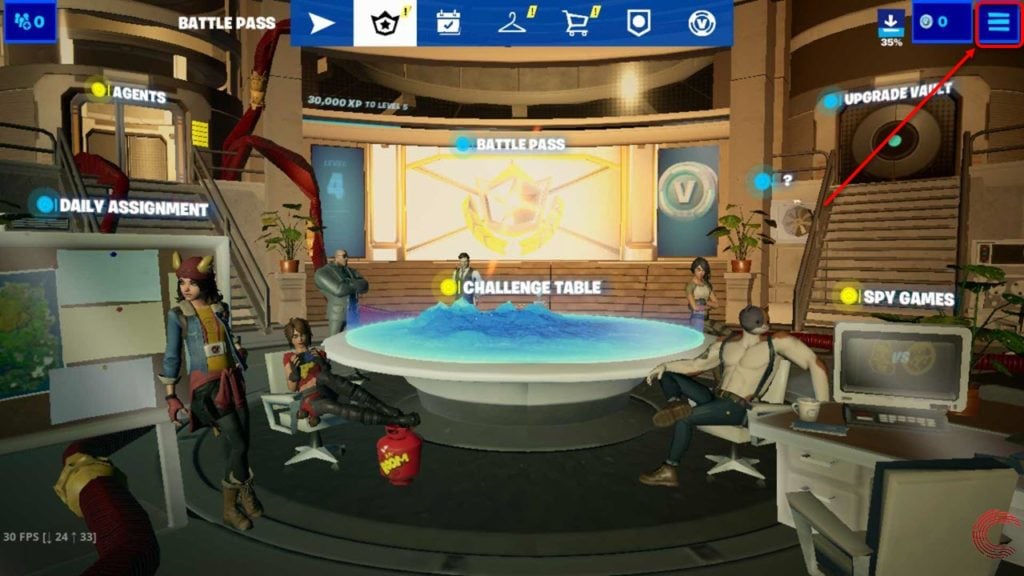
Step 2: From the dropdown menu list, tap on Settings option.
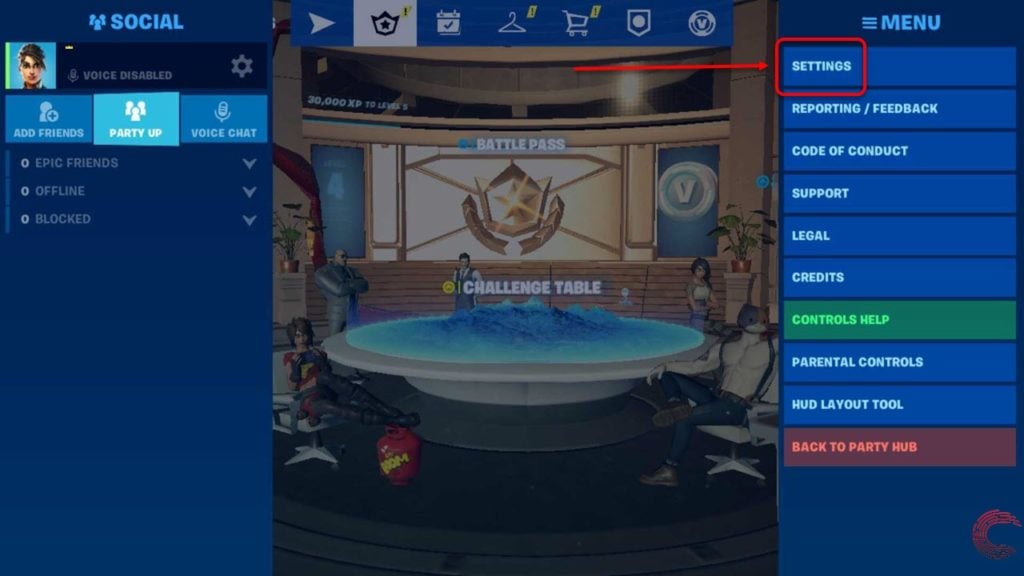
Step 3: On the Settings page, tap on the Controller Options icon from the toolbar at the top (refer to the screenshot below). Then tap on the arrow button below Vibration (under Input) so that it turns off. Then tap on the Apply button at the bottom-right of the screen.
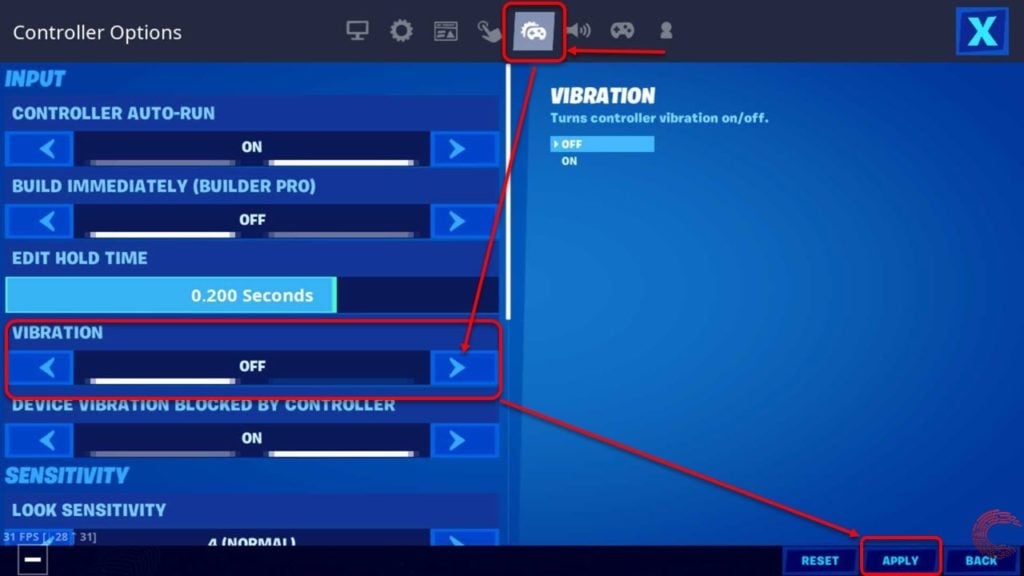
Also read: How to logout of Fortnite on Mobile?
How to turn off vibration on Fortnite Mobile when a controller is connected?
To disable device vibration when you’re playing Fortnite with a controller connected, follow the steps mentioned below.
Step 1: Tap on the triple horizontal bar (hamburger) menu icon on the top-right corner of the game’s screen.
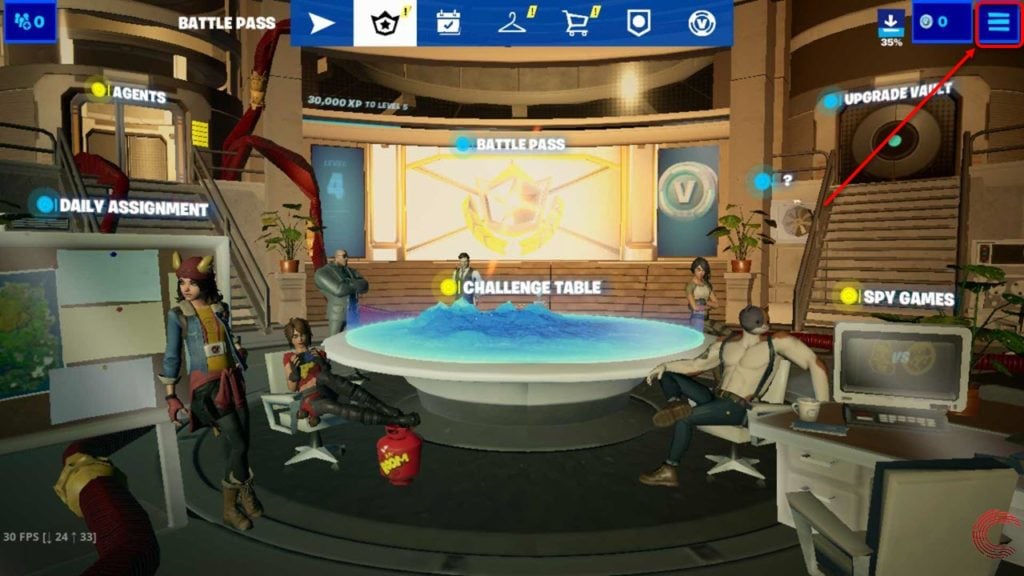
Step 2: From the dropdown menu list, tap on Settings option.
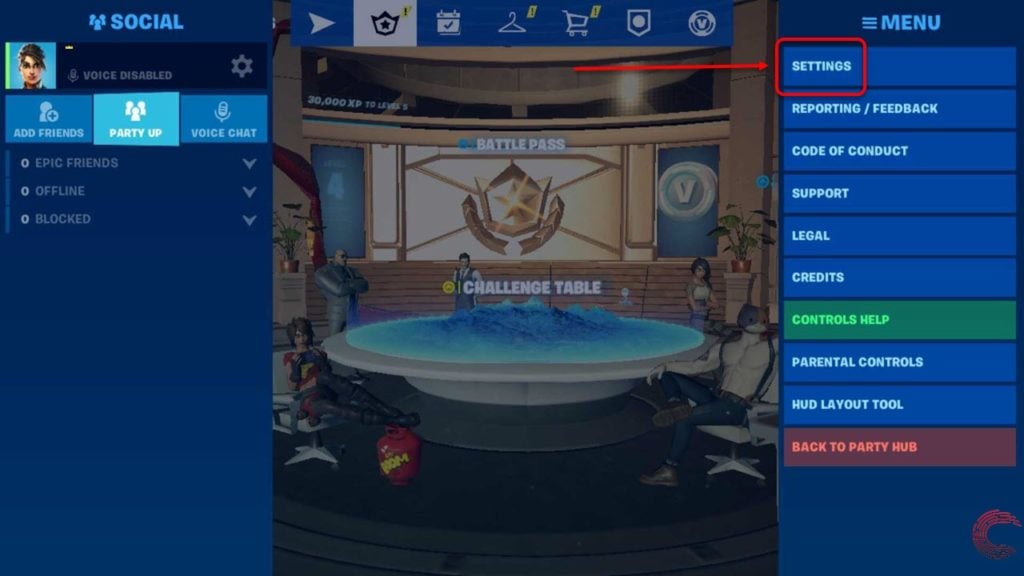
Step 3: On the Settings page, tap on the Controller Options icon from the toolbar at the top (refer to the screenshot below). Then tap on the arrow button below Device Vibration Blocked By Controller (under Input) so that it turns on. Then tap on the Apply button at the bottom-right of the screen.
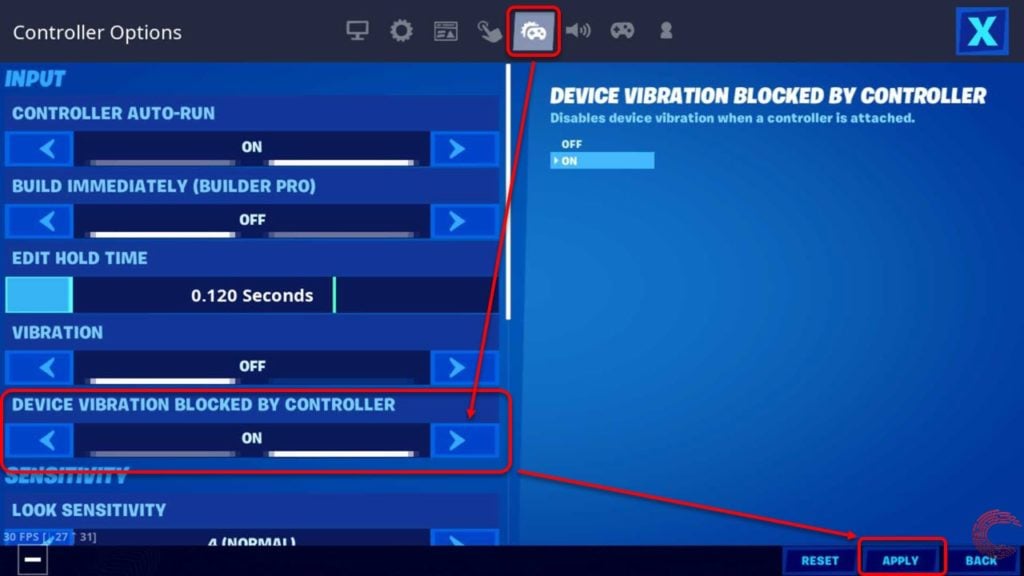
Also read: How to show FPS and Ping in Fortnite?






