Many people have written about the U16 error in Google Pay on several forums. This error usually occurs when you cannot pay via the app or add a credit card on Google Pay.
This issue can be quite frustrating to some users, especially when the need arises to pay suddenly.
When an individual account’s transaction exceeds the limit, however, you can add a different account to counter this error. In this article, we’ll delve into the reasons and causes of the U16 error in Google Pay.
Also read: How to enter the referral code in Google Pay?
Possible reasons for U16 error in Google Pay
As per the official Google Pay help, the daily limit is reached when:
- The users have sent more than Rs. 1,000,00 in one day. This amount can be for app UPI apps that an individual uses.
- If the user tries to send money more than 20 times a day for all UPI apps.
- If a user requests more than Rs. 2,000 from someone.
Other than that, the app can also show the U16 error if you have entered the wrong PIN.
Furthermore, the outdated GPay app or the corrupt cache can also cause the issue.
Also read: Where is the UTR number in Google Pay?
How to fix U16 error in Google Pay?
Now that we have understood the possible reasons for the U16 error in Google Pay, let us quickly head to the solutions:
Recheck the daily limit
Ensure that you haven’t exceeded Google Pay’s daily limit. If you see this error, check the transaction history.
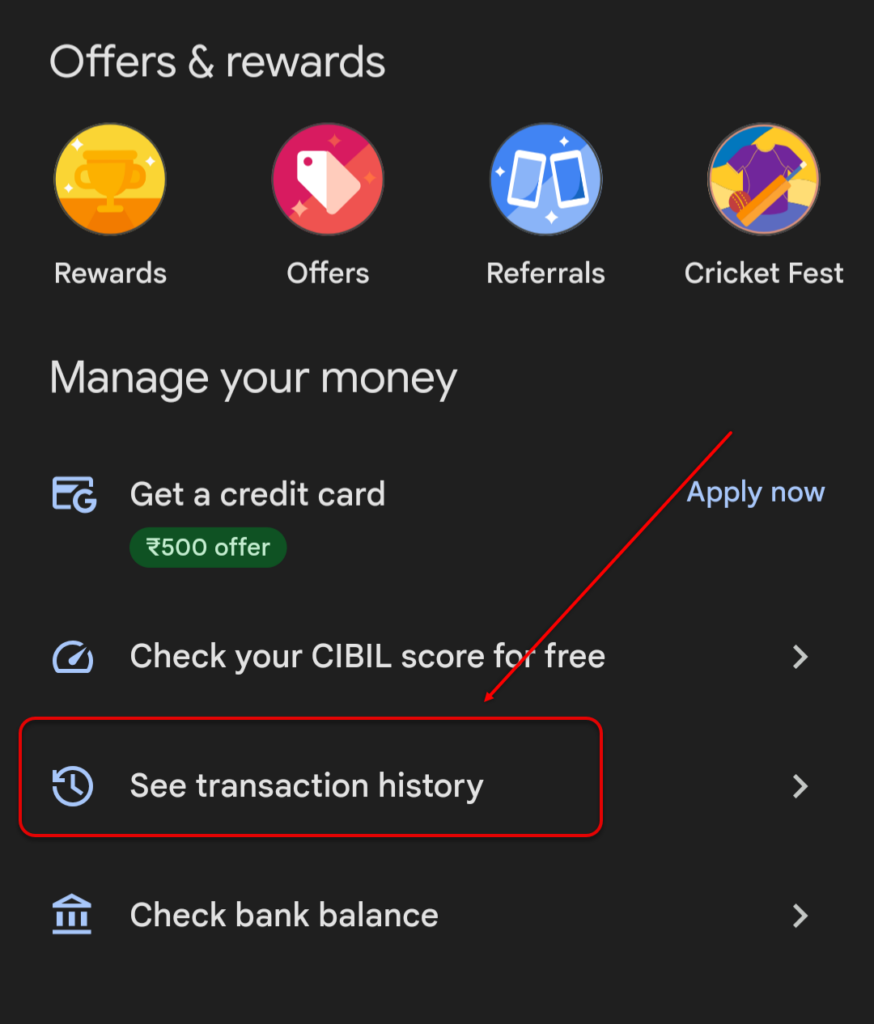
Open the app, scroll down, and tap on See transaction history. Enter the PIN code, and you’re good to go.
Use a different bank account
If you have added more than one bank account in Google Pay, you can use that account to continue the transaction.
Here’s how to add another bank account on Google Pay:

- Open Google Pay and then tap on the profile picture at the top-right of the screen.
- Now, tap on Bank account and then add your bank details.
Also read: How to fix Google Pay error OR PMSA 05?
Clear GPay cache
The Google Pay cache can sometimes cause issues with the app’s functionalities. So, you should clear the cache to use the app seamlessly.
Here’s how to do this:

- Open Settings and then tap on Apps.
- Now, select GPay.

- Now, tap on Storage and cache.
- Finally, tap on Clear cache.
Update GPay
Finally, you should update Google Pay to the latest version to fix the problem.

Head to the Google Play Store, search Google Pay and then tap on Update.
In conclusion, the U16 error on Google Pay occurs when you have exceeded the transaction limit via Google Pay. However, several other factors may also lead to this error. Follow the instructions given above to resolve the issue.






