A dedicated GPU can be helpful for more than gaming, as GPUs are often good at running simulations and other calculation-intensive tasks that would otherwise load up your CPU.
However, a lot of this functionality is also governed by the particular GPU’s drivers and having the wrong drivers can sometimes mess up functionality. This article discusses the “unknown error executing clflush” issue, its causes, and what you can do to solve the problem.
What causes this issue?
The error predominantly exists on Nvidia’s GPUs and results from a faulty driver update. As mentioned before, drivers can make or break functionality no matter how good your hardware is; hence, it’s important to keep them updated.
However, drivers themselves can be faulty at times, and while they may enhance gaming performance, they can negatively impact other aspects of a GPU.
Also read: Nvidia GeForce Experience something went wrong: 6 fixes
How to fix this?
Here are five fixes you can try out.
Update your PC
The first thing you should do is update your PC. Updating your PC will, in most cases, update your drivers and fix any issues in the process.
Check out our detailed guide to know how to update your PC here
Update your GPU drivers
Updating your drivers to the latest stable release available can fix most, if not all, problems you’re facing. Thanks to its GeForce Now utility, Nvidia makes it rather easy to update drivers.
Check out our detailed guide on how to update your Nvidia GPU drivers here.
Roll back your drivers
You can also opt to roll back to a previous version of the driver that was working fine for you. Here’s how.
Step 1: Press Windows key + R, type in devmgmt.msc and hit enter.
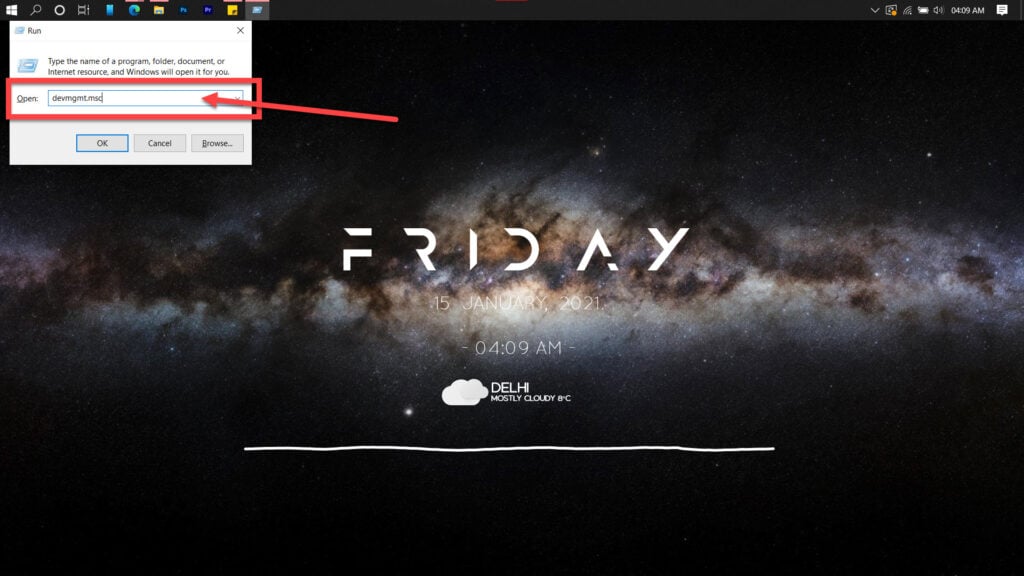
Step 2: Double-click your GPU to open its properties.

Step 3: Under the Drivers tab, click Roll Back Driver. If the option is greyed out for you, the driver can’t be reverted to an older version or is already on the oldest version.
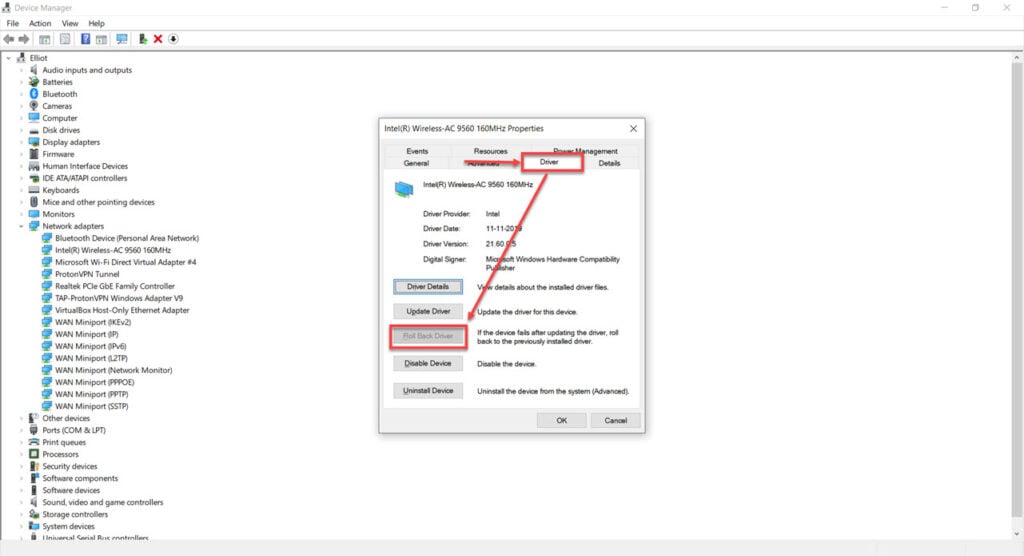
Restart your computer and try using it with the older driver. It should work fine for you now.
Also read: How to fix Shell syntax error: Unexpected end of file?
Run the Windows hardware troubleshooter
Windows comes with a few handy troubleshooters that can resolve many issues. However, for some reason, Microsoft has removed the hardware troubleshooter from the troubleshooter’s menu. So here’s an alternative way to run the hardware troubleshooter.
Step 1: Press the Windows key + R to open the Run prompt. Type cmd and hit enter.
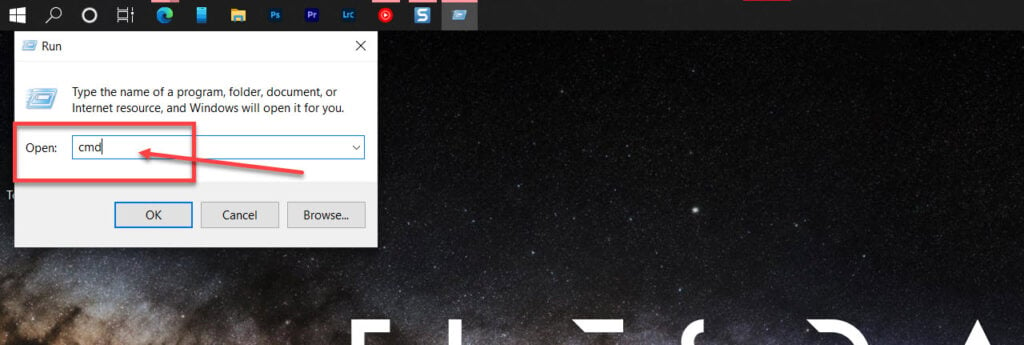
Step 2: Type msdt.exe -id DeviceDiagnostic and press enter. This will launch the hardware troubleshooter.
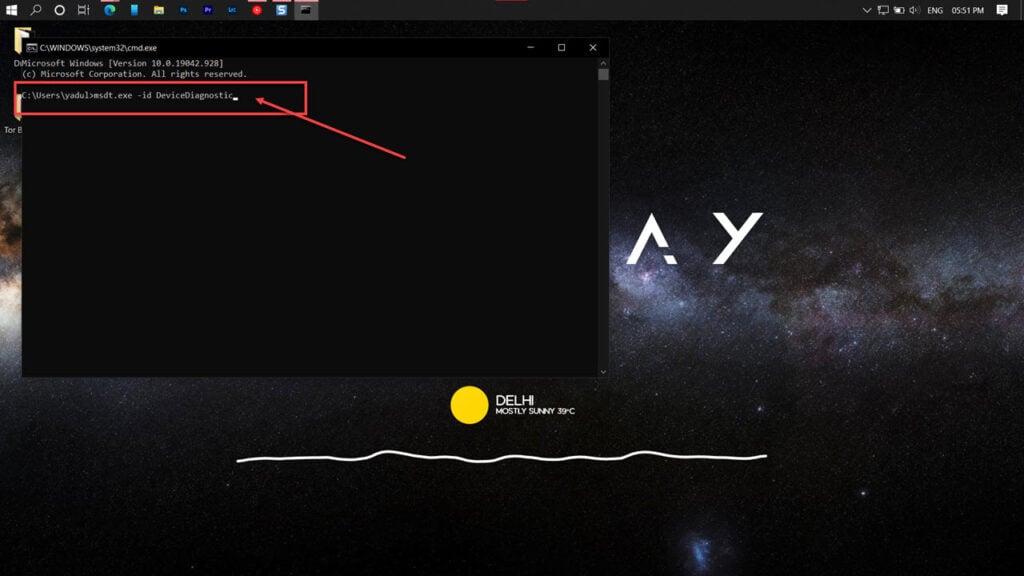
Proceed along as instructed by the troubleshooter.
Repair your system
If nothing else works, simply reinstalling or repairing your OS is the best way to eliminate any hardware-related issues.
The Windows Media Creation tool is a great way to install Windows and repair the OS. Using this, you can perform a clean installation or repair your OS without affecting your data.
You can download the Media Creation Tool here






