Telecom carriers have come a long way in terms of the coverage and data speeds they offer and the overall features and perks you get when you buy a plan for your cell phone. That said, some problems still hamper the user experience from time to time.
In this article, we’re looking at why your Verizon data might not be working and what you can do to fix the problem.
Why is your data not working?
There are actually a number of different reasons why your carrier’s data plan might not work on your phone. Some of the more common reasons include the following:
- Low network coverage
- Incorrect network settings on your phone
- LTE or 5G compatibility issues
- Issues on the carrier’s end
Also read: Google Fi vs Verizon: 5 talking points
How to fix this?
Here are eight fixes you can try out.
Restart the device
The first thing you should try out in such situations is to restart your phone. Restarting can resolve many seemingly random issues, primarily network or SIM issues. You can also try toggling airplane mode on and off.
Properly insert and connect the SIM
You should also check whether or not the SIM card fits the tray correctly and touches the metal contacts inside. More often than not, an improperly inserted SIM card or loose connection of the SIM tray can cause your phone to lose connectivity.

It’s also not harmful to clean the card with a cloth (preferably microfiber) to remove any dust from the metal contacts. Now, correctly re-insert the SIM card to resolve the issue.
Check compatibility
Another quick check you should do is to determine whether or not your current phone is compatible with the network you’re trying to use. For example, a phone that doesn’t support 5G will not be able to register the 5G bands around it regardless of how strong the signal might be, the same goes for LTE connections as well.
Get better coverage
Poor network connectivity can cause several issues, including this one. Try moving to an area with better network coverage, ideally with a telecom tower nearby and try making the call again.
Also read: What is Docker? How is it different from VM?
Reset your phone’s network settings
Incorrect network settings can cause problems, including SIM cards not being detected or malfunctioning. This resets your WiFi networks, Bluetooth connections, and cellular and VPN settings.
Check out our detailed guide on how to reset network settings what doing so can do here
System outage
Another possible cause for the error is a network outage on either the caller’s or the recipient’s network. If this is the case, try contacting your network’s customer support to find out the exact cause and know when the services will be resumed.
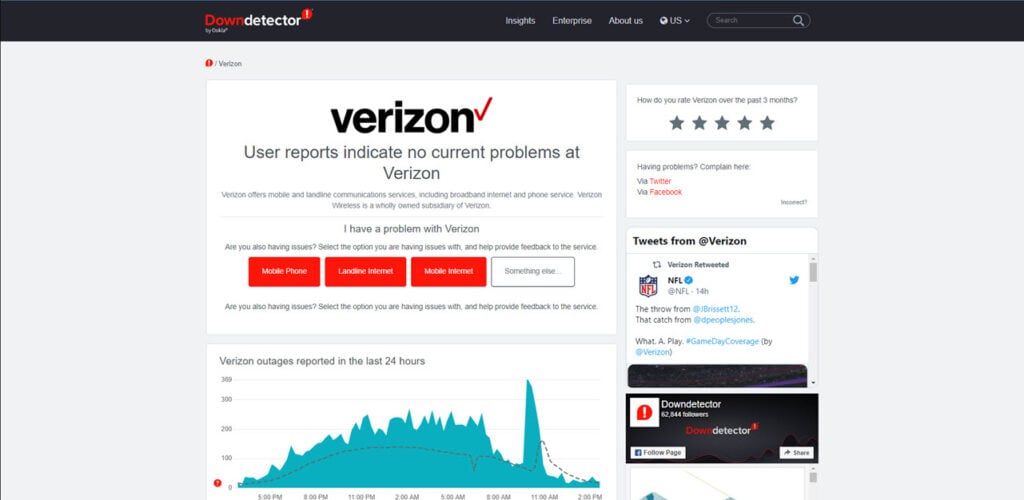
You can log on to My Verizon and see a network notification at the top of the screen. You can also use third-party sites such as DownDetector to determine whether or not an outage impacts your area.
Set the network mode to auto
Open your phone’s settings and follow the steps mentioned below.

- Head over to your phone’s settings and tap on Network & Internet.
- Tap on the SIM that’s causing problems.
- Tap Advanced.
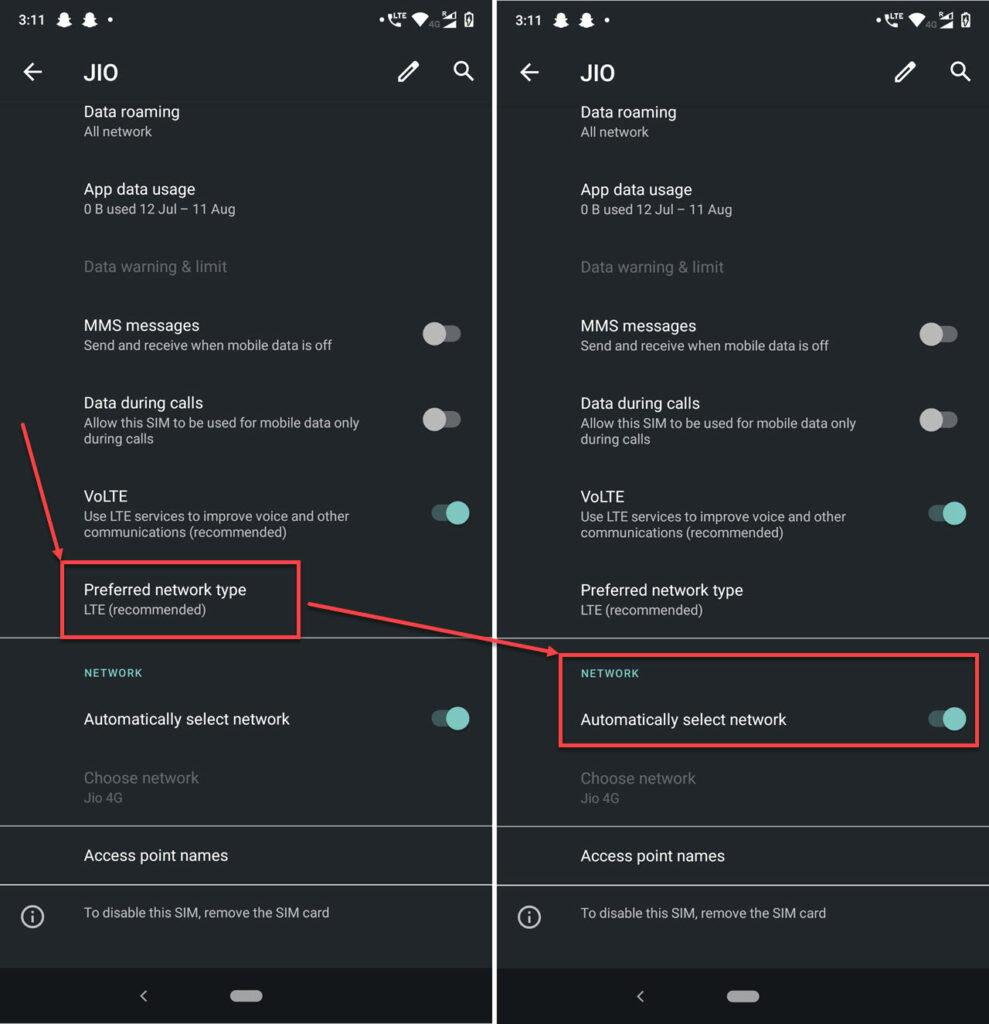
- Tap Preferred network type. Make sure that the recommended network type is selected.
- Also, ensure that the Automatically select network toggle is enabled.
Contact service provider
If nothing else works, it’s time to call your carrier and describe the problem to them. After all, they’re in charge of the network and, in turn, your SIM. It’s pretty likely that your carrier will have some solution ready and will be able to diagnose your issue correctly as well.
Also read: How to find T-Mobile order status? “Being processed” explained






