Carrier outages are rare these days but annoying for sure. If your phone randomly drops all signals, life can come to a standstill. It’s hard to make a phone call or send a text message without proper coverage, let alone a total outage.
In this article, we’re going over everything you need to know about the Verizon outage, including what you can do to fix the issue potentially.
How do I check Verizon outages?
Here are some of the most popular questions asked during outages.
Is there a Verizon outage?
Well, apart from the obvious lack of any network coverage, you can log on to My Verizon, and you should be able to see a network notification at the top of the screen. If you don’t and you suspect you’re still impacted by an outage, enter “network outage” in the chatbox and wait for a response.
You can also use third-party sites such as DownDetector to determine whether or not an outage impacts your area.
Also read: Where is Verizon 5G available?
Can you call or text someone when in an outage area?
No, you can’t. Even if you get network service on your phone, if Verizon is experiencing an outage, you can’t do anything unless the problem is fixed.
What can you do when facing an outage?
Verizon recommends that you switch to WiFi for data and calling for the duration of the outage. Other than that, all you can do is sit back and wait for your carrier to fix things. Unfortunately, there isn’t a lot you can do here.
How to reconnect to the network after the outage?
Ideally, you shouldn’t have to do this. Any devices impacted by the Verizon outage will automatically register on the network once it becomes available. However, if yours doesn’t, a simple restart will help establish a new connection to the network.
Do you get a bill credit for the duration of the outage?
While some carriers may offer this service, Verizon doesn’t, so no, you’re not getting a bill credit for an outage.
What you can do during a suspected Verizon outage?
As we’ve mentioned before, there isn’t much you can do during a Verizon outage to fix the problem other than waiting for your carrier to fix things. However, here are a few things you can try which may work.
Restart your phone
We’ve said it before, and we’ll say it again, restarting your device can do wonders with seemingly random issues. If you’re not getting your Instagram notifications, try restarting your phone to see if it fixes your issue.
Use the Airplane mode
Enabling airplane mode and then disabling it effectively restarts all the network equipment inside your phone, including your WiFi, Bluetooth and, of course, the network modules. It’s just like soft rebooting your phone and can help solve this problem.
Remove any cases or covers from your phone
It might sound weird, but cases often cover a phone’s network antennas. While that’s not usually a problem, during a coverage where signals are weak, taking off your phone cover will expose the antennas and make it easier for your phone to pick up whatever little coverage it’s getting.
Also read: How to activate AT&T phone? Guide for SIM and eSIM activation online
Reset your network settings
Resetting network settings is relatively easy; here’s how.
For Android
Open your Android device’s settings and follow the steps mentioned below to reset network settings.
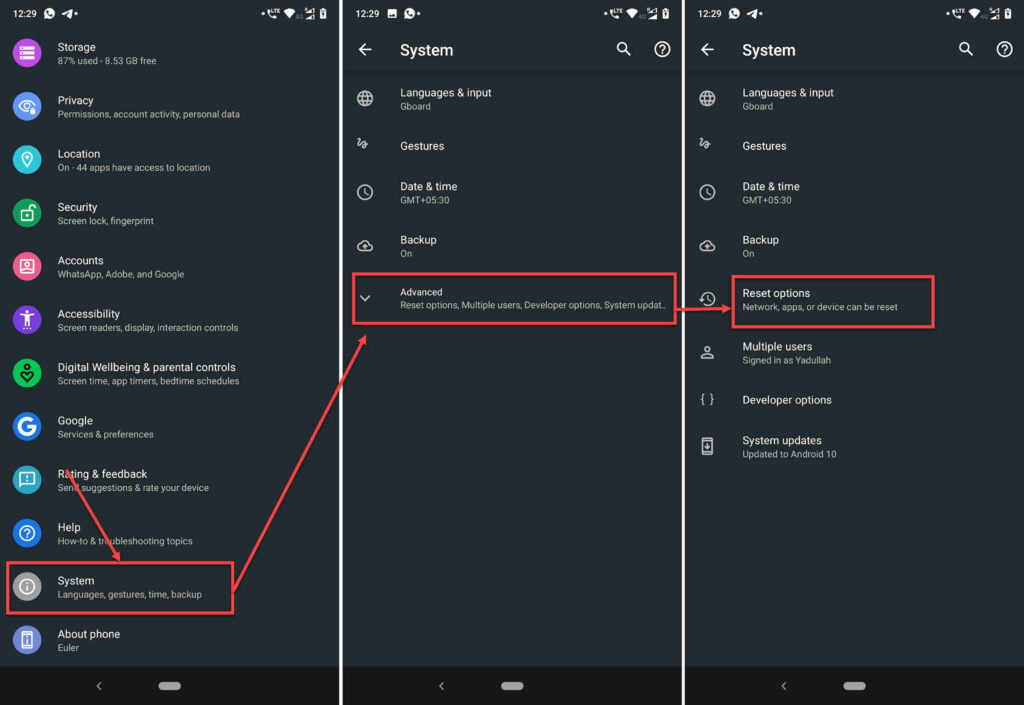
- Scroll down and tap on System.
- Tap Advanced.
- Tap on Reset options.
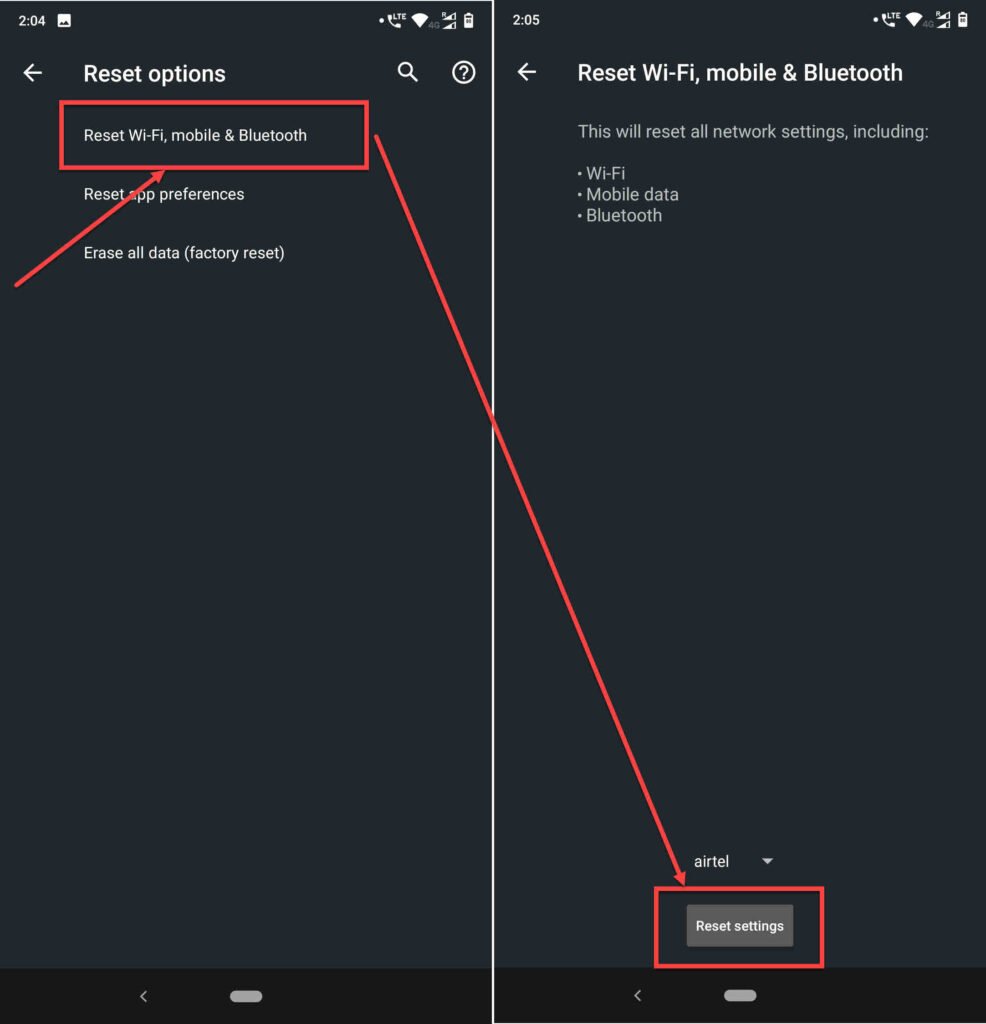
- Head over to Reset Wi-Fi, mobile and Bluetooth.
- Tap the Reset settings button.
For iOS
Open your iPhone or iPad’s settings and follow the steps mentioned below to reset network settings.
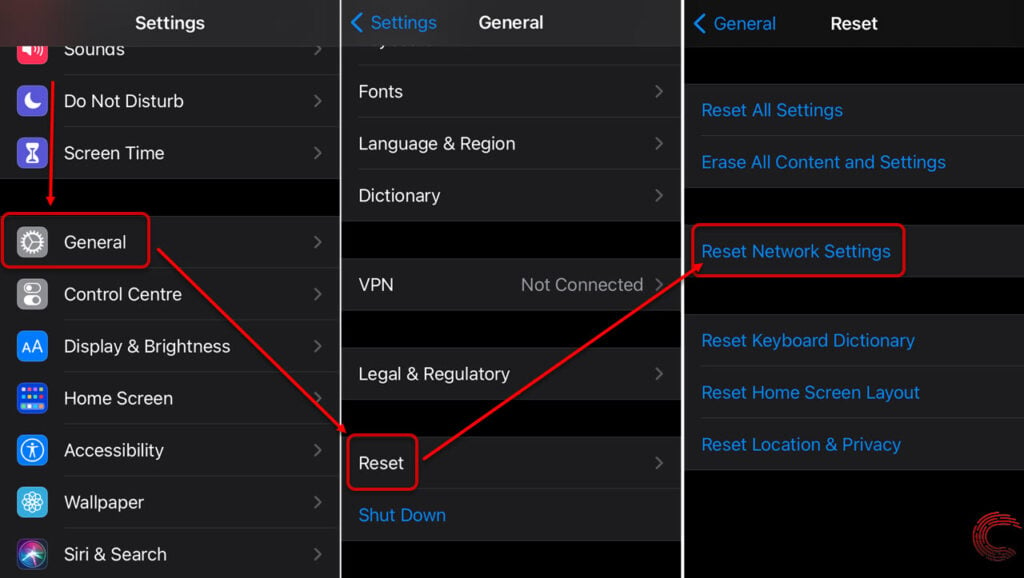
- Scroll down and tap on General.
- Tap on Reset.
- You’ll find a Reset Network Settings button there. Tap on it to reset your network stack.
You can find out more about what happens when you reset your network settings in our guide here.
Device software
Although you can’t really do anything about it since you don’t have network coverage and, consequently, the internet. Check to make sure you’re on the latest software update for your phone, and if you can, update it if any updates are available.
Also read: How to track a UPS package online?
Reinsert the SIM
Another possible cause of the issue is if your SIM is improperly inserted or not making proper contact with the module inside your phone. Switching your phone off, taking out the SIM and reinserting it again can help solve this.
Check if your SIM card is enabled
Some phones have an option that can be used to enable or disable SIM cards in the phone. Check your settings to ensure that your SIM isn’t disabled.
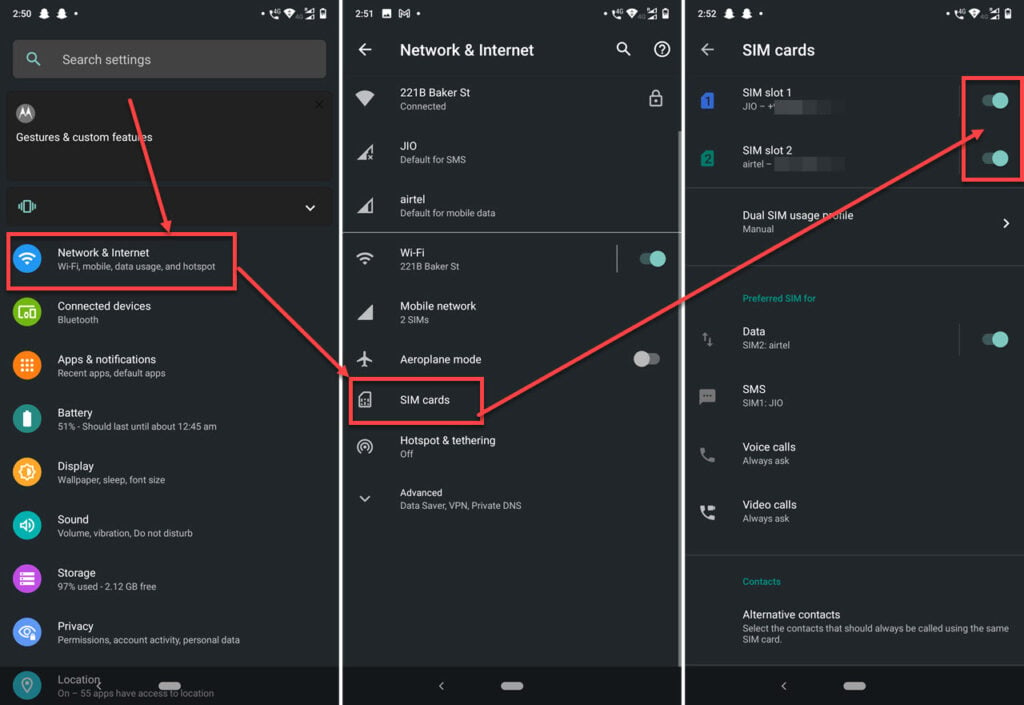
- Head over to your phone’s settings and tap on Network & Internet.
- Tap SIM Cards.
- Make sure both your SIM slots are enabled.
Set the network mode to auto
Open your phone’s settings and follow the steps mentioned below.

- Head over to your phone’s settings and tap on Network & Internet.
- Tap on the SIM that’s causing problems.
- Tap Advanced.
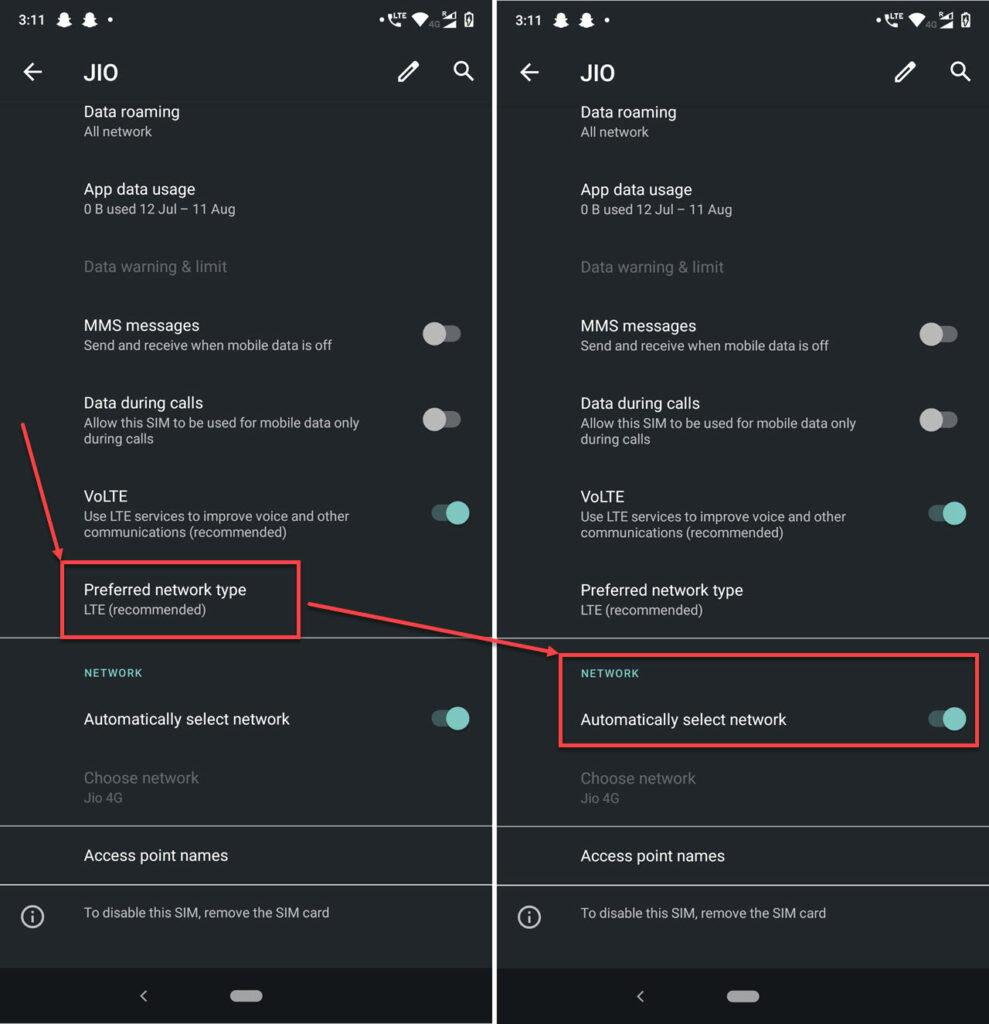
- Tap Preferred network type. Make sure that the recommended network type is selected.
- Also ensure that the Automatically select network toggle is enabled.
If it’s not a carrier-side issue, these fixes should help you fix any issues you’re facing with Verizon network.
Also read: How to activate Chase Debit card online?






