Excel is one of the most popular spreadsheet management programs in the world. Paired with Microsoft’s Office suite, the program is used everywhere, from making simple budget sheets to handling entire trading accounts. It’s loaded with features and functionality to handle projects of all scales, making it rather complicated to use.
This article discusses what #num means in Excel, its uses, and everything you need to know.
#Num in Excel explained
#Num is actually in error in Excel formulas triggered when a calculation can’t be performed. This is generally seen in mathematically impossible calculations, such as dividing a number by zero or calculating the square root of a negative number.
Additionally, Excel might also show the error when:
- A formula with an iterative function can’t find a result.
- A formula results in a number that’s too big or too small to be shown in Excel.
The simplest way to fix the issue is to cross-check your formula and its input values to ensure everything’s in order. That said, here are x ways you can use to resolve the error.
Also read: How to open Excel in safe mode? Why should you?
How to fix the #Num error in Excel?
Here are four fixes you can try.
Check the input values
As mentioned before, Excel has a limit on the largest and smallest numbers you can use. These limits are different if you’re using a positive or a negative number and if the number is a result of a formula.
| Feature | Maximum limit |
|---|---|
| Smallest allowed positive number | 2.2251E-308 |
| Smallest allowed negative number | -2.2251E-308 |
| The largest allowed positive number | 9.99999999999999E+307 |
| Largest allowed negative number | -9.99999999999999E+307 |
| The largest allowed positive number via the formula | 1.7976931348623158e+308 |
| The largest allowed negative number via the formula | -1.7976931348623158e+308 |
If your input number or formula output is larger than the above limits, you will see the #num error. The easiest way to resolve this is to adjust the input values accordingly so that the end result is within Excel’s limits.
Iteration formula errors
As mentioned before, if you’re using iteration formulas, they need to find a result before they hit their iteration limit. For performance reasons, Excel limits the number of iterations a formula can run before a formula is called off. If no result is found before this limit is reached, Excel will give you a #num error.
Impossible calculation
If your formula isn’t mathematically possible, you’ll get the #num error. In such cases, once again, you’ll have to check your input values to ensure that the formula and the numbers you’re using make the calculation mathematically possible.
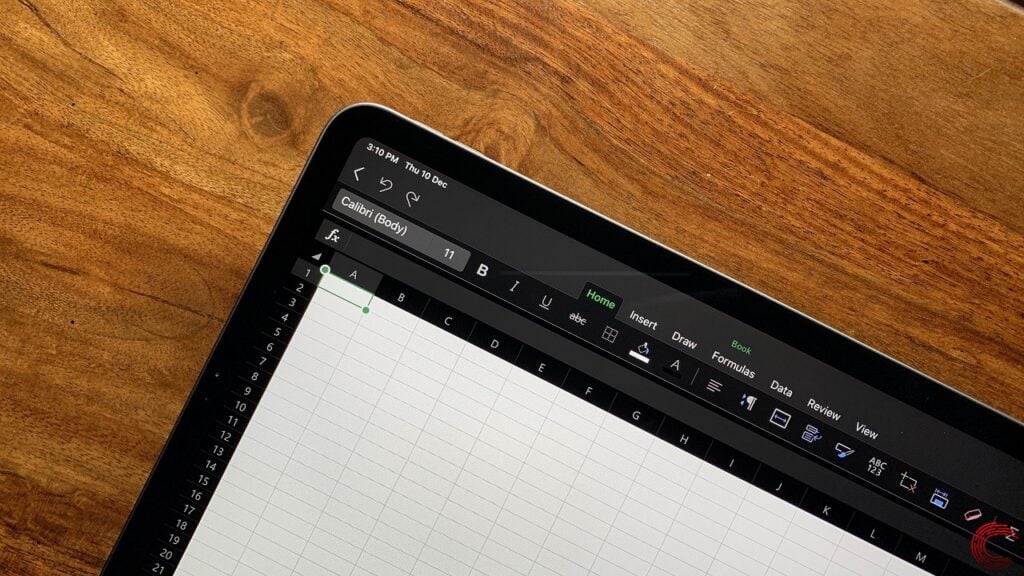
Incorrect function use or argument
Function arguments are important to get right in Excel, as using them with incorrect values can also cause the #num error. Check to make sure your inputs are valid and in the right format. For example, if you’re using a formula that involves dates or any other special input, ensure they’re in the right order and format.






