WhatsApp Web is an extension of Whatsapp messaging app through which we can run WhatsApp on our PC. It’s very useful especially when you’re working on your PC and also need to keep the conversation on the app going without needing to pick up your phone to read and reply to every message. It also makes it easier for people who are more adept to typing via a physical keyboard than on touchscreens.
How to use WhatsApp on your PC?
To run WhatsApp on our PC, follow the steps given below.
Android
- Open Whatsapp on your phone.
- Tap Menu option on the top right and a pop-up menu will open.
- On the pop-up menu, select WhatsApp Web. A QR code scanner will open up.
- On the PC, open web.whatsapp.com on your browser and point the scanner to the code that is displayed on this website. Or, you can download the WhatsApp Desktop app on your PC and then use the scan the QR code of the app.
Windows phone
- Open WhatsApp on your phone.
- Go to Menu option on the top right corner and then select WhatsApp Web.
- On the PC, open web.whatsapp.com on your browser and point the scanner to the code that is displayed on this website. Or, you can download the WhatsApp Desktop app on your PC and then use the scan the QR code of the app.
iPhone
- Open WhatsApp on your iPhone.
- Go to Settings > WhatsApp Web, after which a QR code scanner will open up.
- On the PC, open web.whatsapp.com on your browser and point the scanner to the code that is displayed on this website. Or, you can download the WhatsApp Desktop app on your PC and then use the scan the QR code of the app.
Also read: How to share a YouTube video from a specific time
How to log out from WhatsApp Web?
There are two ways by which you can log out from WhatsApp Web, which are as follows.
Desktop
If you have already logged onto the WhatsApp Web, follow the instruction given below to log out.
- On the top left corner, click on the Menu button.
- After that click on Log out. This will log out your current session from the WhatsApp Web.
Phone
- Go to the Menu option (for Android and Windows users) or Settings option (for iPhone users) and select WhatsApp Web.
- You will see information about the devices on which you have logged in along with the time stamp. To log out, click on Log out from all devices > Log out. You will be logged out from the WhatsApp Web.
Also read: What is Formjacking, how it works and protective measures
Can we make a video call on Whatsapp Web?
No, you cannot use video call on WhatsApp Web. To make the video call, you will have to use the mobile app version.
But you can send voice messages. To send voice messages, follow the instruction given below.
- Click on the Microphone button at the bottom right of the page which will open another window asking for confirmation.
- Click on OK GOT IT.
Also read: How to speed up Chrome by killing RAM consuming Tabs
How to turn the notifications on if I am using WhatsApp Web?
To turn on the notification on WhatsApp Web, follow the instruction s given below.
- On the left side of the WhatsApp Web, click on Turn on desktop notifications.
- In a new window, just give the confirmation, and you will start to get notifications.
Also read: How to delete song history in Amazon music app?
How to unblock notification on browsers?
Google Chrome
To unblock the notifications on Google Chrome, follow the steps given below.
- Go to the three-dot menu on the top right corner.
- Click on Settings, which will open a new window.
- Then, click on Advanced option, which will open the drop-down menu.
- On the drop-down menu, click on Privacy and security.
- Locate the Site Settings option and click on it.
- Now, click on the Notification option and ensure that Ask before sending is turned on.
- Here, you will see blocked links. Locate https://web.whatsapp.com in the list.
- Click on the three-dot menu corresponding to the link and then click on Allow.
Safari
The steps to unblock notifications are given below
- Go to the Preferences option.
- Click on Notification.
- If WhatsApp Web link is set on Deny, then reset it on Allow.
- Then click Notification Preferences > Do Not Disturb.
- Also, ensure that the Safari alert style is set to Banners or Alerts, by selecting Safari option in the same window.
Edge
The steps are as follows.
- Click on Menu.
- Then click on Settings and then to View advanced settings.
- After that click on Notification > Manage.
- If the WhatsApp Web link is Off, turn it On.
Opera
To unblock notification in Opera browser, follow the steps given below.
- Go to Preferences (if you use Mac) or Settings (if you use Windows).
- Click on Websites option.
- In the Notifications tab, click on Ask me when a site wants to show desktop notifications > Manage Exceptions.
- If the WhatsApp Web link is set to Block, select it and click on cross X.
- Reload the WhatsApp Web page and you will see the blue tab. Click on Allow.
FireFox
Follow the instructions given below.
- Click on Menu.
- Then click on Preferences > Content.
- On the Notification tab, click on Choose option.
- If WhatsApp Web is set to Block, click Remove Site.
- Save the changes by clicking on the Save Changes option.
- Then, go to WhatsApp Web, and on the blue box, click Allow.
Also read: What is Clickjacking? How does it work and harm your device?
How to use multiple WhatsApp accounts on the same PC?
To use multiple accounts on the same PC, you will have to open WhatsApp Web on different browsers. Now, you can scan the each of the WhatsApp Web QR code with a different WhatsApp account.
Note: If you will open WhatsApp Web in the incognito mode of the browser, it will log out automatically after one hour.
Does iPhone support WhatsApp Web?
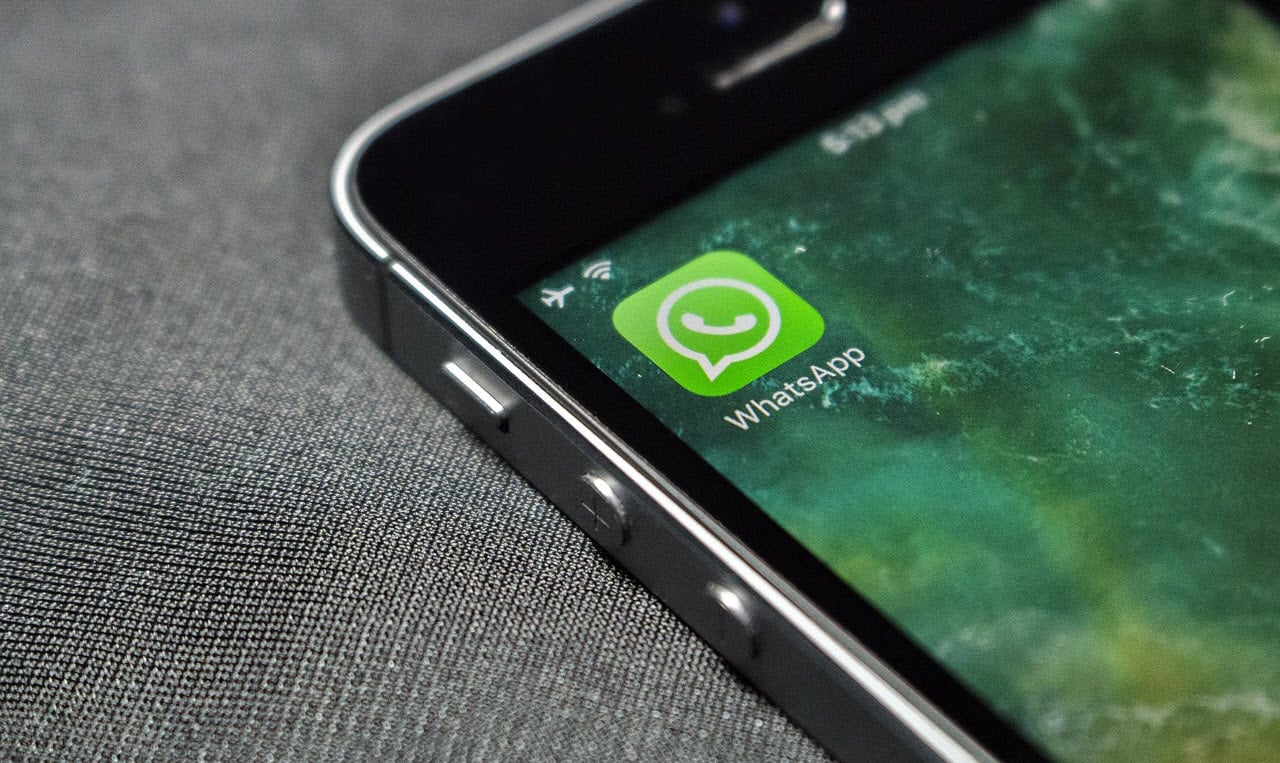 Yes, WhatsApp Web is available on all platforms. Just open the web browser on your iPhone and go to https://web.whatsapp.com and scan the QR code.
Yes, WhatsApp Web is available on all platforms. Just open the web browser on your iPhone and go to https://web.whatsapp.com and scan the QR code.
Does WhatsApp Web support WhatsApp Business app?
Absolutely, you can use WhatsApp Business account on WhatsApp Web; the same way you do for a standard account.
Also read: How to remove data that websites store on your iPhone or iPad?











