Many of us rely on our phones to wake us up in the morning or remind us of important tasks throughout the day.
However, if you’re like me, you may have missed many a meeting when your alarm failed to go off. In this article, we’ll investigate the causes of why your alarm is so quiet and will give you the remedies simultaneously for Android and iOS.
Here are 15 In this section, we have compiled a list of the 15 most probable reasons why your mobile alarm is not ringing optimally.
Misconfigured volume settings
One common reason for a quiet alarm is incorrect volume settings. Check if your device’s media volume is turned down, as this can affect the alarm volume independently. Adjust the media volume to a suitable level and test the alarm again.
Adjust volume settings (Android)
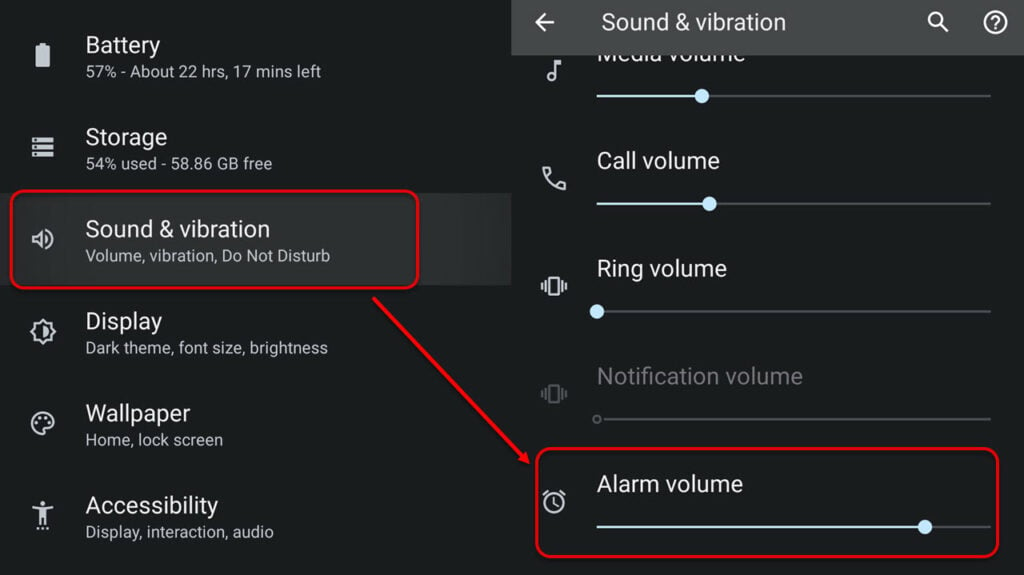
Android users can go to Settings > Sound & vibration > and then check the Alarm volume slider.
Adjust volume settings (iOS)
iPhone users can go to Settings > Sound & Haptics > Ringer and alerts.
Do Not Disturb Mode
If your phone is in Do Not Disturb mode, it can silence all incoming notifications, including alarms. Disable Do Not Disturb mode or customize its settings to allow alarms to ring.
Turn off Do Not Disturb (Android)

To disable Do Not Disturb mode in Android, simply swipe down and then turn off the Do Not Disturb mode. If you have configured your swipe-down menu in such as way that you are not seeing the Do Not Disturb option, then go to Settings > Sound & vibration > Do Not Disturb > Turn off now.
Turn off Do Not Disturb (iOS)
To disable Do Not Disturb mode on your iPhone, go to Control Centre > Focus > tap on Do Not Disturb to turn it on or off.
Also read: Fix: Do not Disturb keeps turning on
Alarm tone selection
Certain alarm tones may be naturally softer or less noticeable. Try selecting a different, louder alarm tone from your device’s alarm settings.
Select alarm tone (Android)

Go to the Alarm tab > Turn on the toggle to activate the alarm > tap on the bell icon to open the tones available for selection.
Select alarm tone (iOS)
Navigate to the Clock > Alarm > Edit > Alarm > Sound. Here, you can select a sound.
Delete and reset the alarm
Sometimes, deleting and resetting the alarm profile may help in fixing the quiet alarm issues on your mobile.
Android
Open the alarm profile and then tap on the downward arrow to see more options. Next, select the Delete option to delete the profile. Do this for all your alarm profiles.
After that press the plus icon at the bottom to make a new alarm profile.
iOS
Go to Clock app > Alarm > Swipe left or right to the alarm profile and then tap Delete.
To make a new alarm profile, tap on the plus icon at the top right of the screen and then select the time and hit Save.
Also read: How to change alarm sound on Android?
Background apps or low memory
Background apps or low memory can consume system resources, potentially affecting the alarm volume. Close unnecessary apps or perform a device restart to free up memory and improve alarm performance.
Battery saver mode
When your phone enters battery-saver mode, it may limit certain functionalities to conserve power, including reducing the alarm volume. Disable battery saver mode or exclude alarms from its restrictions.
Turn off battery saver mode in Android

Go to Settings > Battery > Battery Saver > Turn off the toggle next to Use Battery Saver.
Turn off battery saver mode in iOS
Navigate to Settings > Battery > Turn off the toggle next to Low Power Mode.
Also read: How to change the alarm sound on your iPhone?
Silent mode or vibration
If your phone is set to silent mode or vibration-only mode, the alarm volume will be affected. Ensure that your device is not in silent mode and switch off vibration settings for alarms.
Android

Head to Settings > Sound & vibration. Here, increase the slider under Ring volume.
iOS
On an iPhone, flip the Ring/Silent switch upward to turn off the Silent mode.
Custom sound profiles
Certain devices offer customizable sound profiles that can modify alarm volume levels. Ensure that the sound profile you are using allows for an audible alarm.
Headphone or Bluetooth Connectivity: If your phone is connected to headphones or Bluetooth devices, the alarm sound may be routed to those devices instead of the phone’s speaker. Disconnect any external audio devices and test the alarm again.
Headphone or Bluetooth connectivity
If your phone is connected to headphones or Bluetooth devices, the alarm sound may be routed to those devices instead of the phone’s speaker. Disconnect any external audio devices and test the alarm again.
Also read: AirPods connected but sound coming from phone: Quick Fix
System updates
Sometimes, system updates can alter default settings, including alarm volumes. After updating your device’s operating system, double-check the alarm settings and increase the volume if necessary.
Third-Party Apps
Certain third-party apps that control sound profiles or enhance audio may interfere with alarm volumes. Temporarily uninstall or disable such apps to see if the issue is resolved.
Physical Damage

If your device has been dropped or exposed to water, the internal components, including the speaker, may be damaged. Consider seeking professional assistance or contacting the manufacturer for repairs.
Also read: How to fix the ‘Chromebook no sound’ error?
Frequently answered questions (FAQs)
Let us dive into some FAQs on the topic:
Why is my alarm so quiet even at full volume?
Check your mobile’s speakers for physical damage. While you are at it, do check if the Do Not Disturb mode is on.
If nothing works then restart the phone, or check for software updates.
How do I increase the loudness of my alarm?
Android users can go to Settings > Sounds and Vibrations > Swipe the slider right under the Alarm Volume.
iPhone users can go to Settings > Sound & Haptics > Ringer and alerts.
Also read: How to change alarm sound on Android?






