A social media platform for discovering and saving visuals such as images, videos, and GIFs, Pinterest is a hub for inspiration and ideas on nearly any topic. It comes as a website, an app for mobile devices and a ‘save button’ extension.
The platform is known for frequent updates on its website and app, which may cause issues in functionality from time to time. After ruling out poor internet connectivity and the possibility of the Pinterest server being down, if you still find that Pinterest is not working on your browser or mobile device, here are a few fixes that might help resolve the problem.
What are some reasons why Pinterest isn’t working?
Here are some of the most common reasons why Pinterest may not work on your device:
- Poor internet connection.
- An issue with the Pinterest server.
- Browser settings or version is incompatible/not updated.
- The app is not updated.
Also read: How to unblock someone on Pinterest?
Fix Pinterest on the browser
We have provided a few tips to resolve Pinterest issues on your computer browsers:
Use recommended browsers for Pinterest
Try using the browsers recommended by Pinterest. These include Chrome, Firefox or Microsoft Edge. If you use another browser for added privacy, you can limit your use of one of the recommended browsers to the Pinterest website.
Update your browser
Older versions of your preferred browser might no longer be compatible with the website. With each updated version, security patches, bug fixes and new features could be added to enhance your browser functionality. Make sure to update your browser to the latest available version.
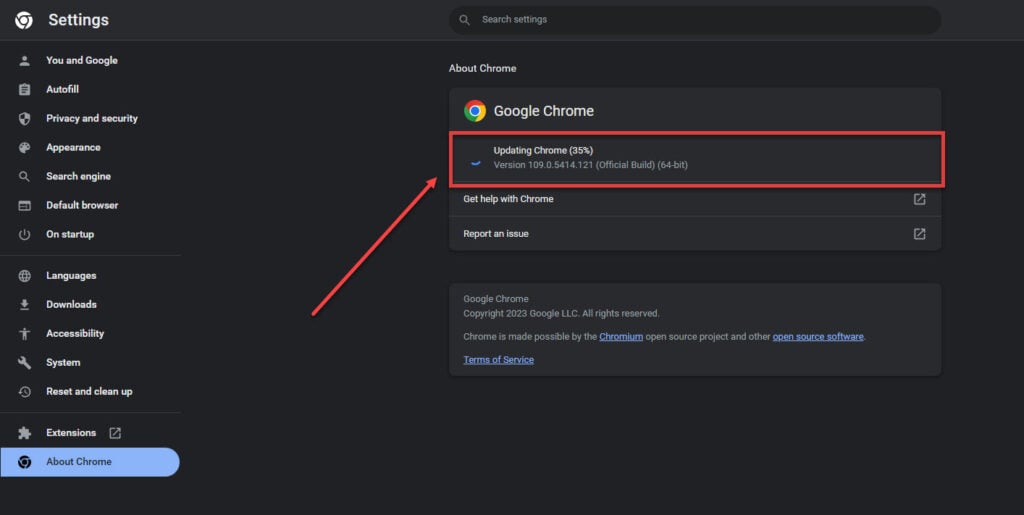
Chrome users can head to Help > About Chrome to update the browser.
Clear the browsing data
Sometimes, clearing browsing data like cache and cookies helps reload the site, especially after an update is rolled out.
For Chrome browsers, click on the More icon (3 vertical dots) at the top right corner of your screen. Navigate to More tools > Clear browsing data. Choose a time range, select the data you want to clear, and then click Clear data.
For Microsoft Edge, open Settings > Privacy, search, and services > Clear Browsing data < Choose what to clear < Clear now.
For Firefox, select the menu button, go to Settings > Privacy & security > Cookies and site data > Clear data, check the two boxes, and click on Clear.
Also read: DI is not available for this package: Explained
Reset the browser settings
The current settings for your browser could be hindering the website’s performance. Reset the browser settings to their original/default state.
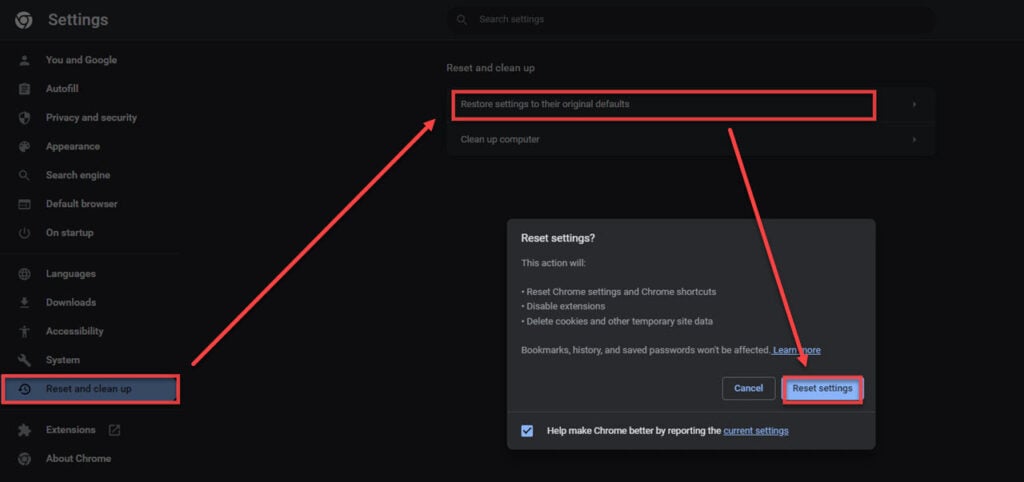
For Chrome, open Settings by clicking on the three dots located at the top right corner. On the sidebar, click on Reset settings > Restore settings to their original defaults and click on Reset settings in the pop-up that appears.
For Microsoft Edge, follow the same process (terms used may vary slightly).
For Firefox, click on the menu button in the right corner, then navigate to Help > More troubleshooting information > Refresh Firefox.
Log out and log back in
Try logging out and logging in. It occasionally does the trick when nothing else seems to be working.
Also read: How to change the language in Pinterest?
Fix issues with the Pinterest save button extension on the browser
The Pinterest save button extension, when integrated with a browser, allows users to save anything they view on the web to their Pinterest profiles. Users who face issues with the functioning of this extension can try using the five tips detailed above. In case the issue persists, use the methods given below.
Switch to a regular window
The button does not work in Incognito mode. Log into the website using a regular browser window to use the button extension effectively. However, do consider security and privacy implications if you had used the Incognito mode for those purposes.
Enable JavaScript on your browser
A programming language used for most websites, JavaScript helps make webpages functional for specific features. It can interfere with the functioning or availability of the webpage on your browser if disabled.
Disable Extensions
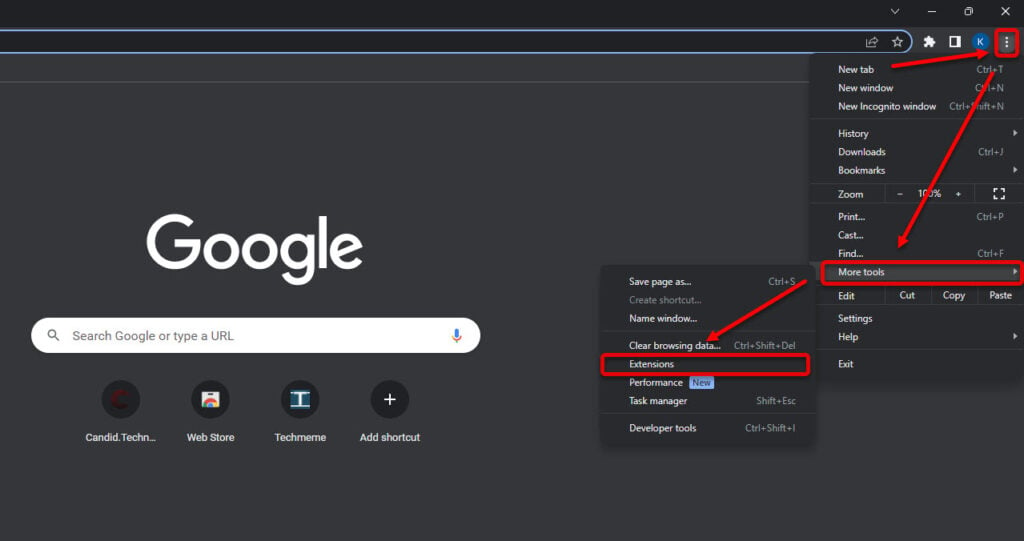
According to the Pinterest help centre, certain extensions, like those for ad-blocking and virus-scanning, can cause disruptions to the way Pinterest functions on your device. Disable each extension and run the site to check if it is causing issues. If yes, you can swap it with an alternative extension with the same functions.
Every browser has a different technique for disabling extensions. Here, we’ll go with Google Chrome. In Chrome, head to the three-dot button > More tools > Extensions. Then, turn off the extensions individually.
Reinstall the app
A commonly used quick fix to tech problems, try deleting and reinstalling the extension.
Also read: How to download pictures from Pinterest?
Fix the Pinterest app on mobile devices
Are you facing issues with the Pinterest application on your mobile? Here are a few fixes that you can try:
Check for app updates
Ways to do so may vary according to device and OS type.

- For Android devices, navigate to Play Store and click on your profile icon. Tap Manage apps & devices > Manage.
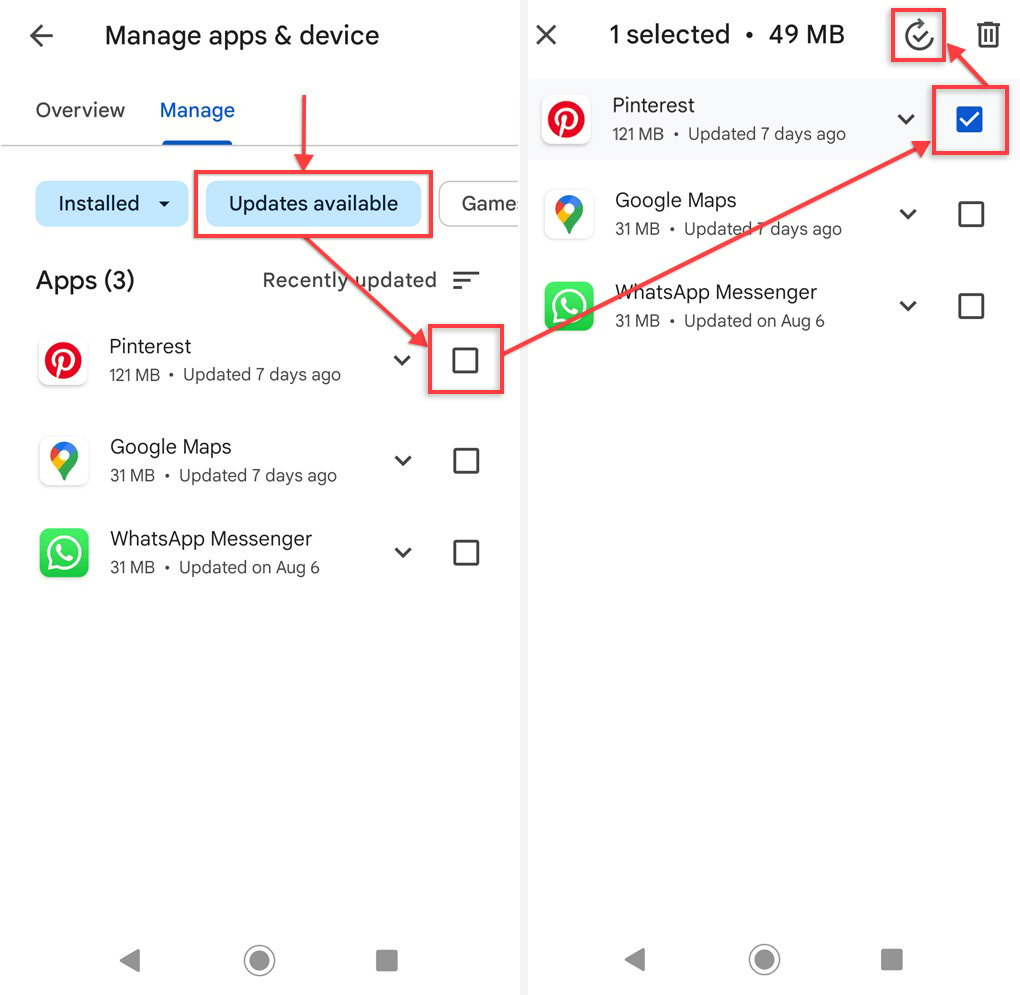
- Click on the Updates available button, locate and select the Pinterest app and click on the Update icon.
For iOS devices, open the App Store and tap on your profile icon. Scroll to the Pinterest app and tap Update if available.
Also read: Top 3 photo managers
Reinstall the app
At times, the tedious process of uninstalling and reinstalling the app can prove helpful in resolving issues with app functionality.
Check app permissions
The app may not function optimally if all required permissions aren’t granted.

- Open Settings by clicking on the gear icon. Tap Apps & notifications and then All apps.
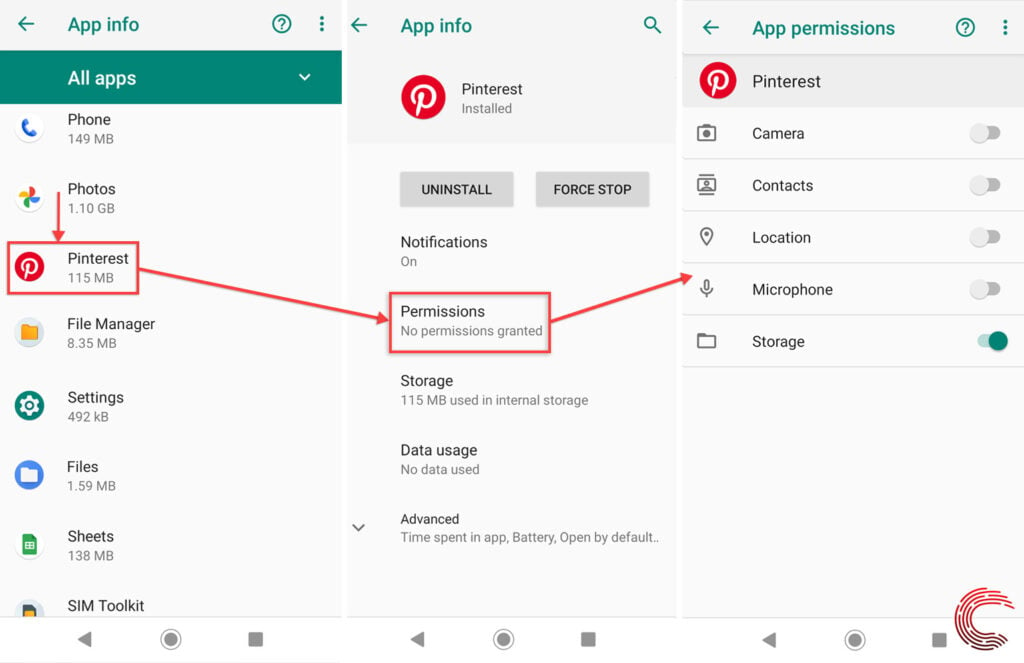
- Under All apps, scroll to find Pinterest and click on it. Tap Permissions and check if granting additional access to some functions helps fix the problem.
The Pinterest website, mobile app, or save button extension sometimes seizes to work. We overlook the most obvious reasons, so check your internet connectivity.
If there are no connectivity issues, you can employ the multiple ways detailed in this article to help resolve the issue. If you still face difficulty with Pinterest not working, you can report the problem to them and have their support team look into it.
Also read: How to delete pins on Pinterest?





