The Windows Media Creation tool is the last resort solution for errors that require repairing Windows or reinstalling the OS altogether. However, the tool isn’t perfect.
At times, the Media Creation tool can give rather cryptic error codes, to be honest. There are several reasons why these errors can happen, including privilege conflicts, disabled processes, incorrect languages settings or any other OS based settings that may cause problems.
In this article, we’re going over a few solutions to these error codes so that you can get your PC back up and running again.
Also read: Windows update error 80072ee2: 5 Fixes
Run the tool with admin privileges
The first thing you should do is running the Media Creation tool with administrator privileges. That runs the program in an elevated state and solves all access-related problems.
The tool is designed to run as admin by default; however, you can right-click the tool and select Run as administrator to run it in an elevated state.
Disable your antivirus
At times, overprotective antivirus software can cause conflicts with system-level programs causing errors like these. If you’re running into this situation while using the Media Creation tool, try disabling your antivirus software to check if that solves your problem.
Check required services
The Media Creation tool requires certain Windows services running in the background for it to function. Here’s how to check if all of them are active.
Step 1: Press Windows key + R to open the Run prompt. Type services.msc and hit enter.
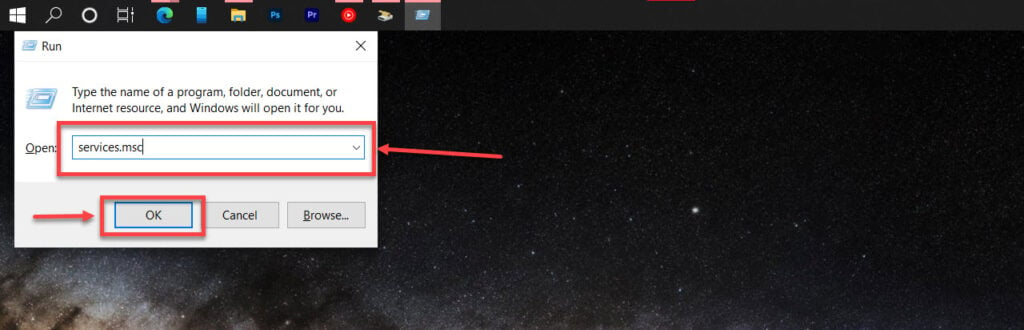
Step 2: Look for the following services and make sure the Startup type for all of them is set to Automatic.
- Windows Update
- Background Intelligent Transfer Service
- Server
- Workstation
- TCP/IP NetBIOS Helper
- IKE and AuthIP IPsec Keying Modules

If any of them are set to manual, right-click the service and click Start to get them up and to run.
Also read: How to fix Kernel data inpage error Windows 10?
Check language settings
It might sound weird, but yes, incorrect language settings can cause the Media Creation tool to start showing errors. The easiest way to resolve this is to change your PC’s language to English.
Step 1: Press Windows key + I to open Windows settings. Click on Time & Language.

Step 2: Head over to the Language tab.

Step 3: Make sure that the display language for your OS is set to English.

Now restart your PC and try rerunning the Media Creation tool.
Modify the registry
If nothing else works, some changes to the registry regarding Windows updates might do the trick. Here’s how.
Step 1: Press Windows Key + R to open the Run prompt. Type regedit and hit enter.
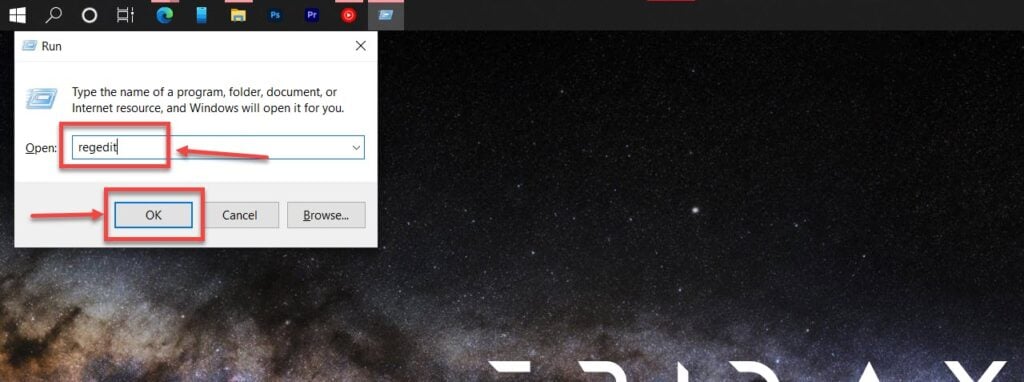
Step 2: Navigate to the following directory.
HKEY_LOCAL_MACHINE\SOFTWARE\Microsoft\Windows\Current Version\WindowsUpdate\OSUpgrade
Step 3: Right-click the space, head over to the New sub-menu and click DWORD (32-bit).

Step 4: Name the new key AllowOSUpgrade and set its value to 1.

Now restart your PC and try again.
Also read: How to change icon sizes in Windows 10?






