Ever since their introduction in Windows 7, Sticky notes have been a convenient tool for anyone needing to make quick notes and having them pinned to your desktop for quick reference.
Besides all these notes get synced with Microsoft’s OneDrive servers, and you can access them from the OneNote app on your Android or iOS devices. Alternatively, you can also make these notes on the OneNote app, and they’ll reflect on your desktop as well.
There’s also a local backup for Sticky Notes, which is kept hidden deep inside a complex hierarchy of folders. While a general user might never need to access these backup files, if you want to take a local backup of your notes, knowing where these files are stored can be immensely helpful.
In this article, we’re going to talk about where Sticky Notes are saved on your PC
Also read: How to uninstall programs using Command Prompt on Windows 10?
Where are Sticky notes saved?
Aforementioned, these notes are buried deep within system folders.
If you’re on Windows 7, Windows 8 or Windows 10 version 1511 or earlier, you’ll find all your sticky notes saved as a StickyNotes.snt file on the following path.
%AppData%\Microsoft\Sticky Notes
If you’re running the latest Windows 10 update, or more specifically Windows 10 Anniversary Update 1607 and later, your notes are now stored as an SQLite file called plum.sqlite in the following location
%LocalAppData%\Packages\Microsoft.MicrosoftStickyNotes_8wekyb3d8bbwe\LocalState
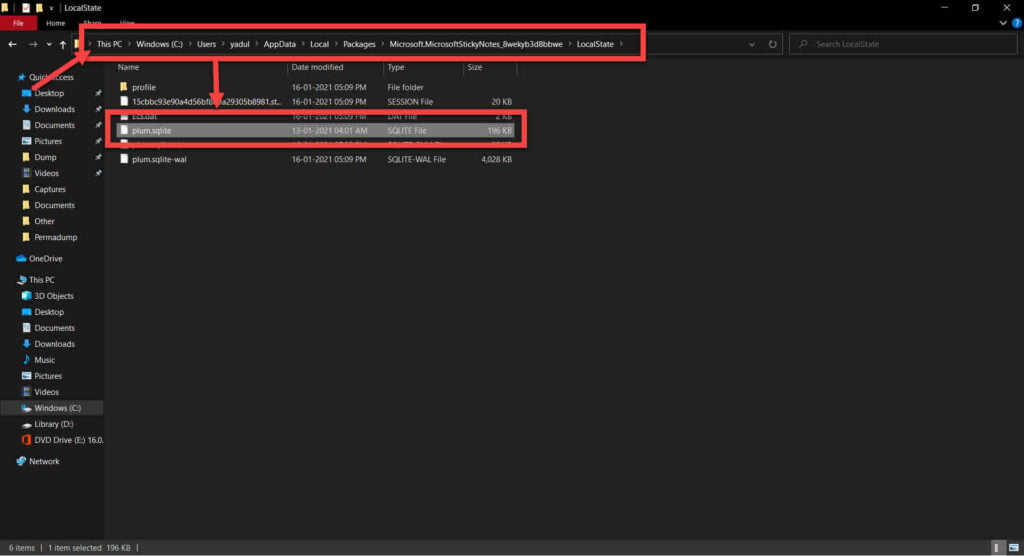
You can simply copy and paste these links into Windows Explorer to reach these locations. After this, you can copy the respective files and save them as a local backup for your notes.
In case you ever wish to restore them, all you need to do is replace the file already in these locations with the one you copied earlier. Do keep in mind that doing so will remove all existing notes you might have saved previously.
Also read: How to fix ‘Windows can’t communicate with the device or resource’ error?






