While Windows doesn’t usually run into errors while updating, it’s not uncommon to see a random glitch here and there. In this article, we’re going over a few fixes for the Windows Update Error 80092004
Disable any third-party antivirus
Microsoft has revealed that certain Symantec and Norton antivirus versions do not work well with this particular update. Try disabling or uninstalling any third-party security software that you might have on your PC to see if you can install the update then,
Also read: How to fix Windows update error 8007000E?
Run the Windows Update troubleshooter
Windows 10 offers a slew of inbuilt troubleshooters that can resolve just about any issue on your PC, including Windows Update.
Step 1: Press Windows Key + I to open Windows settings and click on Update & Security.
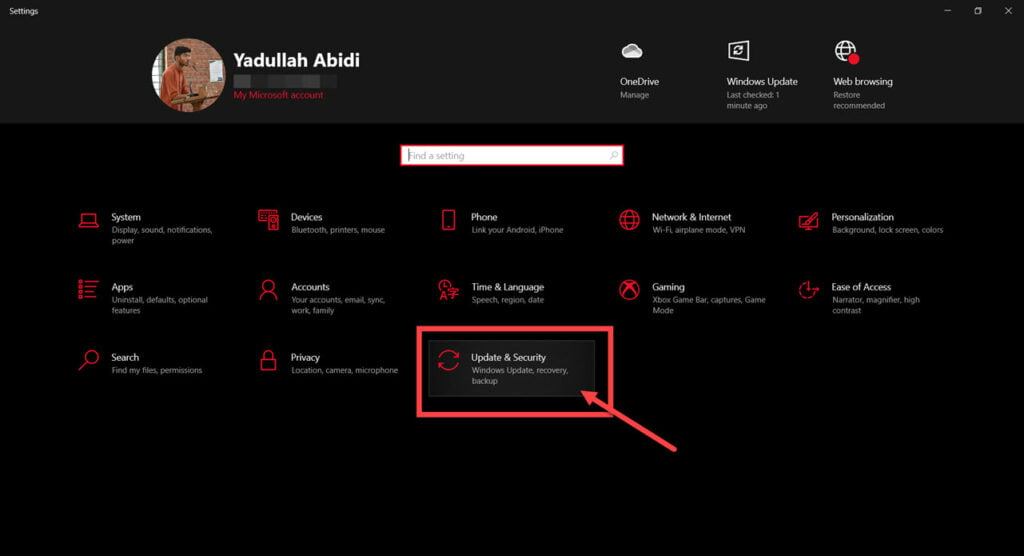
Step 2; Head over to the Troubleshooting tab.

Step 3: Click on Additional troubleshooters.

Step 4: Click the Windows Update troubleshooter to run it and let the troubleshooter do its thing.
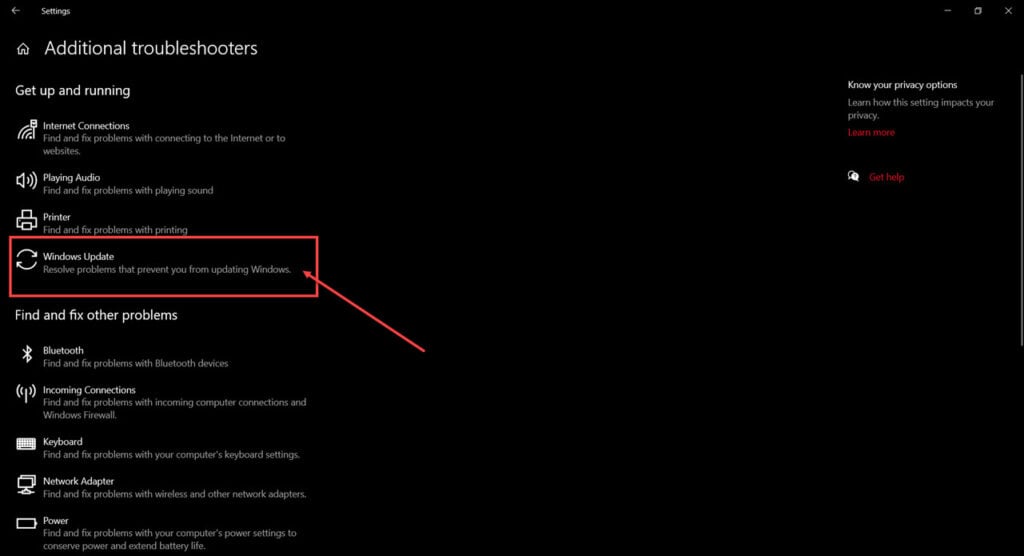
Check previous updates
Before installing this update, users are required to have the following two updates already installed.
- KB4474419: This is an SHA-2 signing support update for Windows Server 2008 R2, Windows 7, and Windows Server 2008.Windows 7 SP1 and Windows Server 2008 R2 SP1
- KB4490628: This is a servicing stack update for Windows 7 SP1 and Windows Server 2008 R2 SP1.
Download and install these updates manually before attempting to install this update. These updates are required so that SHA-2 signed updates can be installed on your computer.
Also read: How to fix 0x8024401c Windows update error?
Clear corrupt data caches
Certain Windows Update components might possibly have encountered some corrupt cache files which can trigger this error.
Step 1: Press Windows Key + X to open the Quick Access menu and click on Command Prompt (Admin).
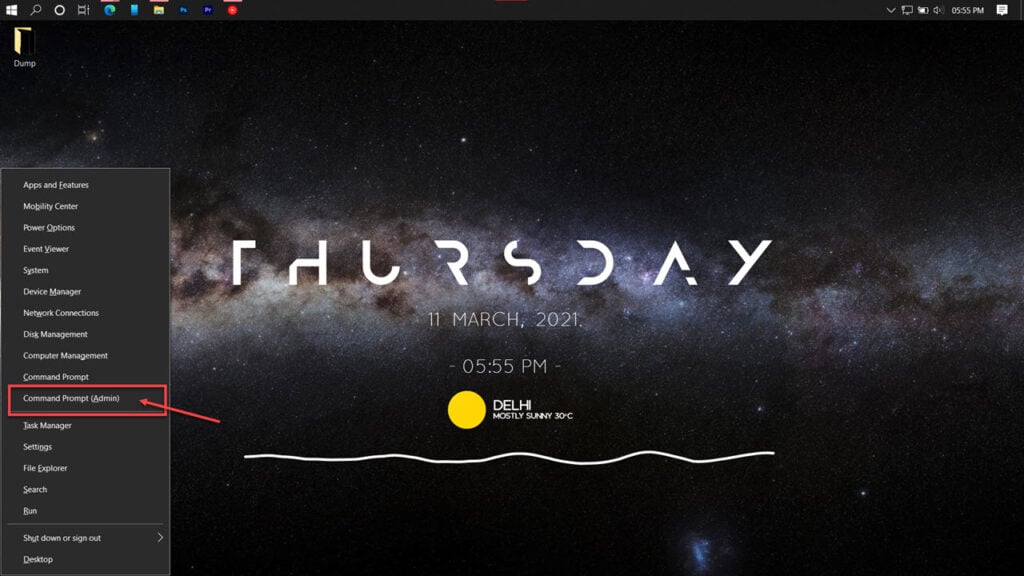
Step 2: Run the following commands, one at a time and press enter after each one.
net stop wuauserv
net stop cryptSvc
net stop bits
net stop msiserver
ren C:\Windows\SoftwareDistribution SoftwareDistribution.old
ren C:\Windows\System32\catroot2 catroot2.old
net start wuauserv
net start cryptSvc
net start bits
net start msiserver
pause
Exit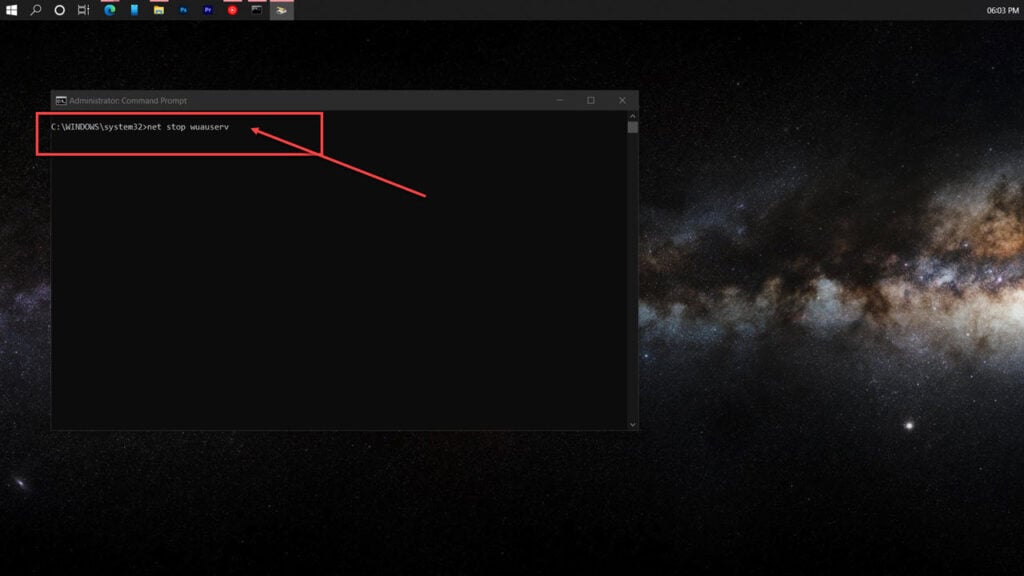
Restart your PC and try to update Windows again. This should resolve the Windows update error 80092004.
Rename the SoftwareDistribution folder
This method will change the name of your SoftwareDistribution folder to SoftwareDistribution.old. Windows will then have to redownload any files it needs to run the updates.
Step 1: Press Windows Key + X to open the Quick Access menu and click on Command Prompt (Admin).
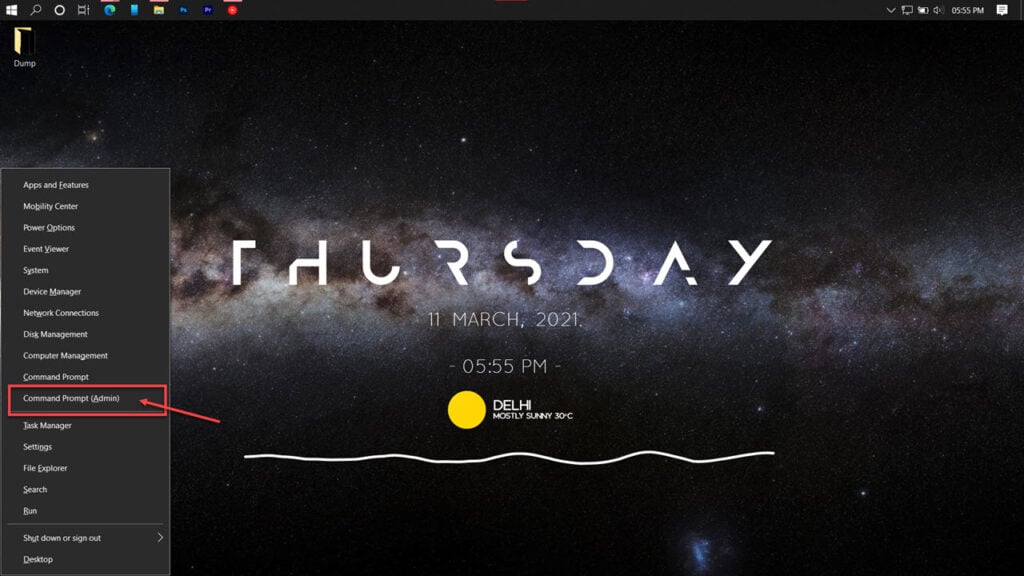
Step 2: Type the following command in the prompt and press Enter.
ren %systemroot%\SoftwareDistribution softwaredistribution.old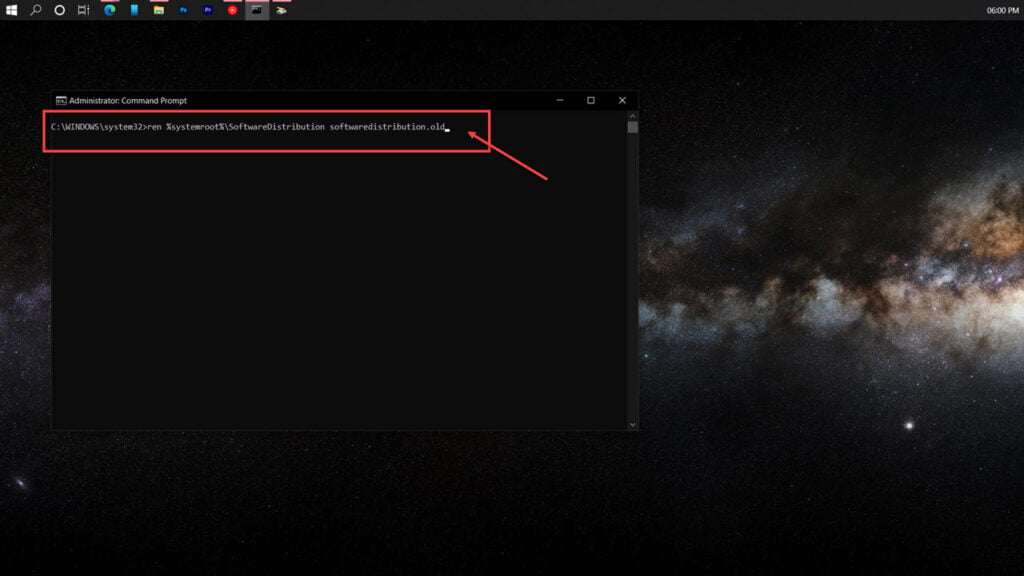
When you restart your PC, Windows will automatically regenerate these files, hopefully, fixing the Windows update error 80092004.
Reset Windows Update modules
If nothing else works, try completely resetting Windows Update modules to get them to work properly.
Step 1: Press Windows Key + X to open the Quick Access menu and click on Command Prompt (Admin).
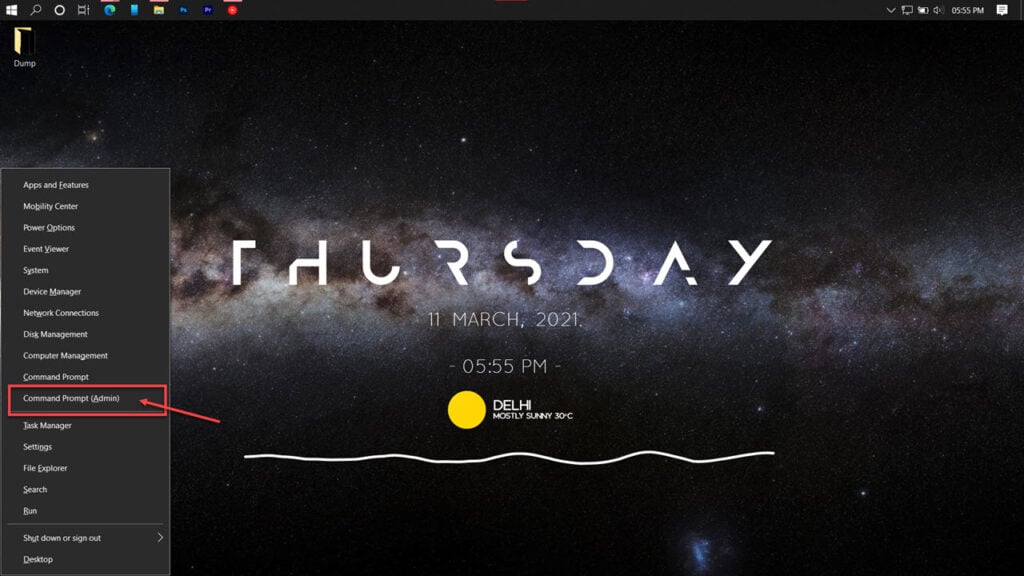
Step 2: Type the following command in the prompt and press Enter.
net stop wuauserv cd %systemroot% ren SoftwareDistribution SoftwareDistribution.old net start wuauserv net stop bits net start bits net stop cryptsvc cd %systemroot%\system32 ren catroot2 catroot2.old net start cryptsvc regsvr32 Softpub.dll /s regsvr32 Wintrust.dll /s regsvr32 Initpki.dll /s regsvr32 Mssip32.dll /s
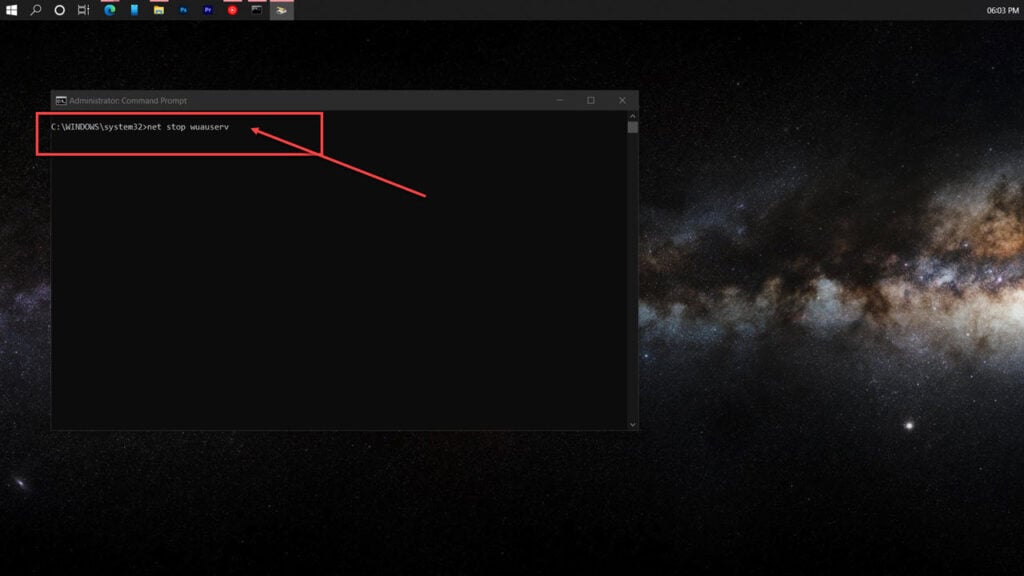
Also read: How to play MOV files on Windows 10?






