Installing Windows these days is usually not a very difficult process. However, certain glitches and errors can hamper the installation procedure.
This article talks about error code 0x80300001, which can show up during the Windows installation procedure. The error deals with Windows’ installation location. We’ll be talking about its causes and how you can fix this situation.
Also read: How to install and use Zsh in Windows 10?
What causes the Windows 10 install error 0x80300001?
If you’re trying to install a 64-bit version of Windows on any partition apart from where Windows is already installed (C:/), you’ll run into this error. This error is common in situations where you’re trying to install a fresh copy of Windows on another drive (SSD, for example) when you’ve already got Windows running on the current disk.
How to fix Windows 10 install error 0x80300001?
Here are four methods you can try to fix the error.
Unplug all SATA drives
If you’ve got multiple SATA drives attached to your PC, it’s a good idea to try and remove all the drives except the one you want to use for your Windows installation.

This involves your HDDs, SSDs, SATA DVD and even any removable USB device, including a keyboard or mouse that you’ve got connected to your machine. There should only be one drive connected when you start the installation.
Doing so will resolve any drive or location-based conflicts that can cause 0x80300001 error. Once the installation is complete, you can plug all your drives back in again.
Also read: Where are Chrome bookmarks located in Windows 10?
Modify the boot order
The BIOS on each machine maintains a boot order list that tells the system which storage drive to boot from. If you’ve got your main drive as the primary boot device, you can get this error when trying to install Windows on any other drives.
The solution is actually quite simple. All you have to do is change the boot order so that your empty drive comes before the main one. Note that Windows will still boot from the main drive as of right now because there isn’t any OS installed in the new drive.
At this point, you can try running the Windows installer again and you should be able to resolve the 0x80300001 error.
Also read: How to map and access Webdav drive in Windows 10?
Remove all USB sticks
Sometimes, any lingering USB storage devices attached to your machine can cause conflicts with the Windows installation process and show the 0x80300001 error. To resolve this, make sure that you’ve removed all internal and external SATA drives just like we did in the last step.
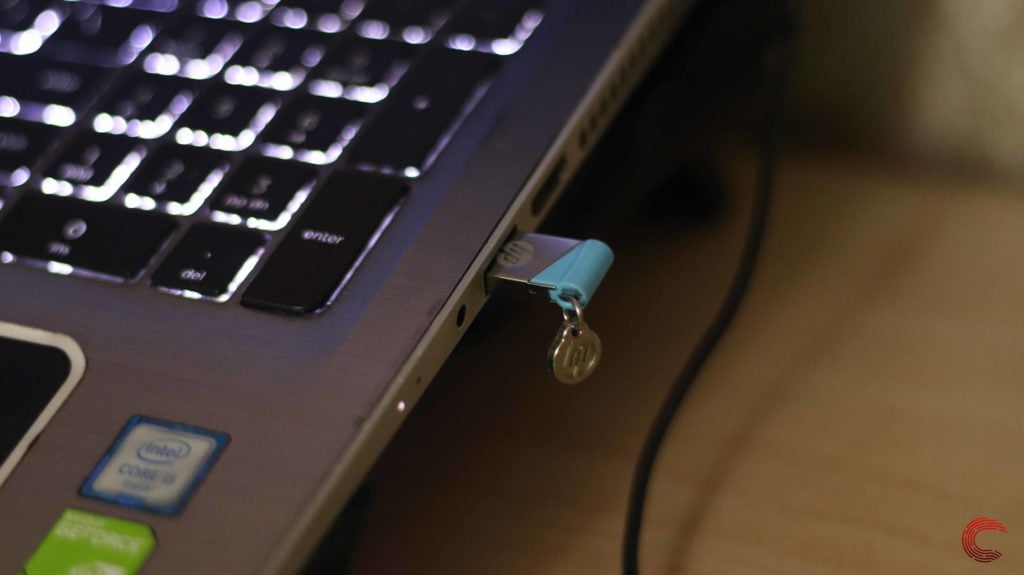
Moving forward, format your new drive and get rid of any partitions on that drive. Now remove the Windows installation USB drive from your system and click the refresh tab.
Plug the USB stick back into your machine and hit the refresh tab again. Finally, click the next button, and your installation should proceed as normal.
Also read: How to fix Windows update error 8007000E?
Using the Windows DVD
This is the last resort to fix the 0x80300001 error in Windows. We will need a Windows installation DVD and boot our machine from the same. Once you’re on the partition selection screen, click on the Load Driver button.

Insert the storage controller driver CD or DVD. You may see a message saying Windows cannot be installed on this disk, but it’s safe to ignore the warning.
Now re-insert the Windows installation DVD, click on Refresh, followed by Advanced Drive Options. Here you’re going to make a new partition for your new Windows installation.
Once you’re done making the partition, you can go ahead and continue with your Windows installation.
Also read: How to fix error 0x80070718 in Windows?






