Windows is a relatively stable and easy-to-use OS, but just like everything tech, it runs into bugs and glitches from time to time. While some errors can be wrapped up by simply restarting your PC, others might take longer to troubleshoot.
This article discusses the 494 error, its causes, and what you can do to fix the problem.
What causes error 494?
The 494 error generally indicates a runtime error with an app, primarily the web browser and can be triggered by anything from a corrupt browser cache to problematic drivers.
Do remember that the error code exists on both Windows and macOS. However, it indicates different issues in both operating systems. On Windows, the error code indicates a potential driver problem or an issue with your web browser. On macOS, the error is often seen in Safari and requires a reset to be fixed.
Also read: How to fix ‘error 503: Backend fetch failed’?
How to fix error 494 on Windows?
Here are five solutions you can try out to fix 494 error on Windows.
Restart your PC or router
Restarting your network equipment, such as your router or PC, can help freshen things up a bit, resolving this error in the process.
Refresh the page
The solution to many errors on the internet is simply refreshing the page you’re visiting. Refreshing the page can also help refresh the ongoing web traffic, which can resolve the 494 error.
Clear your browser’s data
Corrupt files in your cache or otherwise can cause this error as well. Clear them out to see if you can get Chrome to work.
Step 1: Type in chrome://settings/clearBrowserData in your browser’s address bar and hit Enter.

Step 2: Select the cache and cookies options and ensure the Time range is set to All time. Click on the Clear now button to clear out all the data.

Reset your browser
Resetting your browser can fix all sorts of random bugs and glitches. Here’s how to reset Chrome (or Edge).
Step 1: Head over to chrome://settings/reset. Click on Restore settings to their original defaults.
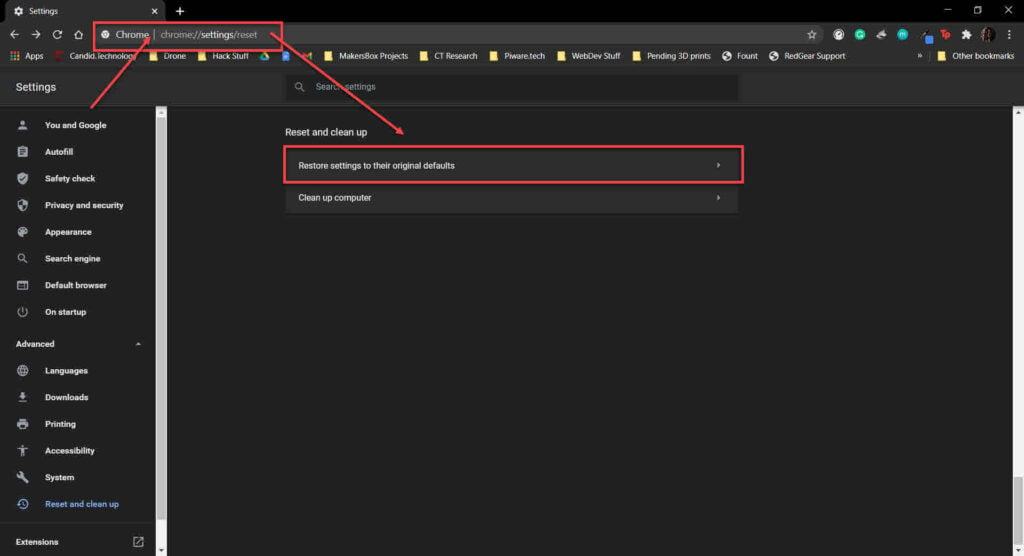
Step 2: Chrome will show you a warning prompt. Click on Reset Settings, and your browser will reset to default settings.
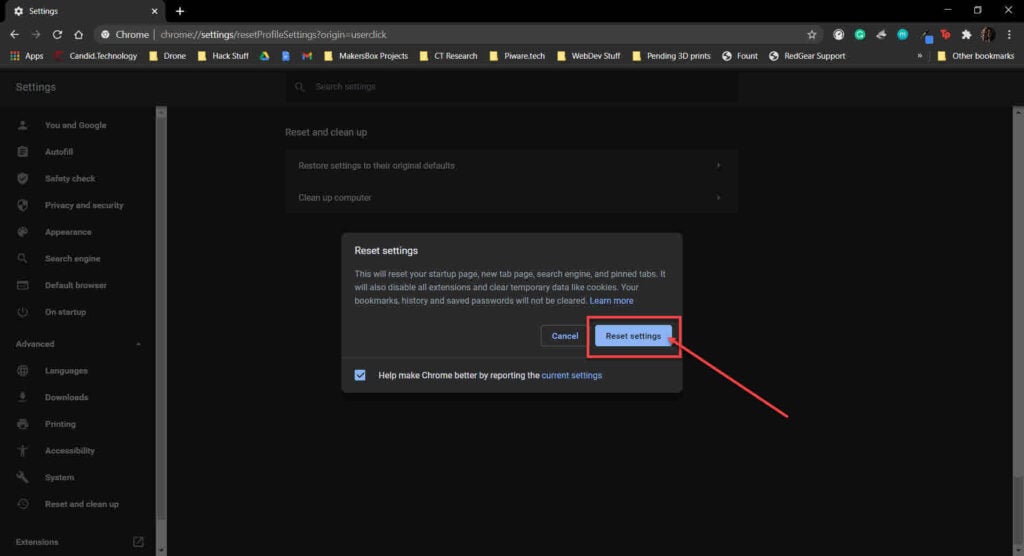
Reinstall corrupt drivers
Lastly, corrupt drivers can also cause 494 error. Here’s how you can fix this.
Step 1: Press Windows key + R, type in devmgmt.msc and hit enter.
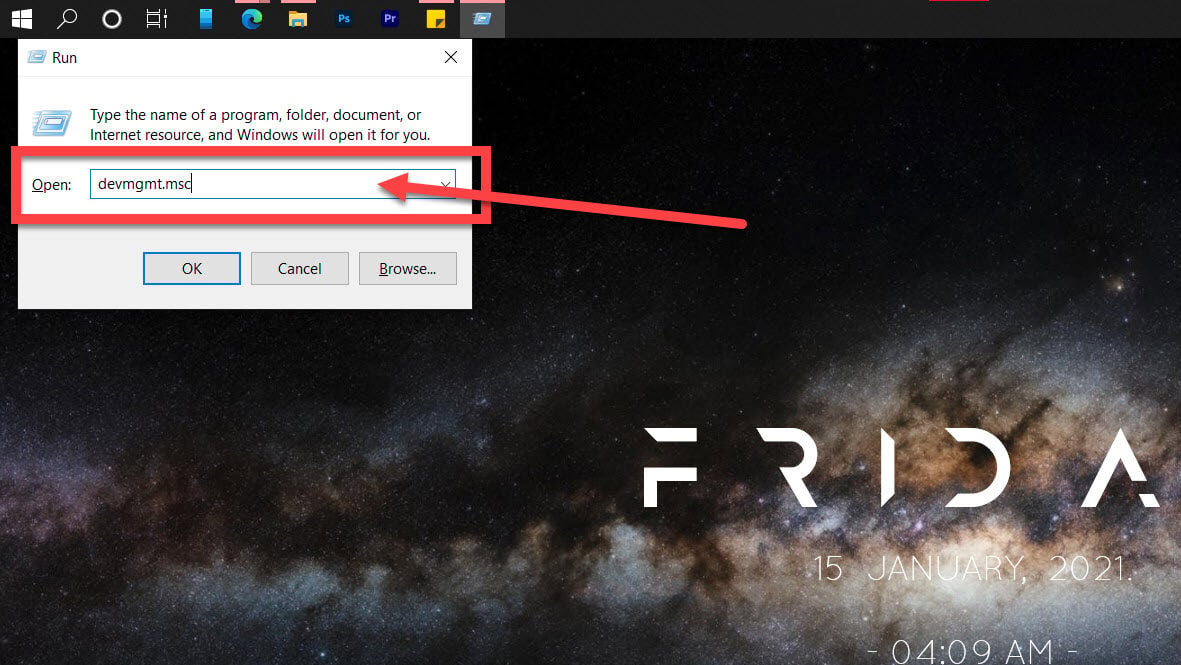
Step 2: Find the corrupt driver’s category and expand it to find the driver. You’ll see a yellow warning triangle next to the problematic driver. For example, if your WiFi driver is acting up, double-click Network adaptors to expand it and right-click your WiFi card. Click on Update driver.

Step 3: Select Search automatically for drivers, and Windows will find and install any available updates.
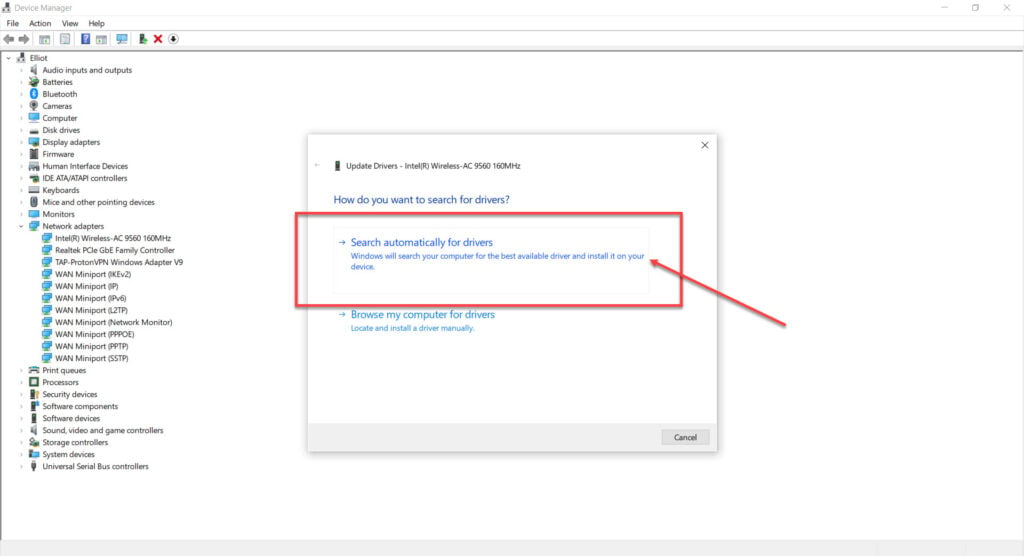
Also read: Error: Cannot find module express: 3 Fixes
How to fix error 494 on macOS?
If you’re on macOS, try either of these solutions.
Restart your browser
The first thing you should do is close all the open tabs and restart your browser entirely. This should fix the problem unless some malware or virus causes the error.
Restart your PC or router
Restarting your network equipment, such as your router or PC, can help freshen things up a bit, resolving 494 error in the process.
Update Safari
Next up, check to make sure that Safari is up to date. While the browser should automatically keep itself updated, there’s a chance that the error may have caused it to drop back a few versions. If that’s the case, updating your browser can help.
Disable extensions
Disabling extensions from the Preferences menu and then enabling them again one at a time until the error pops up again is a somewhat effective way of singling out any extensions that may be causing the problem.
Reset Safari
If nothing else works, you will have to reset Safari and start from scratch. All you have to do is head to the Preferences menu and select the Reset Safari option. This will remove all the data stored in your browser and resolve your problem.
Also read: Twitch error 1000: 5 Fixes






