Google Pay is an online payment system, which has made online payments faster and easier with a straightforward UI. It has different payments methods available that you can use any as per your preference. You can pay money by UPI ID, Bank to Bank and directly to Google Pay users by searching their phone number.
If you are new to Google Pay and can’t figure out how to, here is how to add a bank account in Google Pay.
Also read: How to transfer money from Paytm to Google Pay and vice-versa?
Adding bank account in Google Pay
Launch the app and follow the steps below to add a bank account in your Google Pay app.
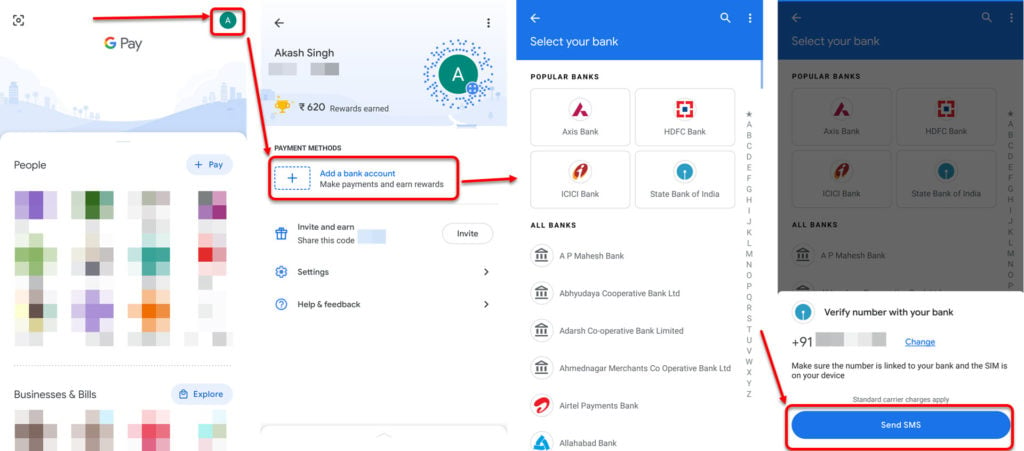
- Tap on the Profile button (first alphabet of your name in coloured box) on the top-right corner of the screen.
- On the next screen, tap on Add bank account button.
- A list of all banks will appear. Tap on the bank name in which you have a bank account that you want to add to Google Pay.
- Google Pay will detect the number in the device, and you can change the phone number by tapping on Change beside the phone number. Then tap on Send SMS (in the blue box) at the bottom of the screen.
- Then Google Pay will automatically send a message to your banks that are linked with the phone number to verify your account.
Make sure you have the same phone number’s SIM in your device on which you are signing in to Google Pay, and you must have balance for Google Pay to be able to send the verification message..
- Then it will show you the bank accounts linked with the number if there is more then one account linked to your number then tap on the account number you want to add from the list and tap on Continue (in the blue box) button.
- A blue screen will appear stating Account added.
- Your account will be added and you will see it in payment methods.

You can now use that bank account to transfer funds to other people’s accounts as well as to your GPay wallet.
Also read: How to enter a referral code in Google Pay?







Thanks for your help
Yes
Yes Google pay