If you’re an all-out Apple device owner or even if you aren’t there yet, everyone can agree to the fact that Airpods are one of the finest pieces of wireless accessories for smartphones. That said, we’re not contesting whether they sound like the bigwigs of the audio industry but they do sound just fine and connect seamlessly with other Apple devices.
However, they’re as prone to bugs and issues as any other piece of tech. One such common issue Airpods owners have been facing lately is the Airpods case not charging issue.
Here we’ve discussed why you’re facing the Airpods case not charging issue and six ways to fix the problem.
Also read: Why won’t my AirPods connect? 4 ways to fix the error
What causes the AirPods case not charging issue?
Your Airpods charging case might not be charging due to a number of reasons including malfunctioning charging accessories — cable, adapter, port — or software bug that can be solved with a simple reset in most cases.
While the issue isn’t as prevalent as the Airpods connected no sound issue, or Airpods keep disconnecting issue and even the microphone issue, it does happen and this could cause more trouble since the only way to charge your Airpods is using the charging case.
Also read: Can you turn off the AirPods case?
How to fix the AirPods case not charging issue?
Here are six ways to help fix Airpods case not charging issue in a jiffy.
Check connections
Check all the connections between the wall point and the case. Check for loose connections and ensure they’re seated fine. This also applies to Qi-compatible charger for Airpods.
Make sure the adapter is plugged into the power outlet properly and also that the Lightning to USB cable is plugged into the charging case and the power adapter.
Reset the AirPods case
If it’s a software issue that’s causing the Airpods case not charging issue, it’ll likely be resolved with a quick reset.
To reset your Airpods case, press and hold the button at the back of the case for 15 seconds until you see an orange (amber) flash, followed by a white light. Once the Airpods case starts blinking white, it indicates that the Airpods have been reset and can be paired again.
To connect again, bring your Airpods closer to the iOS device. Go to the Home Screen of the iOS device, a setup animation will pop-up. Tap on Connect and then tap Done.
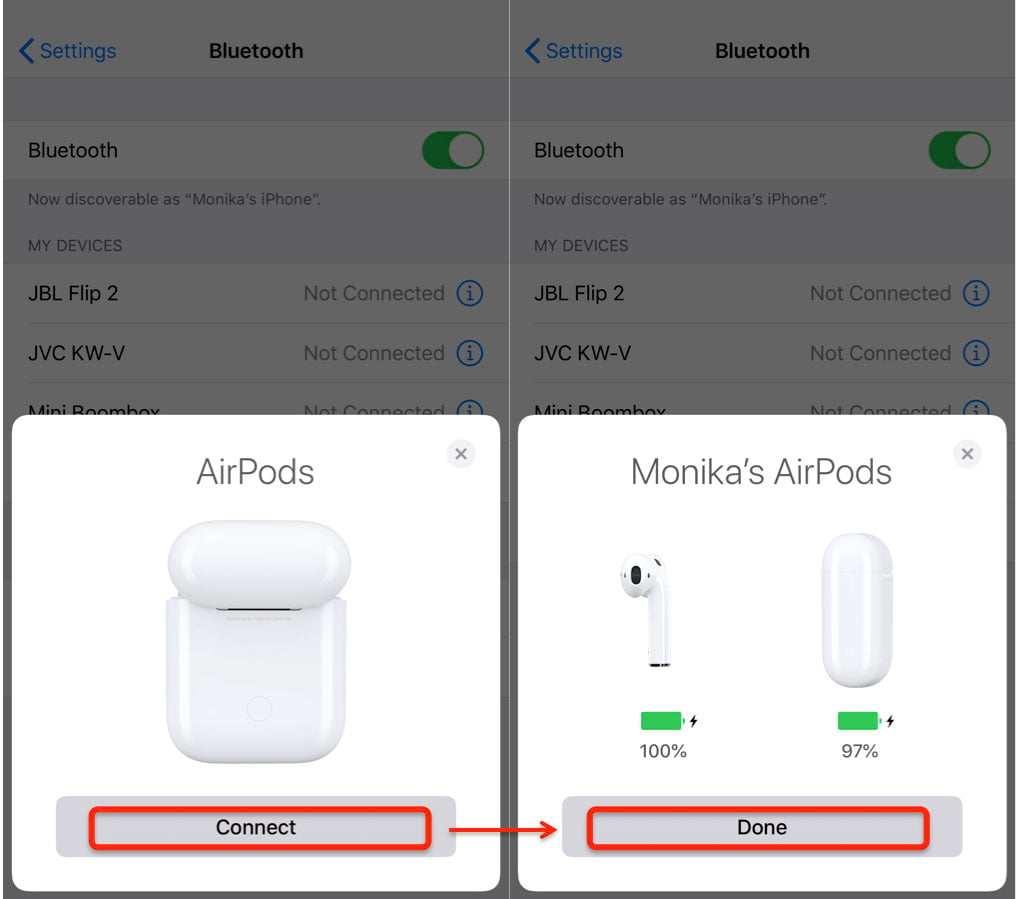
Please note, if you have previously changed the double-tap settings of your Airpods, you’ll have to personalise it again. Here is the guide on how to customise the double-tap feature on your Airpods and a few other tricks and tips.
On Android, go to the Settings app and turn on Bluetooth. Look for and tap on the Airpods name. A pop-up window might appear to re-confirm if you want to pair the Airpods with the device, tap Pair.
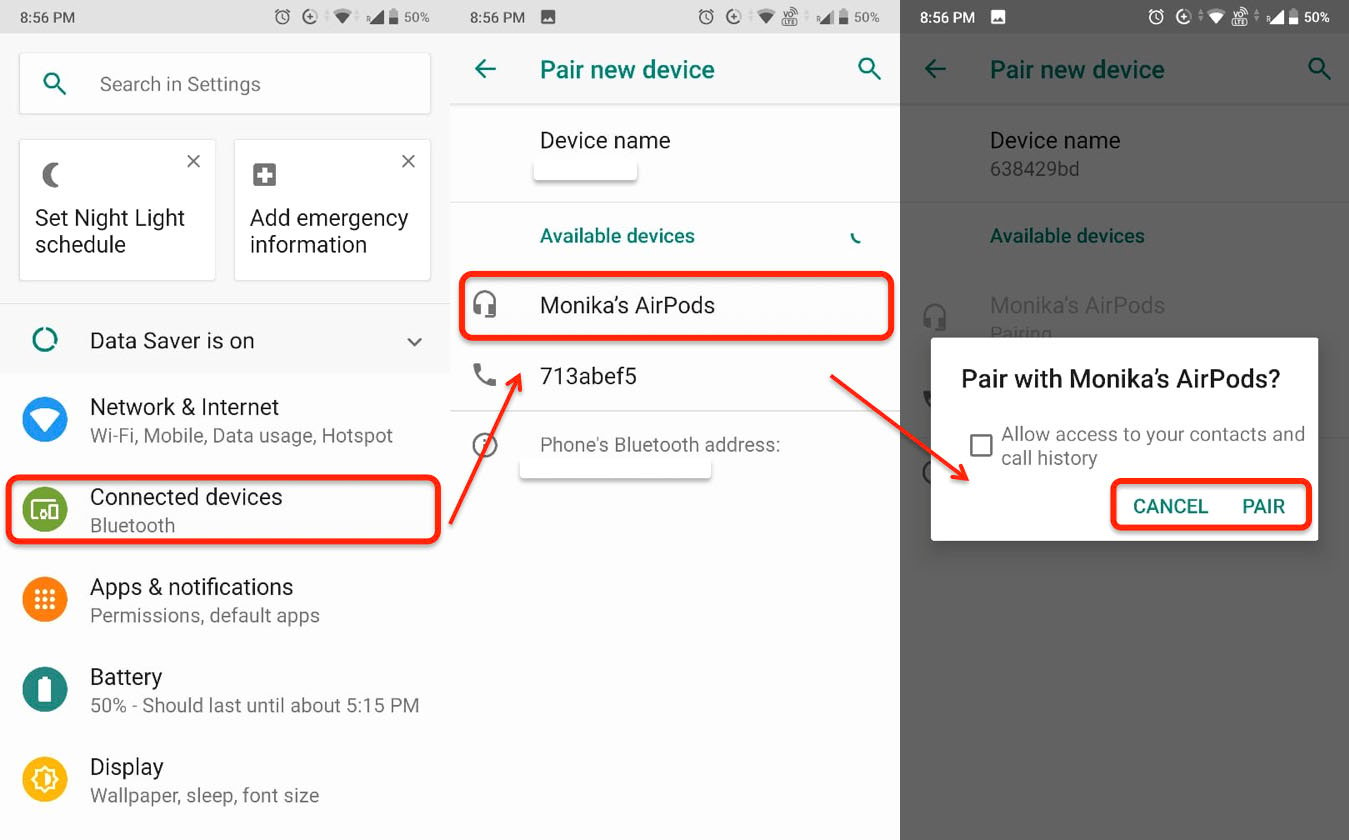
Also read: Why is your AirPods blinking orange? How to fix it?
Try another adapter and USB cable or Qi charger
If the Airpods case not charging issue persists, you’ll need to try and change the accessories included in the charging paraphernalia, including the charging cable, adapter and wireless charging dock.
Try using an alternate for each one by one until you can pinpoint the one causing the issue. If you can’t identify a faulty charging accessory, move on to the next step in this guide before going out to buy a new charging device or checking in at your nearest Apple repair store.
Check and clean AirPods case charging port
Dust and debris in the Airpods case charging port or compatible Qi wireless charger dock’s port can cause the Airpods case not charging issue.
Check all the ports for dust and debris, clean it and try charging the case again.

Also read: How to reset your AirPods and set them up again?
Check the charge status
Low battery or a malfunctioning one could cause the Airpods case not charging issue.
Follow the steps mentioned below to check your Airpods battery level and charge status on your iPhone or iPad
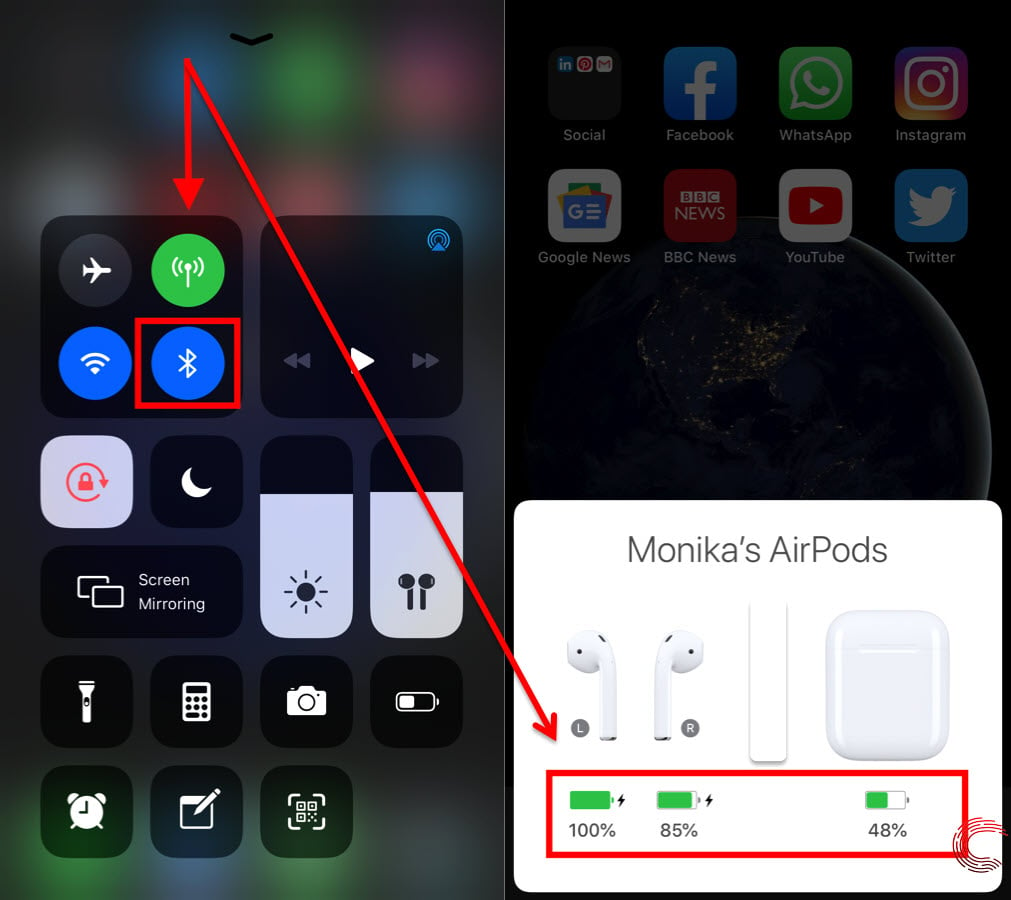
- Turn on the Bluetooth on your iPhone or iPad by swiping up from the bottom of your device’s screen and tap on the Bluetooth icon (refer to the screenshot above).
- Bring the Airpods case (with the earbuds inside it) near to the paired device and flip it open. A pop-up Airpods animation will appear at the bottom of the screen. This will show the battery life of your each Airpods and their case.
Alternatively, you can also check the battery of your Airpods using the Batteries widget on phones running iOS 14 or newer. If you don’t see the battery widget, follow the steps mentioned below to add a battery widget and view the battery of your Airpods.

- Swipe right on the home screen to get to the widgets page.
- Scroll down to the bottom and tap on Edit.
- Look for the Batteries widget and tap on the green ‘+’ sign followed by Done to add it to the widget page.
You’ll now be able to see the battery percentage of your iPhone and all the devices connected to it, including the Airpods.
You can also check the Airpods battery either using a Macbook. Check out our guide here to learn all the ways to check your Airpods battery.
Contact Apple Support
If none of the aforementioned fixes for the ‘Airpods case not charging’ issue works, your last resort remains to get in touch with Apple support.
If your Airpods are in warranty, Apple will replace them for free (mostly) but if the warranty period has elapsed you’ll need to pay for either one or both Airpods, depending on the damage.

Also read: Are AirPods Waterproof? Can you use them in the shower?






