Our smartphones work without a hitch for the most part, but that’s not to say they can’t run into problems, whether hardware or software, from time to time. It could be anything from a misconfigured setting to a failed piece of hardware that can cause problems for you.
In this article, we’re talking about a problem where you can’t hear phone calls unless you’re on speaker on iOS and Android, and giving you a few fixes for the problem.
Restart your phone
The first and foremost thing to do when troubleshooting your devices is to try and reboot them. Restarting your phone can resolve many issues on your phone, including the ‘can’t hear phone calls unless on speaker’ issue.
Also read: How your Android phone can be hacked in under 2 minutes
Use the Airplane mode
Enabling airplane mode and then disabling it effectively restarts all the network equipment inside your phone, including your WiFi, Bluetooth, and the network modules. It’s like soft rebooting your phone and can help solve this problem.
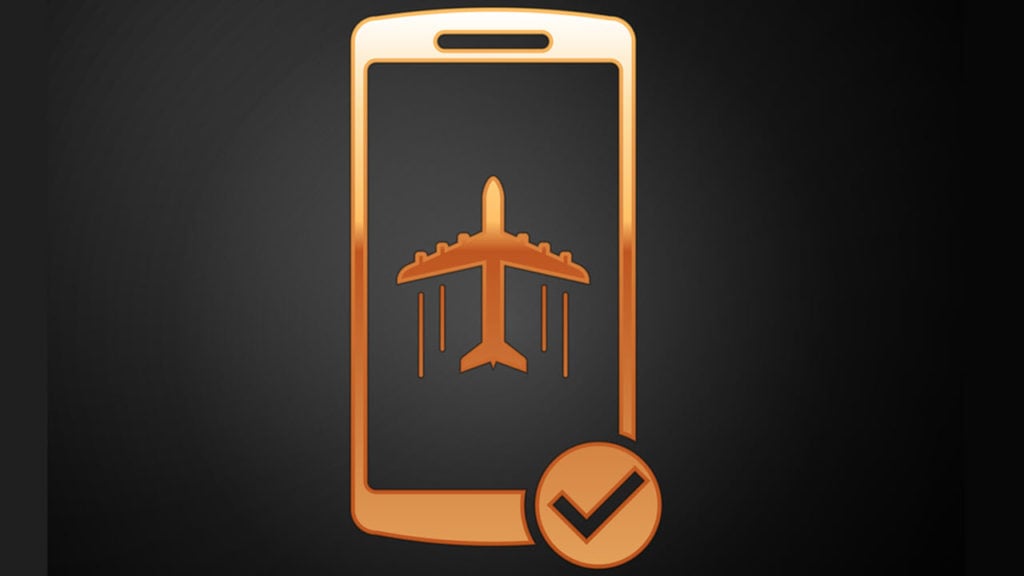
Increase your call volume
This might sound basic, but it’s relatively easy to forget that sometimes your call volume might just be too low for you to hear anything. Now you can use the volume rocker to increase call volume, but if that doesn’t work, follow these steps.
For Android
Head to the phone’s settings and follow the steps mentioned below.
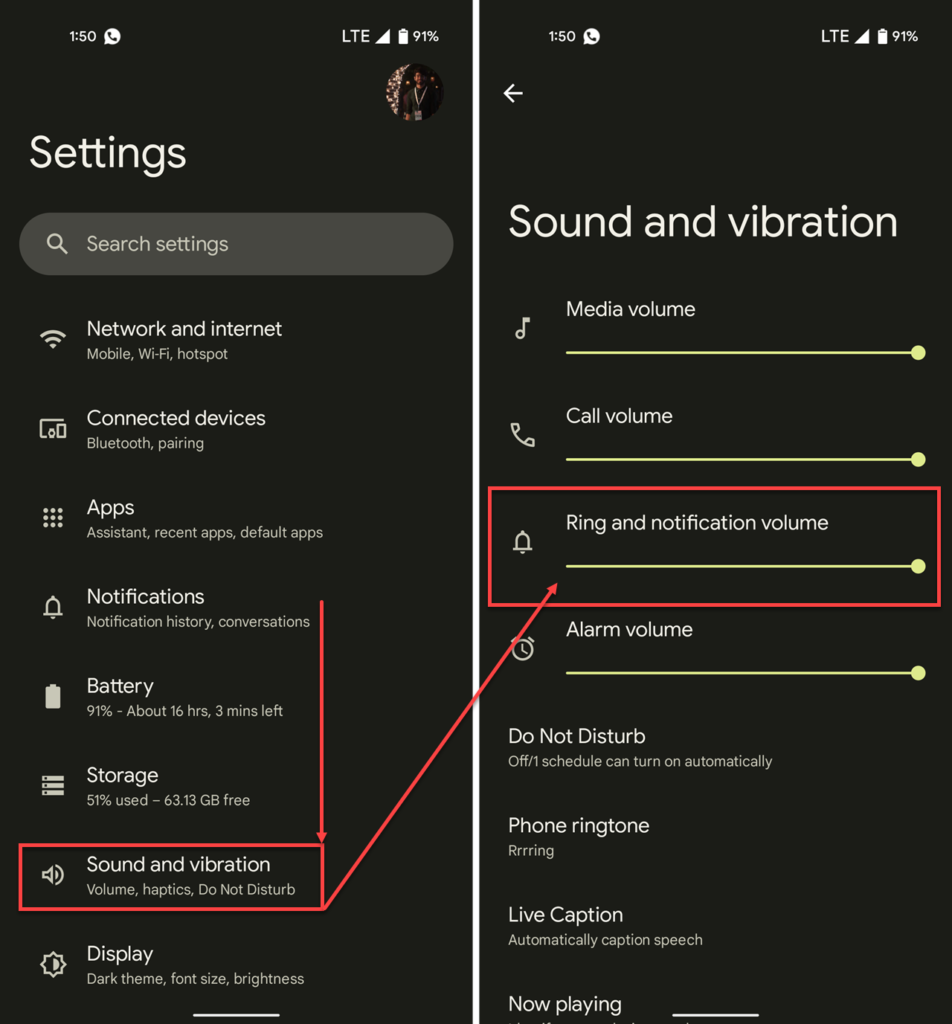
- Tap Sound and vibration.
- Make sure the Call volume slider is set to max.
For iOS
- Head over to the phone settings and tap Sound and haptics.
- Set the call volume slider to the max.
Check your earpiece
Next up, check your earpiece to make sure there’s no dust or debris stuck in there that can impact the sound coming from the call. Remove any obstructions in the earpiece using a small, sharp object and try again.

Also read: Can’t send message error 38: 4 Fixes
Clean the headphone jack
It might be worth inspecting if your phone still has a headphone jack. Sometimes dust and debris can collect inside the headphone jack and make it seem like there are headphones plugged in, which consequently routes the audio to these imaginary headphones. Cleaning out the headphone jack can solve this problem.
Check Bluetooth
Another possible cause for the problem could be that you’re connected to a Bluetooth device, and the audio is routed there. Check your Bluetooth settings to ensure you’re not connected to an audio device, and if you are, either unpair or disable Bluetooth and try again.
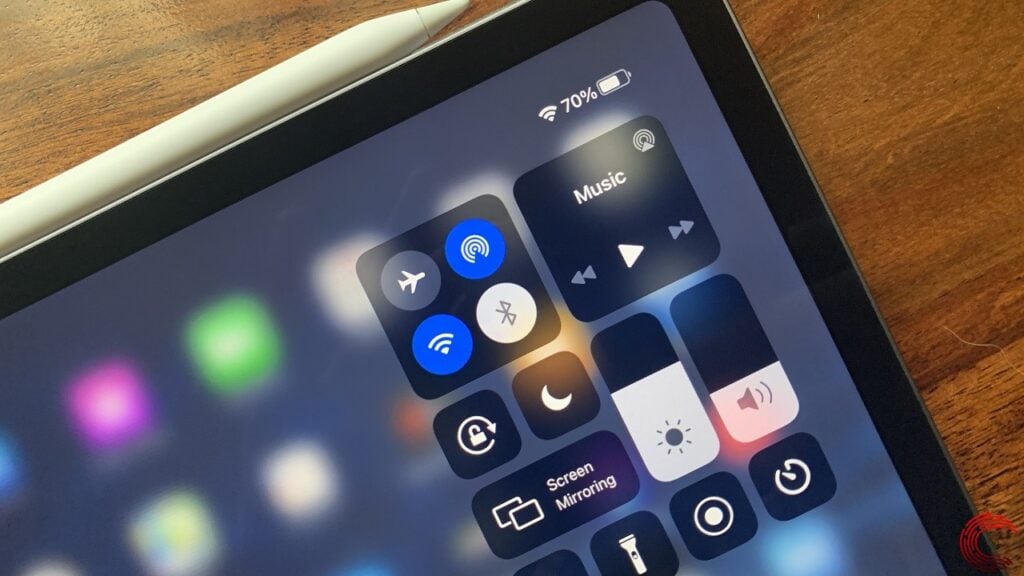
Also read: What does ‘no supported app for this NFC tag’ mean? 3 Fixes
Update your phone
A system update will often resolve any crashes or errors you’re facing in the operating system. If there’s a bug in the OS or an issue with the current software version installed on your phone, updating it can eliminate any such issues.
On Android
Open your phone’s settings and follow the steps mentioned below.
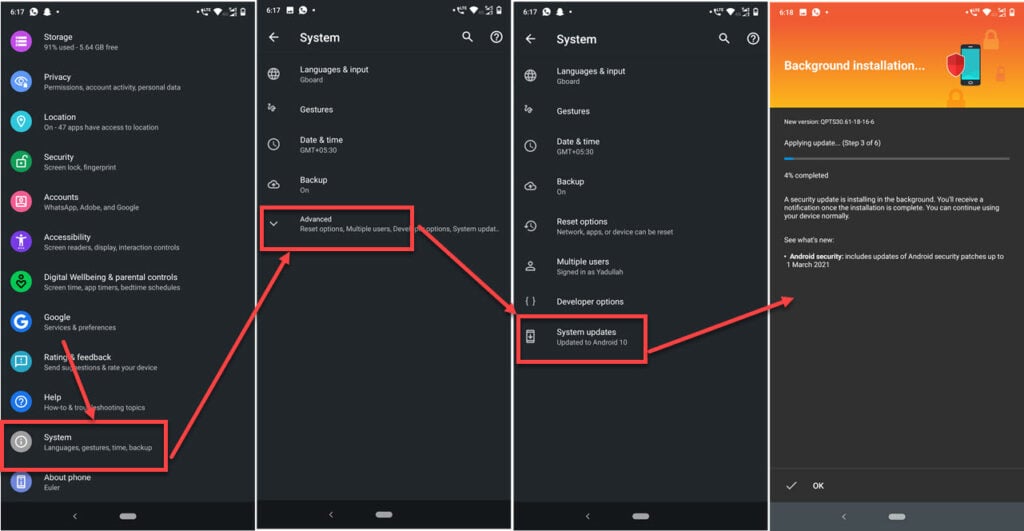
- Scroll down to System.
- Tap on Advanced.
- Tap on System Updates.
- Your device will automatically start downloading any available updates.
On iOS
Open your phone’s settings and follow the steps mentioned below.
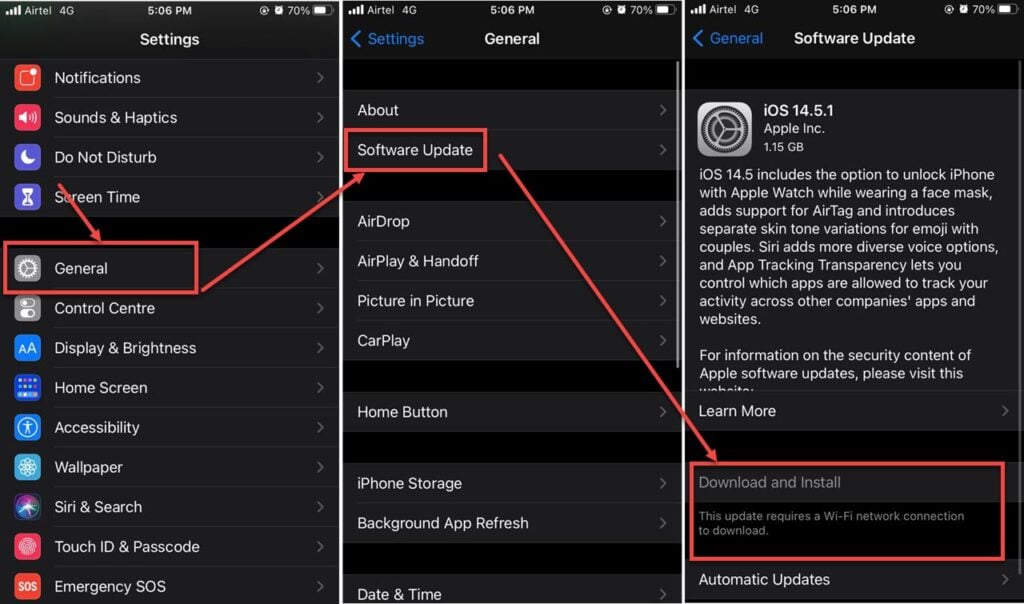
- Tap on General.
- Tap on Software Update.
- Ensure that you’re on the latest update available. If not, update your device immediately.
Wait for the updates to download and install and for your device to reboot.
Also read: Cannot start the PS4: 7 Fixes
Reset network settings
Resetting network settings can fix any misconfigured settings that might be causing problems with your calls.
You can read our detailed guide on resetting network settings for Android and iOS here.
Factory reset
If nothing else works, factory resetting your phone might be the best way forward before reaching out to a professional for help. Keep in mind that factory resetting your device will remove all data you haven’t backed up to the cloud or locally.

Consult a professional
If you’ve made it this far without fixing the issue, chances are it’s a hardware problem with your earpiece, and you should get it replaced by a professional.







There is not real answer about phone When calling speaker is not work without loudspeaker