Founded in 2014, Swiggy is one of the largest and most popular food ordering and delivering platform in India. The delivery service currently operates in around 100 cities in India, You can order food online directly from your neighbourhood restaurants, and Swiggy delivers the food to your doorstep without any hassle.
Earlier this year, Swiggy has ventured into a new segment of general products delivery from nearby departmental stores. They have also started offering pick and drop services under the name Genie.
In this article, we will guide you on how to change the delivery address in Swiggy, followed by a bonus guide to help you update your phone number and email address in the app.
Also read: How to earn Zomato credits?
How to change your location in Swiggy?
Launch Swiggy application and follow the steps mentioned below.

- Tap on Account on the bottom-right corner of the screen.
- Tap on My Account to open a list of options.
- Select Manage Addresses.
- You can edit an existing address by tapping on Edit. You can also add another address for delivery by tapping on Add New Address.
- Fill in the new details and tap on Save & Proceed.
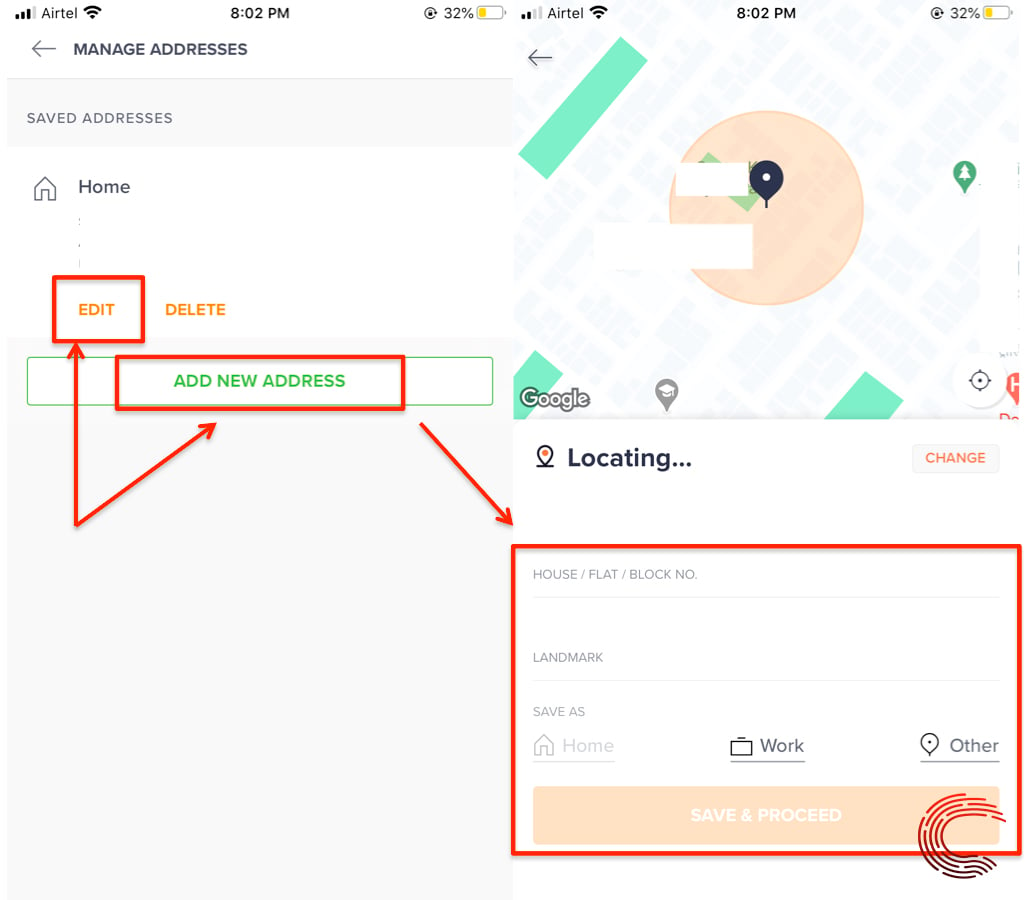
Also read: How to add Paytm UPI in Zomato?
How to change your phone number and email address in Swiggy?
Go to Swiggy and follow the steps below.

- Tap on Account on the bottom-right corner of the screen.
- Tap on Edit on the top-right corner of the screen.
- Enter the new phone number or email address and tap on the Update button.
Also read: How to close your PayPal account?







Pls Change my zone ( Kamanali super zone pls activ my zone )
How to set my zone
Plz changes my zone in Nagar Ramamurthy Nagar
Sir plz change zone
Koramangla
Plz sir all time 24h