Canva is a powerful drag-and-drop image and graphics editing tool that gives users free access to thousands of assets that they can use in limited formats. However, paying subscribers to gain access to an even larger library of assets, including photos, filters, icons, shapes and fonts, among others.
However, with the increasing number of good and free-to-use photo editing tools out there, you might not have much use for your Canva account anymore if you’re switching.
Here is how you can delete Canva account in four simple steps. But before you do that, read below to know what happens once you delete the Canva account and check out the additional notes.
Also read: Top 7 Procreate alternatives for Windows
What happens when you delete Canva account?
Unlike deactivating your account, once you’ve deleted your Canva account, you won’t be able to access all the designs, templates and folders you have created, any media that you uploaded and any teams that you had created.
Additional Notes
- If you have a Canva Pro account, you’ll first need to cancel your subscription before you can delete your Canva account. Click on the Profile icon > Account Settings > Billing & Teams > Cancel Subscription.
- If you have created a Team with more than one member, you’ll either need to transfer the ownership, remove all the members, and then request the permanent deletion of the team here.
Also read: How to delete your Bumble account? Snooze feature explained
How to delete Canva account?
Login to Canva.com and follow the steps mentioned below to delete your Canva account permanently.
Step 1: Click on your profile icon at the top-right of the page and select Account Settings from the dropdown menu.

Step 2: Then click on Login & Security tab from the sidebar menu to the left. Scroll down and click on Delete account.

Step 3: On the confirmation box, click on the box and type the word Delete.

Step 4: Now click on the Delete account button to permanently delete your Canva account.
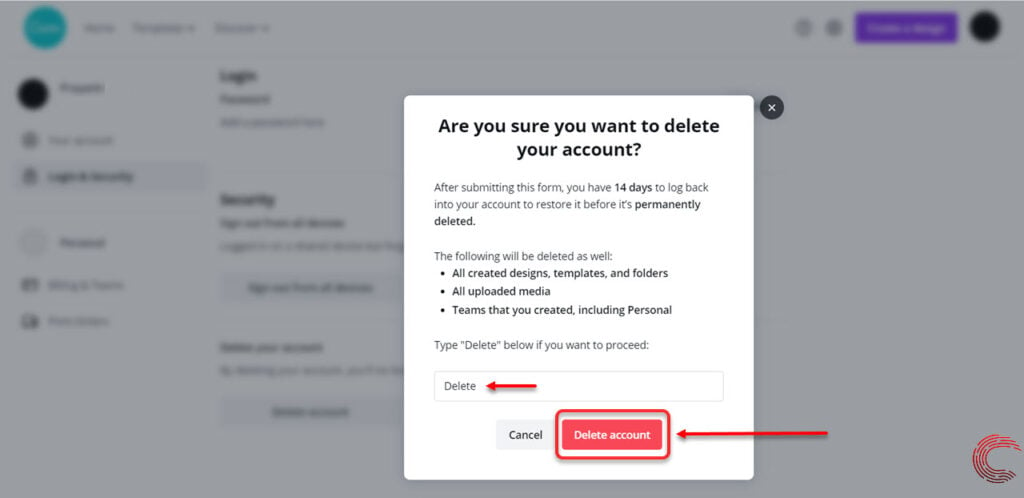
Upon confirmation, your Canva account will be permanently deleted after 14 days. During this time, your account will be deactivated, and if you log in, it’ll be reactivated.
That said, if you log in to your account during these 14 days, you’ll need to follow the steps above to delete your Canva account again.
If, for some reason, you aren’t able to locate the delete option through Canva’s settings, fill in the account deletion form here to get your Canva account permanently deleted.
If you’re not sure about deleting your Canva account, you can deactivate it by selecting the Account tab in Step 2 above, scrolling down to the bottom and selecting Deactivate account.
Also read: How to delete Hotstar account?
Deactivating vs Deleting Canva account
If you’re unsure whether to deactivate or delete your Canva account, check out the difference between the two to figure out what you really want to do.
| Deleting Canva Account | Deactivating Canva Account |
|---|---|
| All the designs, folders, templates, uploaded media and teams from your account. | None of the designs, folders, templates, media or teams are deleted from your account. |
| You can only reactivate your account up to 14 days after requesting permanent deletion by logging in. After that, this option isn’t available anymore. | You can reactivate your Canva account at any time by logging in. |
| No one can access your shared designs. | Anyone who had access to your shared designs will still be able to access them. |
Also read: How to delete Fortnite account?






