Windows is one of the most popular and well-made operating systems globally and has been for decades now. However, as well-refined an OS Windows has become over the years, it still suffers from random bugs and glitches here and there.
In this article, we’re talking about the error 1053 in Windows, what causes it and how you can resolve the situation.
Also read: How to get the official Windows 11 preview build?
What causes error 1053?
A surprising number of reasons actually causes the error. Besides, if you’re a developer, there are a few more hurdles you might have to jump around.
- Windows Timeout settings: By default, Windows implements a timeout which if not met by a program, it’s forced to abort and close.
- Missing DLL files: Missing, conflicting or corrupted DLL files can also cause this error.
- Corrupt or missing system files: Corrupt or missing system files are known to cause a lot of system errors including error 1053.
- Out of date Windows: If your Windows installation is out of date, chances are you’ll run into this problem.
- Corrupt installation: If a particular program isn’t installed completely or has a corrupt installation, the situation can trigger this error.
- Administrator access; Some programs and services require admin access to function properly. If you’re running a program without the proper privileges, you can run into this error.
- Incorrect network configurations: Although it’s a far shot, incorrect network configurations can cause programs to not be able to connect to their servers causing this error in the process.
If you’re a developer and building a program for Windows, apart from the reasons above, here are a few things that can happen exclusively to you.
- Using a release build: If you’re trying to launch a service or program in a debug build of Windows, chances are you’re going to face this error.
- Missing or incompatible frameworks: Most if not all programs and services use some sort of framework to embed functionality. If the platform you’re trying to run your service on doesn’t have the required frameworks this error might get triggered.
- Issues in the DB service: If your project has a problem with its configuration, it can trigger this error.
Also read: What is Error 522 ‘Connection Timed Out’? How to fix it?
How to fix error 1053?
Here are few fixes you can try out to resolve the situation.
Change Windows timeout settings
You can make a change in the Windows registry to increase the timeout and dodge this error.
Step 1: Press Windows key + R to open the Run prompt. Type regedit and hit enter.
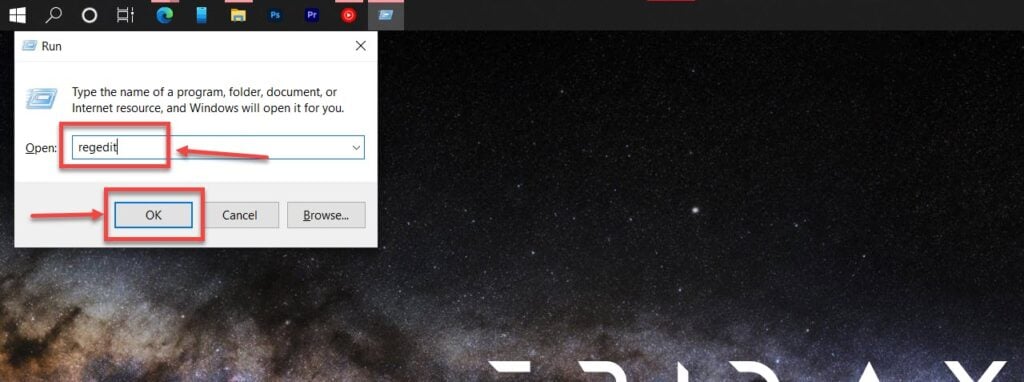
Step 2: Navigate to the following directory.
HKEY_LOCAL_MACHINE\SYSTEM\CurrentControlSet\Control\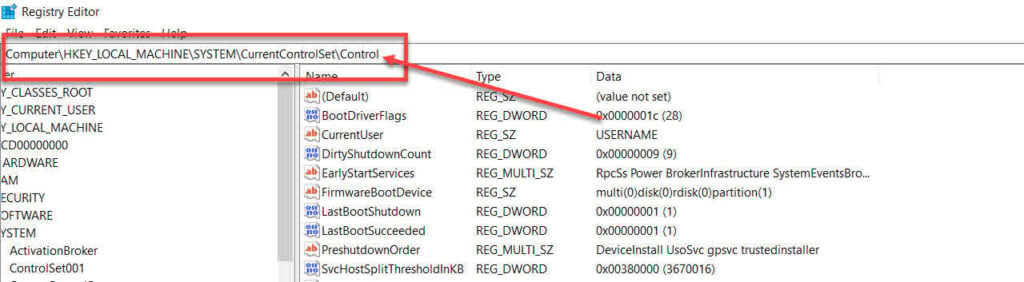
Step 3: Find the ServicesPipeTimeout key and double click it to edit the value. Change the value to 180000.

Now restart your computer, and the error should be gone now.
Check for corrupted system files
Windows has a bunch of command-line tools that can be used to check for corrupted system files. We recommend running DISM to scan your computer and fix any corrupt files that may be causing the problem.
You can read our detailed guide on running DISM here
Reinstall the corrupt program
Simply reinstalling the program that’s requesting a service and causing the error can help get rid of the issue as well. Here’s how you can do this.
Step 1: Press Windows key + R to open the Run prompt. Type appwiz.cpl and hit enter.

Step 2: Find the application that’s causing problems, select it and click Uninstall.
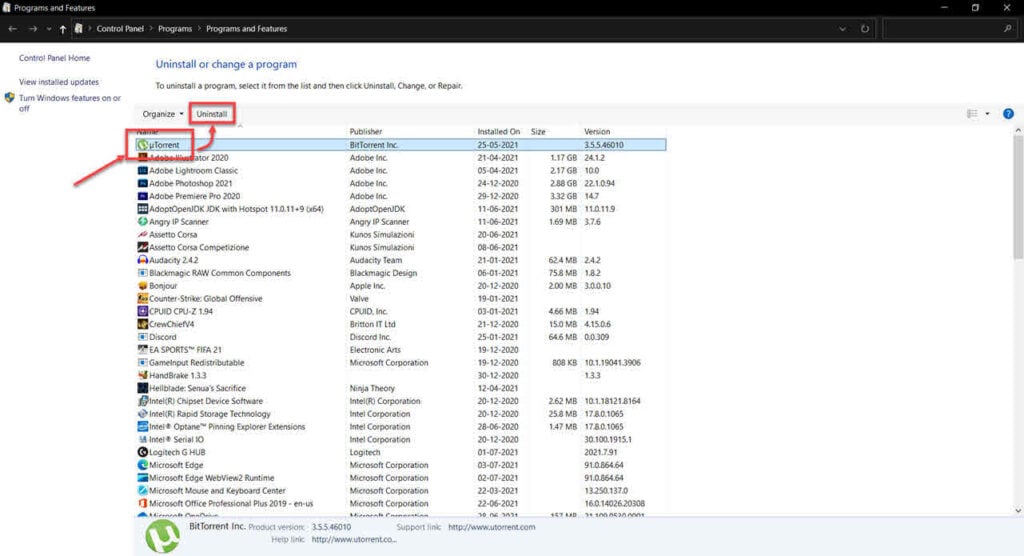
Now try installing the program again from scratch, and it should solve your problem.
Resetting the network cache
Resetting your network cache can reverse any incorrect settings you might have, which may be causing problems.
Step 1: Press Windows key + R and type in cmd, and hit enter.
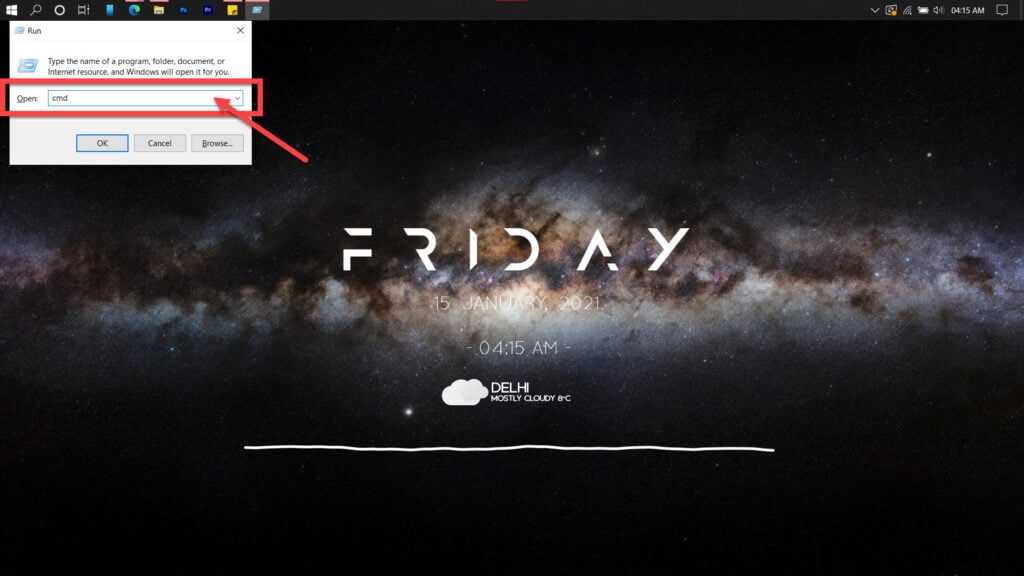
Step 2: Type in ipconfig /flushdns to reset DNS settings to default.
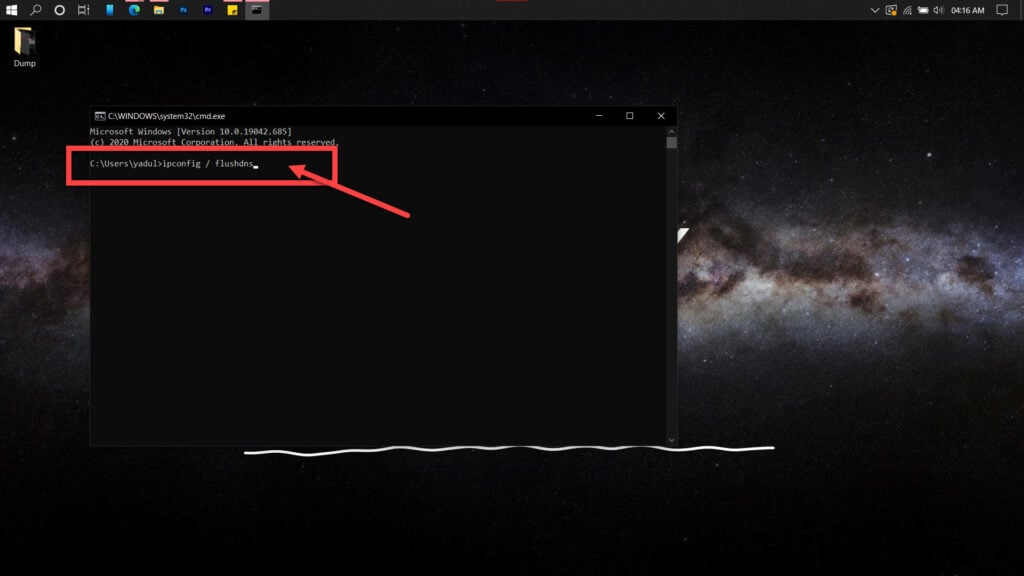
If the above command doesn’t help, try entering these commands in the Command Prompt one at a time.
netsh winsock reset
netsh int ip resetIf you suspect an issue with your router’s DHCP assignment, use these commands to release your old IP and request a new one.
ipconfig /release
ipconfig /renewIf this doesn’t work either, use the following commands to reset your network stack.
ipconfig/flushdns
nbtstat -R
nbtstat -RR
netsh int ip reset C:\resetlog.txt
netsh winsock resetNow restart your PC, and it should work just fine.
Get ownership of the program
If the program you’re trying to access is not under your user account’s direct ownership, it can cause many problems. Here’s how to fix this.
Step 1: Open Windows Explorer and find the folder where the program is installed. Right-click the folder and click Properties.

Step 2: Head over to the Security tab and click on Advanced.

Step 3: Click Change.

Step 4: Enter your account name in the Enter the object name to select field and click the Check Name button. Click OK when you’re done.

Note that you can select it manually by clicking the Advanced button followed by the Find Now button if you don’t know your account name. This will show a list of all user groups on your computer, and you can select your group from here.
Step 5: Check the Replace all child object permission entries with inheritable permission entries from this object checkbox and click Apply.

Now restart your PC, and your error should be resolved.
Update Windows
An out of date Windows installation can cause all sorts of problems, including the error we’re talking about here. Therefore, you should always keep Windows updated to keep it running smoothly and without errors and keep your PC safe.
You can check out our detailed guide on updating Windows here.
Also read: How to fix File System Error in Windows 10?






