LinkedIn currently boasts approximately 650 million users from more than 200 countries globally. Often dubbed the Facebook of the professional world, LinkedIn has undoubtedly made its space in the social networking ecosystem. The professional social networking site was launched in 2003 by Reid Hoffman.
We’ve already written guides about how to find and edit your LinkedIn URL, adding interests to your profile or deactivating and deleting it and how to view profiles anonymously on LinkedIn; and here we’re answering another frequently asked question about the professional social network — how to go offline on LinkedIn?
Active status on LinkedIn is depicted by the green circle that appears next to a user’s name. Check out our guide below for the web version via PC and app to manage your active status and go offline on LinkedIn.
Managing your LinkedIn active status
Before moving ahead, you should know that there are three ways to manage your active status on LinkedIn. You can choose to show your active status to all LinkedIn members, including those who aren’t in your connections, or to only your 1st-degree connections.
Other than that, you can also choose to go entirely offline by selecting the third option, No one.
Also read: What does ‘Found you via Homepage’ mean on LinkedIn?
How to go offline on LinkedIn via PC?
Step 1: Log in to your LinkedIn account and click on the three-dot menu on the message box, located at the bottom-right of the screen. Choose Message settings from the menu.
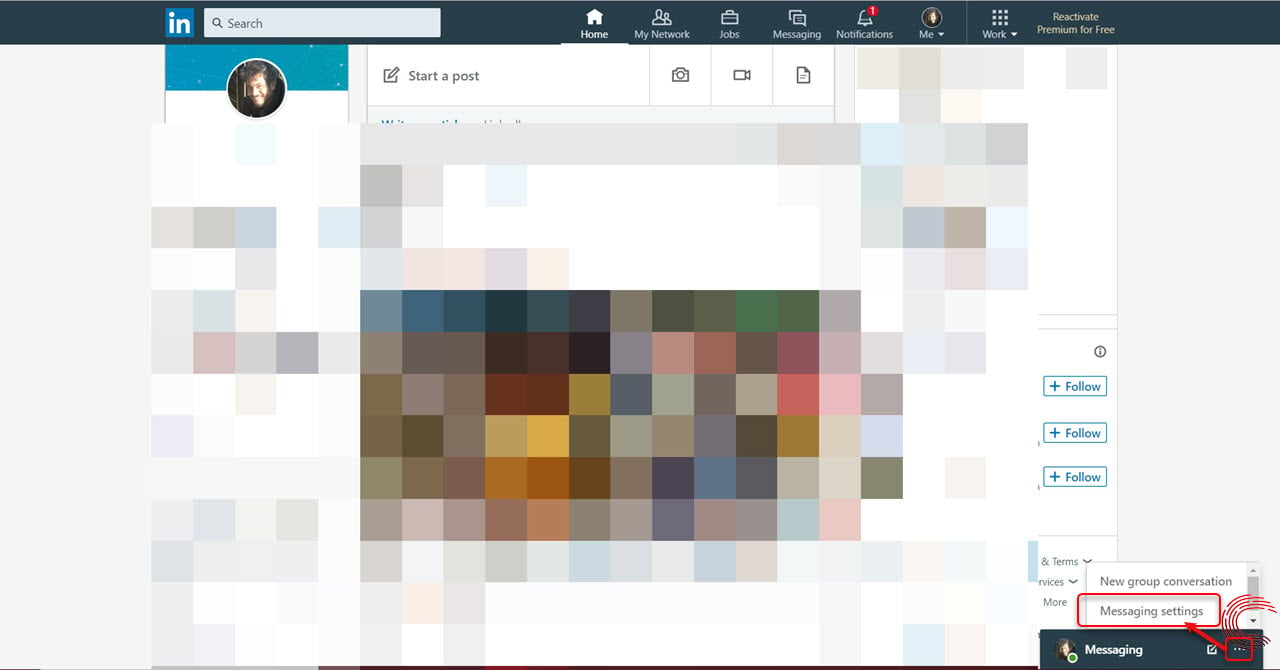
Step 2: Click on Update settings on the bottom-right of the pop-up.

Step 3: Click on Privacy, then on How others see your LinkedIn activity. Now click on Manage active status and click on No one if you wish to go completely offline or Your Connections only to display your active status to only your connections.

Also read: How to install Java in Linux?
How to go offline on LinkedIn via the Android/iOS app?
Open the Linkedin app on your Android or iOS device and follow the steps mentioned below to appear offline.
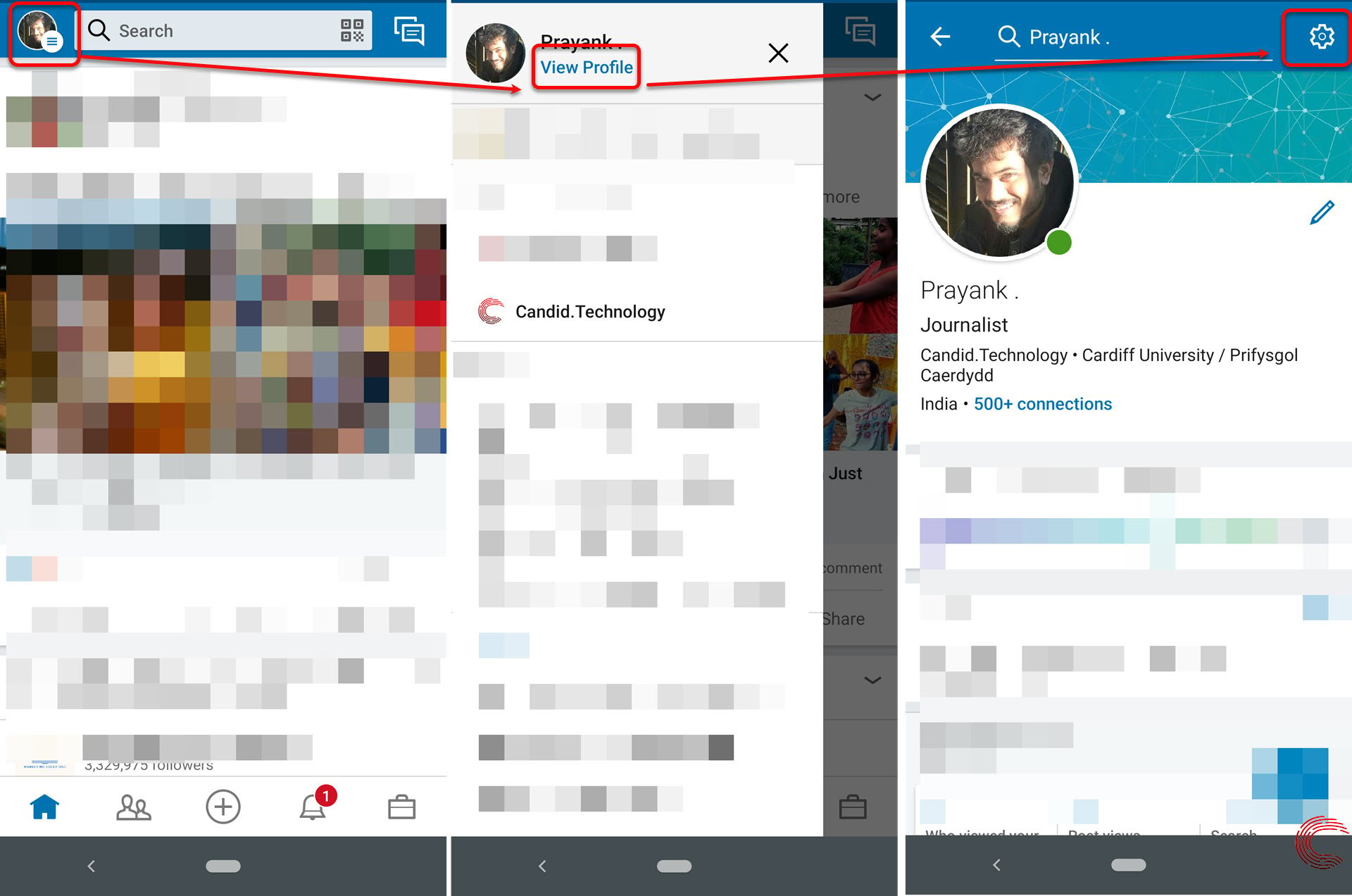
- Sign in to the LinkedIn app on Android or iOS
- Tap on your profile picture on the top-left of the display
- From the menu, tap on View Profile
- On the next page, tap on the Settings (gear) icon.

- Then tap on Privacy
- Scroll down to find Manage active status; tap on it
- On the next page, out of the three options, tap on No one if you wish to go completely offline or Your Connections only to display your active status to only your connections.
Your changes will be automatically saved. If you chose No one, the green circle denoting active users wouldn’t appear beside your profile to anyone on LinkedIn.






