Launched in 2003 by Reid Hoffman, professional social networking site LinkedIn currently boasts of approximately 650 million users from more than 200 countries globally. Often dubbed the Facebook of the professional world, LinkedIn has undoubtedly made its space in the social networking ecosystem.
With millions of professionals online and more joining in every day, there are a few things you should be aware that could make your LinkedIn experience better. We’ve already written guides about how to find and edit your LinkedIn URL, adding interests to your profile or deactivating and deleting it; and here we answer another frequently asked question about the professional social network — how to view profiles anonymously on LinkedIn.
Check out our guide below for the web version via PC and app to enable private browsing on LinkedIn.
Also read: How to delete a Whatsapp group?
How to view profiles anonymously on LinkedIn?
Before you set your profile to anonymous, you must know the type of profile viewing that LinkedIn allows.
- Your name and headline: The first includes your name and headline. If you set your profile view to this option, whenever you visit someone else’s profile on LinkedIn, they’ll see your name, picture and profile headline.
- Private profile characteristics: Choosing the second option will display your professional title and industry.
- Private mode: This mode ensure the highest level of privacy and won’t show any details about you. The user of the profile you visit will be shown that an anonymous LinkedIn member visited their profile.
However, it’s important to note that selecting either private profile characteristics or private mode will disable your Who’s Viewed Your Profile data and also erase your viewer history. In other words, you won’t be able to see when others visit your profile either unless you’re a Premium LinkedIn user.
Also read: How to create a business page on LinkedIn?
Set your profile to anonymous on LinkedIn via PC

- Log in to your LinkedIn account and click on your display picture towards the right on the top toolbar, alongside the word Me.
- From the drop-down menu, click on Settings & Privacy.
- On the next page, click on Privacy.
- Then click on How others see your LinkedIn activity.
- Then click on Profile viewing options.
- Now choose Private mode.

Also read: How to share folders on Google Drive?
Set your profile to anonymous on LinkedIn via Android app
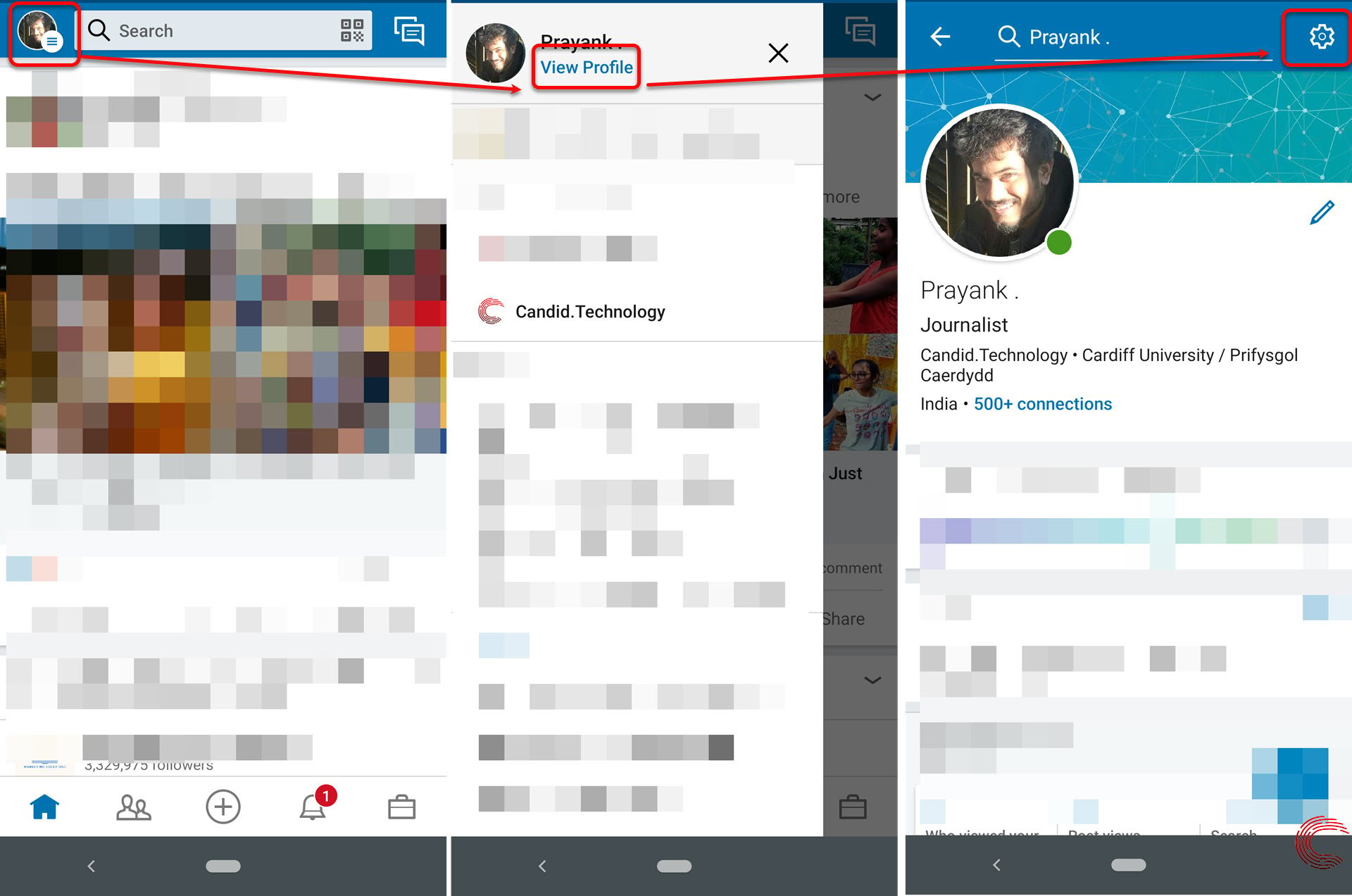
- Sign in to the LinkedIn app on Android or iOS
- Tap on your profile picture on the top-left of the display
- From the menu, tap on View Profile.
- On the next page, tap on the Settings (gear) icon.
- Then tap on Privacy
- Scroll down and tap on Profile viewing options.
- On the next page, choose Private mode.
 Now, you’ll be able to surf LinkedIn and check out other people’s profile without them identifying you.
Now, you’ll be able to surf LinkedIn and check out other people’s profile without them identifying you.
Also read: 10 best upcoming PS4 games






