Every time you install Windows 10 (or any Windows edition for that matter) all your partitions show up in the Windows Explorer. Now that’s not a bad thing, but if you’ve got a big disk with a lot of partitions, it can get annoying especially if your system partitions show up there as well. Windows does hide them by default, but they can show up if you’ve just repaired your system, or if you’ve migrated your OS to another disk.
So if your explorer is also getting crowded, here’s how you can hide your system partitions or any partitions for that matter.
Also read: Master Boot Record (MBR) vs GUID Partition Table (GPT)
Hiding system partitions in Windows
Step 1: Press Windows key + R and type in cmd. This will open the command prompt. Alternatively, You can also press Windows Key + X and select Command Prompt

Step 2: Once the command prompt is open, type in diskpart. This will open the Windows command line Disk Partition utility.
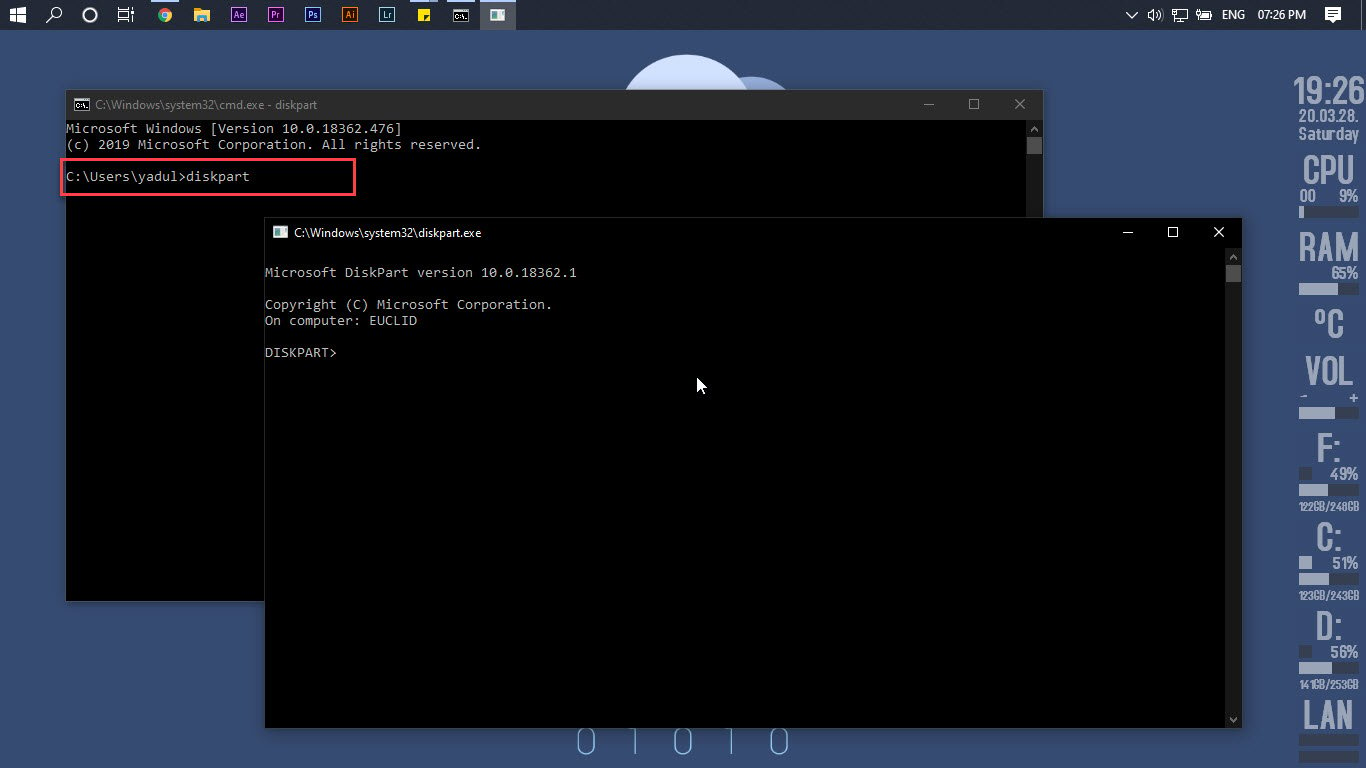
Step 3: Type in list vol. This command will show you all the volumes, that is, all the partitions on all the drives that are connected to your system. Take note of the volume number and letter of the partition you want to hide.

Step 4: Select the partition you want to hide by typing select volume *volume number*. Then press Enter
In this case, I’m going to select volume 3, which is a system partition. Hence my command will be
select volume 3

Step 5: After selecting the volume, type in remove letter = *volume letter*. In my case the command is
remove letter = G
What you are doing is essentially removing the partition letter. Since the partition has no letter assigned, Windows doesn’t show it in the explorer.

Step 6: Type in exit then press Enter, and you’re good to go.
Open up Windows Explorer, and you’ll notice that the drive is gone. Since it has no drive letter, Windows Explorer doesn’t recognise it and doesn’t display it either.
Also read: Is partitioning your Hard Disk Drive (HDD) a good idea? Pros and Cons






