Are you writing an academic paper? Then you must know how to format to double spacing in Word. Double spacing refers to an space between each line of text. Or, you can say that the in double spacing, the spacing between the lines is twice as large as normal spacing.
The default line spacing in Word is 1.15, which is about 15% larger than the text size. To change it to double spacing, you need to set it at 2.
Double spacing is required for APA, MLA, and Chicago citation styles. Moreover, double spacing makes reading easy as it transforms the text into an aesthetically pleasing and clutter-free document. In this article, we’ll learn how to format double spacing in Word.
Also read: How to change the column width in Excel?
Method 1: Format to double spacing using Home Tab
The Home tab in the Ribbon contains many formatting options for your document, including line spacing. You can format double spacing in Word quickly and easily using this tab.
Step 1: Open Word and then select the text where you want to insert double spacing. Once you have selected the text, click on the Home tab in the Ribbon and then click on Paragraph.
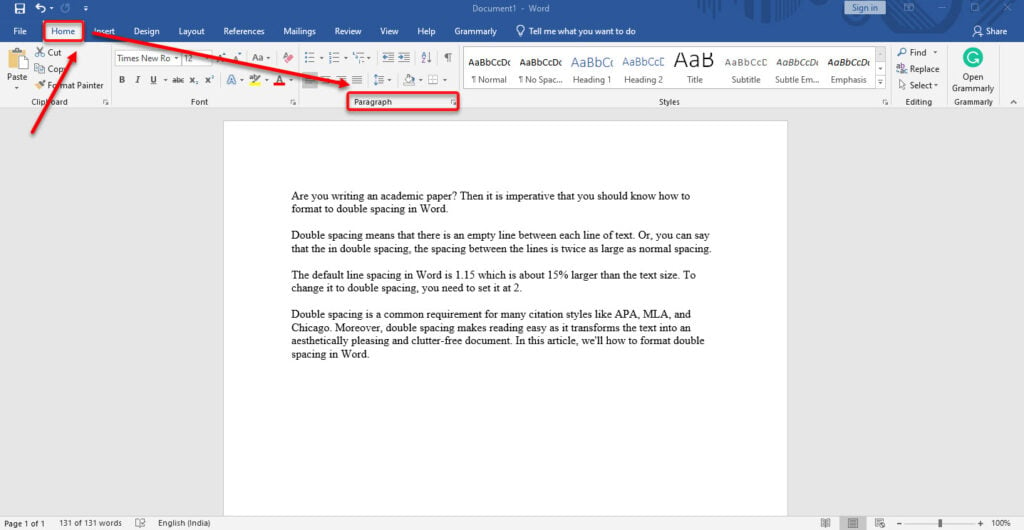
Step 2: Now, head to the Indents and Spacing section and click Line spacing to open the drop-down menu. Select Double or any other option from the drop-down menu as per your preference.
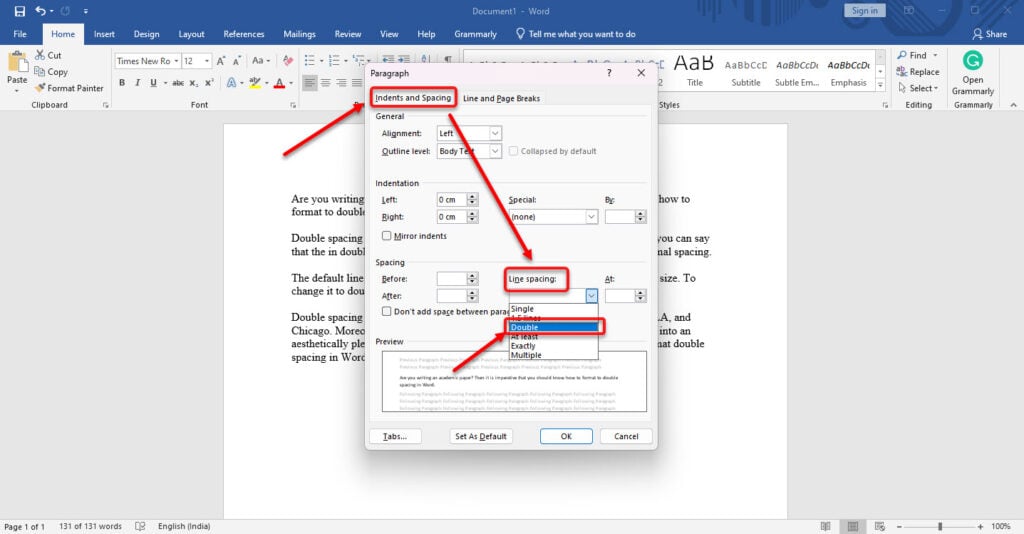
You can preview how your text will look in the Preview section at the bottom of the window.
To save time and avoid formatting to double spacing, every time you open Word, you can click on the Set to Default option next to OK.
Also read: How to change the size of a PowerPoint slide?
Method 2: Format to double spacing using the Design tab
Another way to format double spacing in Word is using the Ribbon Design tab. This tab allows you to change your document’s overall look and feel, including paragraph spacing. You can use this tab to format your entire document to double spacing with one click.
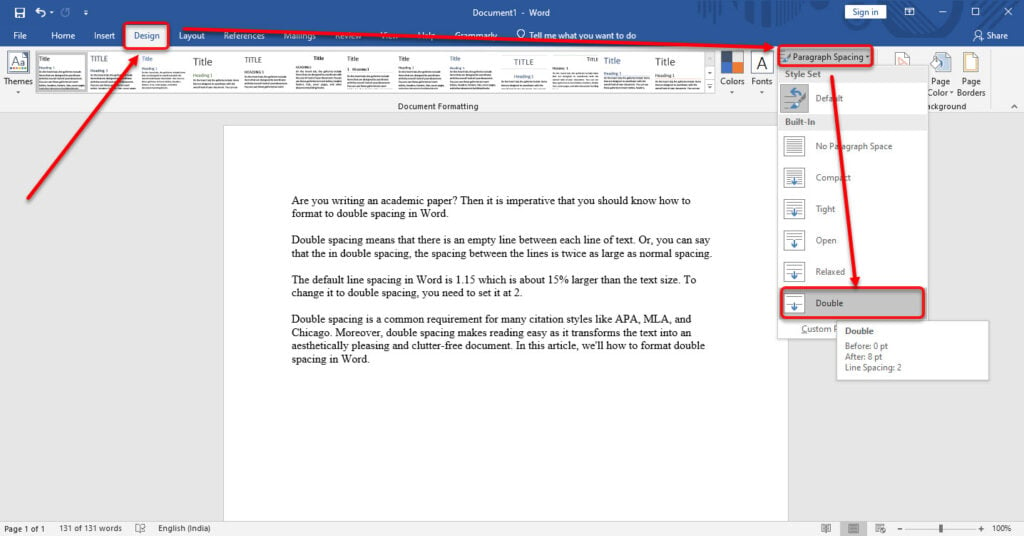
Just click on the Design tab in the Ribbon and then navigate to the Paragraph Spacing option on the right. Here, click on Double.
Also read: How to remove a page break in Word?
Method 3: Format to double spacing using the keyboard shortcut
If you prefer keyboard shortcuts instead of mouse clicks, you can also format double spacing in Word using a simple combination of keys. This method works for both whole documents and selected paragraphs.

First, select the whole or part of the document where you want to insert double spacing. Now, press Ctrl+2 on your keyboard to transform your text to double-spaced. In the above screenshot, I used the shortcut, which is the final result. Compare this screenshot to the screenshots above to understand what double spacing does to the documents.
Formatting to double spacing in Word is a useful skill to help you create professional-looking documents that meet specific requirements. You can use the three methods we have shown here to format your Word documents to double spacing easily.
Also read: How to change the subject line in Gmail?






