If you’ve found a good alternative for AnyDesk or don’t need a remote access app anymore, among several other reasons, here we’ve discussed various reasons why users uninstall AnyDesk and explain how to uninstall Anydesk using the following three methods.
- Uninstall Anydesk using Windows system settings
- Uninstall Anydesk using String
- Uninstall Anydesk using Control Panel
Why should you uninstall AnyDesk?
Listed below are some common reasons why users uninstall AnyDesk from their systems.
- The application starts to lag and crash often.
- The expectations of the user are not fulfilled.
- Compatibility issues with other software programs on the system.
- The application gets corrupt suspiciously.
- The user wishes to reinstall the application.
- Internet reviews by some user or websites regarding the application as malicious.
- The application is not found in the Windows Setting or Control Panel listing.
- Traces of the application and running processes even after deleting the program.
- To remove unwanted running background processes.
Uninstalling AnyDesk from your system follows almost the same procedure as any other application, but there may arise issues due to which it becomes challenging to uninstall the app.
- The built-in installer of the application does not start and operate in the correct manner.
- The essential files required to complete the uninstallation process do not run.
- All files related to the application were not uninstalled due to some error.
- Other background processes are preventing the uninstallation of the application.
- The application is not available on the Windows uninstall panel.
- Application does not get uninstalled upon clicking the uninstallation button in Windows.
Also read: How to uninstall apps on Mac?
How to uninstall AnyDesk using Windows System Settings?
Uninstallation of applications from the System Settings is one of the most traditional and easiest methods.
Step 1: Open the Settings and click on Apps.
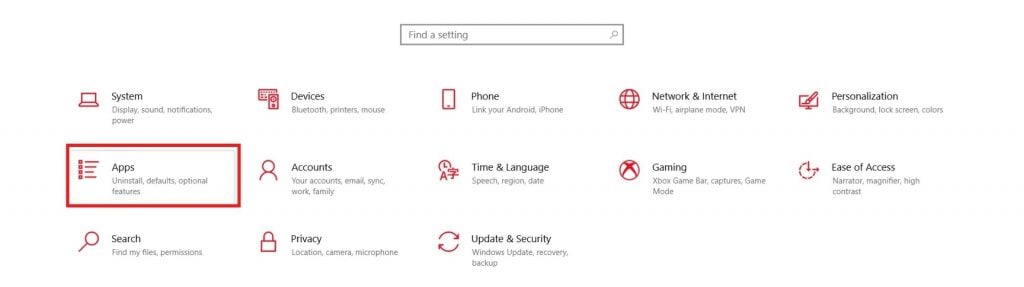
Step 2: Go to Apps & features and search for AnyDesk in the search bar.
Step 3: Click on Uninstall.

The uninstallation process starts.
Also read: How to uninstall programs using Command Prompt on Windows 10?
How to uninstall AnyDesk using String?
Another easy method to uninstall applications is using the Run command window.
Step 1: Click on Windows + R on your keyboard.
Step 2: Type the below string in the space provided.
"C:\Program Files (x86)\AnyDesk\AnyDesk.exe" --uninstall
Step 3: Click on OK.

Also read: How to connect AnyDesk?
How to uninstall AnyDesk using the Control Panel?
Applications can be uninstalled via the Control Panel of the system.
Step 1: Open the Control Panel.
Step 2: Click on Programs.
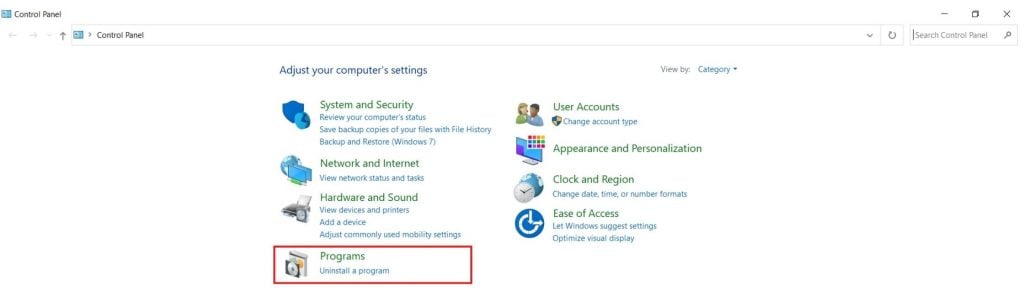
Step 3: Click on the Programs and Features option.
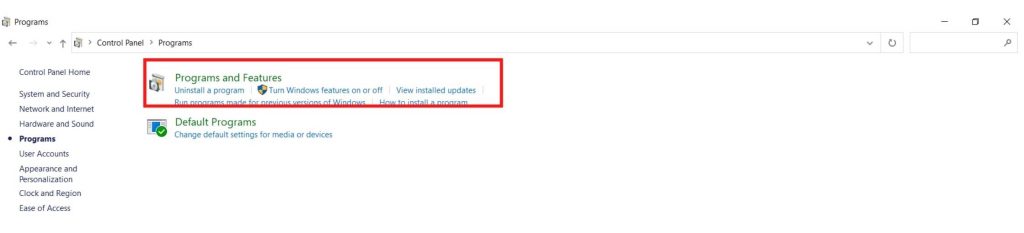
Step 4: Locate AnyDesk and select it.
Step 5: Click on Uninstall.

Also read: How to fix the ‘Could not connect to AnyDesk network’ error?






