Apple is known for making reliable software and hardware products that easy to use and rarely fail. However, just like everything else in the tech world, at times even the best-made products can fail.
In this article, we’re going over a few fixes that could help you if your iMessage stops working.
Also read: How to fix the ‘iPhone black screen of death’ issue?
Restart your iPhone
One of the first things you should do is try and restart your iPhone to see if that resolves your issue. Restarting your device can solve many seemingly random issues that would otherwise be quite tricky to debug.
Check your WiFi and Cellular connections
You need an active internet connection to use iMessage. Therefore, having a WiFi or Cellular connection is essential. Make sure you’re either connected to a WiFi network and/or have cellular data working.
Also read: How to cancel an outgoing Message from iPhone?
Check for iOS updates
Another potential reason for iMessage not working could be a bug in iOS. More often than not, developers realise this quickly and release patches or subsequent updates to fix such issues.
Follow these steps to ensure that you have the latest iOS version installed on your phone.
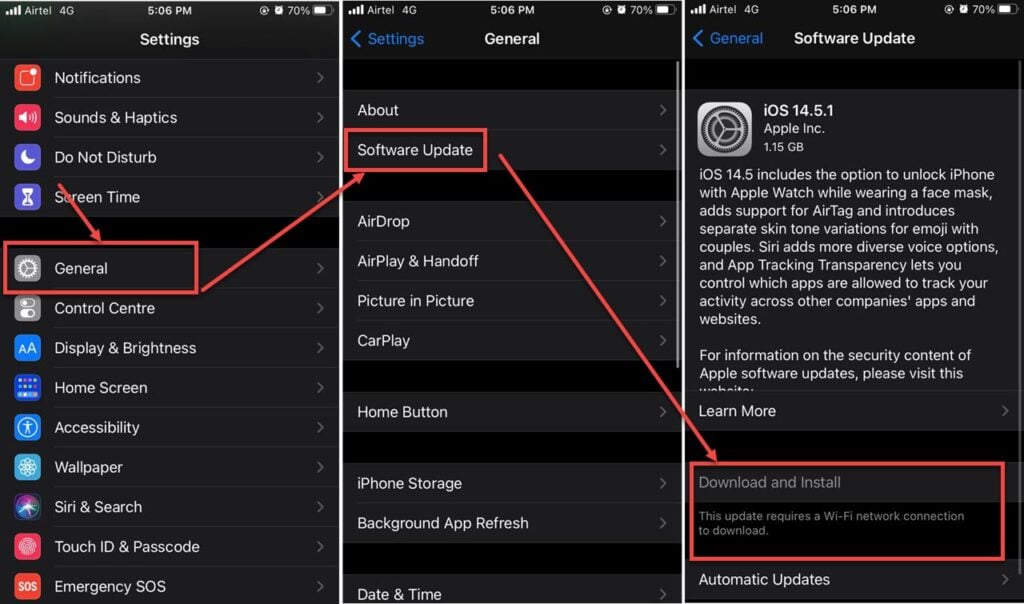
- Head over to the settings and tap on General.
- Tap on Software Update.
- Ensure that you’re on the latest update available. If not, update your device immediately.
Re-enable iMessage
Disabling iMessage and re-enabling it can also freshen things up a bit and resolve the issue.
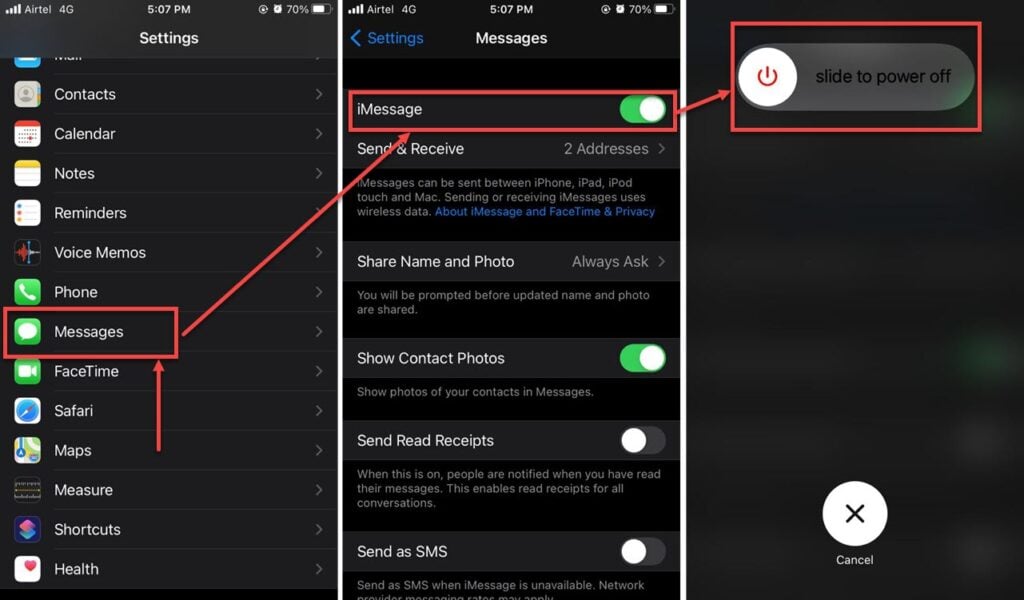
- Head over to the settings and tap Messages.
- Turn the iMessage toggle off.
- Restart your device.
Once your device boots back up, repeat steps 1 and 2 to re-enable iMessage and check if it resolved your issue. This solution is also applicable if you’re having issues activating iMessage (or FaceTime) on a device.
Also read: How to fix iPhone camera not working?
Make sure iMessage is set up properly
Another thing that you should check out is whether or not your iMessage is set up properly in the first place.
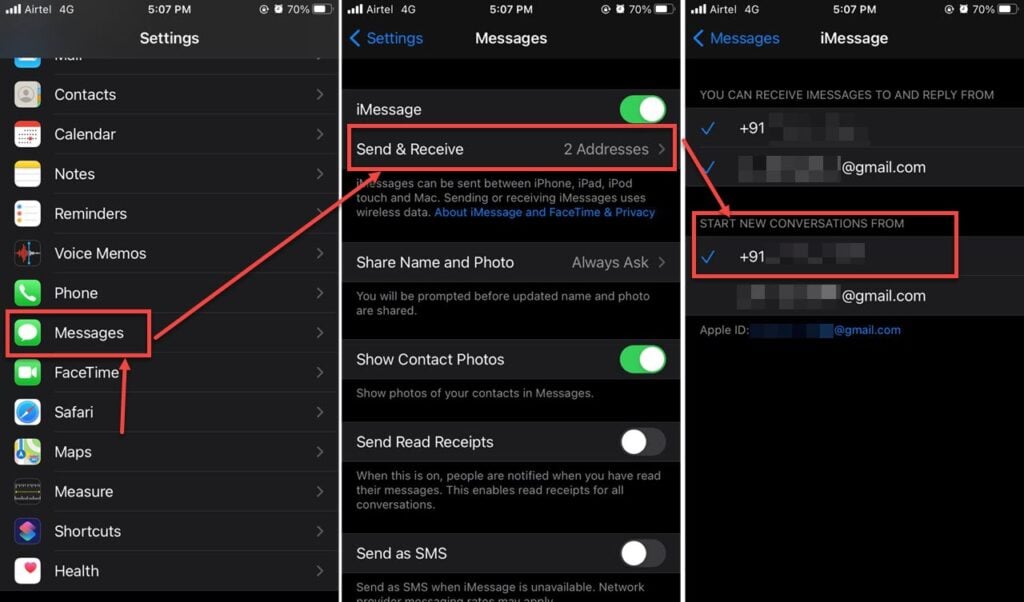
- Head over to the settings and tap Messages.
- Tap on Send & Receive.
- Under Start new conversations from make sure that your phone number is selected.
Log out of your Apple ID and log in again
Sometimes just re-enabling iMessage isn’t enough. Doing a simple login cycle with your Apple ID can solve a bunch of other issues with your phone as well.

- Head over to the settings and tap Messages.
- Tap on Send & Receive.
- Tap on your Apple ID at the bottom.
- Choose Sign Out.
Now to log back in again, go to the settings menu, and you’ll see an option to sign in to your Apple account. Restart your phone once you’re done, and iMessage should be working just fine.
Also read: How to delete Instagram account on iPhone?
iMessage not working error FAQ
Here are some of the commonly encountered problems with iMessage along with their solutions.
Why do I see a red exclamation point next to my messages?
The red exclamation point generally means that you don’t have any cellular or WiFi connectivity on your phone, because of which your messages can’t get through. To resolve this, you can either try again with cellular or WiFi connectivity or send the message as an SMS.
Why do I see a green message bubble instead of blue?
If you’re getting a green message bubble, it indicates that the message has been sent via SMS rather than iMessage (message prompts for which are blue). There could be several reasons for this.
- The recipient of the message doesn’t have an Apple device.
- iMessage is turned off on either your or the recipient’s device. Refer to the aforementioned solutions to make sure you’ve got your iMessage working fine.
- iMessage is temporarily unavailable on either device.
Why do I receive messages on one device but not on others?
If you’ve got multiple iOS devices and you’re only receiving messages on one device, chances are your iMessage settings are set to receive and start messages from your Apple ID rather than your phone number.
Make sure your phone number is set to send and receive iMessage messages. If you don’t see your phone number in the settings, you’re going to have to link your Apple ID and phone number.
Why did I stop receiving messages in a group message?
If you’re in a group message and you suddenly stop receiving messages, the first thing you should do is check if you’ve left the conversation. If you’ve left a group message or you’ve been removed, you’ll no longer receive messages from the said group chat.
If you’re having any other issues with a group message, you’re going to have to delete the existing group message and start a new one altogether.
Also read: How to fix iPhone touch screen not working?





