Nvidia packs its Geforce Experience utility with a bunch of useful tools. One such tool is Instant Replay, formerly known as ShadowPlay. What it does is that it keeps recording your game in the background but only saves the last 20 minutes of the recording.
This way, you can capture those one-off moments where you own the enemy team while not recording the whole game and saving essential disk space.
In this article, we’re talking all about Nvidia’s Instant Replay, how it works, and how you can set it up to get those recordings.
Note that this utility only works if you have an Nvidia GPU and a GTX 650 or newer.
Also read: MSI GL65 Leopard long-term review: Bang for the Buck
How to set up Instant Replay on Nvidia?
The setting up process is actually rather simple. In fact, most of the setup procedure is automatically completed by the GeForce Experience app.
All you need to do is head over to the Nvidia website and download the GeForce Experience program’s latest version. Once you’re done, make sure that you have the latest drivers for your specific GPU.
Step 1: Press Alt + Z to open the Nvidia GeForce Experience Share overlay and click on Settings.
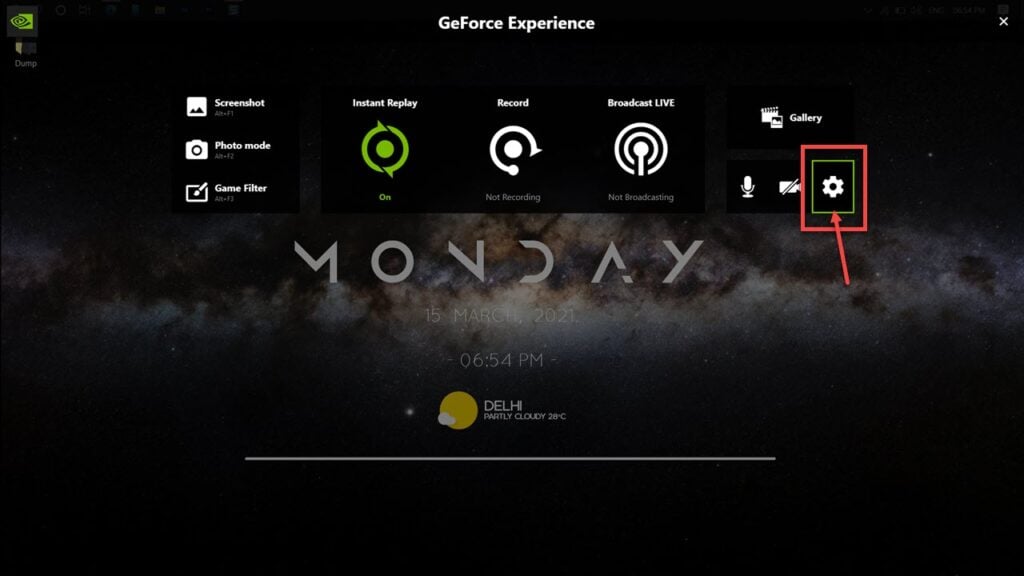
Step 2: Scroll down to Video Capture.
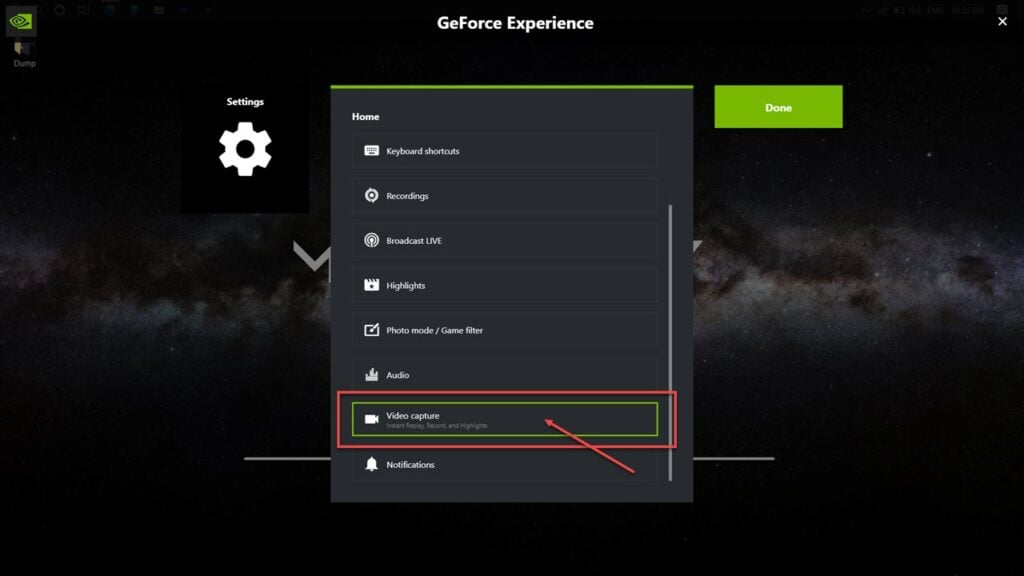
Step 3: Select the settings you want to capture your recordings according to your preferences and your PC’s hardware configuration.
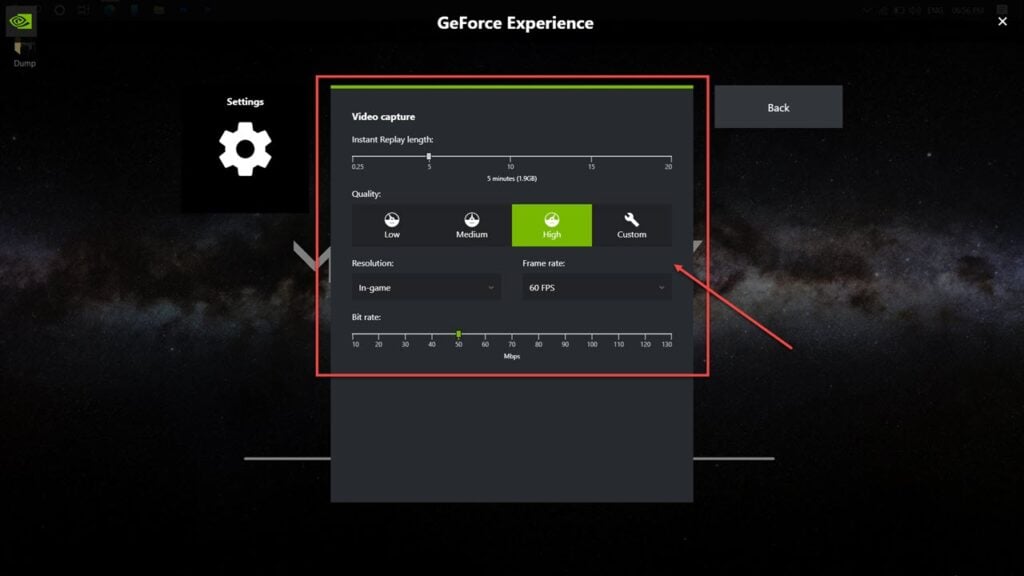
Step 4: Now return to the main overlay and click on Instant Replay.
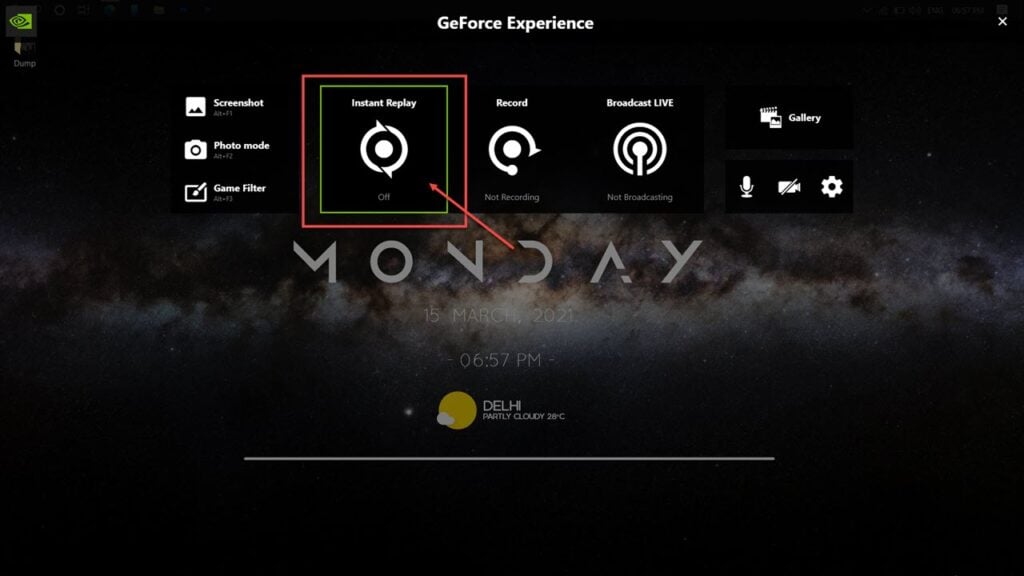
Step 5: Click Turn on, and you’re good to go. You can also use the keyboard shortcut Alt + Shift + F10.

Also read: How to make League of Legends full screen?
How to use Instant Replay on Nvidia?
Using Instant Replay is even simpler than setting the utility for optimal performance. All you need to do is hit the save button whenever you want to save the recording, and you’re good.
Step 1: Press Alt + Z to open the GeForce Share overlay and click on Instant Replay.
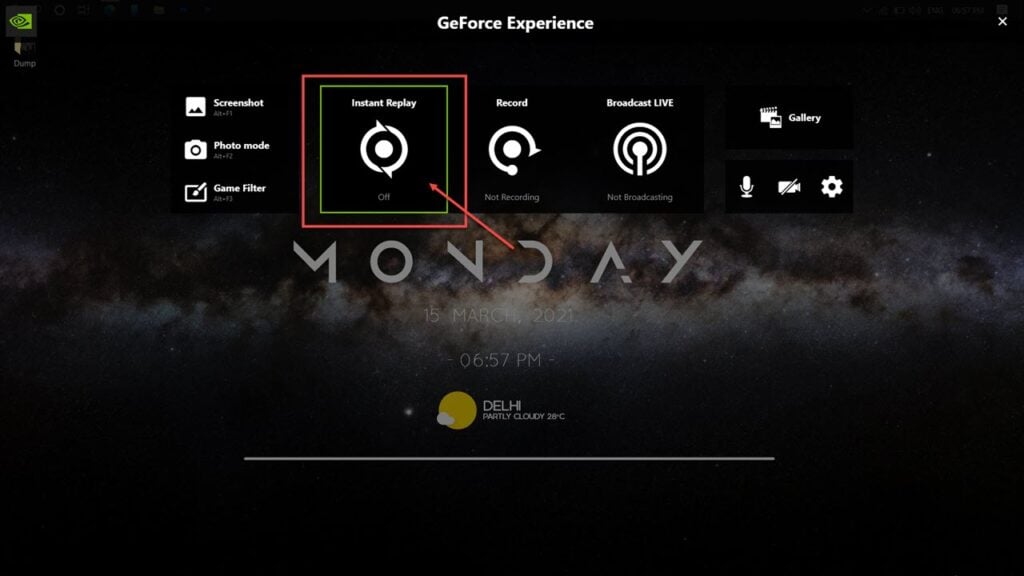
Step 2: Click on the Save button to save the recording. You can also use the Share button to directly upload your recorded clips to sites like Facebook, Youtube or Twitch.
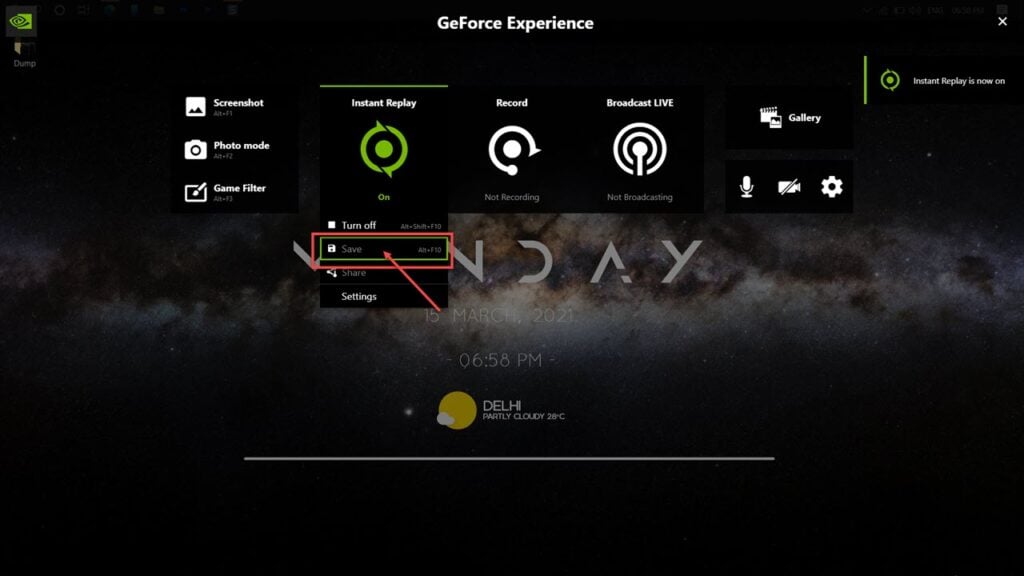
Also read: 7 ways to fix ‘Can’t open Nvidia control panel’ error?






