Photo: Wachiwit / Shutterstock.com
If you’re a Windows user, you might have encountered an Iqvw64e.sys error. The error message says “driver cannot load on this device”, and prevents you from accessing the internet or other network resources.
Iqvw64e.sys is a system file that belongs to the Intel Network Connections software. It manages the communication between your computer and your network adapter. If this file is corrupted, missing, or incompatible with your Windows version, it can cause a BSOD error and prevent your network adapter from working properly.
This article shows you how to troubleshoot and resolve the Iqvw64e.sys error in a few simple steps. So, follow along and get your network connection back in no time.
Possible reasons for Iqvw64e.sys error
There are several possible reasons why the Iqvw64e.sys error occurs, such as:
- Faulty or outdated network driver.
- Malware infection or virus attack.
- Registry error or system file corruption.
- Hardware conflict or failure.
- Power outage or improper shutdown.
Also read: Calendar app not working in Windows: Quick Fix
How to fix the Iqvw64e.sys error?
The good news is that you can fix the Iqvw64e.sys error by following these steps:
Update your network driver
The most common cause of the Iqvw64e.sys error is a faulty or outdated network driver. To fix this, you need to update your driver to the latest version compatible with your Windows version. You can do this manually by visiting the Intel website and downloading the appropriate driver for your device.
Step 1: Search Device Manager in the search bar and click the icon.
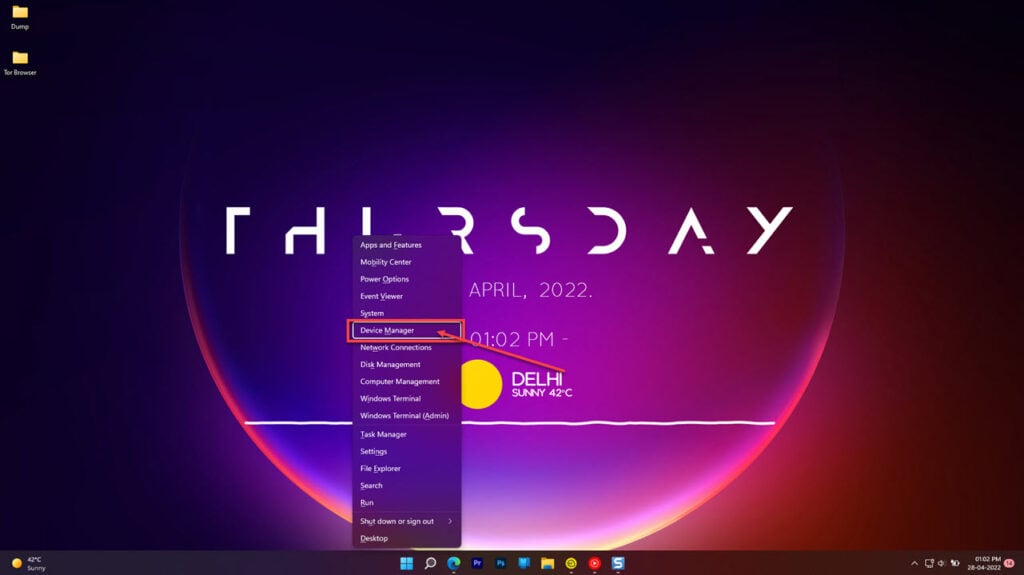
Step 2: Next, head to Network adapters. Right-click on the drivers and then select Update driver.
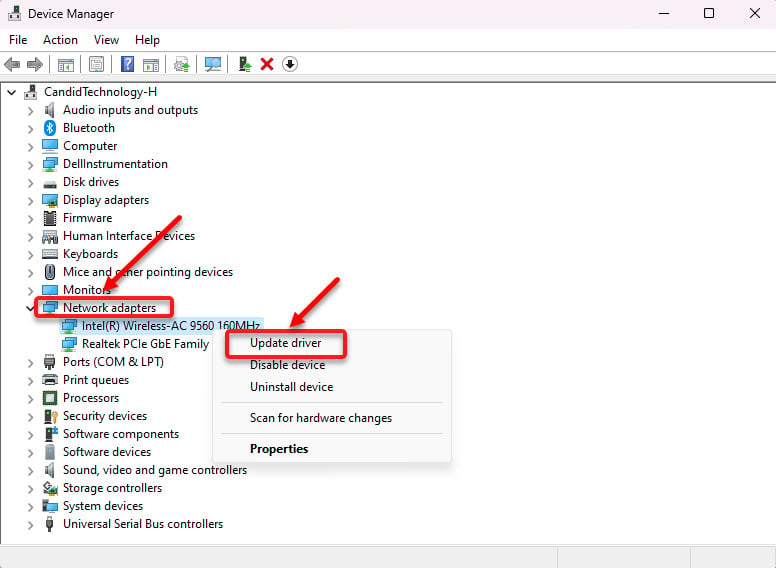
Step 3: Click on Search automatically for drivers and Windows will find and install any available updates.
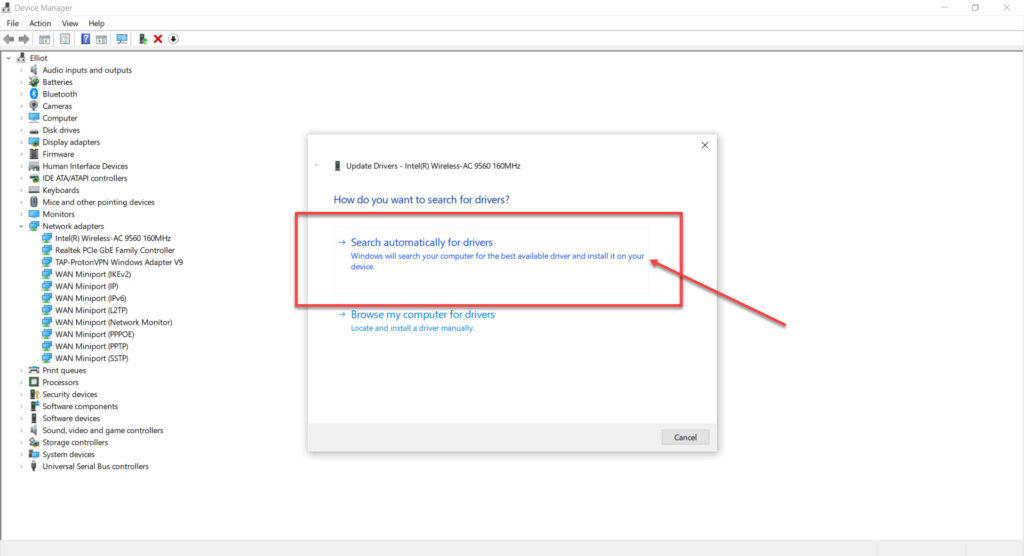
Reinstall driver
Another way to fix the Iqvw64e.sys error is to reinstall the network drivers.

To reinstall it, head to Device Manager > Network adapters > Driver name. Then, right-click on the driver and select Uninstall device.
After that, restart your computer; the driver will be installed while Windows boots.
Also read: Bungie error code Plum: Quick Fix
Scan your system for malware
Another possible cause of the Iqvw64e.sys error is a malware infection or virus attack that has damaged or deleted the system file.
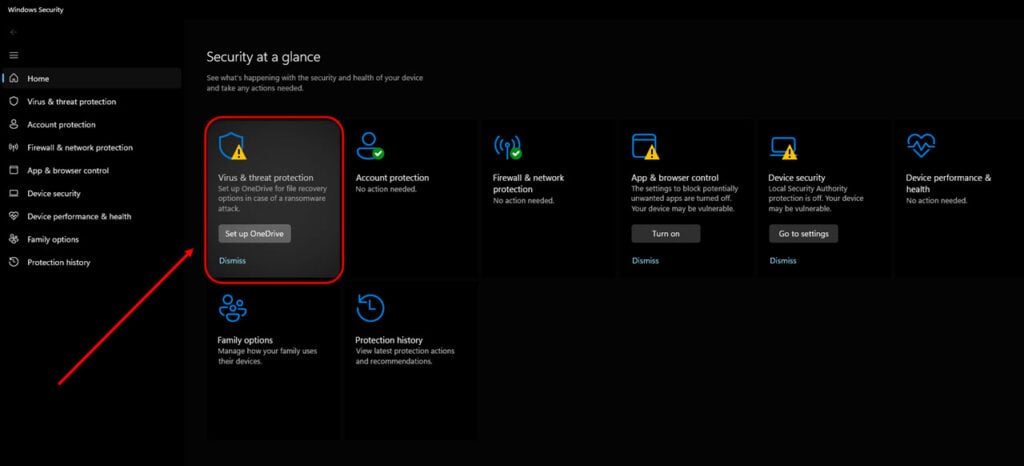
To fix this, you need to run a full system scan with a reliable antivirus program and remove any threats that are found. You can also use a malware removal tool to detect and eliminate any malicious programs hiding in your system.
Run SFC scan
SFC scan, also known as System File Checker scan, is a built-in Windows utility that is designed to scan and repair corrupted or damaged system files.
Here’s how to perform an SFC scan:
Step 1: Press the Windows key + X and then select Terminal.
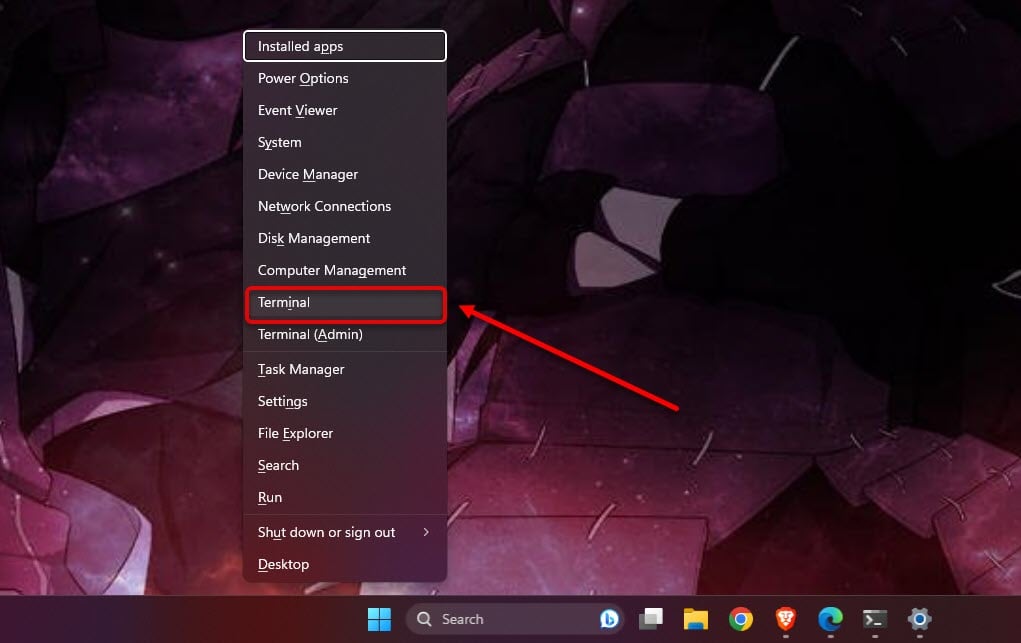
Step 2: Type sfc /scannow to scan your system.
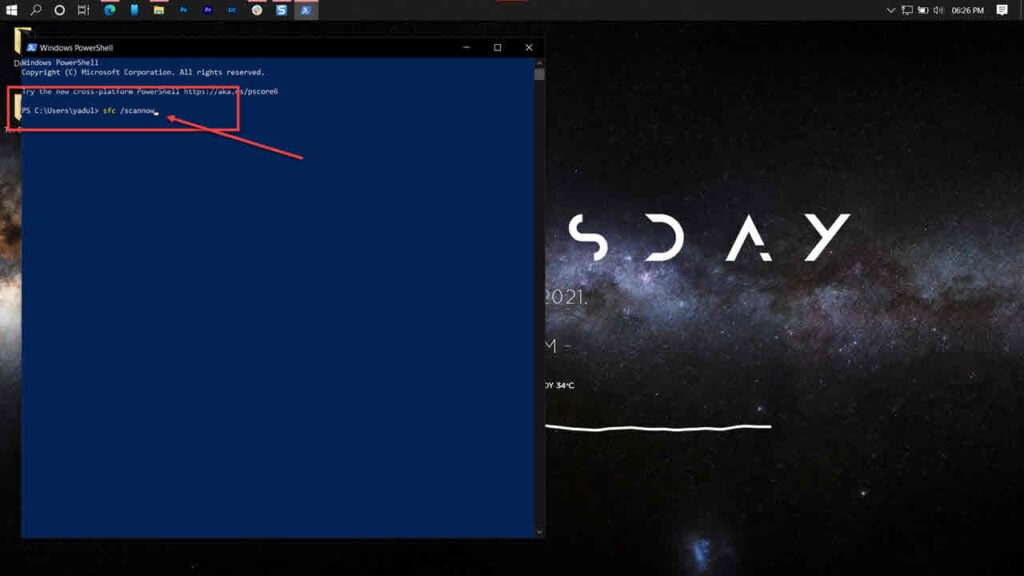
Step 3: If the SFC scan finds any problems, use the following command to resolve them:
DISM /Online /Cleanup-Image /RestoreHealthRun Check Disk
Check Disk (CHKDSK) is another built-in tool that scans your disk drives and fixes errors or bad sectors. This can help fix Iqvw64e.sys error.
Check out our detailed article on how to run Check Disk.
Run the DISM command
Try running a DISM (Deployment Image Servicing and Management) command. This will scan and repair any corrupted system files that may affect network adapters and other drivers.
Head to our detailed guide on how to run the DISM command in Windows.
Also read: Fivem product name error: Quick Fix
Rollback Windows 11 update
To address the ‘A driver cannot load on this device (iqvw64e.sys)’ issue, you can attempt uninstalling the latest Windows 11 update that was installed on your computer.
Please note that this option might not be accessible in all cases, but it’s worth verifying to explore potential solutions.
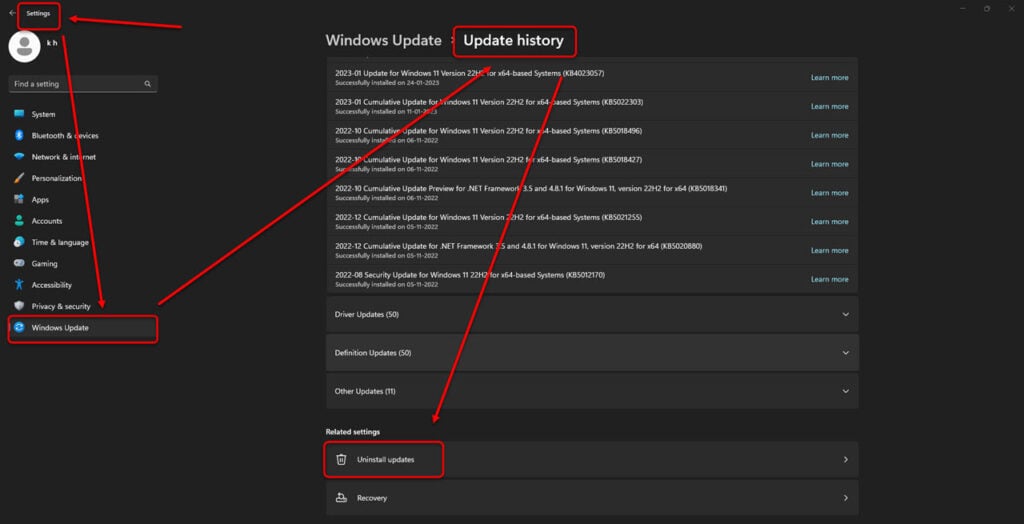
To roll back the latest Windows 11 update, head to Settings > Windows Update > Update History > Unistall Update.
Check your hardware and power supply
Finally, the Iqvw64e.sys error can be caused by a hardware conflict or failure that has disrupted the communication between your computer and your network adapter.
You must check your hardware and power supply for any issues to fix this. You can do this by:
- Unplugging and re-plugging your network cable or wireless adapter.
- Replacing your network cable or wireless adapter if it’s damaged or faulty.
- Updating your BIOS and chipset drivers.
- Testing your RAM and hard drive for errors.
- Using a different power outlet or surge protector.
By following these steps, you should be able to fix the Iqvw64e.sys error and restore your network connection. If none of these steps works, you might need to contact a professional technician or Intel support for further assistance.
Also read: Microsoft Authenticator app not working: Quick Fix






