Windows is a stable and easy to use operating system for just about everyone who can use a computer. However, as refined as it is, it still isn’t immune to the random bugs and glitches you might see from time to time.
In this article, we’re looking at the “location not available” error in Windows, its reasons and eight ways to fix the problem.
What causes this error?
The ‘Location not available’ error generally pops up when Windows can’t access a particular location on your storage drive. It might just be one of your partitions, sometimes even the Windows one, which means you might see the error as soon as your computer boots.
There are several reasons why you might see this problem. Some of the most common ones are as follows.
- Bad sectors or mechanical damage on the hard drive.
- Corrupt system files.
- Driver issues.
Also read: How to fix the Windows Photo Viewer: Not enough memory issue?
How to fix this?
Here are eight fixes you can try to resolve the ‘Location not available’ error.
Restart your PC
Restarting your PC can also, at times, help resolve seemingly random bugs, including any problems with your drive. Restart your PC to see if that gets rid of the problem.
Run Startup Repair
Startup repair is a built-in Windows tool that can help resolve any such errors you might be facing. Here’s how to get run the tool.
Step 1: Hold down the power button for about ten seconds to power off your PC.
Step 2: Press the power button again to boot your PC.
Step 3: As soon as you see the PC manufacturer’s logo, press and hold the power button for ten seconds.
Step 4: When your PC reboots, click on Troubleshoot.
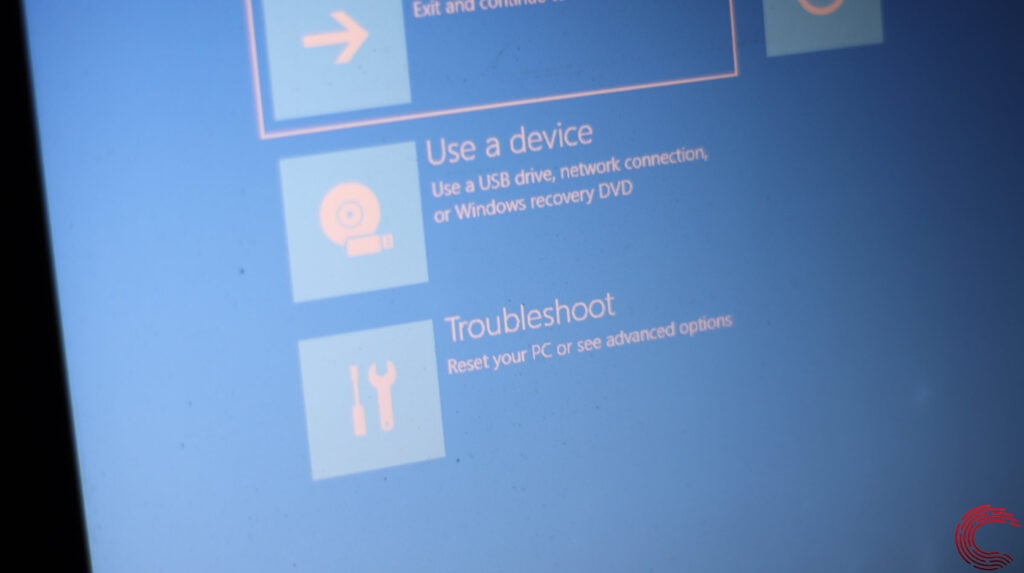
Step 5: Head over to Advanced Options.
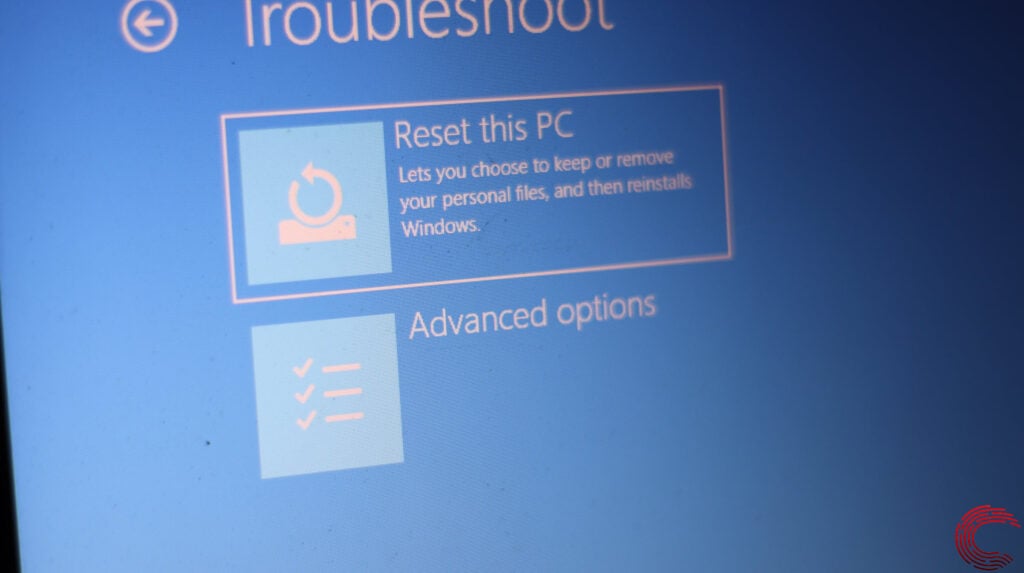
Step 5: Select Startup repair.
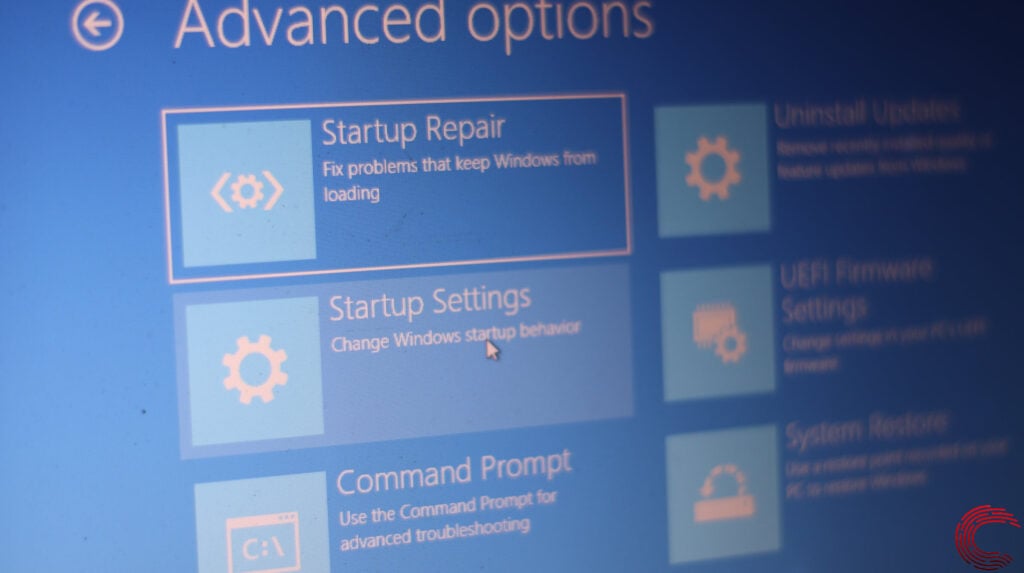
Now let Windows do its thing, and once your PC reboots, try checking if you can access the problematic hard drive.
Also read: What is Photoanalysisd? Should you disable it?
Check your hard drive
Problems with your hard drive are often the main culprit behind such errors. Try and run a disk checkup to ensure there’s no problem with the drive.
Check out this detailed guide to know how to run a disk checkup on Windows.
Reset user permissions
Instead of drive damage, the issue could be about missing permissions. Here’s how to fix that.
Step 1: Press the Windows key + R to open the Run prompt. Type cmd and hit enter.
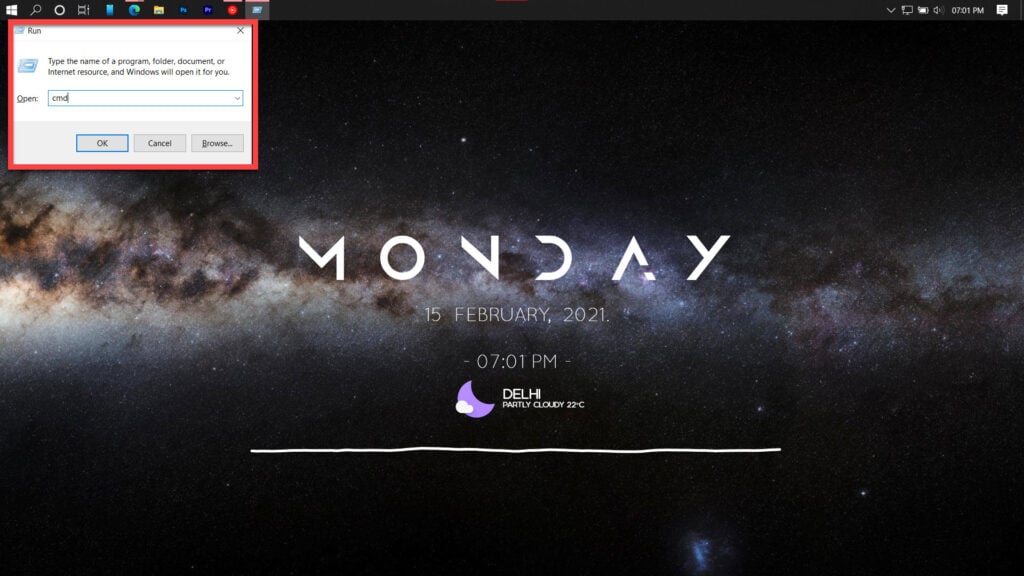
Step 2: Type the following commands one after the other.
cd /users
cd /[your username here]
icacls Documents/reset/t/q
Also read: What is DOS attack: ACK Scan?
Run an SFC scan
Corrupt files are the number one reason your PC might behave weirdly. Here’s how you can get rid of them and potentially resolve the ‘Location not available’ error.
Step 1: Press Windows Key + S to bring up the Cortana/Search box and search for Powershell. Open Windows Powershell from the search results.
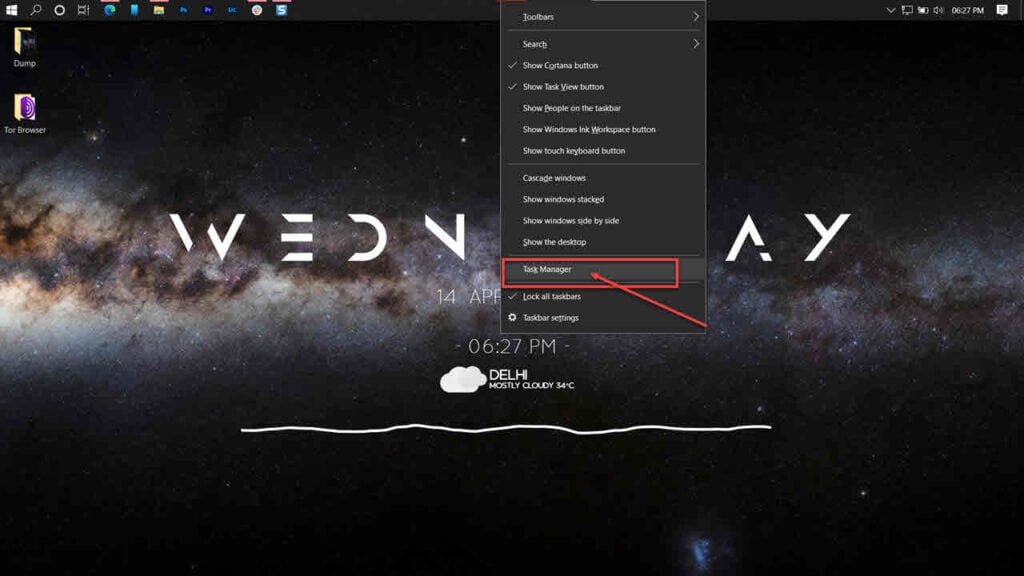
Step 2: Type sfc /scannow to scan your system for issues.
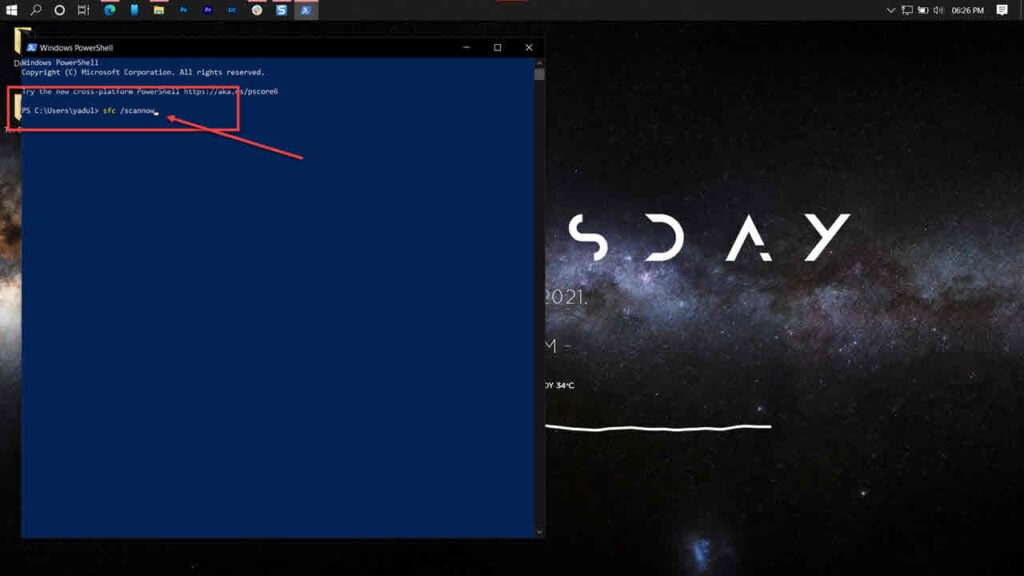
Step 3: If the SFC scan finds any problems, use the following command to resolve them.
DISM /Online /Cleanup-Image /RestoreHealth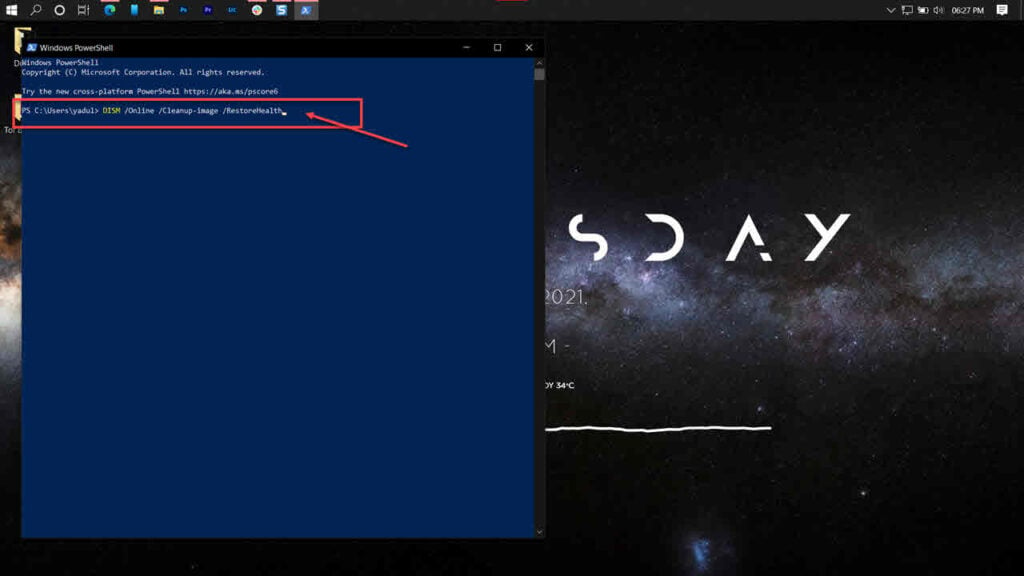
Restart your PC, and the ‘Location not available’ error should be resolved.
Take control of the location
Taking complete control of the problematic location on the drive can help fix the error. Here’s how.
Step 1: Navigate to the problematic folder, right-click it and select Properties.

Step 2: Head over to the Security tab, select your username and click Edit.

Step 3: Check the Full Control box and click Apply.

Now restart your PC and try again.
Also read: What is an AAE file?
Take ownership of the folder
Taking full ownership of the problematic folder can also help you get around this problem. Here’s how.
Step 1: Navigate to the problematic folder, right-click it and select Properties.

Step 2: Head over to the Security tab and click on Advanced.

Step 3: Click Change.

Step 4: Enter your account name in the Enter the object name to select field and click the Check Name button. Click OK when you’re done.

Note that you can select it manually by clicking the Advanced button followed by the Find Now button if you don’t know your account name. This will show a list of all user groups on your computer, and you can select your group from here.
Step 5: Check the Replace all child object permission entries with inheritable permission entries from this object checkbox and click Apply.

Now restart your PC, and the ‘Location not available’ error should be gone.
Repair your system
If nothing else works, the best way to get rid of the error is by simply reinstalling or repairing your OS.
The Windows Media Creation tool is a great way to install Windows and repair the OS. Using this, you can perform a clean installation or repair your OS without affecting your data.
You can download the Media Creation Tool here
Also read: Green checkmarks on Windows explained






