By default, your Linkedin profile is available to the public, which includes not only other Linkedin members but also search engines. This means that if anyone searches for you online, chances are that information from your Linkedin account will be displayed among the search results, making it easier to find you.
However, if you don’t want your Linkedin profile to appear publicly in search engines and third-party apps that use your information from Linkedin, you can make your Linkedin profile private.
Linkedin offers an option to users to make their Linkedin profile completely private so that it doesn’t appear on search results, or selectively remove information that appears publicly.
In this article, we’re going to go through the process of making your Linkedin profile private — completely or partially — and also how you can increase the privacy of your Linkedin account otherwise.
Also read: How to delete LinkedIn messages?
How to make your LinkedIn profile private on PC?
Login to your account on Linkedin.com and follow the steps mentioned below to make your profile private.
Step 1: Click on the Me option (accompanied with your profile picture) near the top-right of the screen. From the dropdown menu, click on Settings & Privacy.
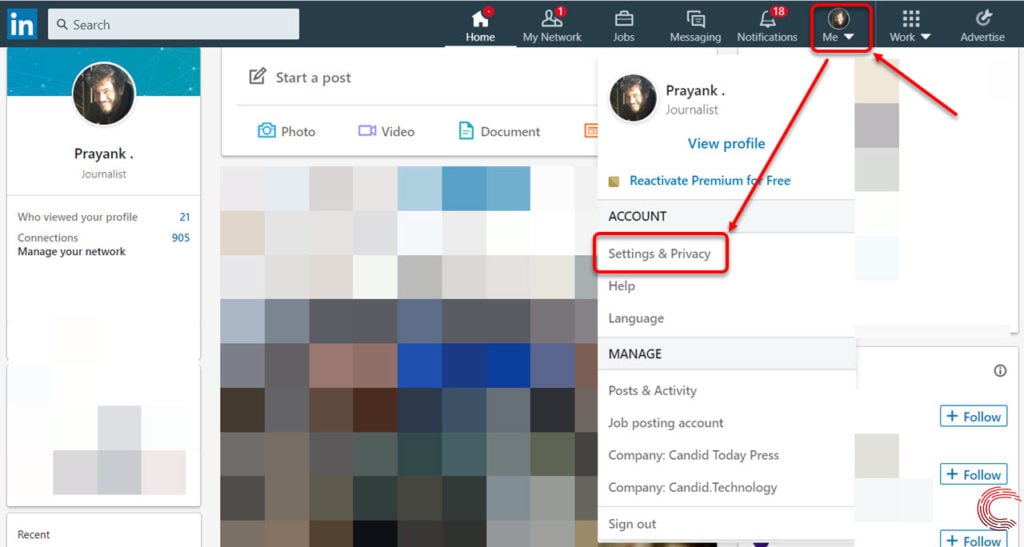
Step 2: On the next page, click on the Privacy tab and then on the Change button beside Edit your public profile.

Step 3: On the next page, click on the toggle button beside Your profile’s public visibility so that it appears grey and says Off.
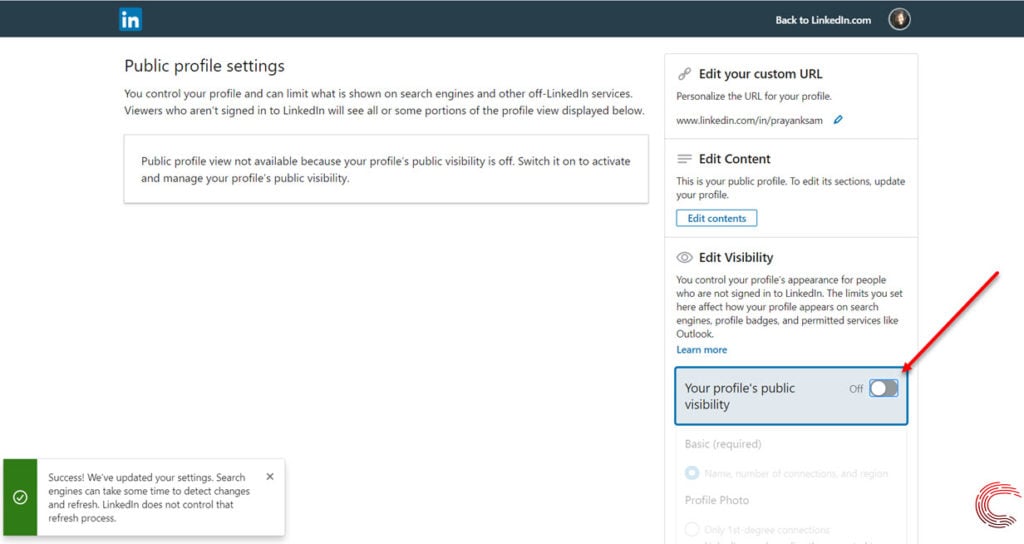
Your Linkedin profile is now private and won’t appear in search engines. However, this change might take some time and your profile will only be private once the search engine crawlers refresh.
Also read: How to delete connections on LinkedIn?
Making your Linkedin profile partially private
If you don’t want to completely make your Linkedin profile private and would still like some of the information to be available publicly, then scroll down on the page showed on Step 3 above.
On the right-side panel (refer to the screenshot below), you can select who can see your profile picture — 1st-degree connections, Your network (up to 3rd-degree connections), All Linkedin members, Public (indexed by search engines).

Below that in the side panel, you can show or hide the following information from your profile using the toggle button beside them: Headline, Websites, Summary, Articles & Activity, Current Experience, Details, Past Experience, Details, Education, Details, Projects, Languages, Groups.
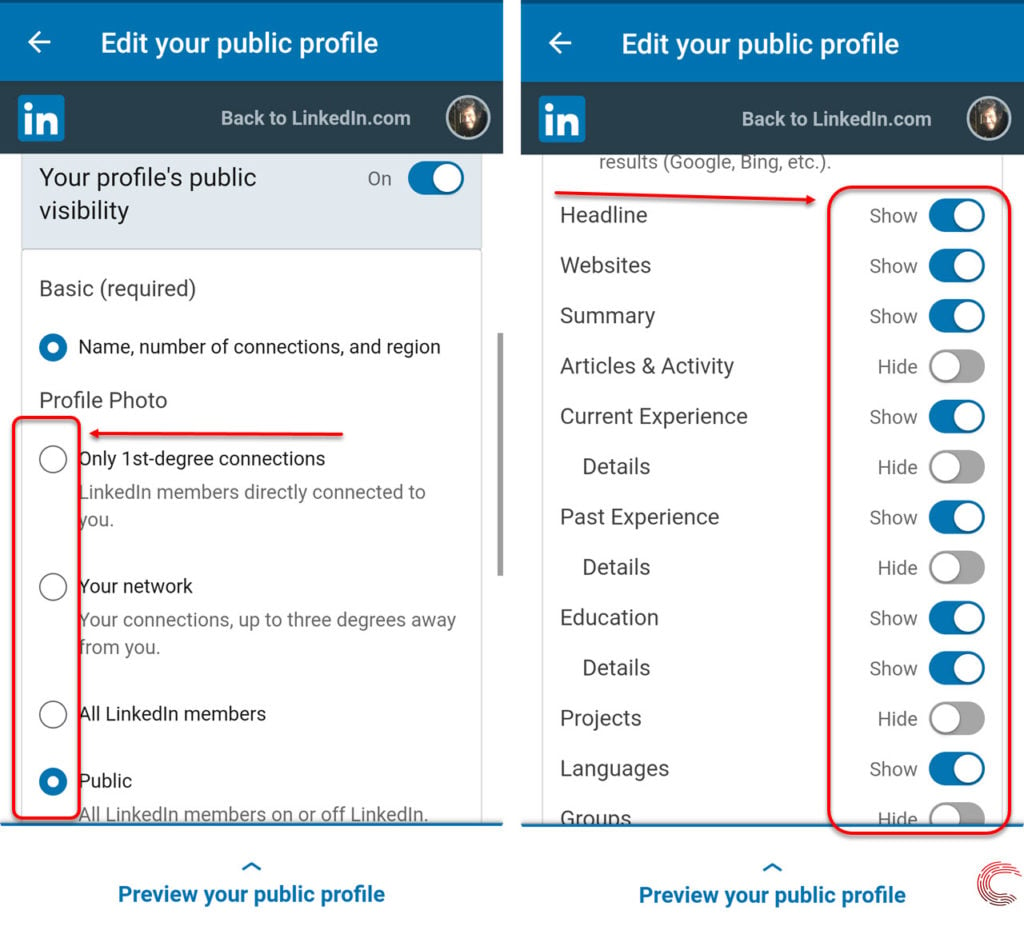
Also read: How to view profiles anonymously on LinkedIn?
How to make your LinkedIn profile private on Android and iOS app?
Open the Linkedin app on your Android or iOS device and follow the steps mentioned below to make your profile private.

- Tap on your profile picture alongside the hamburger icon at the top-left of the screen.
- From the options on the side panel, select Settings at the top.
- On the next page, tap on Privacy from the options at the top and then tap on the first option Edit your public profile.
- On the next page, tap on the toggle button beside Your profile’s public visibility so that it appears grey and says Off. (refer to the screenshot below)
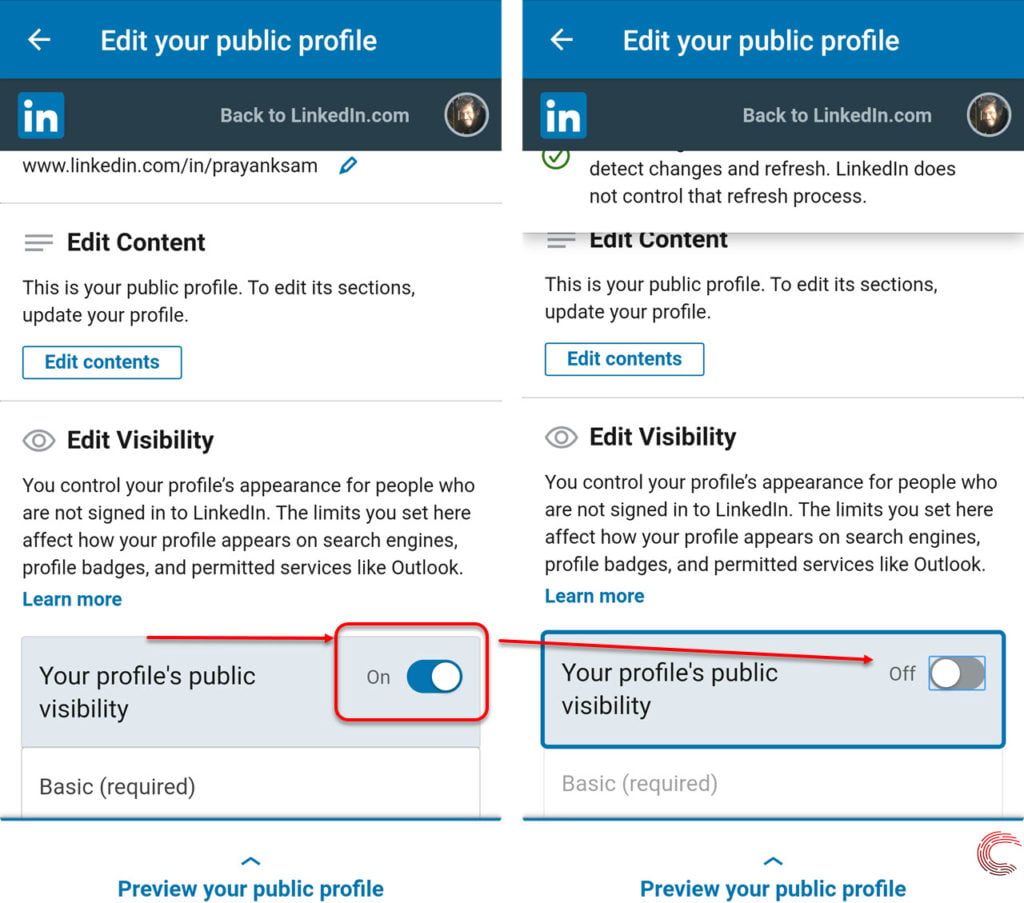
Also read: How to block and unblock someone on LinkedIn?
Additional options to control your privacy on LinkedIn
In addition to making your Linkedin profile private, you can also edit the following settings to control how members on Linkedin, including your connections see your profile data.
Step 1: Click on the Me (accompanied with your profile picture) near the top-right of the screen. From the dropdown menu, click on Settings & Privacy.
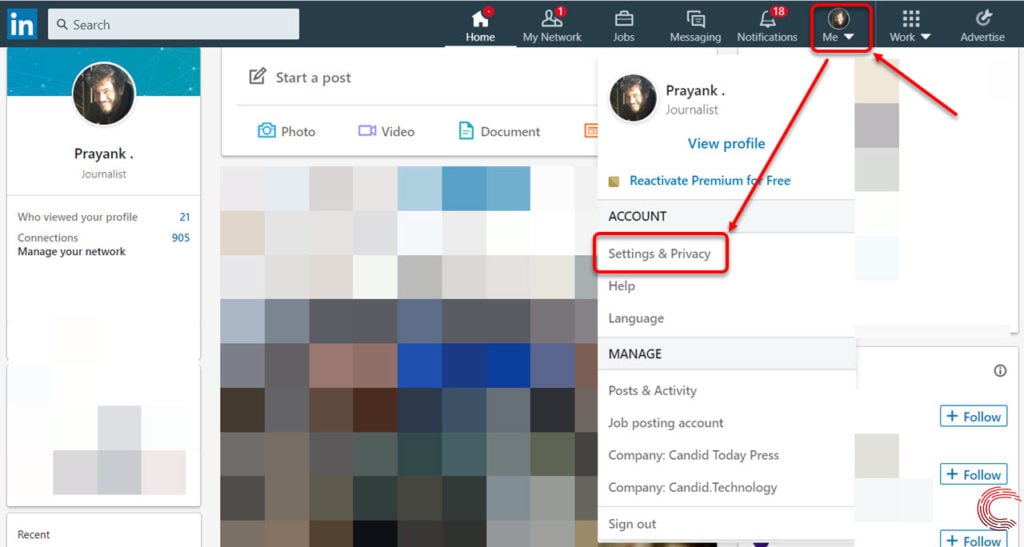
Step 2: On the next page, click on the Privacy tab and you’ll find multiple options (explained below) under the first section How others see your profile and network information. Click on the Change option beside any of the following options to edit how people see them.
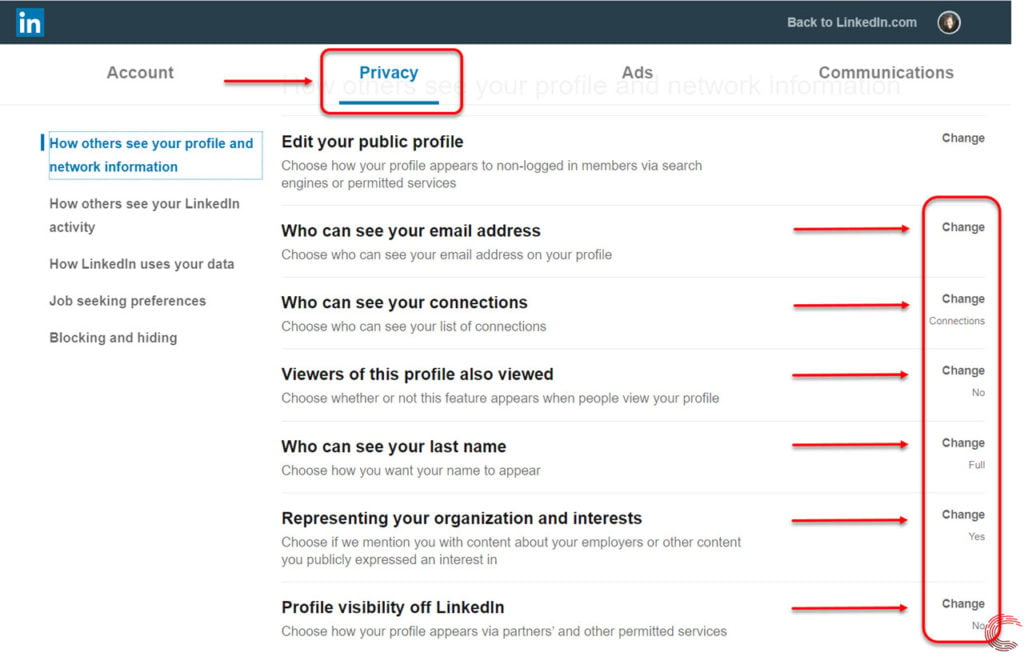
- Who can see your email address: You can choose your email address to be either available only to your, 1st-degree connections, 1st and 2nd-degree connections or everyone on Linkedin. You can also choose whether your email address is downloaded when any of your Linkedin connections export their contacts.
- Who can see your connections: You can choose if only you can see your connection list on Linkedin or if you want to allow your connections to see the list.
- Who can see your last name: You can choose whether or not anyone who isn’t a connection can see your last name or not.
- Representing your organisation and interests: Your name might sometime appear alongside advertisement or job postings from your employers or one of your interests on Linkedin. If you don’t want that to happen, you can change the option here.
- Profile visibility off Linkedin: You can choose whether or not you want your profile information to appear via Linkedin’s partners’ and other permitted service such as Outlook.
You can scroll down the same page to also manage your activity and how it appears on Linkedin.
Also read: How to manage active status and go offline on LinkedIn?






