Call of Duty Warzone is a rather famous game enjoyed by millions worldwide. However, with such a large player base also come a lot of problems, bugs and glitches.
In this article, we will talk about Memory error 0-1766 and how you can fix the problem.
Also read: Dev error 5573 warzone: 8 Fixes
Fixing Memory Error 0-1766 on PC
Here’s how you can fix the problem on PC.
Restart your router
Restarting devices that could potentially be causing issues should be the first item on your troubleshooting checklist. In this case, since we’re facing a network issue, restarting your router or modem can help fix a bunch of seemingly random issues.
Verify game files
The first thing you should do is check for the integrity of game files. Doing so will find and fix any missing or corrupted game files that may be causing this issue.
Step 1: Open your Battle.net client and Select Call of Duty: MW from the games list.
Step 2: Click Options followed by Scan and Repair.
Step 3: Click Begin Scan and wait for the process to finish.
Now restart Battle.net and try playing the game again.
Reinstall your GPU drivers
It’s time to manually reinstall GPU drivers if there might be some issue with the driver files themselves.
Step 1: Right-click Start and select Device Manager from the menu.
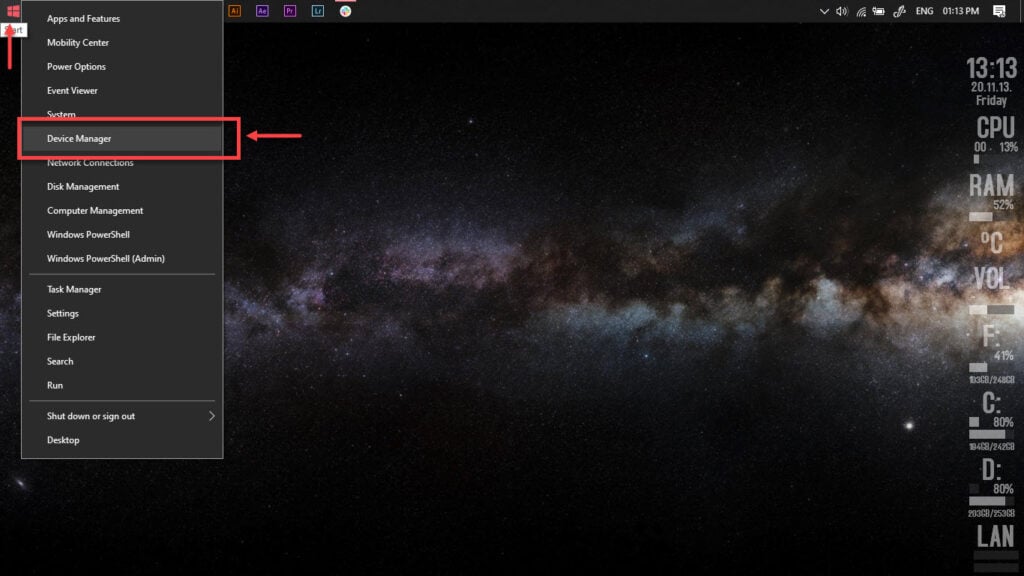
Step 2: Under Display Adaptors, find your graphics card’s name, right-click on it and click on Update Drivers.
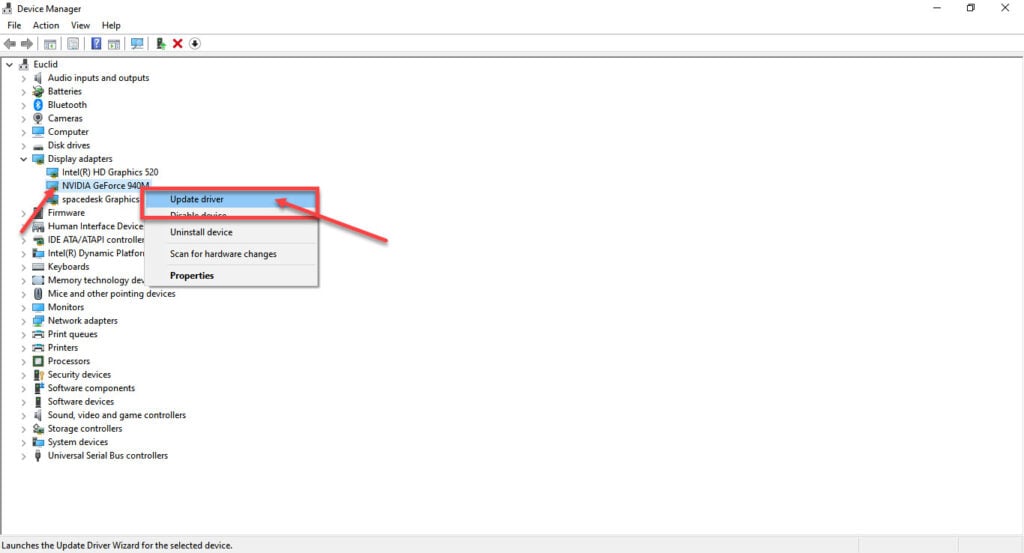
Step 3: Click on Search automatically for drivers. Windows will then automatically look for and download the latest drivers for your particular GPU.
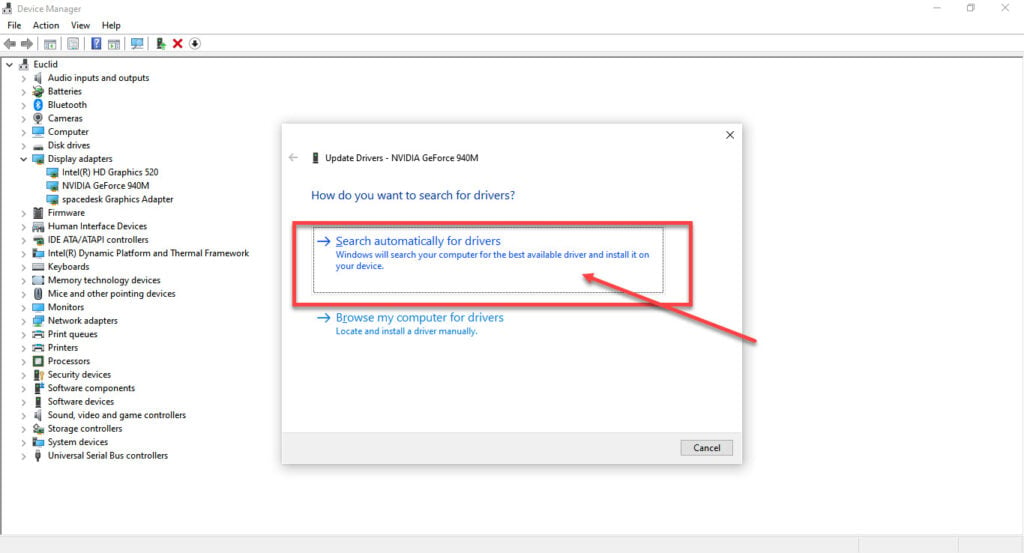
While this should help resolve the error, in case it doesn’t, click Uninstall device and restart your PC to force Windows to install the required drivers. You can then update them later.
Also read: Xcun error invalid active developer path issue: 2 Fixes
Update Windows
Chances are there could be an issue with your Windows installation that might’ve been fixed in the latest update. Update Windows to the latest update possible and try running the game again.
Check out our detailed guide on how to update Windows here.
Rebuild your game settings
Rebuilding your in-game settings can also help get rid of this error.
Step 1: Press Windows Key + R to open the Run prompt. Type %USERPROFILE%\Documents and hit enter.
Step 2: Delete all files in the COD game folders.
Now relaunch the game, and it should start just fine.
Perform a clean boot
To isolate the problem, perform a clean boot and then start the missing processes one at a time to find your culprit.
Step 1: Press the Windows key and search for System Configuration.
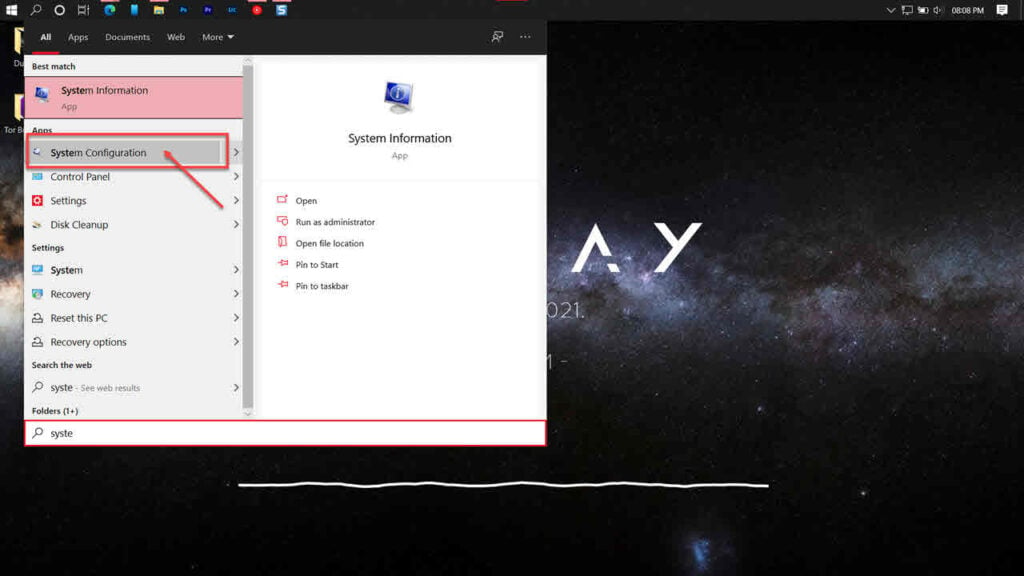
Step 2: Head over to the Services tab.
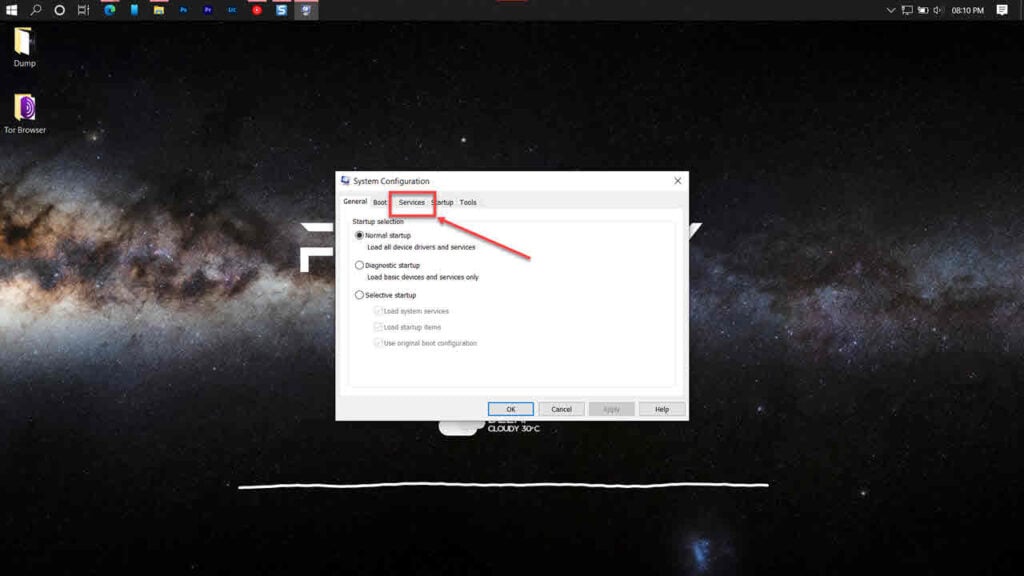
Step 3: Uncheck the Hide all Microsoft Services checkbox. Now click the Disable All button.
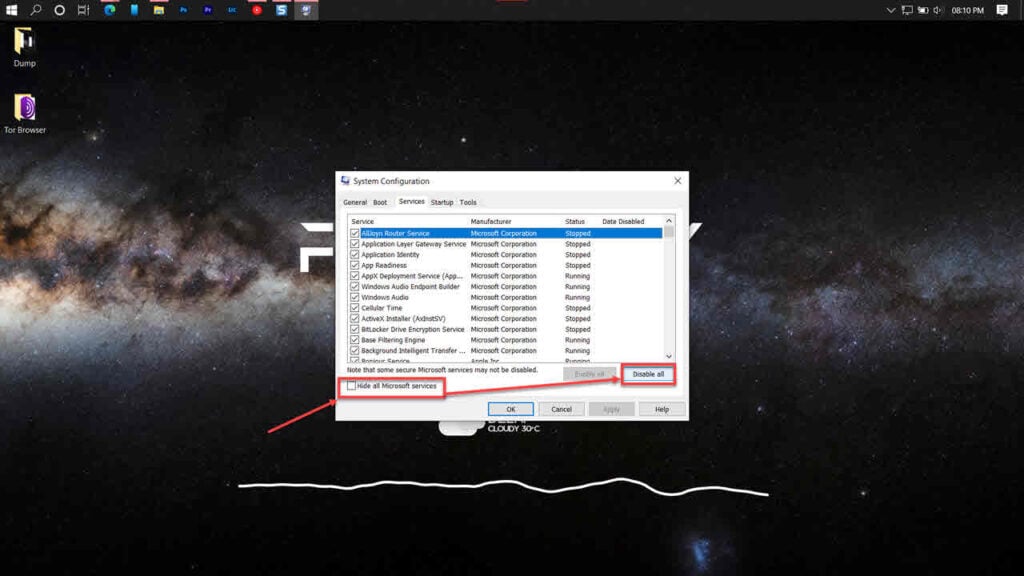
Step 4: Now head over to the Startup tab and click on Open Task Manager.
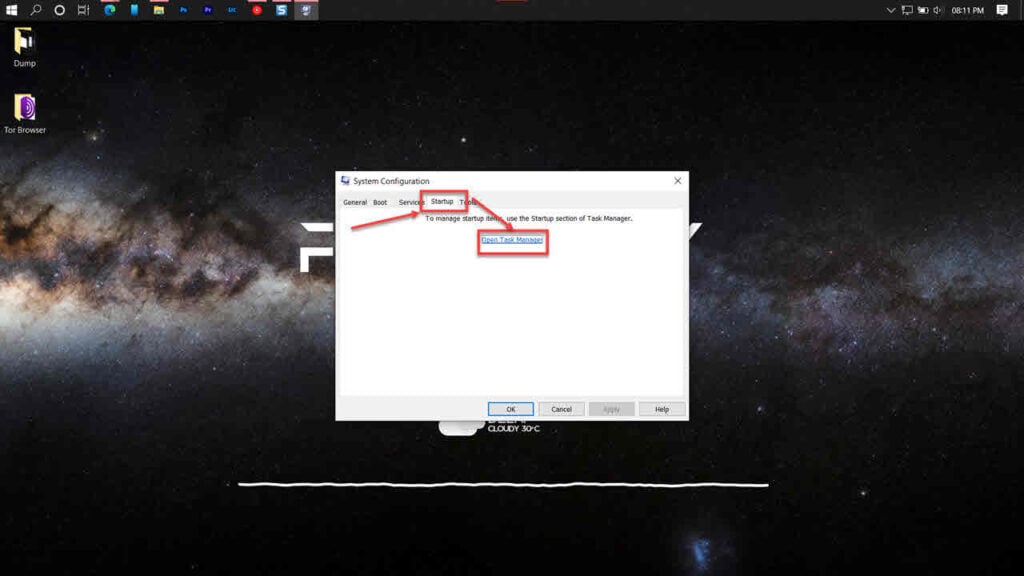
Step 5: Click the Startup tab again, select all the services and click the Disable button.
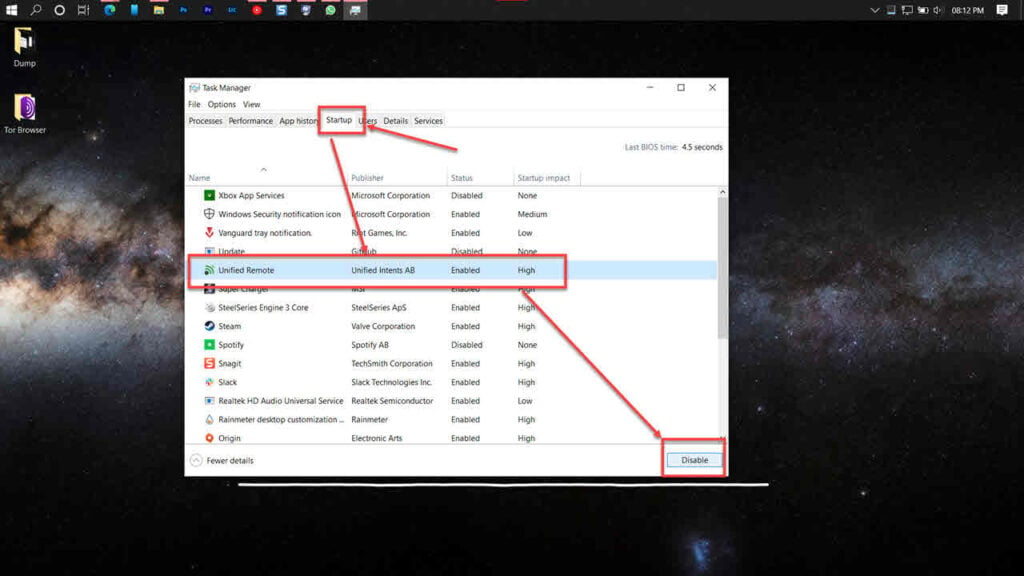
The game should run fine now.
Fixing Memory Error 0-1766 on Xbox
Try out the following solutions on Xbox,
Change the fullscreen mode
Try swapping your game view settings from Fullscreen to Windowed and restart the game. This should help the game run just fine.
Step 1: Open Warzone and head over to Options.
Step 2: Click on the Graphics tab, and under Display Mode, change the current setting to Windowed.
Try another account
If nothing else works, try using another account to play the game to see if that resolves the error. You can sometimes run into this error as it can be limited to specific accounts.
Also read: How to fix Steam error code 118?






