Minecraft is one of the most popular action-adventure games to ever come out and even a decade after its launch, it’s still going strong. However, as well made the game is, it still isn’t immune to occasional bugs and glitches from time to time.
In this article, we’re talking about Minecraft exit code 1, its causes and what you can do to fix the problem.
What causes Minecraft exit code 1?
There are a number of reasons why you might see this exit code. Some of the most popular reasons include:
- Outdated GPU driver.
- Outdated or corrupt Java executable (for Minecraft Java edition).
- Missing or corrupt game files.
Also read: How to fix Minecraft error code Deep Ocean?
How to fix this?
Here are seven fixes you can try out.
Restart the game
Restarting the game or your PC (or console) is also a good idea. Sometimes temporary bugs in the game won’t let you connect to servers even when online. In such cases, restarting the game or your PC can potentially resolve the Minecraft error.
Update Windows and Minecraft
Updating the game and your OS can also help resolve the issue by eliminating any underlying bugs hindering functionality.
Check out this guide to quickly update Windows or pause updates if it's hindering your game. You can also check out this guide to update Windows 10 from Command line and Powershell. If you're facing issues while updating Windows 10, go here.
Reinstall the graphics driver
If updating didn’t work, try reinstalling the driver from scratch
Step 1: Right-click Start and select Device Manager from the menu.
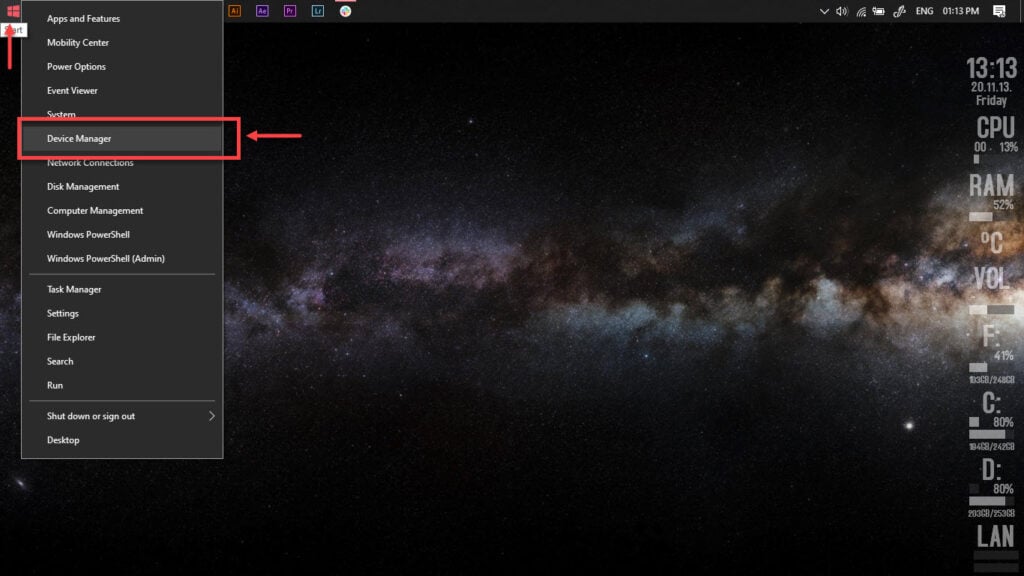
Step 2: Under Display Adaptors, find your graphics card’s name, right-click it, and click on Update Drivers.
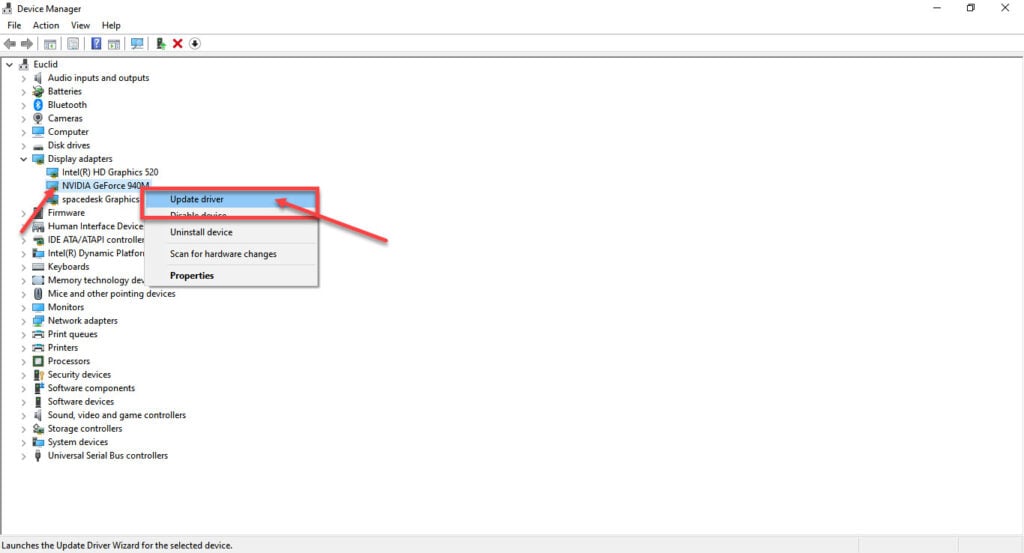
Step 3: Click on Search automatically for drivers. Windows will automatically look for and download the latest drivers for your particular GPU.
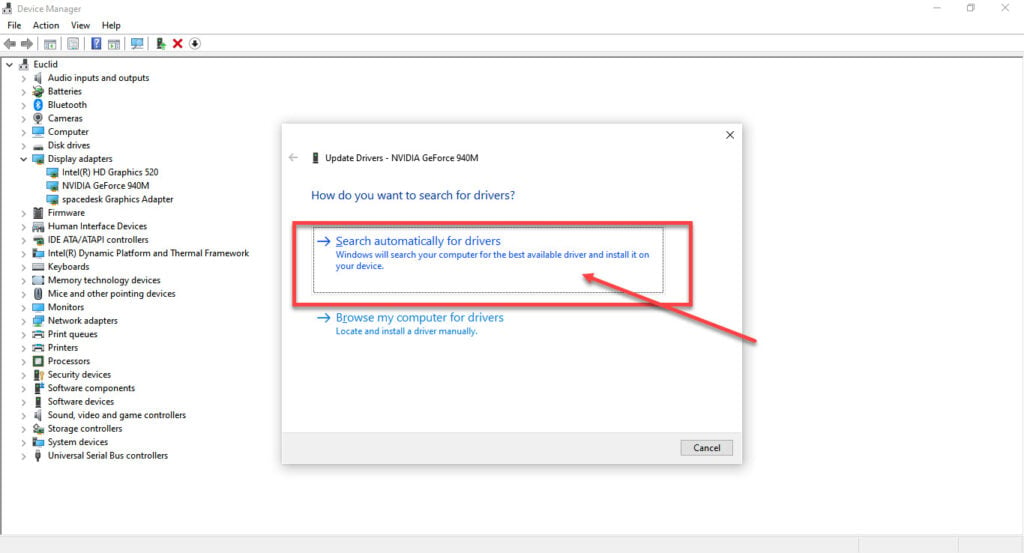
While this should help resolve the error, if it doesn’t, click Uninstall device in step two and restart your PC to force Windows to install the required drivers. You can then update them later.
Disable Mods
While using mods can enhance your Minecraft experience, they’re also known to add random issues to the game from time to time. If you’re struggling to deal with exit code 1 in Minecraft, try disabling any active mods in your Minecraft installation to see if that resolves the issue.
Install the latest JDK version
Before proceeding, make sure all instances of Minecraft and the Minecraft launcher are closed. Then follow these steps.
Step 1: Head over to Oracle’s JDK download page and download the x64 installer for the latest JDK version (19.0.2 at the time of writing). Install the downloaded installer once the download is complete.
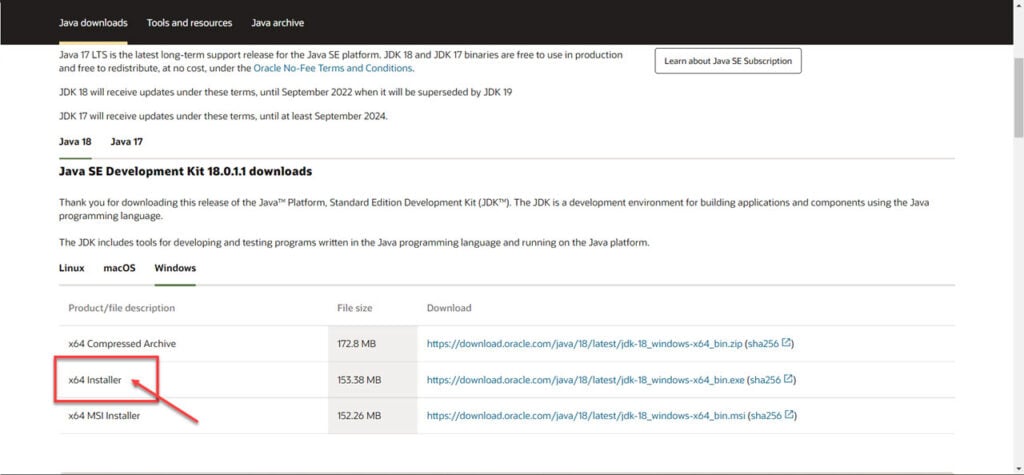
Step 2: Open the Minecraft launcher, head over to Minecraft: Java Edition and click the Installations tab.
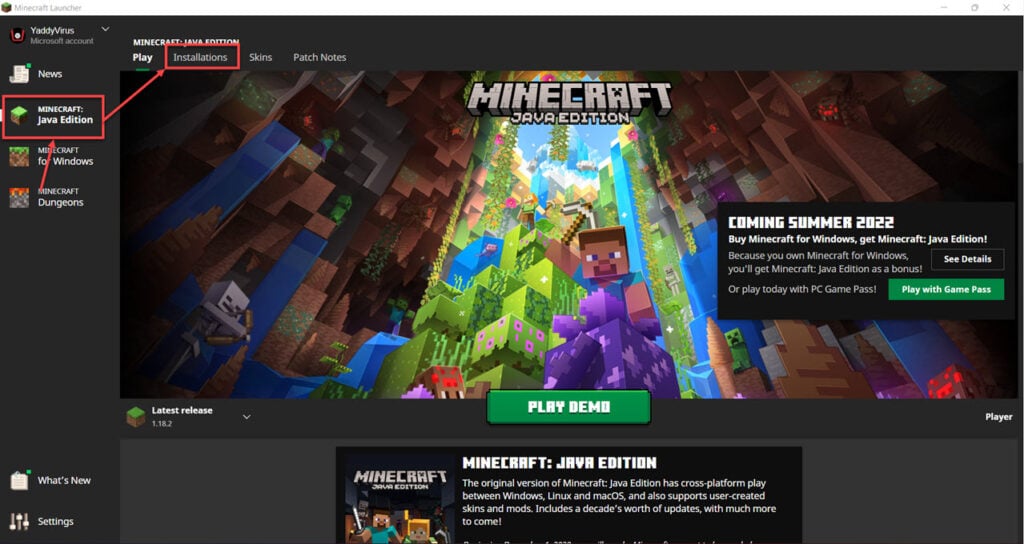
Step 3: Click the installation you want to fix.
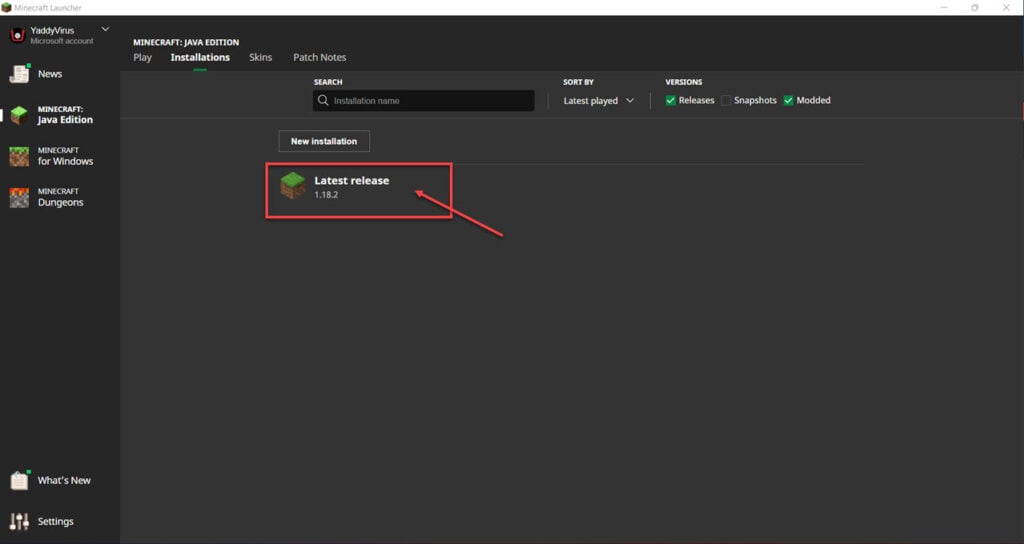
Step 4: Click More options.
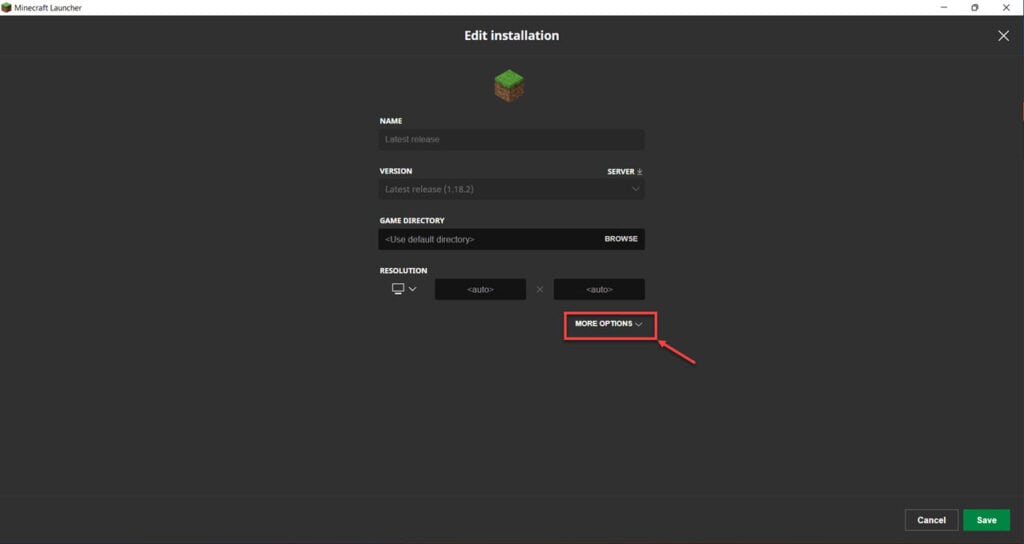
Step 5: Click Browse under Java executable and navigate to the folder where you installed Java in step 1.
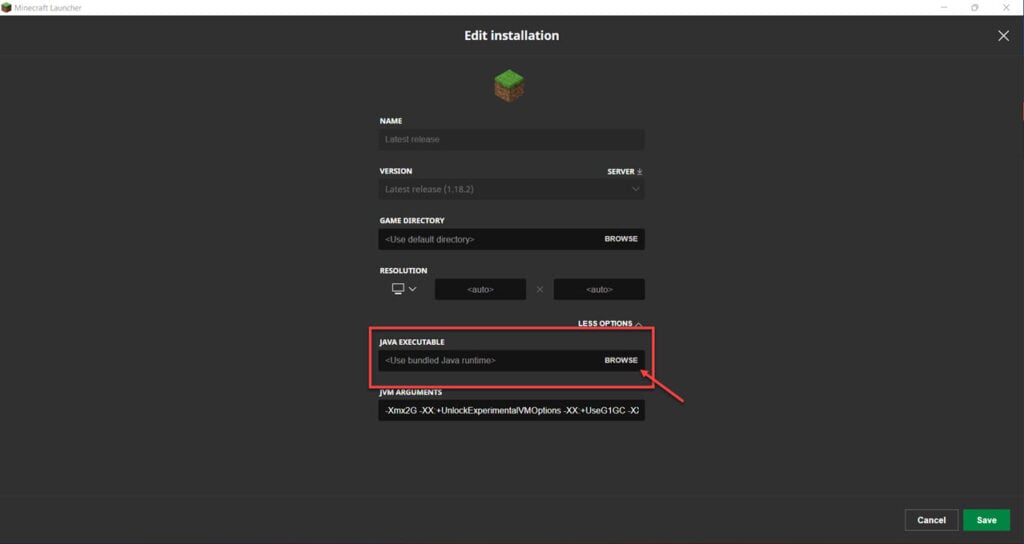
Step 6: Click Save to save the changes and run the game again.

Repair the JDK path
If you have Java installed correctly, but the game can’t use it, chances are your Java path is broken. Follow these steps to fix the problem.
Step 1: Press the Windows key + R to open the Run prompt. Type sysdm.cpl and hit enter.
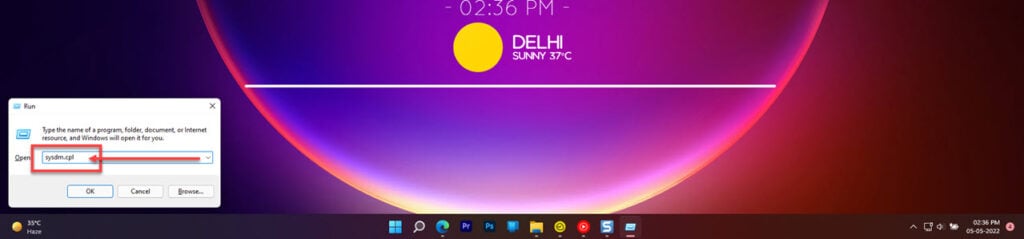
Step 2: Head over to the Advanced tab and click Environment Variables…
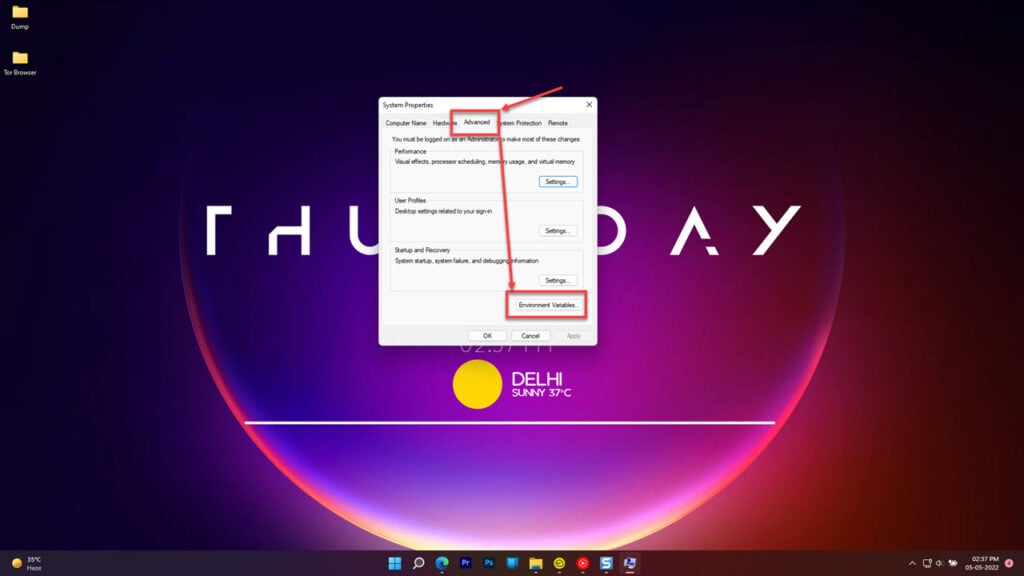
Step 3: Select Path under System Variables and click the Edit button.
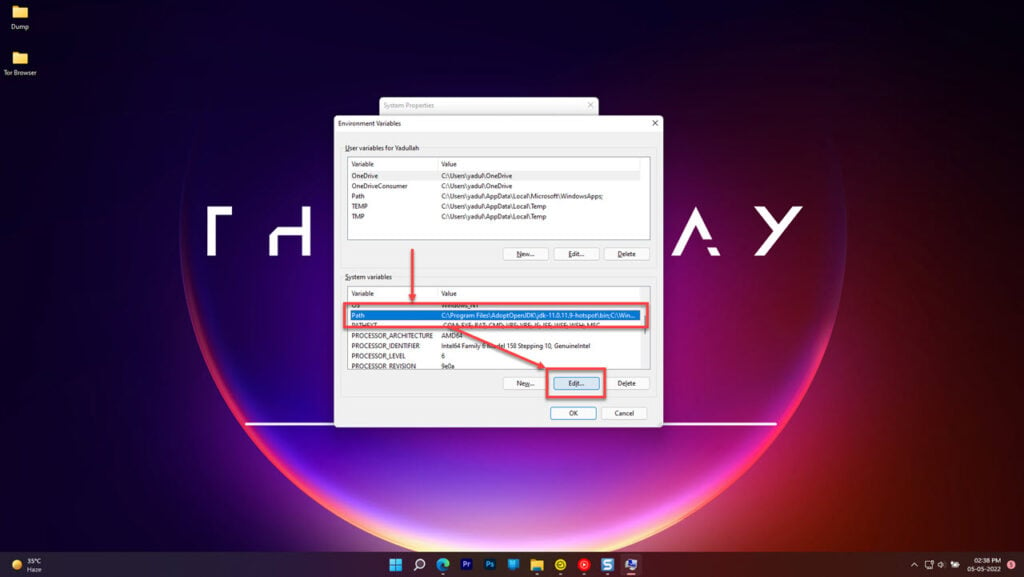
Step 4: Find and delete any paths that mention Java.
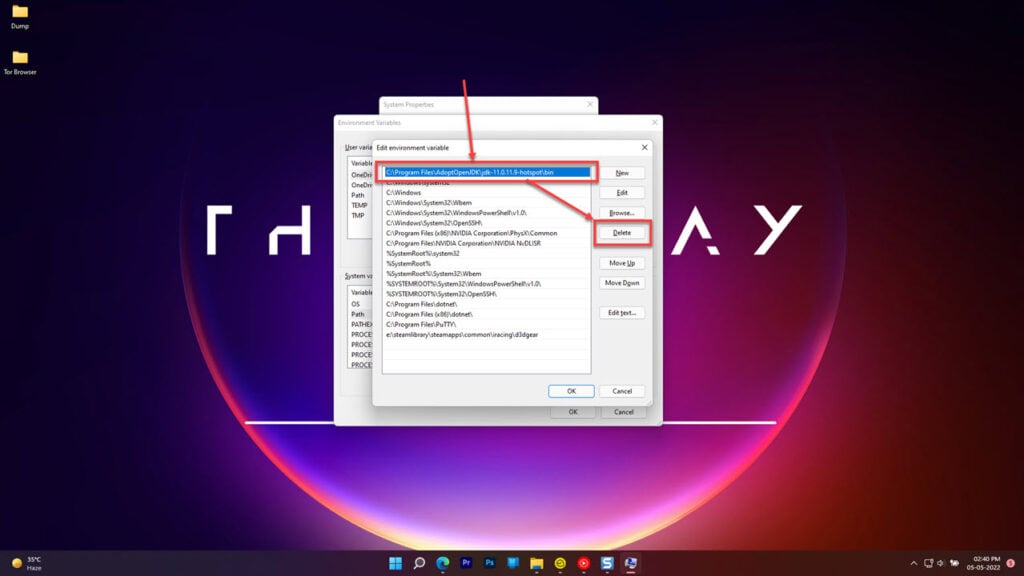
Restart your PC and launch the game again now. The problem should be resolved.
Reinstall Minecraft
If nothing else works, your best bet is to reinstall the game from scratch. That’ll get rid of any corrupt data files or configurations that might be causing issues for you and start the game afresh.
Also read: What does Outdated Server mean in Minecraft?






