Many Windows users have encountered a problem where they are unable to launch some applications on their PC. The users have reported that their program crashed with a kernelbase.dll error. Some have encountered this error while they were opening or closing the applications and some encountered it while the application was running.
In this article, we have discussed what is regsvr32 kernelbase.dll and a few ways to help you fix the crashing application issue.
What is regsvr32 kernelbase.dll?
Kernelbase.dll is a DLL (Dynamic Link Library) and it is located in the Windows>System32 folder which has information about the kernel functions which help in running the Windows operating system properly. This file is automatically created with the Windows installation process.
Also read: Fix: Autopilot.dll Wil error was reported
How to fix the issue?
If you are encountering an error where an application is crashing with kernelbase.dll error on your PC, then below are a few fixes that might help you fix the issue:
Re-register Kernelbase.dll
Re-registering the Kernelbas.dll through the command prompts the name suggests the process will re-register the file in your system. To re-register the Kernelbase.dll follow the steps below.
Step 1: Type cmd in the search bar and then in the application menu on the right side, click on the Run as administrator option.
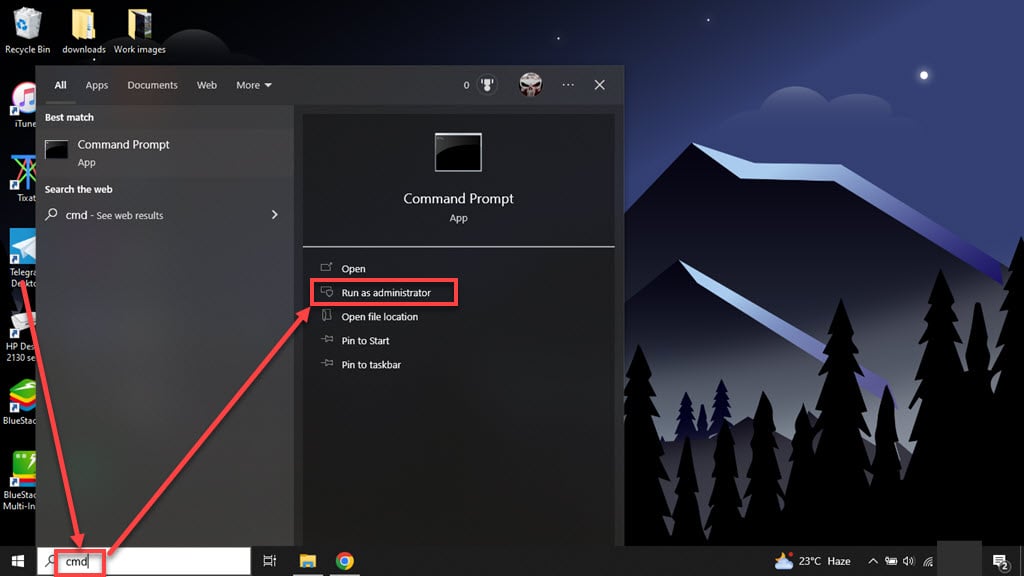
Step 2: In the command prompt type the command regsvr32 KERNELBASE.dll and press Enter.

This will re-register the kernelbase.dll file into your system after the process is complete restart your PC.
Update the Windows
It s possible that you are using outdated Windows and that might be causing the issue as you might have missed the patches and service pack updates. So check for the Windows update and update it if there are any updates available.
Click here to know how to update Windows
Also read: What is Wincalendar.exe? How to fix issues with it?
Run the compatibility troubleshooter for the crashing application
It is possible that there is some problem with the program and that is why it is crashing with the kernelbase.dll error. So run the compatibility troubleshooter for the program that is crashing. To know how to run the compatibility troubleshooter follow the steps below.
Step 1: Right-click on the program that is crashing and then in the drop-down menu click on the Properties option.

Step 2: In the properties, click on the Compatibility tab and then click on the Run compatibility troubleshooter.
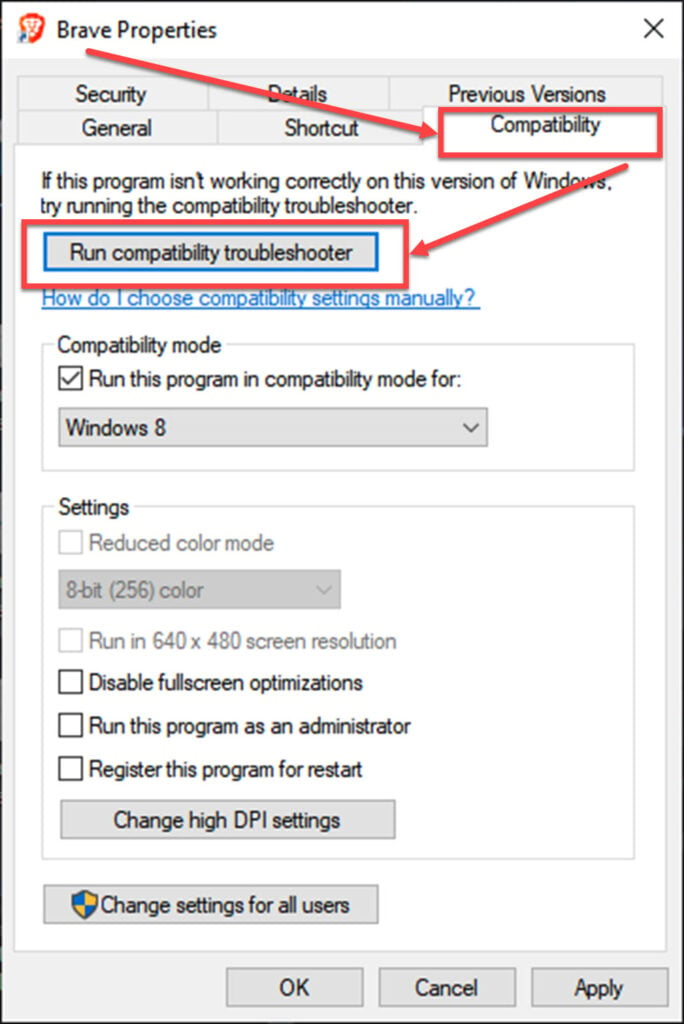
Step 3: In the troubleshooter window, select Try recommended settings. If the recommended settings option doesn’t resolve the issue then you can the compatibility troubleshooter again and select the Troubleshoot program.

It will try to start the crashing application with recommended settings by Windows.
Reinstall the application
Some files of the app might have gotten corrupted or missing for some reason, and that is why it is crashing with kernelbase.dll. Uninstall the application completely, then reinstall it and check whether it is running properly or not.
Also read: Fix: Graphql server responded with error 1675030: error performing query
Run the System file checker
System file check will search for the corrupted file in your PC, corrupted files that might be the reason for the crashing of the application and giving the kernelbase.dll error. To know how to run the System file checker follow the steps below:
Step 1: Type cmd in the search bar and then in the application menu on the right side, click on the Run as administrator option.
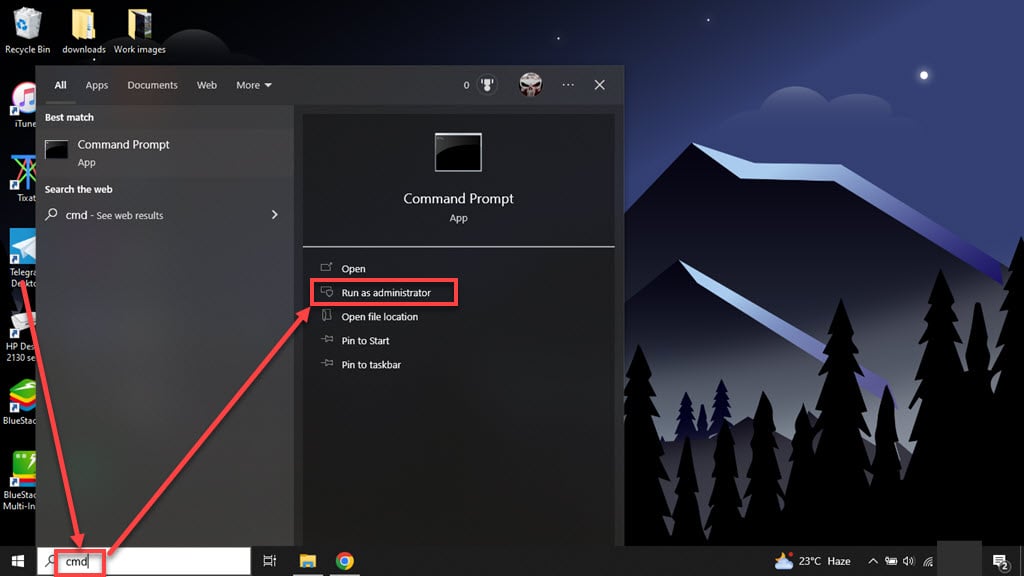
Step 2: Type the command sfc /scannow in the command prompt and press Enter.

After entering this command it will start searching for the corrupted files in your PC and will try to repair them. After the process restart the PC.
Run DISM scan
The Windows Deployment Image Servicing and Management (DISM) is a command line tool, it scans the corrupted system image and then fixes the corrupted file, the main use of DISM is to service and prepare Windows images.
Click here to know how to run a DISM scan
Copy kernelbase.dll from another PC
Users that were facing the same issue have resolved the issue by deleting the kernelbase.dll file from their PC and then replacing it by copying the same file from a different perfectly working PC.
So you can also try this method firstly delete the kernelbase.dll file which is located in C:\Windows\System32 for a 64-bit system and in C:\Windows\SysWOW64 for a 32-bit system, then copy the kernelbase.dll from a PC which works perfectly and then paste it into the same folder from where you have deleted it.
Download the kernelbase.dll
If you don’t have a PC nearby then you won’t be able to complete the above method, so you can download the file from a trusted source. Just search download kernelbase.dll and you will get plenty of options to choose from.
Also read: Xinput1_4.dll is missing: 6 Fixes






