A picture speaks a thousand words, and if you are a content creator, you know that the right image can make or break your content.
Most often than not, finding the right image for your content is easy, but to make it one with your content is where things get tedious. A lot of times, removing the background from your image can help get this task done. Removing backgrounds helps reduce the noise in your pictures and gives you the power to replace the original image’s background with something that amalgamates with your content.
If you use the Adobe creative cloud frequently, you know how dreadful the experience of removing backgrounds from images can be. But all that is changing with online platforms, which let users remove backgrounds from images at the click of a button. Canva is one such platform that lets users remove backgrounds with ease.
With over 30 million users, Canva is revolutionising the graphic design industry and its easy to use drag and drop approach has made design activities effortless. So, if you are looking to ease out your designing workflows, you should definitely try Canva.
If you are a design professional, then the Canva pro subscription is something that you can look at, as it offers 100 GB cloud storage to store all your designs. It also offers features that every designer should have in their toolkit, and one of them is an easy to use image background remover.
In this article, we will be guiding you on how you can use the Canva platform to easily remove backgrounds from images and give your content a brand new life.
The background remover feature is available for Canva Pro, Canva for Enterprise, Canva for Education, and Canva for Nonprofits users.
Also read: Top 7 Procreate alternatives for Windows
Removing background from images in Canva
To remove backgrounds from images follow the steps given below.
Step 1: Visit the Canva website and login to your pro account

Step 2: Click on Create a design and select a layout for project

Step 3: Click on Uploads and click on Upload media to select an image you want to remove the background from

Step 4: Select the source from where you want to upload the image.

Step 5: Once the image is uploaded, click on it to open it on your template and click on Effects.
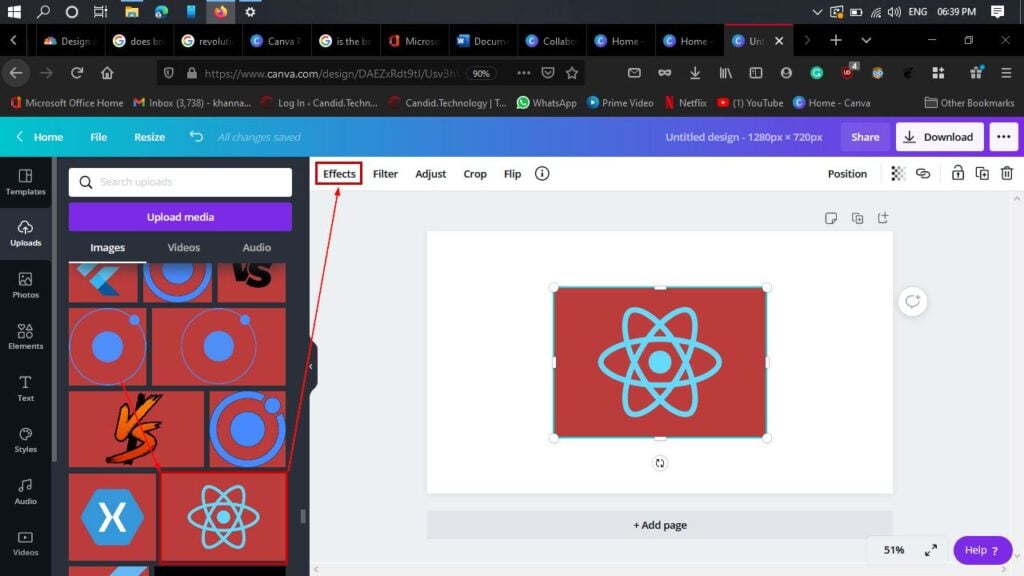
Step 6: Click on Background Remover, and the background of your image will vanish.
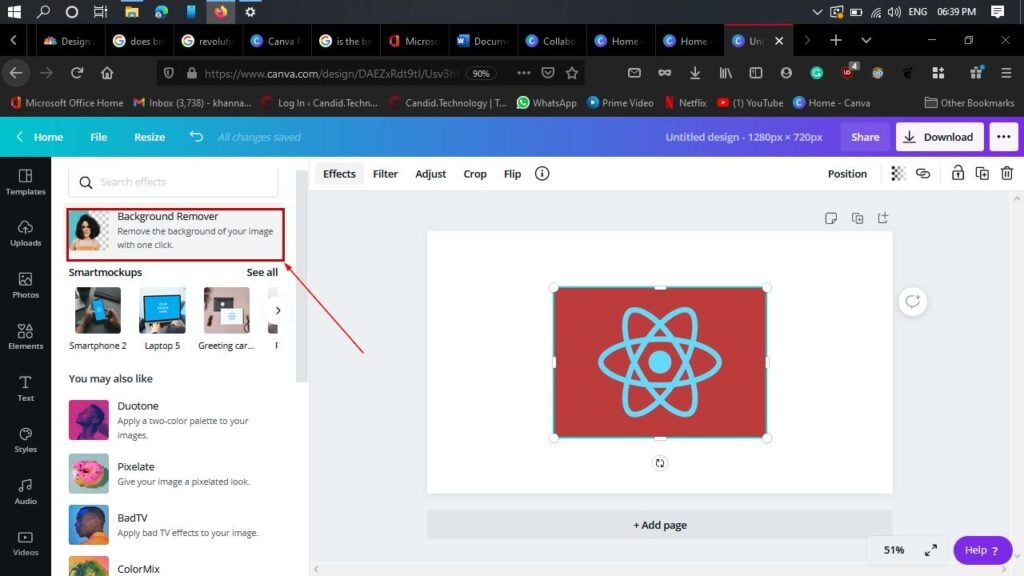
After removing the background from your image, you can change the background to something else and even add other elements from Canva to make your content pop.
Also read: How to delete your Canva account?







In the past, I had a hard time removing the background. I had to take help from online background removal tools. I am fortunate that I have now read this wonderful article and information. However, because not a professional. Therefore, if there is an urgent matter, I will still prefer to use the online background remover tool.