Outlook is a popular email platform with many handy features to help you easily handle your emails. Outlook users may encounter spam messages from time to time. Spam can be not only annoying but also potentially harmful. Just like other email clients, users can report emails on Outlook.
Want to report spam on Outlook? This article discusses the steps to report an email as spam or junk on Outlook web and mobile apps.
Also read: Google Workspace emails going to spam: Quick Fix
Report junk on Outlook web
If you want to report an email on Outlook as spam, junk, or phishing, then follow the steps below:
Step 1: Log in to your Outlook web, open the email that you want to report and then click on the Report button available between the Archive and Sweep buttons on the Toolbar.
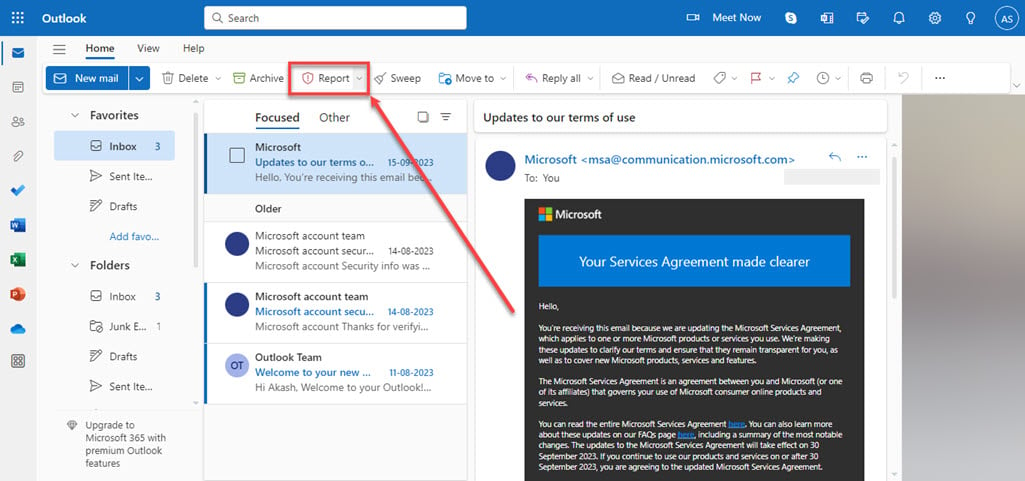
Step 2: In the dropdown menu, Report phishing and Report junk options are available. Click on the options you see fit for email. If you think it is a phishing email, click on the Report Phishing option; otherwise click on the Report Junk option.
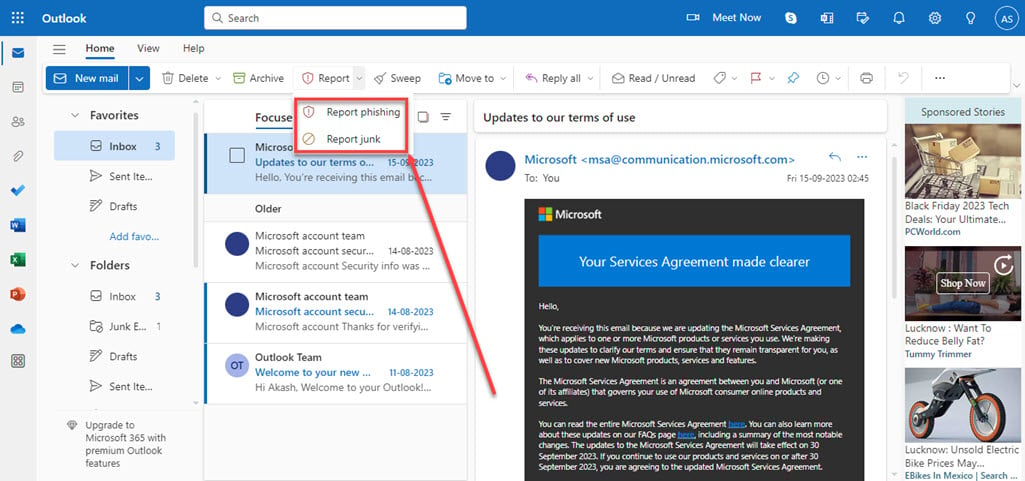
Also read: What is a Spam Account?
Report junk on the Outlook mobile app
Similar to reporting an email as junk on Outlook Web, reporting an email as junk or phishing is simple and easy. In the mobile app, you get an extra option in the report menu, which blocks the sender, which is even more convenient. To report an email on the Outlook mobile app, follow the steps below:

- Open the email you want to report as spam or junk, and then tap on the Menu (triple vertical dots) icon at the top right corner of the screen.
- In the dropdown menu, tap on the Report Junk option.
- In the menu that appeared at the bottom of the screen, choose either of the options.
- It will ask you to confirm your action, confirm it.
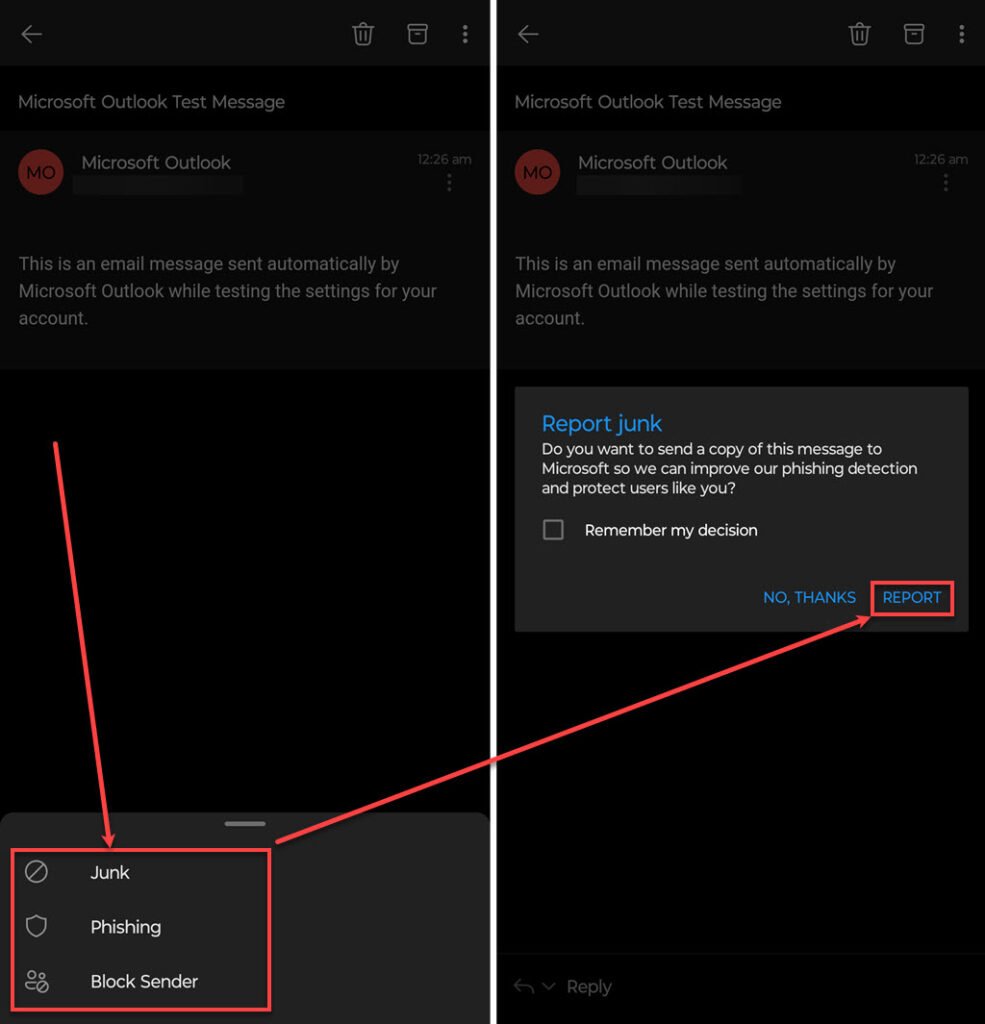
Also read: Is Journal Lapse app safe?






