Laptops have become a pretty essential part of our daily lives. Many people own one, and it allows them to go about their daily tasks without having to be tethered to a desk.
While desktops have their admirers and for a good reason, you can’t deny the advantages of a good laptop. Many people, myself included, have a laptop as their main computer and use it on a desk with external peripherals.
More often than not, those peripherals include a monitor as well. Now if you’re docking your laptop at your desk, might as well close the lid and use the external display just like you would in a desktop environment. However, if you put the lid down, your laptop goes to sleep.
In this article, we’re going to talk about how you can use your laptop with an external monitor while having the lid down.
Also read: How to connect a laptop with a broken screen to an external monitor?
How to keep your laptop running with the lid down?
All you need to do here is change a setting in your laptop’s power options, here’s how.
Step 1: Right-click on your battery icon in the taskbar and click on Power Options.
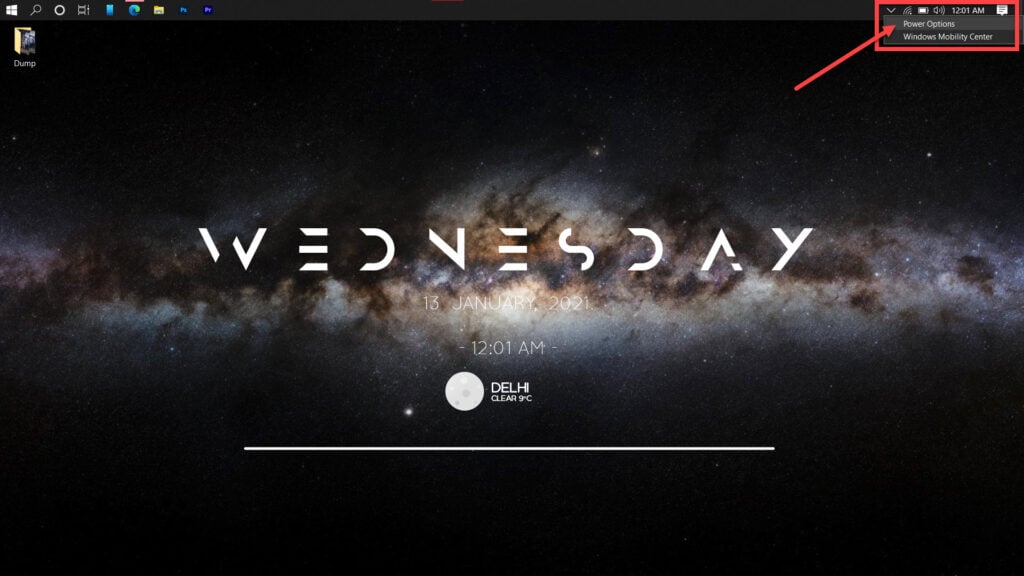
Step 2: Once the Power Options window is open, click on Choose what to do when you close the lid in the left panel.

Step 3: Here, you can change what pressing the power button, pressing the sleep button and closing the lid would do when you’re running on AC power or batteries.
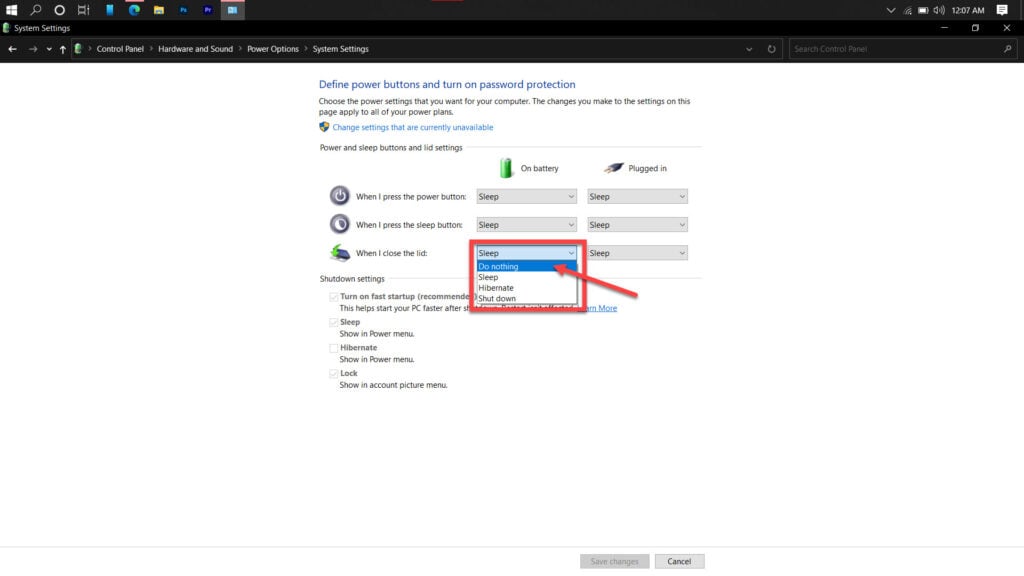
Set the When I close the lid option to Do nothing from the drop-down menu, and you’re good to go. Now when you close the lid, your laptop’s screen will turn off but the machine will keep running as normal. You can freely use an external monitor to operate your laptop while its lid is shut down.
Also read: How o change your name in Google Meet?
How to run your laptop with a closed lid using the command prompt to change power settings?
If you’re more of a terminal person, there’s another way to quickly change the aforementioned settings.
Use the following command to do nothing when the lid is down on AC power:
powercfg /setacvalueindex scheme_current sub_buttons lidaction 0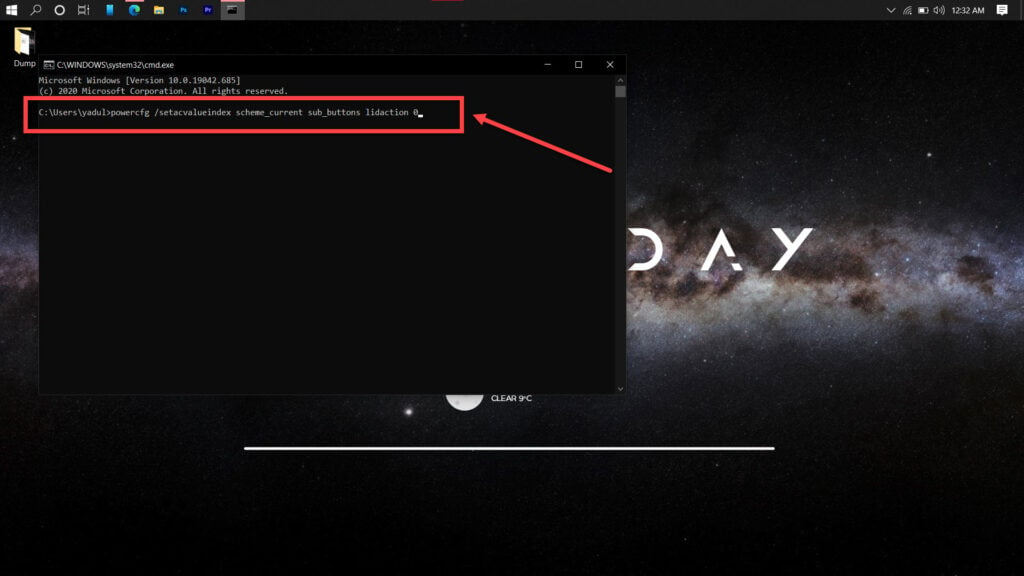
Or the following command to do nothing when the lid is down on Battery power:
powercfg /setdcvalueindex scheme_current sub_buttons lidaction 0
The 0 at the end is a parameter to change settings. You can replace it with the following values to get a different result.
- 0: Do nothing
- 1: Sleep
- 2: Hibernate
- 3: Shut down
Alternatively, there’s also a script for the same purpose created and shared on the Microsoft Technet Gallery.
Using the script is rather easy. All you need to do is download it in a place you can access using the Command Prompt with admin privileges. Once there., you can either type lid off to set your machine to sleep when you close the lid or lid on to set your machine to stay on and turn off the display.
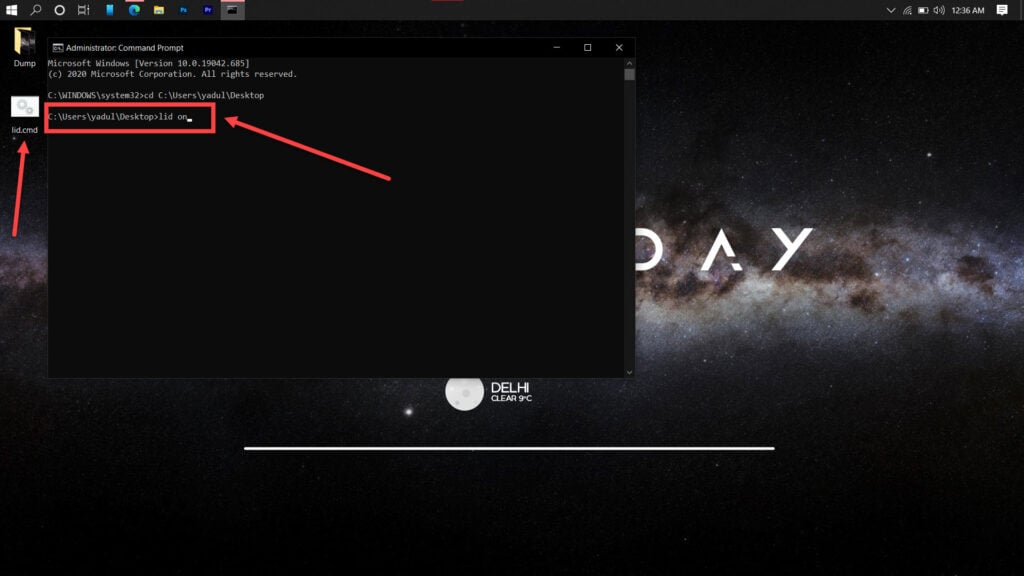
Also read: How to change the font in Windows 10?
Attaching and using an external display with your laptop’s lid closed
Once you’re done with changing the power settings, it’s time to attach the external display and change some display settings.
If your laptop has an HDMI port (which in 2021 it really should), you can just run a cable from your monitor, which might have an HDMI output as well. If that’s not the case, there are HDMI to VGA adaptors and vice-versa available to change the output mode to suit your hardware.

After that, all you have to do is press Windows Key + P to open monitor settings and select the Second monitor only. After that, you can just put down the lid and get on with your work.
Also read: How to unlock your Android smartphone with a broken screen?






