Windows as we know it is supported by hundreds of small background processes and libraries doing the heavy lifting behind the scenes. However, these processes aren’t perfect, and any malfunction can also cause Windows problems.
This article looks at the Runtime error 75, its causes, and what you can do to fix the problem.
What causes Runtime error 75?
The error is generally triggered when the user tries to access a program that they do not have permission to access. If you’re the sole user of your computer or an admin, this can be problematic as it can lock you out of certain programs. Other causes for the error can include:
- Incorrect file name.
- Attempting to replace a read-only file.
- Opening a read-only file in sequential Output or Append mode.
- Changing a Visual Basic project within a database or document.
Also read: Windows error 0xc8000442: 6 Fixes
How to fix Runtime error 75?
Here are six fixes you can try out to resolve Runtime error 75.
Restart your PC
One of the first things you should do in such cases is to restart your computer. Restarting your PC also refreshes any processes or libraries running in the background that may be malfunctioning. This will most likely resolve the path error.
Run program as admin
As mentioned before, Runtime error 75 can be triggered if you try to run a program without proper permissions. Try running the program as admin to see if that resolves your problem.
Step 1: Right-click on the executable file or shortcut icon of the program you’re trying to run.
Step 2: Select the Run as administrator option from the context menu.
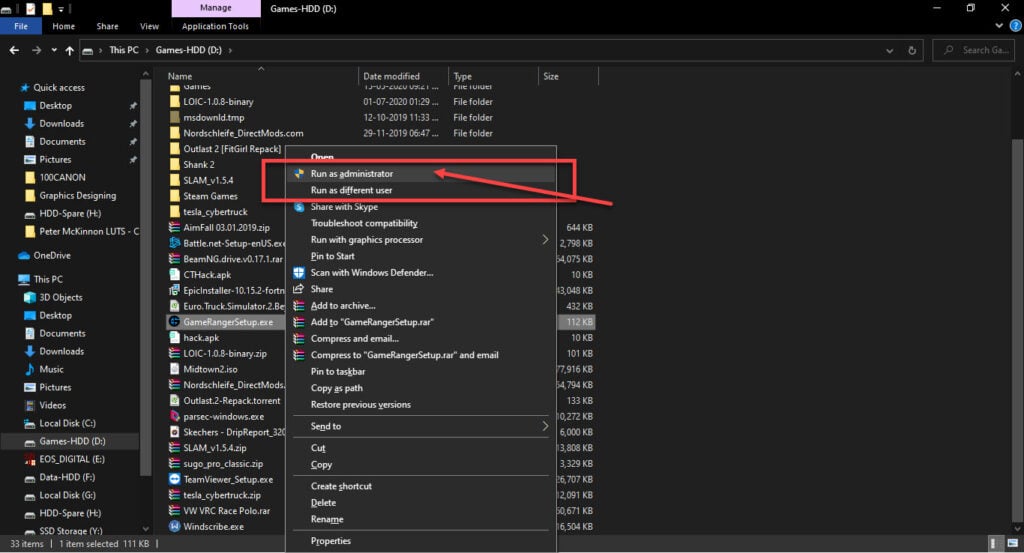
Also read: Why does Alexa have a red ring? 5 Fixes
Change the file name
You’ll see Runtime error 75 if you’re trying to save a file that will overwrite a read-only file. Try changing the file name when you’re saving it or changing the read-only attribute of the target file to fix the issue.
Use input mode
Read-only files can’t be opened in sequential Output or Append Mode. Either try opening the file in Input mode or change the read-only attribute of the target file to fix Runtime error 75.
Also read: Google password manager: Everything you need to know
Run an SFC scan
Corrupt files are the number one reason your PC might behave weirdly. Here’s how you can get rid of them and potentially resolve Runtime error 75.
Step 1: Press the Windows Key + S to open the Cortana/Search box and search for Powershell. Open Windows Powershell from the search results.
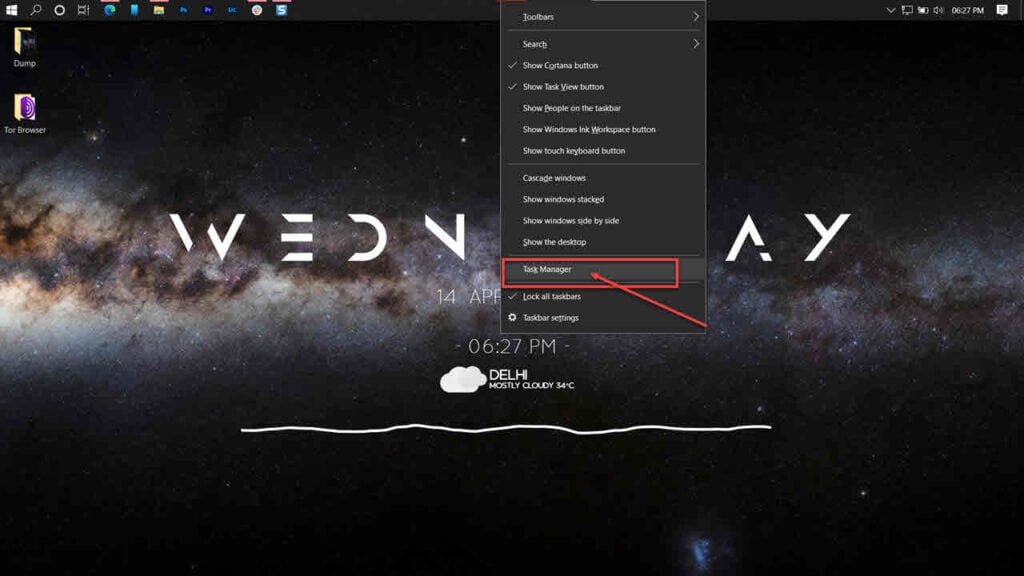
Step 2: Type sfc /scannow to scan your system for issues.
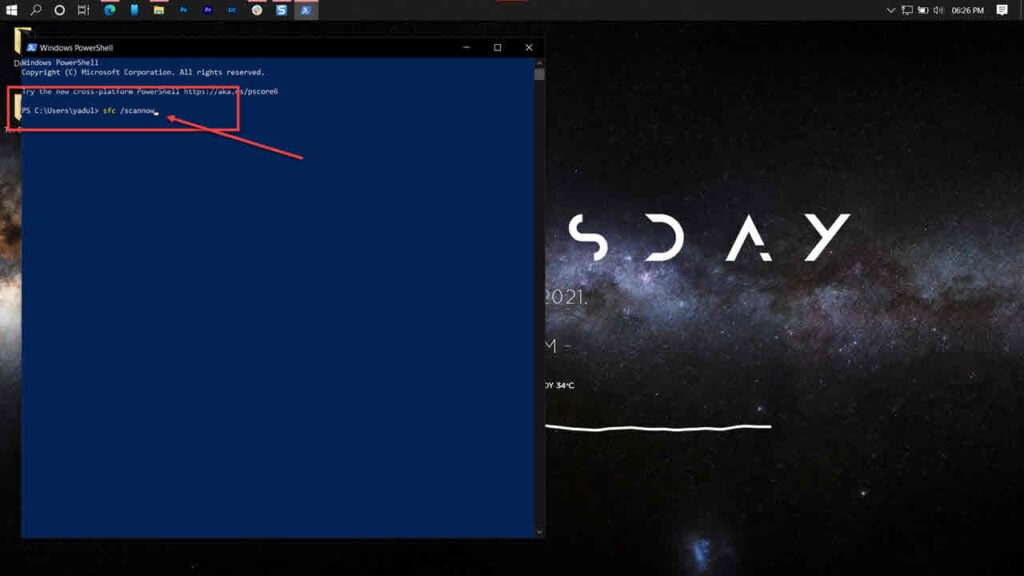
Step 3: If the SFC scan finds any problems, use the following command to resolve them.
DISM /Online /Cleanup-Image /RestoreHealth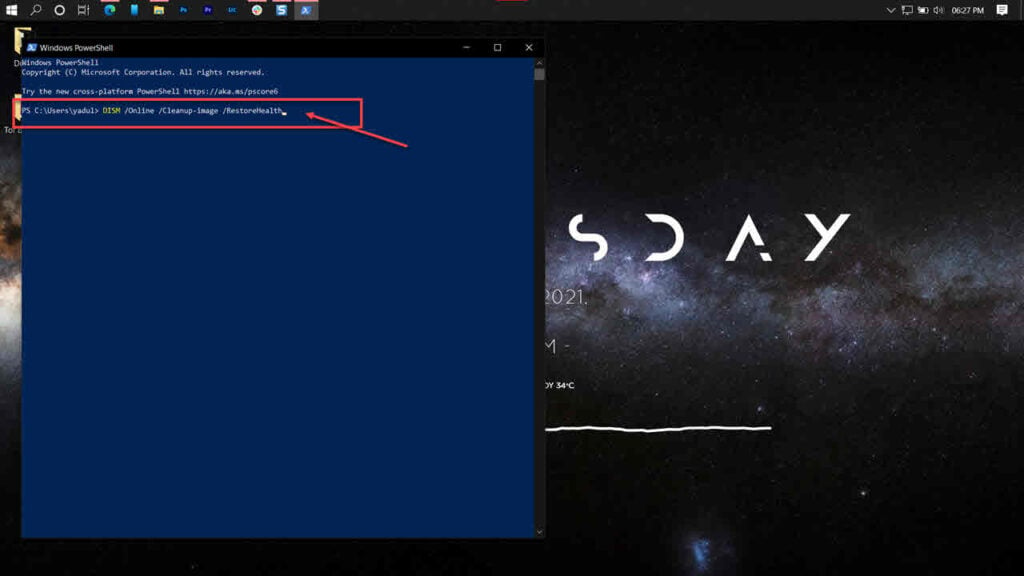
Restart your PC, and the Runtime error 75 error should be gone.
Repair your system
If nothing else works, reinstalling or repairing your OS is the best way to eliminate the Runtime error 75.
The Windows Media Creation tool is a great way to install Windows and repair the OS. Using this, you can perform a clean installation or repair your OS without affecting your data.
You can download the Media Creation Tool here
Also read: Windows error 0x0 0x0: 6 Fixes






