The view of your match is one of the most important aspects when it comes to playing League of Legends and to make it easier for beginners, the game allows players to lock their camera to their champion.
However, as you move up levels in the game and start playing a better team game, you’ll realise that keeping your camera locked to a champion in LOL restricts your gameplay significantly.
How does unlocking your camera help in LOL?
For one, when your camera is locked to your champion, you tend to spend most of the time looking at that restricted view, which also means that even if an enemy champion passes very closely from your field of view (FoV) you won’t notice them unless you check the mini map often.
Secondly, it’s also important to keep a check on other lanes as well as your jungle and see whether they need help — a little push can help your team win the lane.
Overall, an unlocked camera in League of Legends will allow you to see more of the map, which can also help you in improving your gameplay and be a better team player.

Playing with an unlocked camera is especially important if you’re vying to climb up the rank ladder in League of Legends.
In this article, we’ve discussed how you can unlock your camera in League of Legends, followed by how to change the hotkey for the camera lock toggle and also how you can resolve the locked camera issue in LOL.
Also read: How to get keys in LOL (League of Legends)?
How to unlock your camera in League of Legends?
To unlock your camera in League of Legends, you can either use the keyboard shortcut or hotkey, Y or click on the Camera icon at the bottom right of your game screen (to the left of the mini-map; refer to the screenshot below.
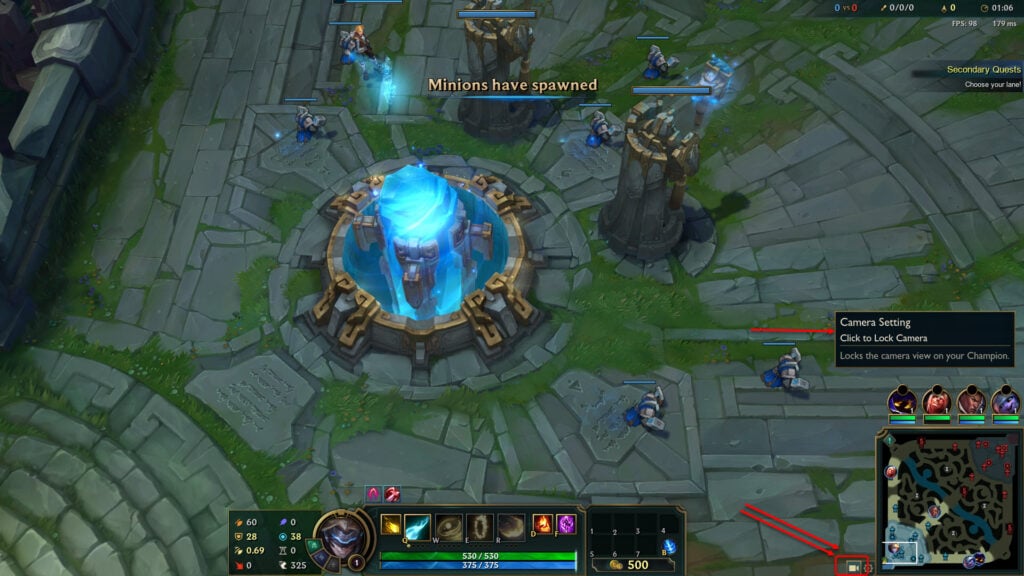
Similar to the keyboard shortcut that toggles (lock/unlock) your League of Legends in-game camera, the camera icon also acts as a toggle button.
Also read:
How to change the keyboard shortcut to toggle camera lock in LOL?
Step 1: Click on the Gear (Settings) icon at the top-right of the LOL client (located to the left of the Cross icon).
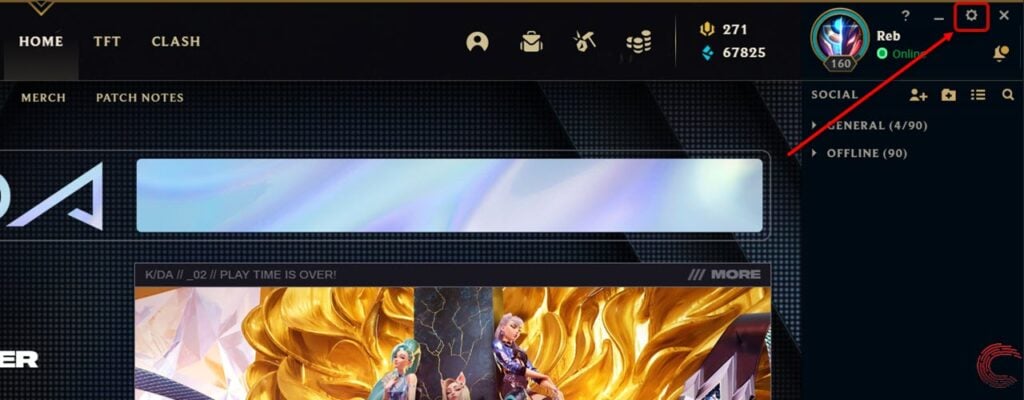
Step 2: On the pop-up settings page, click on the Hotkeys option from the sidebar to the left. Then scroll down a bit and click on Camera Control under Additional Hotkeys. Then click on either the box under Set 1 or Set 2 column in the Toggle Camera Lock row.
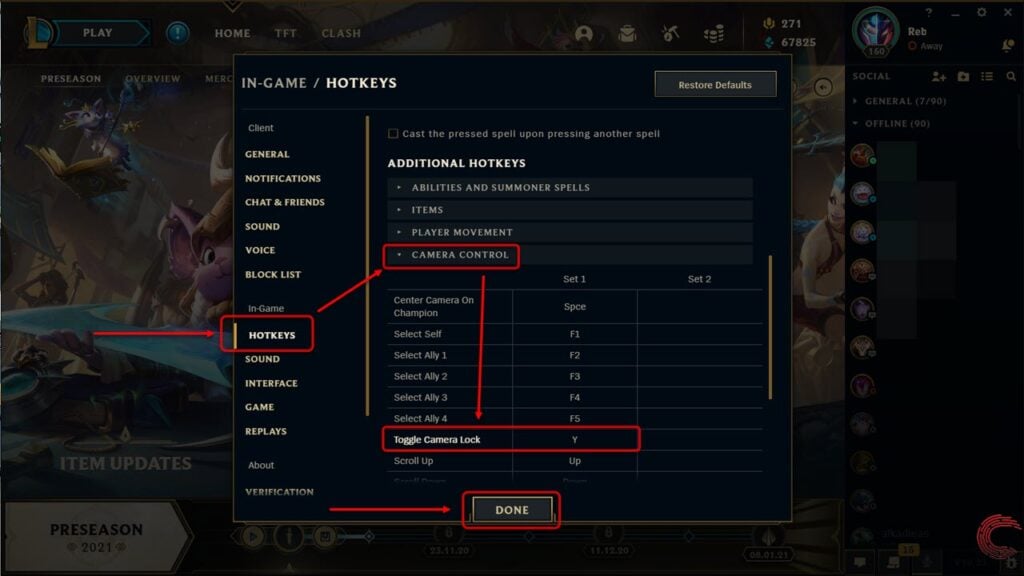
Once you’ve set the desired keyboard shortcut for toggling the camera lock, you can click on the Done button.
If you don’t want to change the default hotkey for toggling the camera lock, you can add one of your own under the Set 2 column.
Also read: How to show mastery in LOL (League of Legends)?
How to fix Locked Camera issue in LOL?
Locked camera issue has been reported in the past in the League of Legends community and some summoners continue to experience it some times.

The issue pertains around the unresponsive locked camera toggle hotkey as well as the icon in-game, and if you’re facing such an issue, here are two ways that might prove to be useful.
Method 1
Assign a custom shortcut to toggle the camera lock in LOL. You can do so by following the guide above. You don’t need to change the default one; instead click on the Set 2 box beside Toggle Camera Lock and set your custom keyboard shortcut key for toggling the camera.
Method 2
If you’re unable to unlock your camera using the camera icon (discussed above) or the default and customised keyboard shortcut for toggling camera lock doesn’t work, you can try fixing it by pressing the left key of your mouse with the cursor anywhere on the mini-map and moving it around frantically.
Also read: How to get RP in LOL (League of Legends)?






