Apple’s products are largely considered one of the finest pieces of consumer electronics in the market out there and things might seldom go wrong with them, but when they do, you always have the option of resetting either the entire device or partly its settings, among other things.
You might’ve seen “factory reset your iPhone or iPad” listed as a last resort to fixing an issue with the device, but what does it really mean to reset and why are there several different reset options and what they all? Here we’re going to discuss what exactly happens when you reset your iPhone or iPad, all the different reset settings, when you’ll need to use them and how to factory reset your iPhone or iPad.
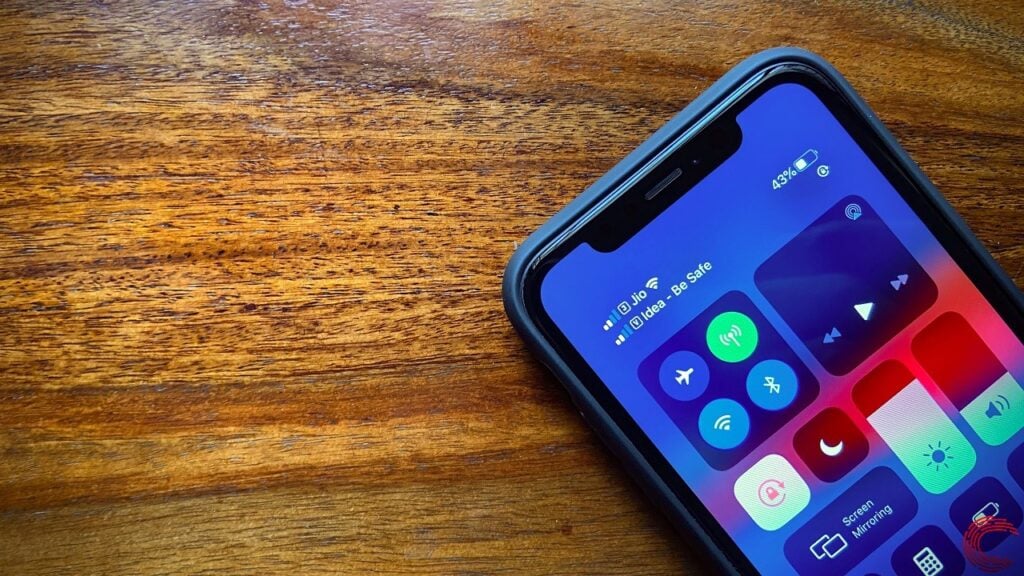
In a nutshell, if you factory reset your iPhone or iPad, it’ll erase all the user downloaded content on the device, revert to the default settings that were in place when the device was shipped, and also update to the latest operating system.
Also read: How to unlock a disabled iPhone, iPad and iPod?
What do the different reset options mean on your iPhone?
If you check out the Reset settings screen on your iPhone or iPad, you’ll see a list of reset options; six to be specific, at the time of writing, which includes Reset All Settings, Erase All Content and Settings, Reset Network Settings, Reset Keyboard Dictionary, Reset Home Screen Layout and Reset Location & Privacy.
While these are self-explanatory, we’ll go through them one-by-one to help you understand what they do accurately, to avoid making any mistakes that might delete your data or settings to a point of no recovery.
- Reset all settings: If you choose this option, all of your iPhone or iPad’s settings, across the device, will be removed and reset to the default set by the manufacturer. None of your data will be removed if you choose this option.
- Erase all content and settings: Choosing this option will not only erase and reset the settings on your device but will also clear your device’s storage and delete all the data.
- Reset network settings: Choosing this option will only reset the network settings on your device, which includes carrier and WiFi settings. This option can be used as a last resort if your internet or mobile network isn’t working fine.
- Reset keyboard dictionary: Choosing this option will reset the keyboard dictionary to its default state.
- Reset home screen layout: If you’ve messed up your iPhone or iPad’s home screen and want to start out afresh, this might be a great option for you.
- Reset location and privacy: If something has gone wrong with your location and privacy settings but you can’t pinpoint what exactly, you can choose this option and start afresh to protect your privacy.
Also read: How to reset your AirPods and set them up again?
When should you reset your iPhone or iPad?
Reverting the device back to factory settings and erasing all of your data from it is a drastic step; one that you should only take as a last resort to fix issues with your device. However, if you’re selling your device or if you’re trading it in, it resetting it is a must.

Remember, if you’re moving away from the iOS ecosystem and won’t be using an iPhone as your next device, you should also consider deregistering your device from iMessage, among other Apple services.
Also read: How to change the password of your iPhone?
How is factory reset different from a hard reset?
While factory resetting your Apple device will remove all the data as well settings, hard resetting (or hard restarting) your device will help you get it restarted if ever the device freezes and is unresponsive.
Also read: How to shut down and hard reset your iPhone, iPad or iPod?
How to factory reset your iPhone or iPad?
Before you go ahead and factory reset your iPhone, make sure that you make a backup of your device through iCloud or iTunes so that your data is safe and can be restored if anything goes wrong.
Go to your iPhone or iPad’s settings and follow the steps mentioned below to factory reset the device.
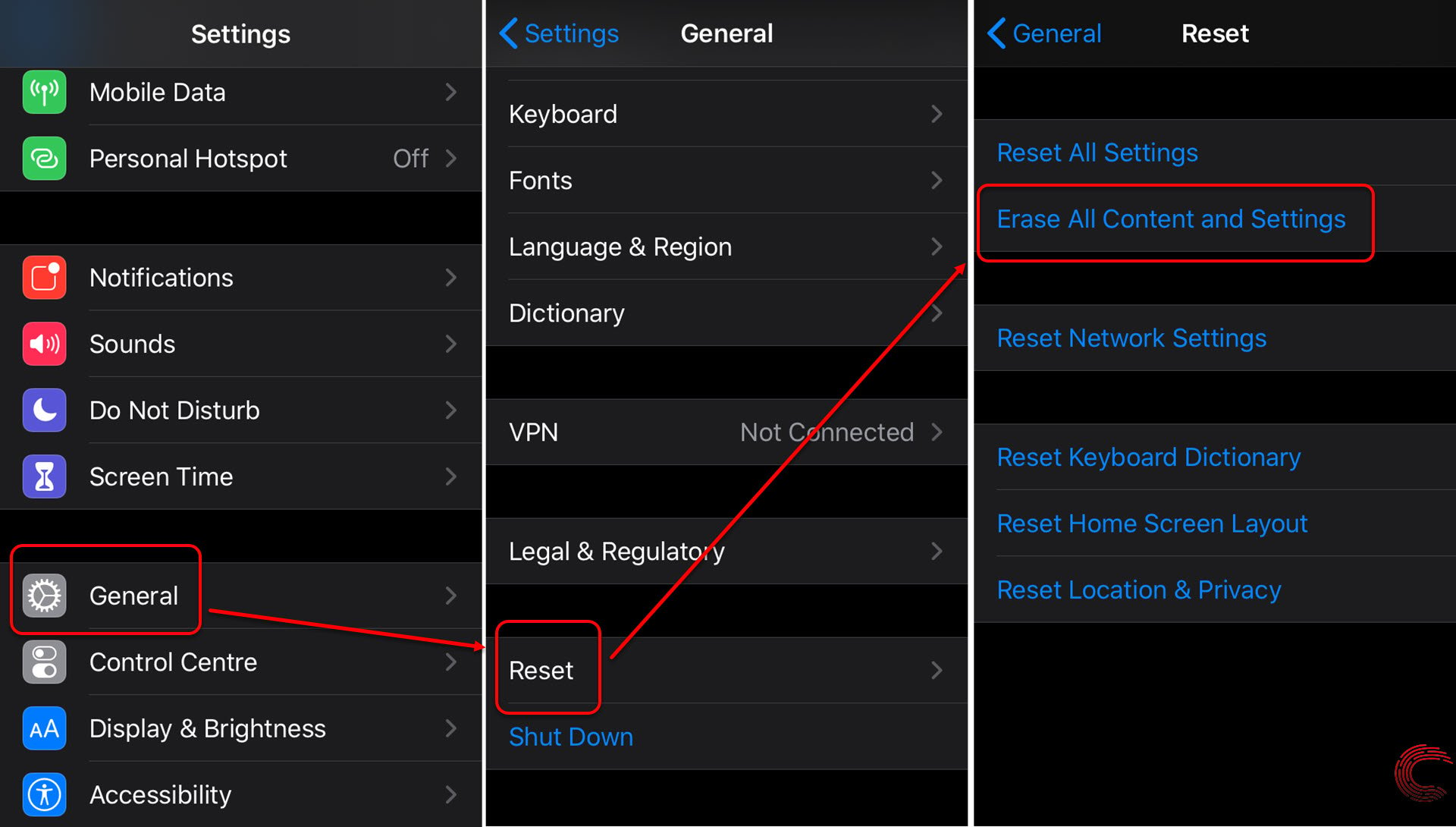
- Go to your iPhone’s Settings. Scroll down and tap on General.
- On the next page, scroll down to the bottom and tap on Reset.
- On the next page, tap on the second option from the top Erase All Content and Settings.
Once the factory reset of the iPhone is complete, it will restart from the Hello screen.
Note that, as mentioned above, if you don’t want to erase your data and just wish to reset the factory settings of the device, you can do so by tapping on Reset All Settings, which is located right above the Erase All Content and Settings option. In addition to the aforementioned, users can also individually reset their Network settings, keyboard dictionary, home screen layout and location & privacy settings by tapping on the other options on the same screen.





