Chromebooks are known for their reliability and speed, but occasional freezes or unresponsiveness can still occur. When your Chromebook freezes, it can be frustrating, especially if you’re in the middle of important work or browsing.
This article discusses the causes of the issue and various troubleshooting methods that will help you fix your unresponsive Chromebook.
Why the Chromebook freezes?
Your Chromebook might freeze or become unresponsive for several reasons :
- The issue caused by any connected device
- An app causes the problem.
- Issues with the Chrome OS.
- Other hardware issues.
Also read: How to print from a Chromebook?
How to fix the issue?
Here are some troubleshooting methods that might help you fix the issue:
Unplug all connected devices
Start by unplugging any external devices from your Chromebook, such as headphones, printers, speakers, drives, or cables. Afterwards, give your computer another try to see if the issue is resolved.
Check for error messages
If your Chromebook freezes and shows an error message, jot down the message. Then, use another device to do a Google search using the exact text of the message. This can provide insights into the steps you can take. Additionally, you can check Chromebook Help for more assistance.
Close apps from Task Manager
Open the Task Manager on your Chromebook and close the apps. Here are the steps to close the apps from the Task Manager on a Chromebook:
Step 1: Press the Search + Esc keys together to access the Task Manager on your Chromebook.
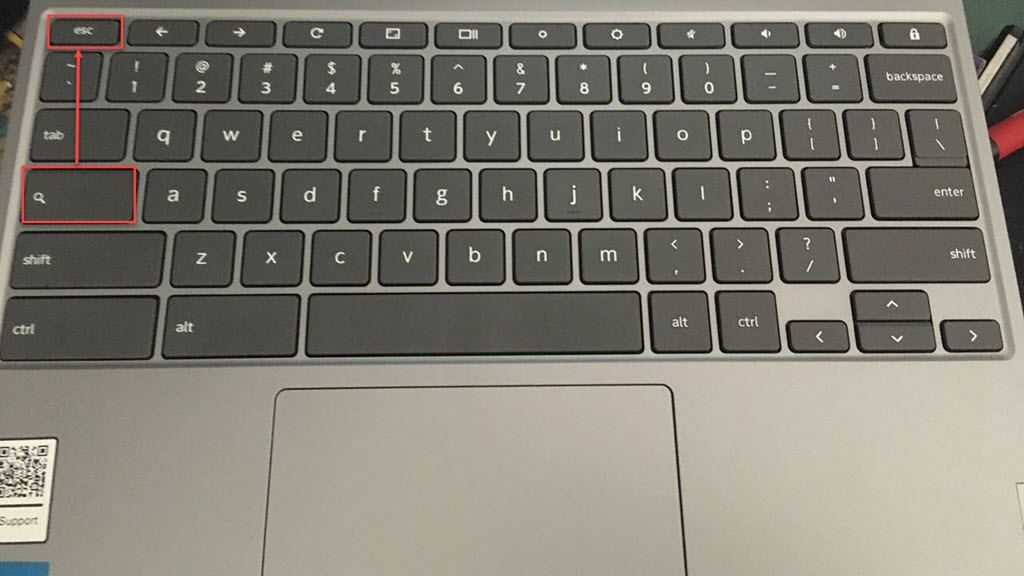
Step 2: Click on the app and then the End process button at the bottom right corner of the screen.

Check out our article to learn more about Task Manager.
Restart your Chromebook
When your Chromebook freezes, you lose most of the controls, including the control over the mouse. In this situation, press the Power button to restart your Chromebook. Once you restart it, go to Task Manager. Check for apps you rarely use that might be using lots of resources. Also, look out for any new apps you’re not familiar with.
Drain the Chromebook’s battery
If your Chromebook is stuck and won’t shut down, disconnect it from the power outlet and let the battery completely drain. Wait a few minutes to let the computer’s processor cool down before plugging it back in and restarting it.

Also read: How to change the wallpaper on a Chromebook?
Hard reset your Chromebook
Hard reset restarts the Chromebook’s hardware, which may delete some files from the downloads folder on your Chromebook. Here are the steps to perform a hard reset:
- Turn off your Chromebook.
- Press and hold the Refresh button and then tap on the Power button.
- When the Chromebook turns on, release the Refresh button.
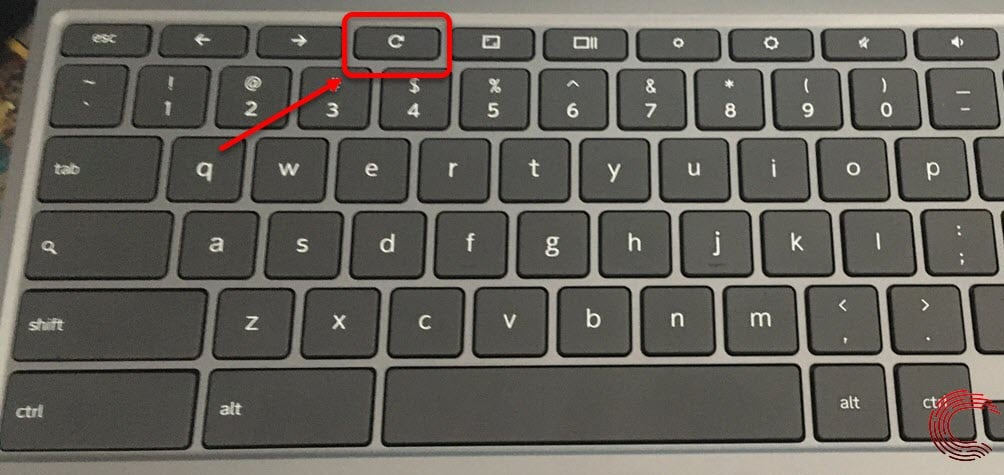
Powerwash your Chromebook
If the freezing persists, you may consider a Powerwash factory reset for Chromebooks. This will erase all local data, so back up your important files. Here are the steps to do it:
Step 1: Click on the Clock on the Chromebook shelf, and then in the notification menu, click on the Settings icon.
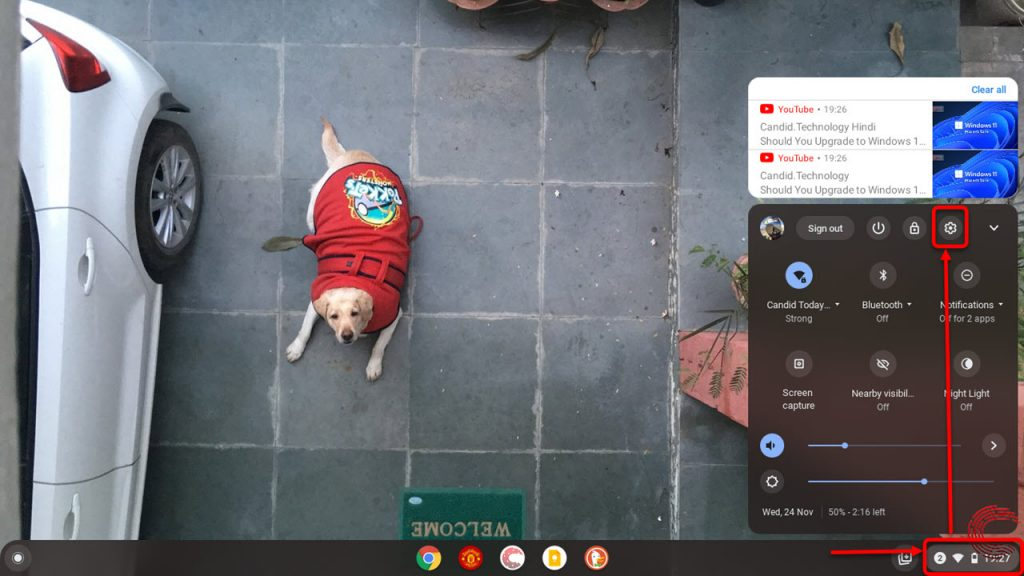
Step 2: Click on Advanced in the sidebar to expand it.
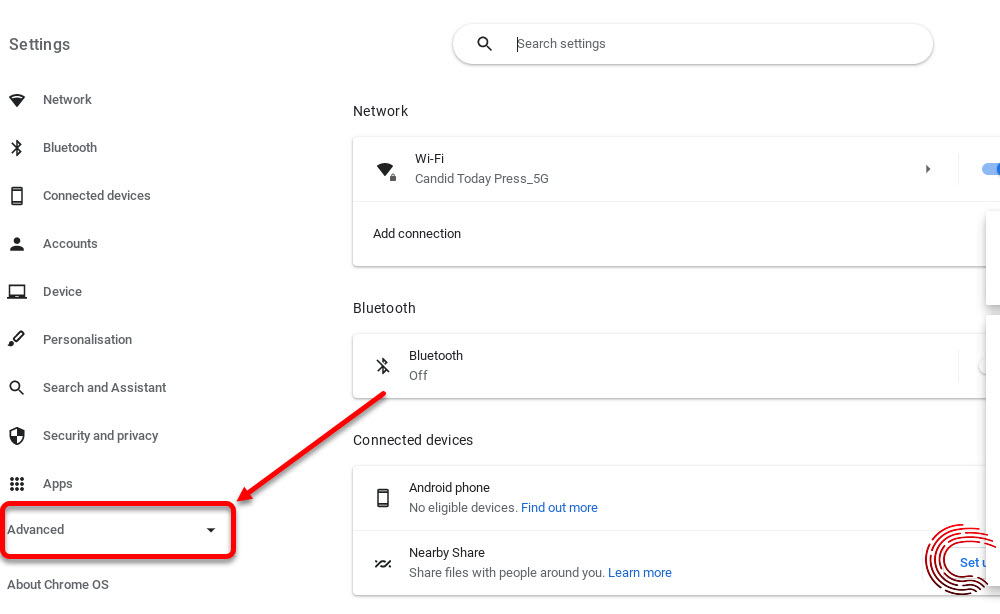
Step 3: In Advanced options, click on the Accessibility option and then click on the Reset button on the right side of the screen.
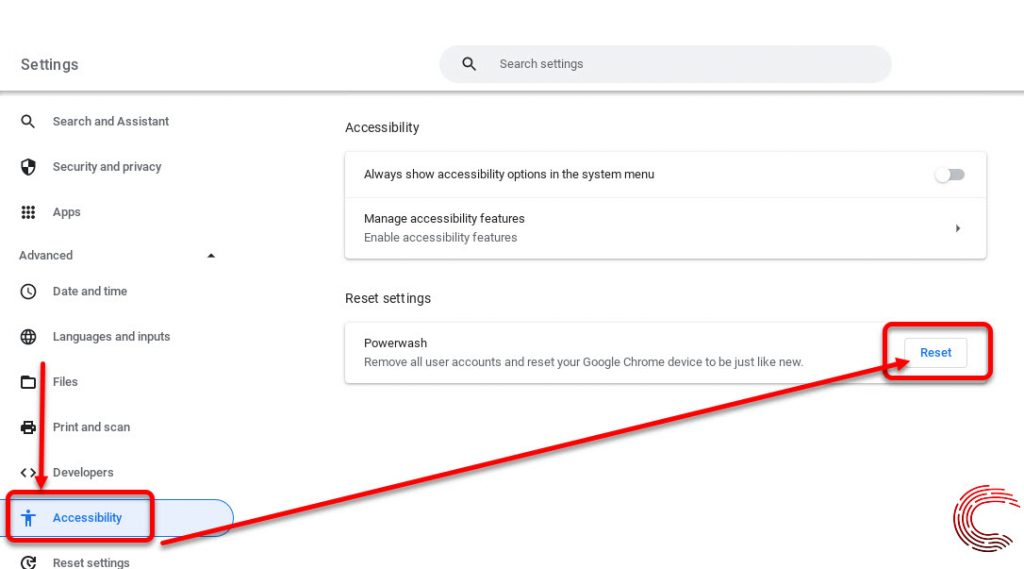
Your Chromebook will restart; follow the on-screen instructions and sign in with your Google account.
Alternate way to powerwash
- Sign out of your Chromebook.
- Press and hold the Ctrl + Alt + Shift + R keys on the login screen.
- On the pop-up window, click on Restart.
- In the box that appears, select Powerwash > Continue.
- Follow the on-screen instructions.
- Sign in with your Google account and then set up your Chromebook.
Seek professional help
If the freezing issue persists after trying these steps, it might be a hardware-related problem. Contact the manufacturer’s support or take your Chromebook to an authorised service centre for further assistance.
Also read: How to find a Chromebook’s MAC address?






