As stable as an OS Windows is, it often runs into random bugs and glitches from time to time. Sometimes, these glitches end up showing a Blue Screen of Death, a fatal error that crashes your computer.
In this article, we’re talking about the APC Index Mismatch error in Windows, its causes and how you can fix the problem.
What causes the APC index mismatch error?
The error is mainly caused by damaged or corrupt drivers, including audio, graphics and printer drivers. The error is linked to a failed bug check reported from a device whose driver isn’t responding as it should during an asynchronous procedure call (APC) — a data request your PC makes to decide resource allocation. Removing or replacing the faulty driver can fix the problem in most cases.
Also read: How to fix Windows installation error 0x80300024?
How to fix the APC index mismatch error?
Here are a few fixes you can try out.
Update your PC
The first thing you should do is to update your PC. Updating your PC will, in most cases, update your drivers and fix any issues in the process.
Check out this detailed guide to know how to update your PC here
Disable virtualisation
Disabling virtualisation can resolve driver conflicts with Windows if you don’t have compatible hardware. However, if you don’t have an option for virtualisation in your BIOS, you can skip this step entirely.
Check out our detailed guide on how to enable or disable virtualisation in BIOS here
Update your drivers
Updating (or uninstalling the problematic driver can also fix the problem.
Step 1: Right-click Start and select Device Manager from the menu.
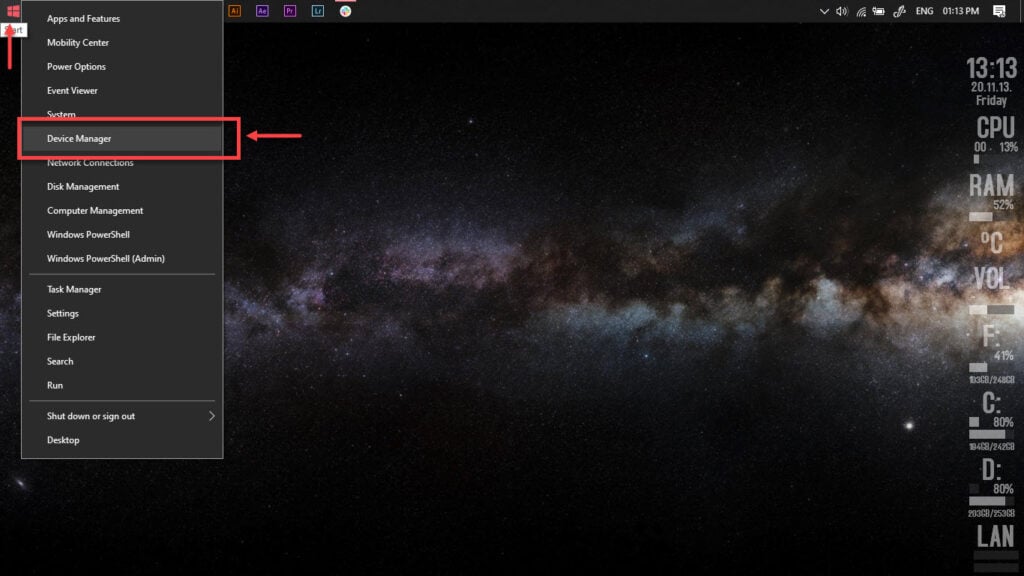
Step 2: Expand the problematic driver, right-click on it and click Update driver.
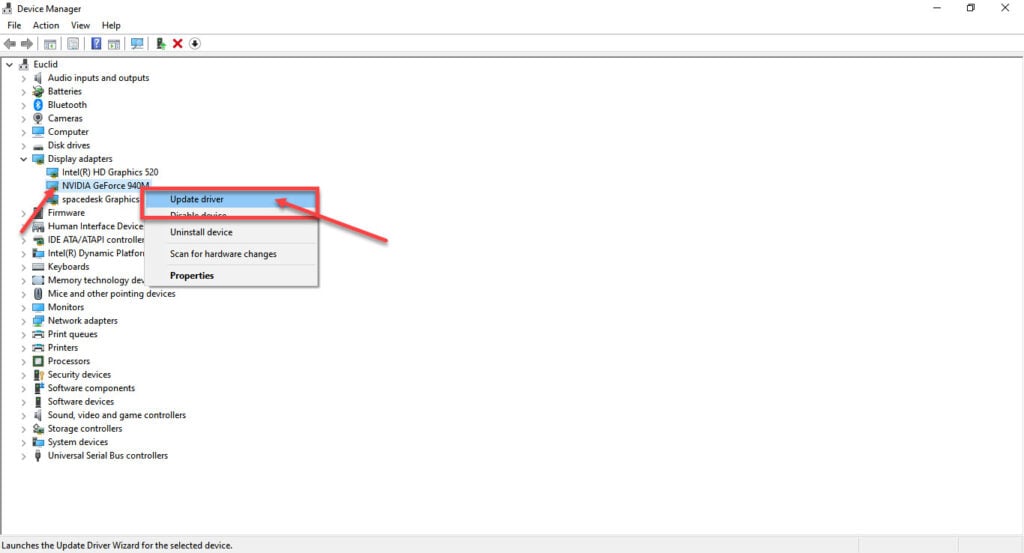
Step 3: Click on Search automatically for drivers. Windows will then automatically look for and download the latest drivers.
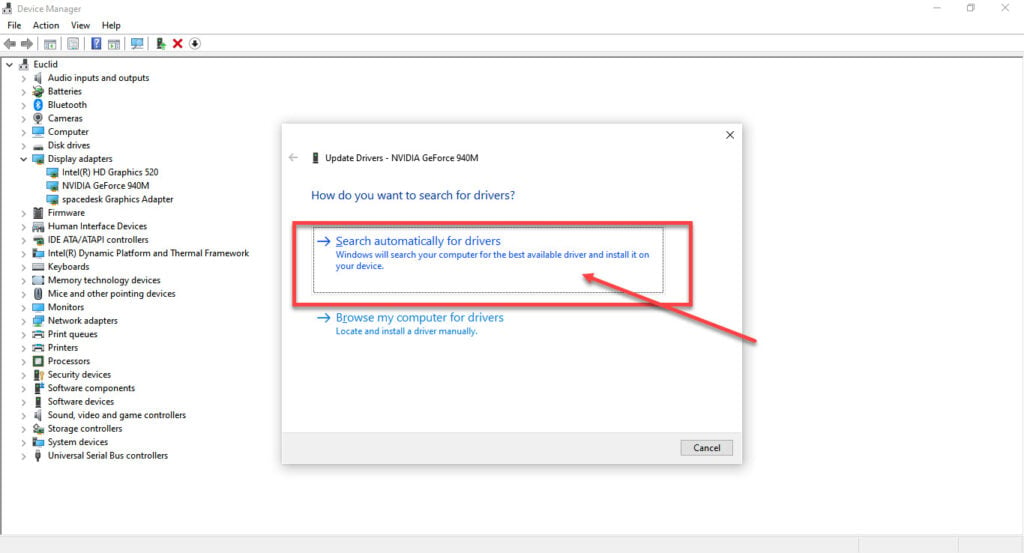
While this should help resolve the APC index mismatch error, in case it doesn’t, click Uninstall device and restart your PC to force Windows to install the required drivers. You can then update them later.
Also read: Internet may not be available: 9 Fixes
Rolling back the driver
You can also opt to roll back to a previous version of the driver working fine for you. Here’s how.
Step 1: Press Windows key + R, type in devmgmt.msc and hit enter.
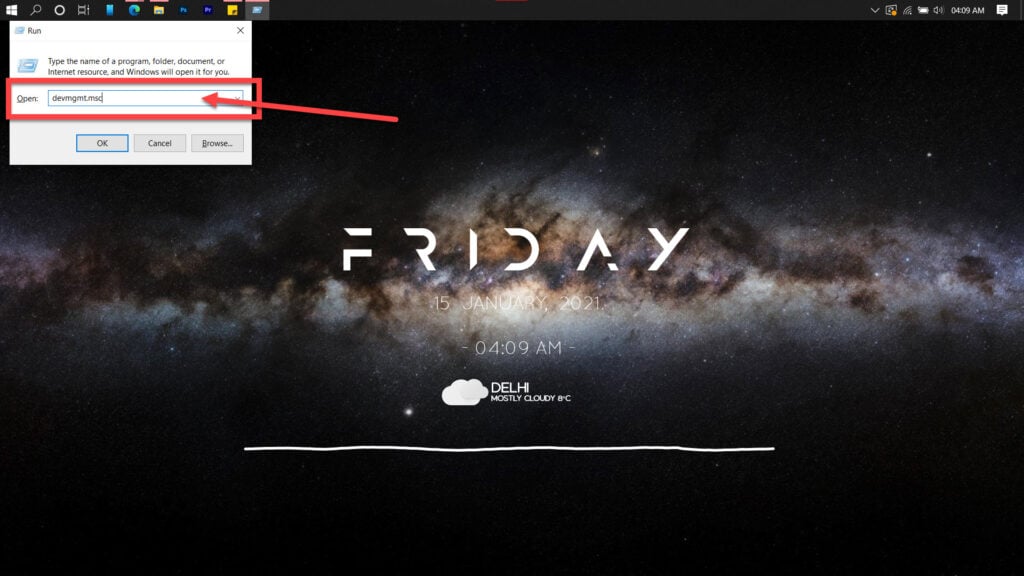
Step 2: Double click the problematic driver to open its properties.

Step 3: Under the Drivers tab, click Roll Back Driver. If the option is greyed out for you, the driver can’t be reverted to an older version or is already on the oldest version.
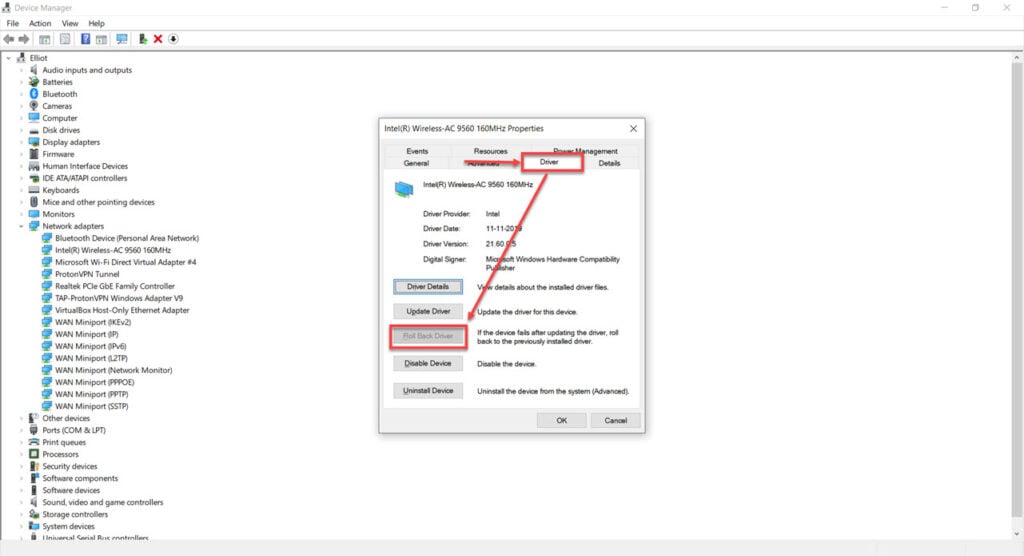
Run an SFC scan
Corrupt files are the number one reason your PC might behave weirdly. Here’s how you can get rid of them and potentially resolve your issue.
Step 1: Press Windows Key + S to bring up the Cortana/Search box and search for Powershell. Open Windows Powershell from the search results.
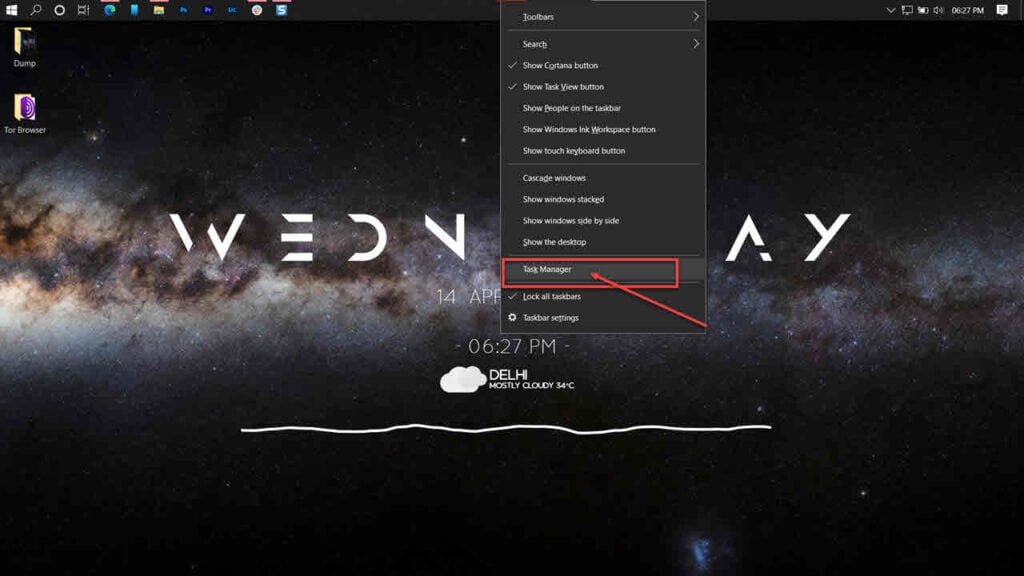
Step 2: Type sfc /scannow to scan your system for issues.
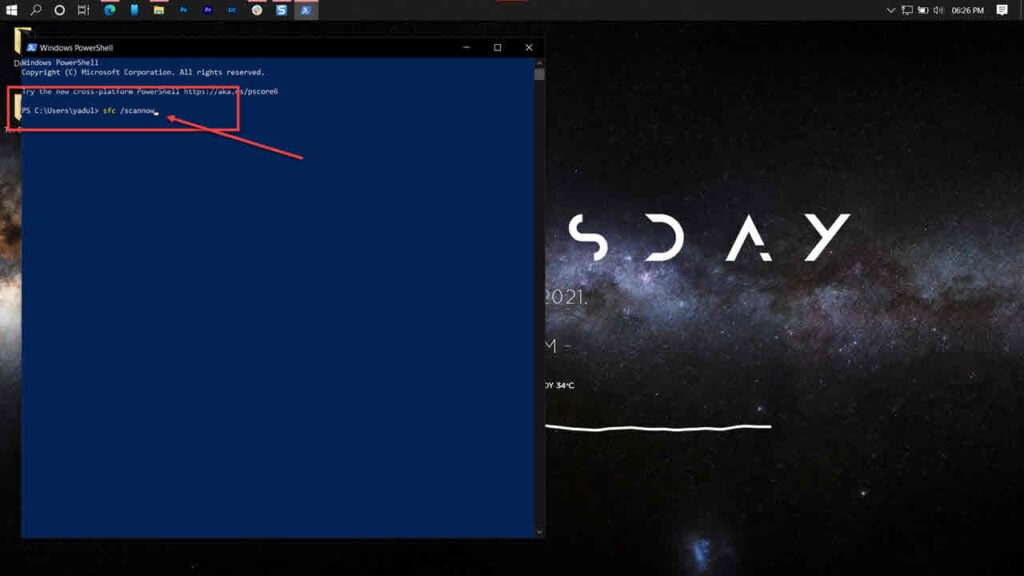
Step 3: If the SFC scan finds any problem, use the following command to resolve them.
DISM /Online /Cleanup-Image /RestoreHealth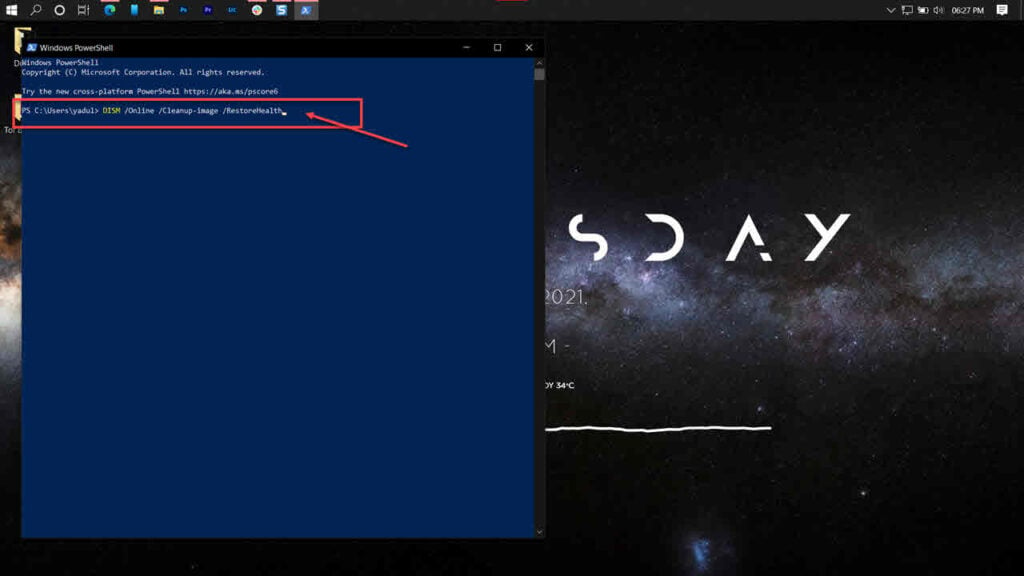
Restart your PC, and the Windows update error ‘APC index mismatch’ should be resolved.
Also read: Windows 10 stuck on restarting: 5 Fixes






