Similar to its predecessors over the past few years, FIFA 20 has also received a lot of bad press and negative user reviews — actually more than its predecessors — owing to the apathy shown by EA towards the career mode, their lag-prone online servers, gameplay bugs, among others. However since FIFA franchise’s only competition is Konami’s PES, which isn’t fairing well either, gamers are left with not many options and EA still enjoys its popularity among football aficionados.
One of the most important parts of any game is the language, and if you’re unable to figure out how you can modify the language settings in FIFA 20, here are four methods using which you can change the language in FIFA 20 and also the commentary language.
Also read: How to change the language in FIFA 19?
How to change FIFA 20 language via Origin on PC?
One of the easiest and most accessible ways to change the language on FIFA 20 without even needing to open the game is via the Origin app for PC. Open Origin on your PC and follow the steps mentioned below to change FIFA 20 language.
Step 1: On your Origin client, click on My Game Library option from the left sidebar menu. Then click on FIFA 20 from your list of games.

Step 2: On the new window, click on the Gear icon (located besides the Play button). From the dropdown menu list, click on Game Properties.
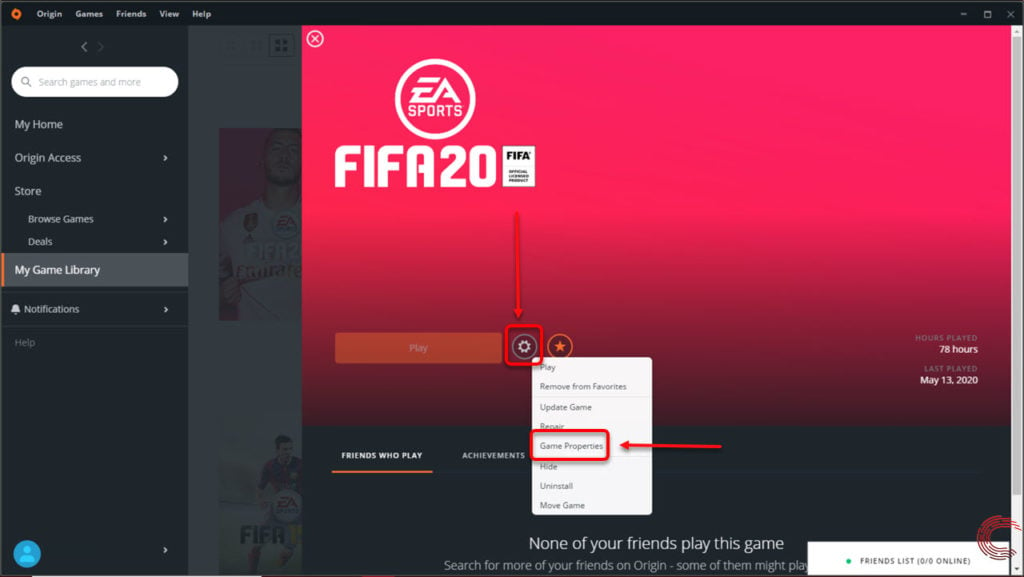
Step 3: On the pop-up window, click on Advanced Launch Options and then click on the down-arrow button to view the list of available languages (which aren’t a lot in our case). Choose your preferred language from the list.

Step 4: Then click on the Save button.
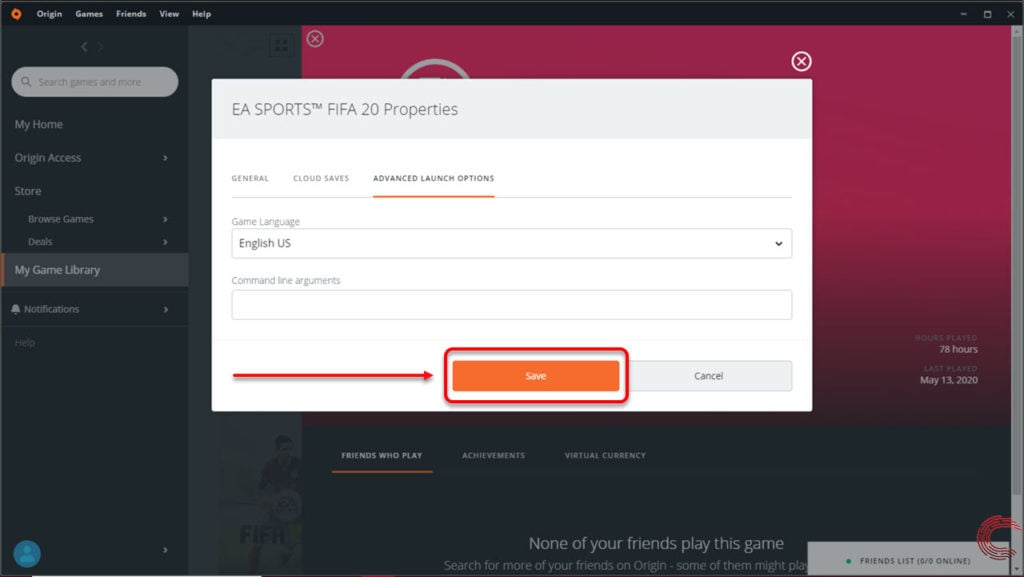
Also read: How to change League of Legends (LOL) language?
Changing FIFA 20 language during installation via Origin on PC
If you’re installing or re-installing FIFA 20 from Origin, the installer will ask you to select the language that you wish to be used in the game.
Step 1: Click on the down-arrow button to view the list of available languages.

Step 2: Choose your preferred language from the list and click on the Accept button.

Also read: How to change the language on Maps in iPhone?
How to change language in FIFA 20 game launcher window?
Using the guide below, you’ll be able to change the language of FIFA 20 using the game launcher that appears before the game begins where you can also modify several audio and video settings for the game. Launch your game by clicking on the FIFA 20 icon on your desktop or the Play button in Origin and follow the guide below to change the game language in FIFA 20.

- Click on the dropdown arrow on the top-left of the pop-up game launcher window.
- Select your preferred language from the dropdown list. Once you’ve selected the language, click on the Play button and the language will be the default in-game.
Also read: How to change the language on Microsoft PowerPoint?
Change language in-game FIFA 20
If your game launcher pop-up window (as mentioned in the guide above) doesn’t appear, you can also change the language on FIFA 20 on the first flag window that appears when the game is launched. To switch language, move to the flag towards the left or right using the arrow keys and once you’re on your nation’s flag, hit the Enter button on your keyboard.

Also read: How to change language in Facebook?
How to change commentary language in FIFA 20?
Launch FIFA 20 and follow the steps below to change the commentary language in the game.
Step 1: Go to the Customise tab and select Settings options.
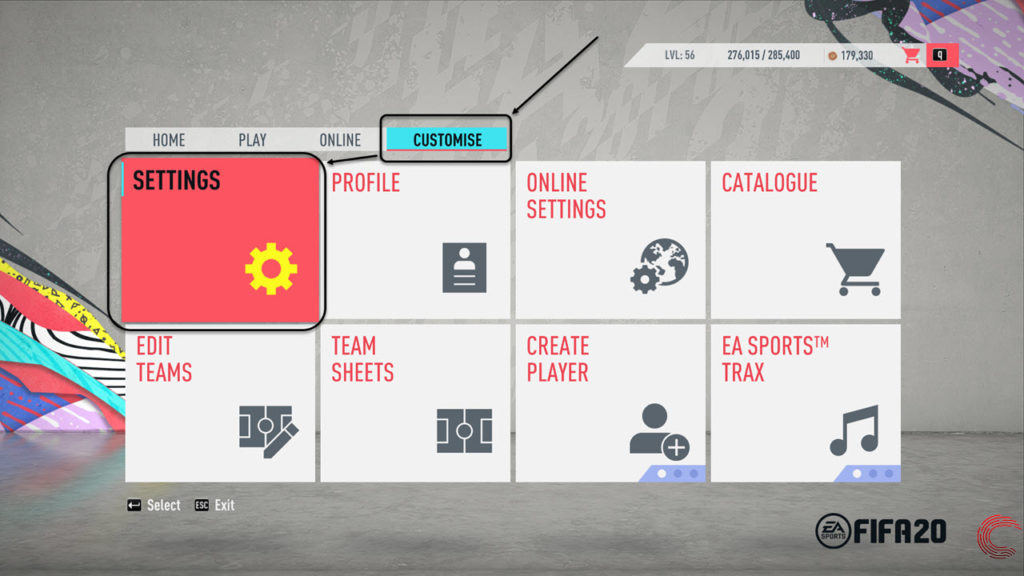
Step 2: On the next page, select Game Settings options.

Step 3: On the next page, using the W or E key (or triggers on controllers), scroll to the Audio section. Then use the X or C buttons on the keyboard to scroll to 11-A-Side Audio panel. The first option you’ll find is Commentary Language. Use the arrow keys to change the language.

You can also change the commentary team via the option below.
Also read: How to change language in Microsoft Word?







spiker dili nasıl değişir?
Translation: How does the Speaker/Commentator language change?