DISM or the Deployment Image Servicing and Management tool is an inbuilt Windows administrator-level command-line utility that’s immensely helpful when it comes to repairing your Windows image or installation media.
However, since it’s a command-line tool, diagnosing issues with the utility can be troublesome. In this article, we’re talking about DISM error 87, its causes and potential solutions.
What causes the DISM error 87?
Several reasons can cause the error; four of the most popular are as follows.
- The command isn’t typed properly: Since command line commands reply or correct spacing and characters, there’s a good chance that the error is caused simply by an incorrect command.
- The command isn’t run in an elevated Command Prompt: You need admin privileges while running the command in the Windows Command Prompt. Running it in a regular Command Prompt window will give you the DISM error 87.
- Possible Windows bug: If you’re not running the latest Windows 10 update, the DISM error 87 could result from a Windows 10 bug that was resolved in the Fall Creator’s update.
- You’re using the wrong DISM version: If you’re trying to apply a Windows 10 image DISM to an older Windows version, you’re going to run into this issue.
Fortunately enough, the solution to these issues is actually rather easy. Read on to find out how you can resolve this error.
Also read: How to get a detailed battery report on Windows 10?
How to fix DISM error 87?
Here are five ways you can possibly resolve the DISM error 87
Check the command
There’s a good chance that you’re making a spacing or a spelling mistake in the command. Make sure you’re using the correct syntax as follows.
DISM.exe /Online /Cleanup-image /Scanhealth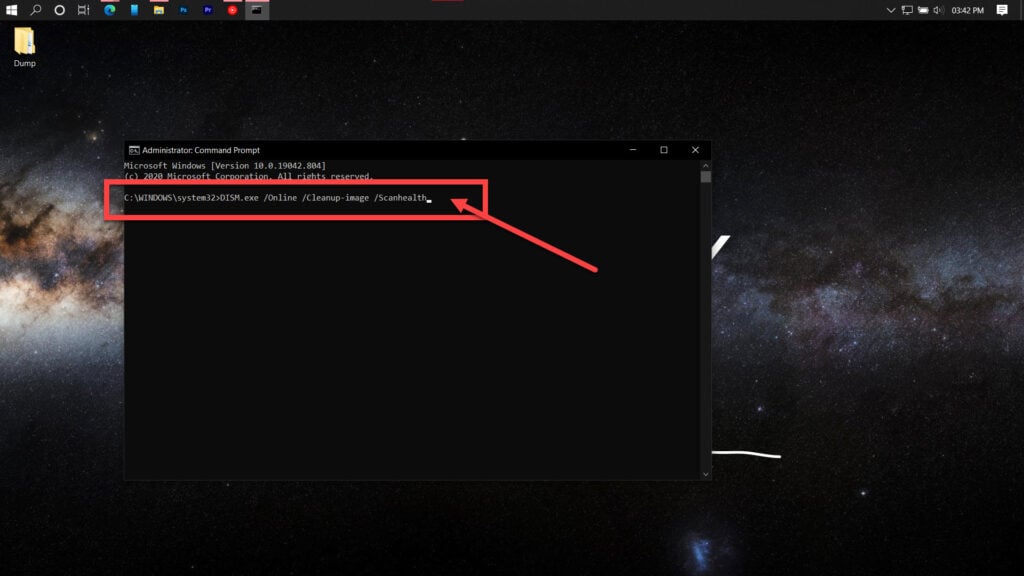
Or depending upon what you want the command to do
DISM.exe /Online /Cleanup-image /RestorehealthAlso read: How to fix ‘Can’t delete folder in Windows 10’ issue?
Make sure you’re using an elevated Command Prompt
If you’re entering the correct command, the next step is to ensure that you’re using an elevated Command Prompt instead of a regular one. Here are two ways you can quickly launch the Command Prompt with Admin privileges.
- Using the Run prompt: Press Windows Key + R, type in cmd and then press Ctrl + Shift +Enter. This will launch the Command Prompt with Admin priveledges.
- Using the Quick Access menu: Press Windows Key + X to bring up the Quick Access menu. From here you can click on Command Prompt (Admin) to launch an elevated Command Prompt window.

Try entering your command now and you shouldn’t encounter DISM error 87 anymore.
Make sure your Windows is up to date
If you’re not running the latest Windows 10 update, there’s a good chance that a bug in older versions of Windows is causing the DISM error 87. Aforementioned, the bug was fixed in October 2017 with the launch of the Fall Creator’s update.
Also read: How to fix the ‘Windows 10 can’t connect to this network’ issue?
You’re using an incorrect DISM version
If you’re trying to apply a Windows 10 image on an earlier version of Windows, the change in DISM versions can cause this error.
In such cases, you’re going to have to run DISM from a separate location, ensuring that you run the right version depending on what you want to achieve and the final platform you’re targeting. The process will also be specific between these two requirements.
You can check out this guide by Microsoft to install WIndows 10 from a previous version of Windows PE and resolve any DISM issues you might be encountering.
Also, make sure to check out this list of DISM supported platforms so that you’re not wasting your time working with a version that doesn’t support DISM in the first place.
Do a repair install
While doing a fresh install of Windows 10 will most likely eradicate all errors you might be facing, it’ll also wipe out all your data, files, settings and configurations.
Hence, we recommend installing Windows to fix and replace any corrupted system files that DISM requires to run. Since you can’t use DISM itself, in this case, to scan and repair any problematic system files, you’re going to have to use this approach.
Also read: Top 7 Procreate alternatives for Windows






