Windows has come a long way from its early days to be the most complete OS that it has ever been. While the OS is great for everyday use, it’s also arguably the best OS for gaming, thanks to the massive game library that uses the OS.
Windows 10 has a bunch of gaming features built right into the OS that can help users keep an eye on system performance and do things like taking screenshots and recording clips. However, it might not always work as smoothly as you’d expect.
In this article, we’re talking about the “gaming features aren’t available for the Windows Desktop” error and giving you a few solutions to solve the problem.
Update Windows to the latest build
The first thing you should do is ensure you have the latest update available in your region. This more often than not add missing features and resolve any problems you might have with your PC.
Check out our detailed guide on how to update Windows here
Also read: What is APC index mismatch in Windows 10? 5 Fixes
Install the Windows Media Pack
If you’re using Windows 10 KN or N by any chance, you’re most likely going to have to install the Windows Media Pack for additional features like the game Bar to work.
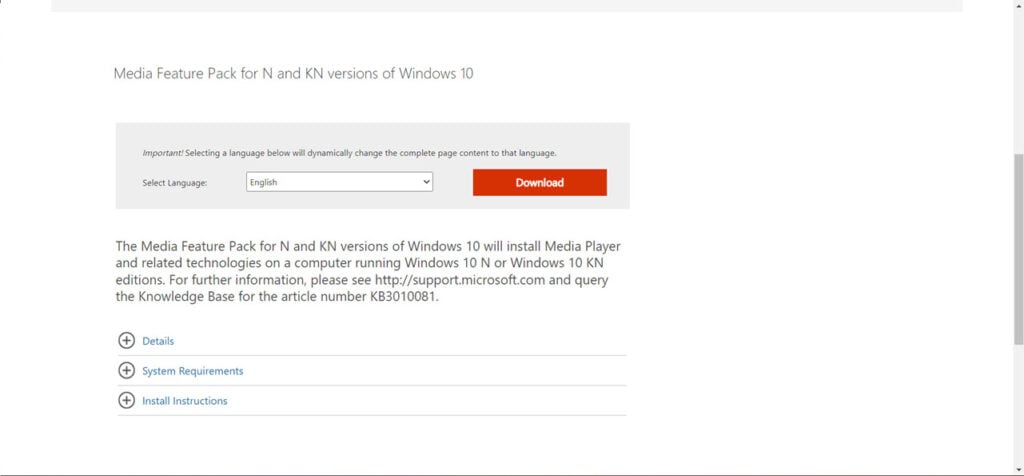
All you have to do is head over to this link to download the Windows Media Pack according to your OS architecture (32 or 64-bit) and use the downloaded installer to get the Media Pack up and running on your PC. Once you’re done, restart and give it another shot.
Check if the Game bar is enabled
The next step is to see if the Game Bar is enabled or not. Just follow these steps.
Step 1: Press Windows Key + I to open Windows Settings. Head over to Gaming.
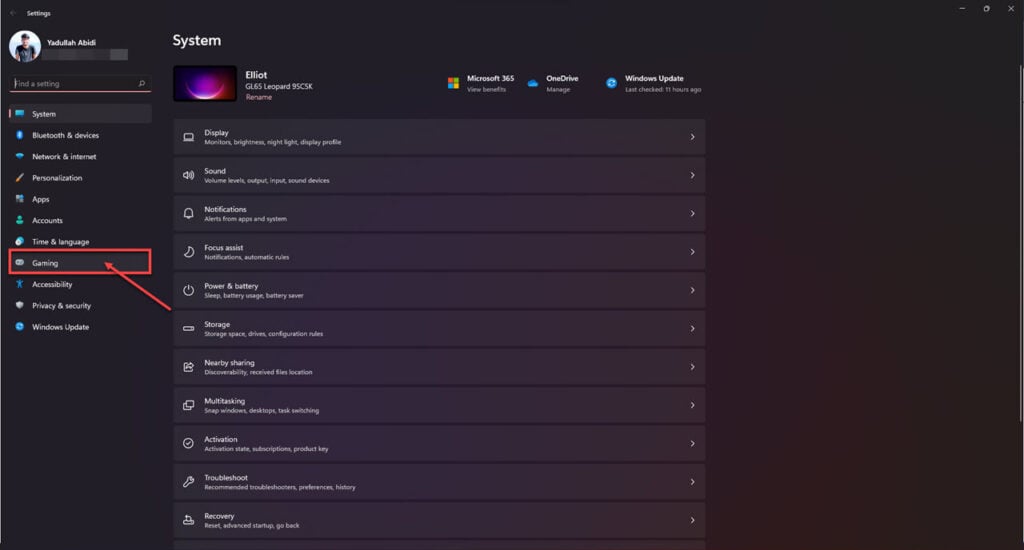
Step 2: Click on Xbox Game Bar.

Step 3: Check to ensure that the Game Bar slider is enabled.
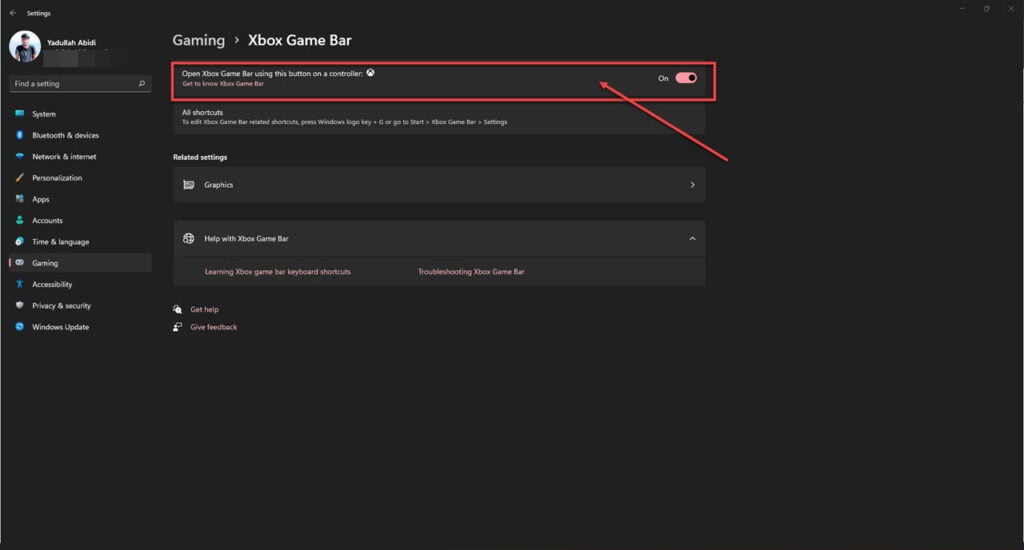
Now restart your PC and try again. The Gaming features aren’t available for the Windows desktop error should be resolved.
Also read: Windows not connecting to PPTP VPN: 9 Fixes
Check if Xbox DVR is enabled
Xbox DVR is a background service that records your games, so you have clips from the action served to you straight in an instant. Having DVR disabled could cause problems with gaming features on Windows.
Step 1: Press Windows Key + I to open Windows Settings. Head over to Gaming.
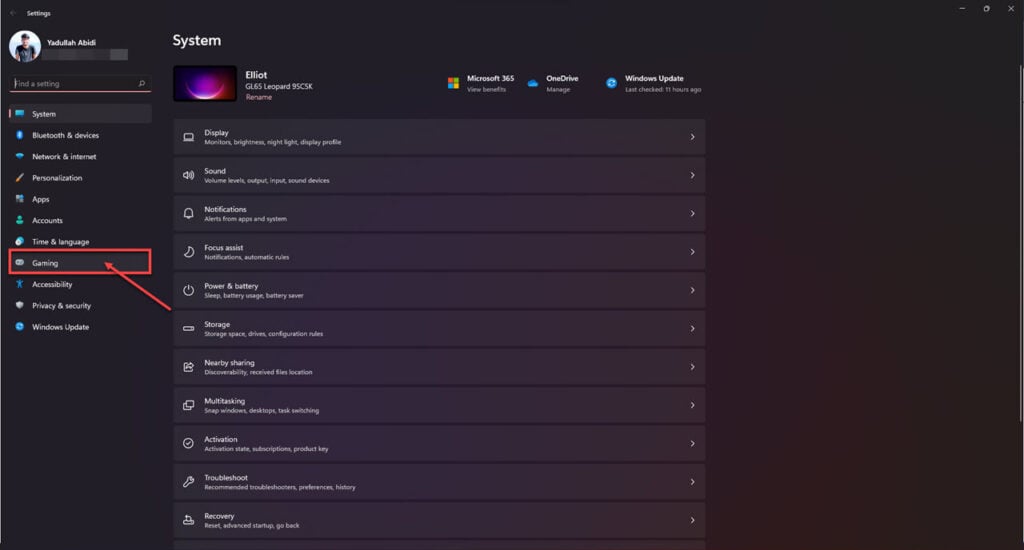
Step 2: Click on Captures.
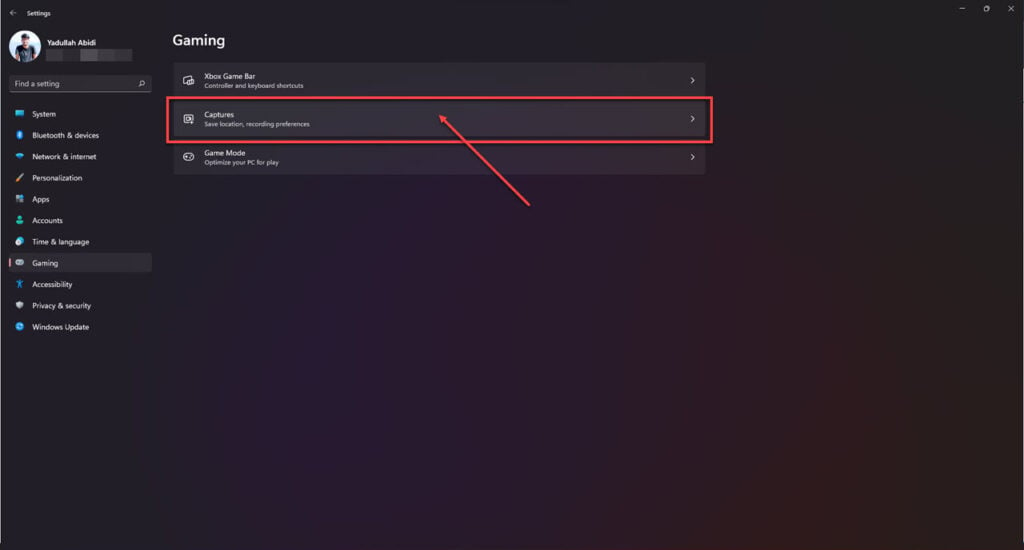
Step 3: Check to ensure the Record What Happened slider is enabled.

Now restart your PC and try again.
Enable Game Mode
Lastly, Windows has a Game Mode that enables special optimisations to help make your games run better. Try enabling it to see if that solves your problem.
Step 1: Press Windows Key + I to open Windows Settings. Head over to Gaming.
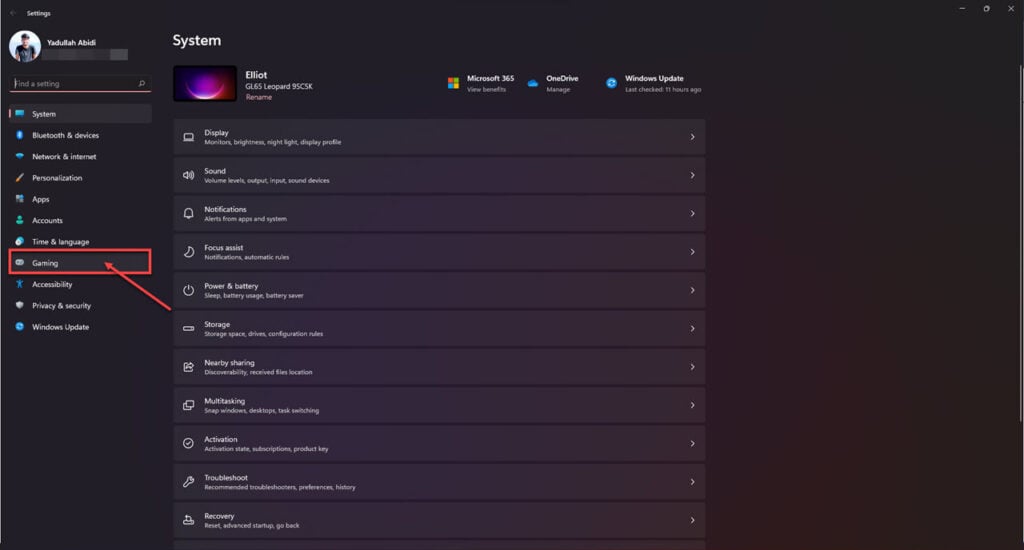
Step 2: Click on Game Mode.
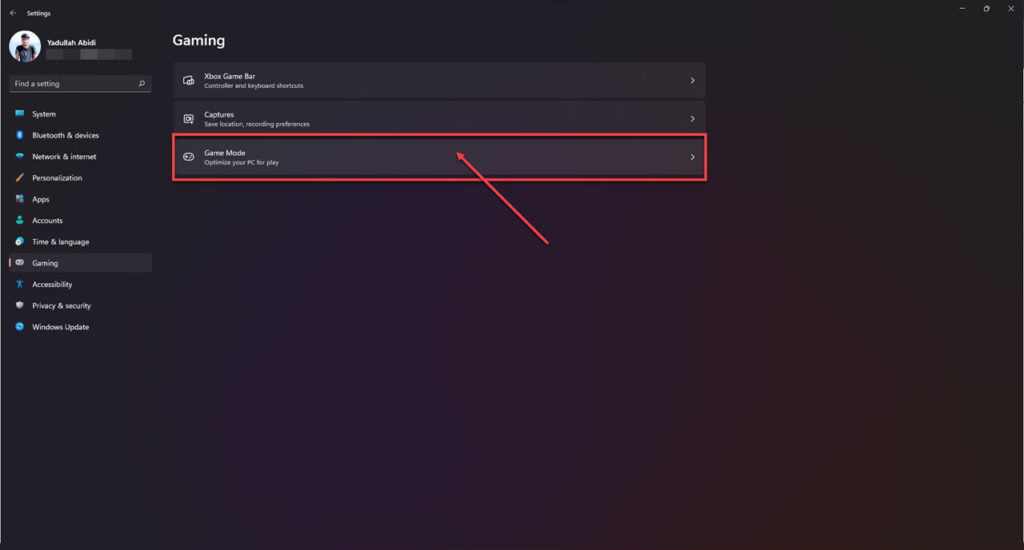
Step 3: Check to ensure that the Game Mode slider is enabled.
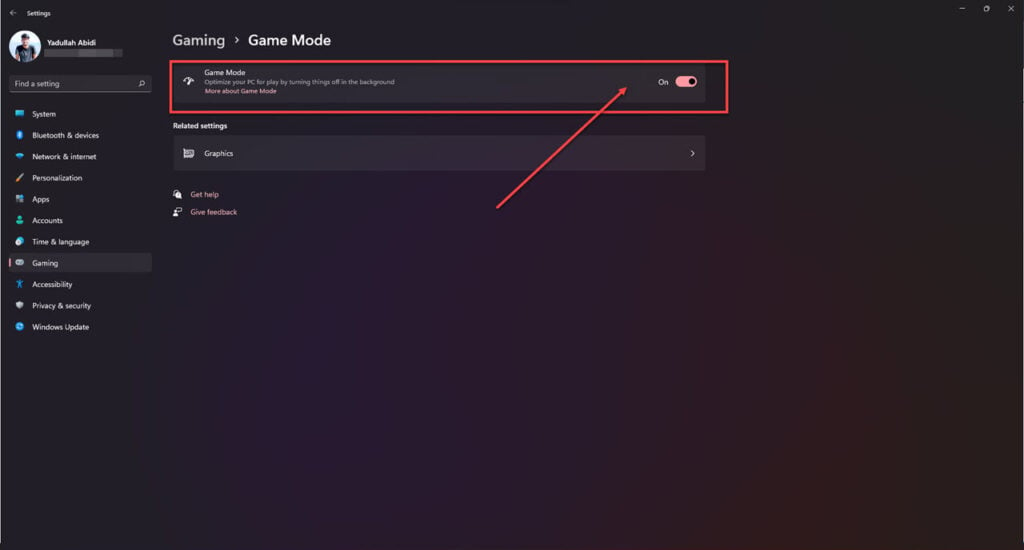
Now restart your PC and try again. This should fix the Gaming features aren’t available for the Windows desktop error.






