Twitter began its journey as a micro blogging platform but has lately become the go-to places for people who want to talk about socio-political issues online as well as get a dose of what’s happening around.
While Twitter has content moderation policy, certain news-related content can carry sensitive media or text, which may or may not be your cup of tea. If you’re looking to hide sensitive content or view sensitive content on Twitter, here is how you get it done via Twitter settings and also on the search tab of the website and app.
Also read: How to change Twitter UI colour?
Viewing sensitive content on Twitter for PC
Login to your acocunt on Twitter.com and follow the steps mentioned below to hide or view sensitive content on Twitter.
Step 1: Click on the More option in the side panel to the left of the screen on your homepage.
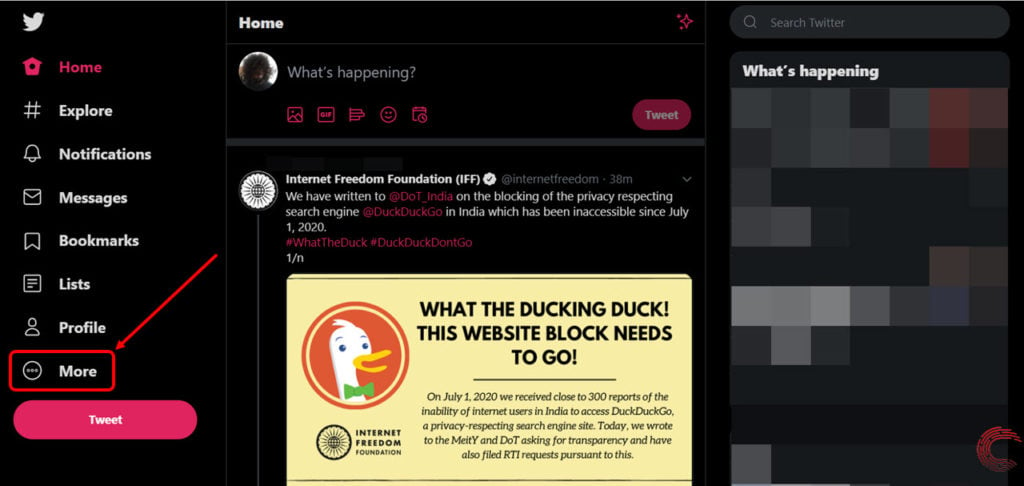
Step 2: From the list of options, select Settings & Privacy.

Step 3: On the next page, select Privacy and safety under Settings in the middle column. Then scroll down a bit and click on the checkbox beside Display media that may contain sensitive content under Safety on the panel to the right.

If you want to hide sensitive media, click on the same box so that it’s empty.
Also read: How to delete tweets on Twitter?
How to view sensitive content in Twitter’s search tab?
If you want to see or hide sensitive content in the search tab on Twitter, follow the steps mentioned below.
Step 1: Click on the More option in the side panel to the left of the screen on your homepage.
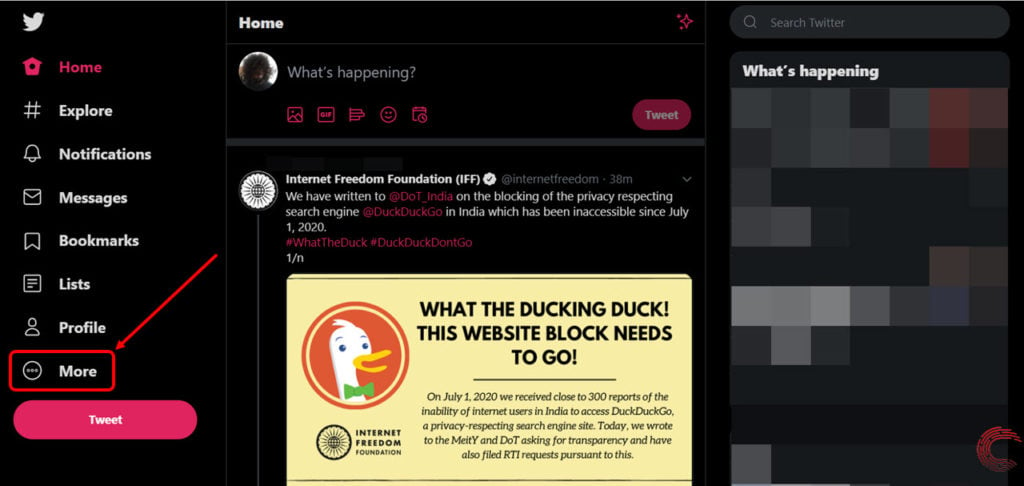
Step 2: From the list of options, select Settings & Privacy.

Step 3: On the next page, select Content preferences under Settings in the middle column. Then scroll down a bit and click on Search settings under Explore on the panel to the right.

Step 4: On the pop=up box, click on the checkbox beside Hide sensitive content if you don’t want to see any tweets containing sensitive media or text. If you want to view sensitive content, make sure the box is empty.
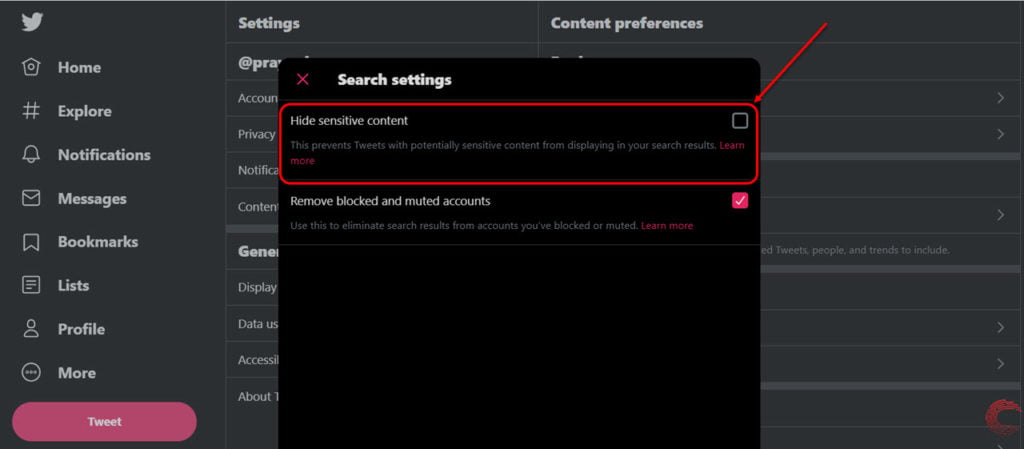
Also read: How to remove followers from Twitter?
Alternative method to view sensitive content in search
Alternatively, you can also edit the same settings on the search tab while you’re searching for a hashtag, topic, page or people.
Step 1: Click on the triple-dot menu icon at the top-right corner of the search feed.

Step 2: From the options in the dropdown list, click on Search settings.
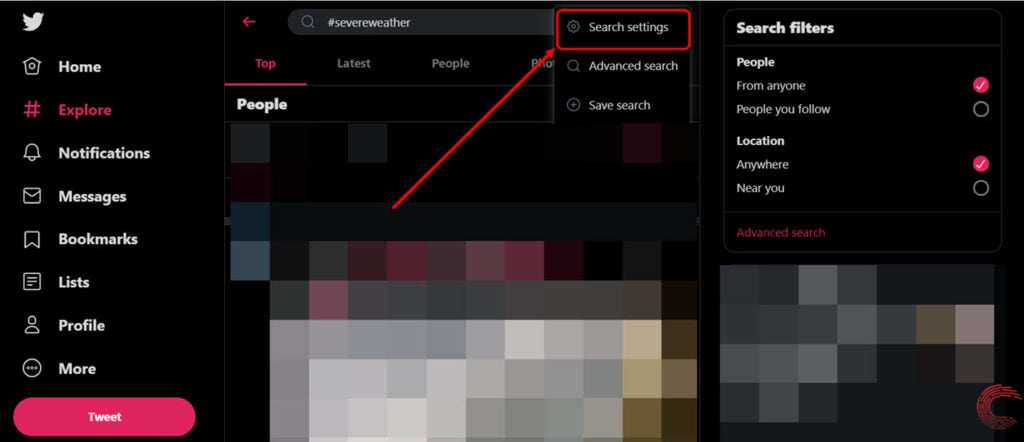
Step 3: On the pop=up box, make sure the checkbox beside Hide sensitive content is empty if you want to view sensitive content. If you don’t want to see any tweets containing sensitive media or text then click on the checkbox.
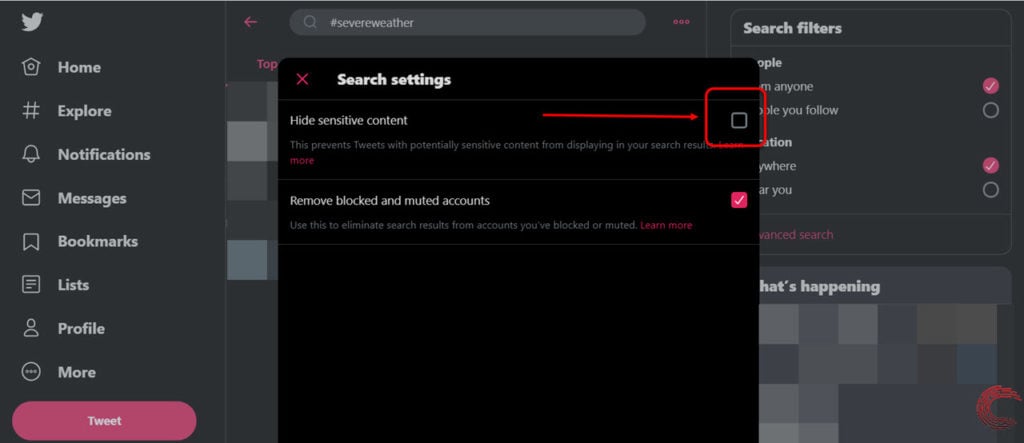
Also read: How to schedule tweets on Twitter?
Viewing sensitive content on Twitter app for Android and iOS
Open the Twitter app on your Android or iOS device and follow the steps mentioned below to hide or view sensitive content on Twitter.
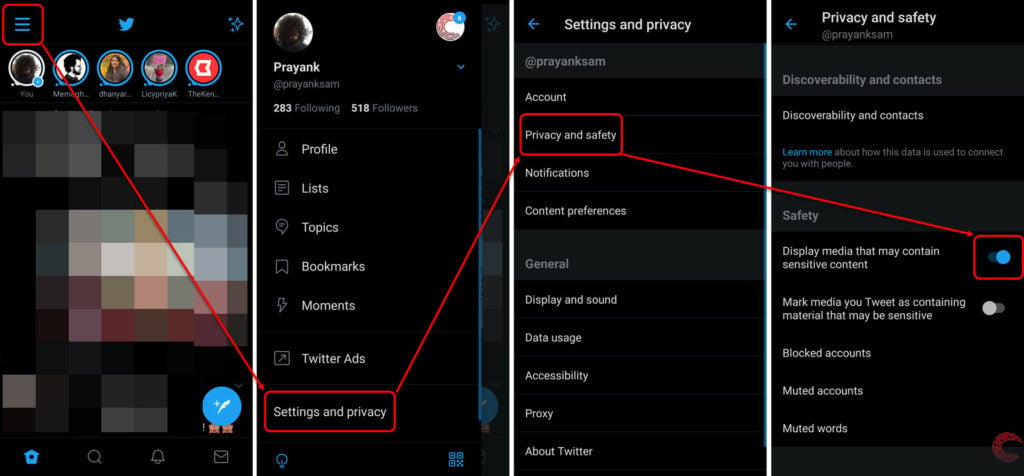
- Tap on the hamburger (triple-bar) icon at the top-left of the screen on the homepage.
- From the options that appear on the left side panel, tap on Settings and privacy.
- On the next page, tap on Privacy and safety.
- Then scroll down on the next page and tap on the toggle button beside Display media that may contain sensitive content under Safety so that it turns blue if you want to view sensitive content.
- If you want to hide sensitive content, tap on the same toggle button so that it slides towards the left and turns grey.
Also read: How to change the language on Twitter?
How to view sensitive content in Twitter’s search tab in the app?
If you want to hide or view sensitive content in the search tab on Twitter, follow the steps mentioned below.
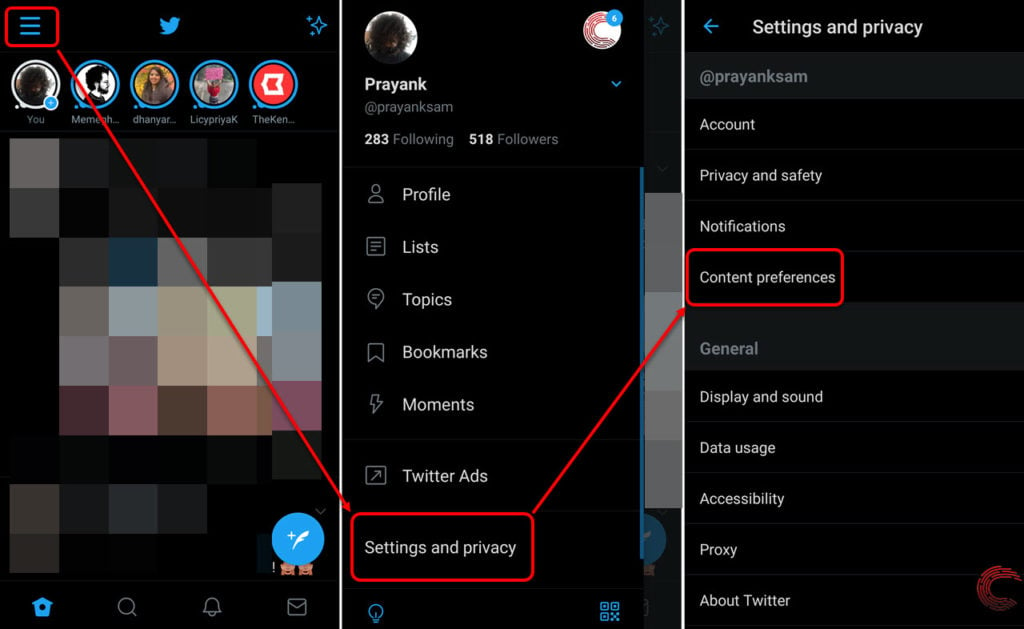
- Tap on the hamburger (triple-bar) icon at the top-left of the screen on the homepage.
- From the options that appear on the left side panel, tap on Settings and privacy.
- On the next page, tap on Content preferences.
- Then tap on Search settings under Explore.
- On the next page, tap on the checkbox beside Hide sensitive content if you don’t want to see any tweets containing sensitive media or text. If you want to view sensitive content, make sure the box is empty.

Also read: How to create a poll on Twitter?
Alternative method to view sensitive content in search in the Twitter app
Alternatively, you can also edit the same settings on the search tab while you’re searching for a hashtag, topic, page or people.
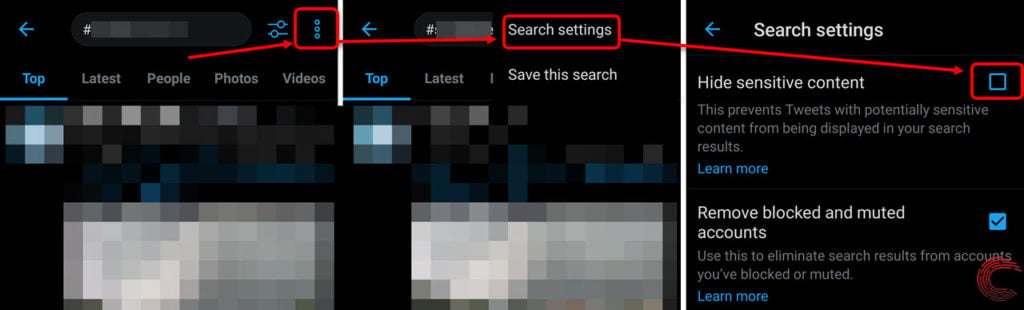
- Tap on the triple-dot menu icon at the top-right corner of the search feed.page.
- From the dropdown list options, tap on Search settings.
- On the next page, make sure the checkbox beside Hide sensitive content is empty if you want to view sensitive content. If you don’t want to see any tweets containing sensitive media or text then tap on the checkbox.
Also read: How to stop emails from Twitter?





