There are scores of social media platforms out there, but when it comes to the number of active users none come close to Facebook, which has over two billion active users. Facebook is like an open book of your life over the internet and without the right privacy settings, anyone of the 2.6 billion users can view and comment on your posts.
As you know people have an opinion about anything and everything you do with your life. In some cases, they would want to broadcast their views by commenting on your posts and sometimes these comments can be detrimental. Reading such comments on your posts can make anyone feel dejected so for your own sanity it very essential to restrict the people who can comment on your posts
Unfortunately, it is not possible to completely switch off comments on your Facebook posts, but you can control the people who can comment on your posts. Also, you can restrict the visibility of your posts so that people can’t see or comment on them. In this article, we’re going to talk about two workarounds to disabling comments on Facebook via PC and smartphone app.
Also read: How to make a Facebook post shareable?
Restricting comments to only your friends (PC)
As we mentioned earlier, Facebook does not let users disable comments on posts completely but you can still allow comments from only your friends. Login to your Facebook account on your PC and follow the steps mentioned below to allow only your friends to comment on your Facebook posts.
Step 1: Click on the inverted triangle on the top-right corner and select Settings from the dropdown menu.

Step 2: Click on Public posts from the side panel. Then look for Public Post Comments and change the setting to Friends from the dropdown menu.

Also read: How to delete a Facebook group?
Restricting comments to only your friends (Android and iOS)
Doing the same on your Android or iOS device can be a little different and the steps for the same are given below.

- Tap on the three horizontal bars menu icon on the top right corner.
- Tap on Settings.
- Scroll down to Public Posts under Privacy.
- Tap on Friends.
Doing this will limit the comments only to your friends, but sometimes your known acquaintances can also make inappropriate comments. It is not possible to stop them from commenting on your posts, but you can certainly hide posts from people to avoid comments from them.
Also read: How to delete a Facebook Story? Via PC, app and archives
Hiding posts from friends to avoid comments (PC)
Login to your Facebook account using your favourite web browser on your PC and follow the steps mentioned below to hide your posts from specific friends.
Step 1: Click on the inverted triangle on the top-right corner and select Settings from the dropdown menu.

Step 2: Click on Privacy option from the side panel to the right. Then choose Friends except… from the dropdown menu options under Who can see your future posts? Here you can select a list of people who you do not want to see your posts.
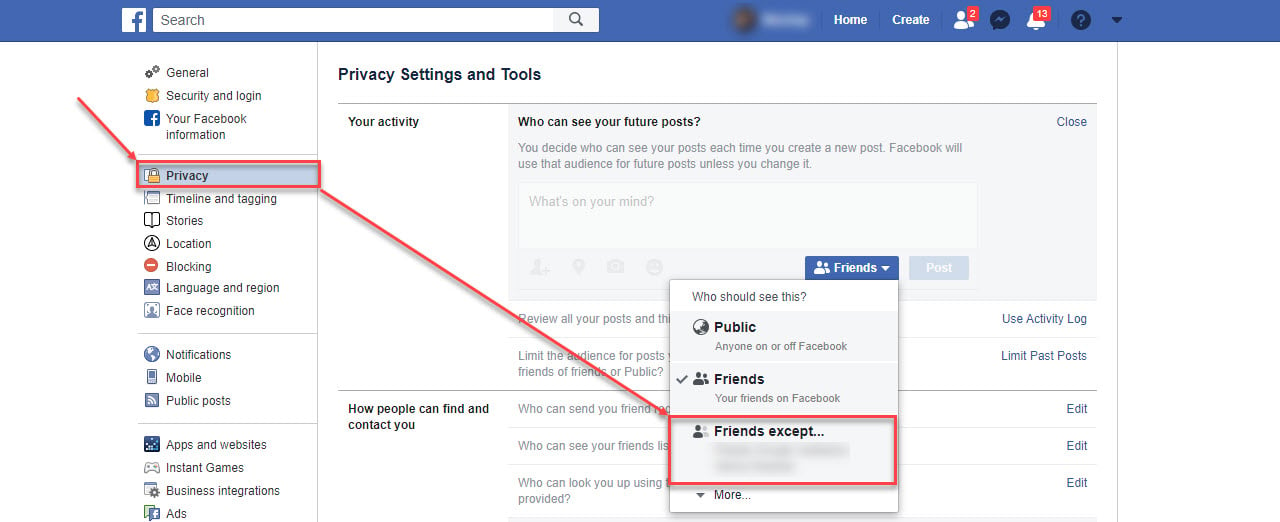
Also read: How to change language in Facebook?
Hiding posts from friends to avoid comments (Android and iOS)
To do the same on your Android or iOS device, login to Facebook and follow the steps mentioned below.
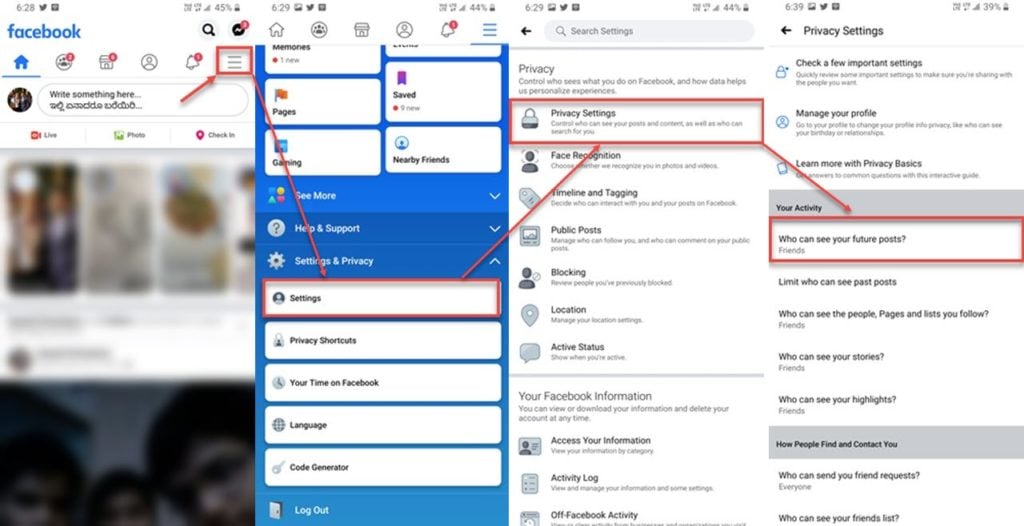
- Tap on the three horizontal bars (hamburger) menu icon on the top right corner.
- Tap on Settings under Settings & Privacy.
- Tap on Privacy Settings under Privacy.
- Click on Who can see your future posts? under Your Activity and select the friend who you don’t want seeing your posts
Performing all these privacy setting will help keep those toxic comments at bay. and make your social media experience on Facebook more pleasant and enjoyable.
Also read: How to report a Facebook page?






I have some knowledge about this(I already know that) but after reading your article I think, I have to gain more knowledge about this topic. Thanks!
Glad to know that this article helped you gain more knowledge about Facebook comments. Do read other content on our publication to get to know about all things tech.